Q: Vegas Pro (or Vegas Movie Studio) "hangs" and stops working, every time I try to use the Render As function. How can I fix this ?
Answer: Disabling "multi-core rendering for playback" and enabling "disable multi-core rendering", can help some people fix this problem.
This is a rare problem in Vegas Pro and Vegas Movie Studio, that can sometimes effect the Render As window. It is most likely caused by a very specific combination of Hardware components in your computer and the version of Windows you are using. A user on the official Vegas Forums posted the solution to this problem here
Solution
1. Open Vegas and go to Options in the top menu
2. Hold down the Shift key and select Preferences
3. Select the tab labeled Internal and you will find a search box labelled Show only prefs containing
4. Type "multi-core"
5. Go to Disable multi-core rendering - Default is FALSE - Type TRUE
6. Go to Enable multi-core rendering for playback - Default is TRUE - Type FALSE
7. Click Apply
8. Switch to the Video Preferences tab and change the following settings.
Dynamic RAM Preview max (MB): Set to 0
GPU acceleration of video processing: Set to Off
9. Re-boot Vegas to accept changes.
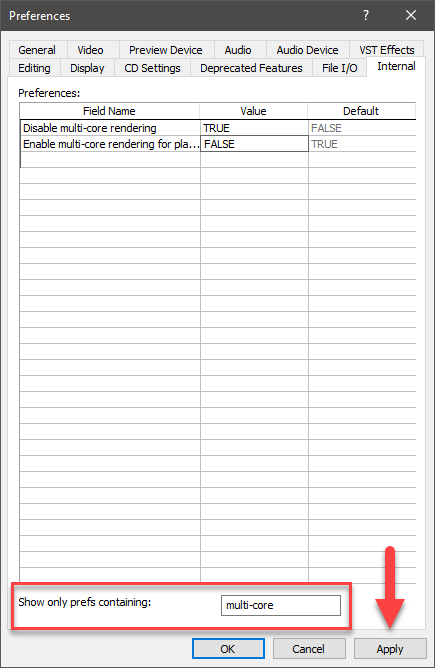
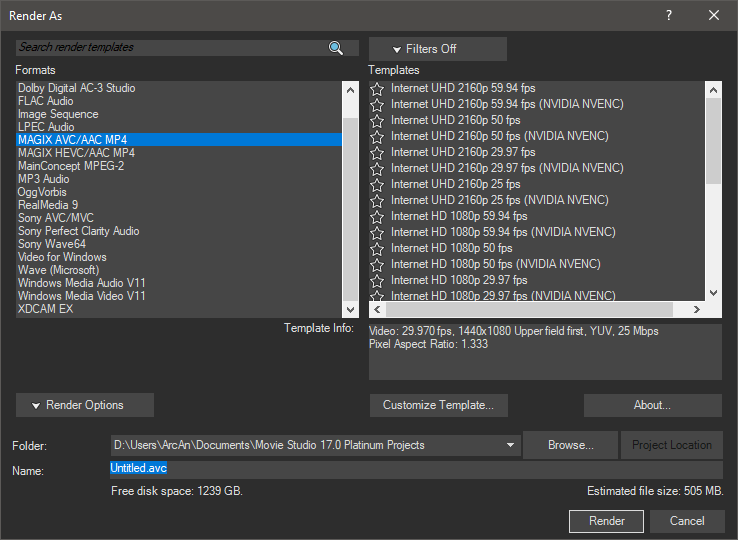
Alternate Solution for Unmanaged Exception
If Vegas Pro crashes when you try to open the Render As window and produces an error report that says an Unmanaged Exception has occurred, please read this FAQ here for the solution.

