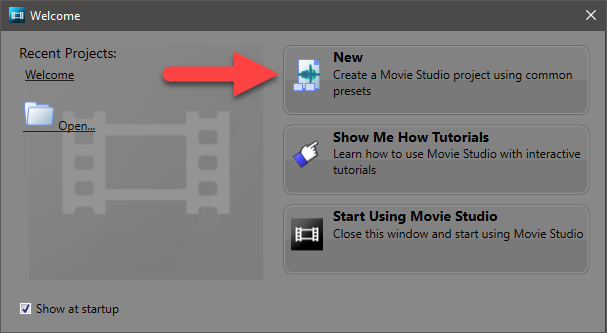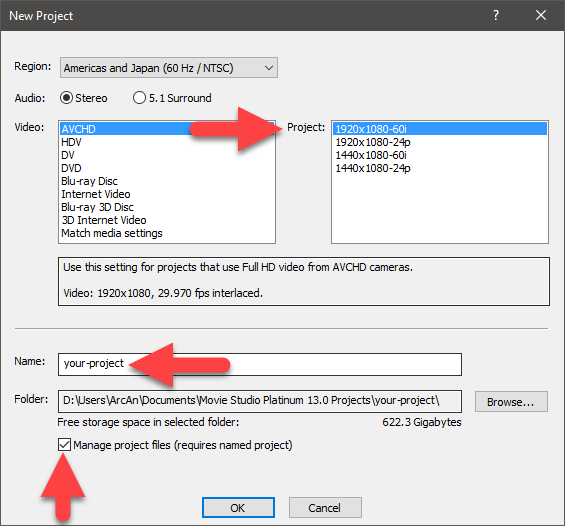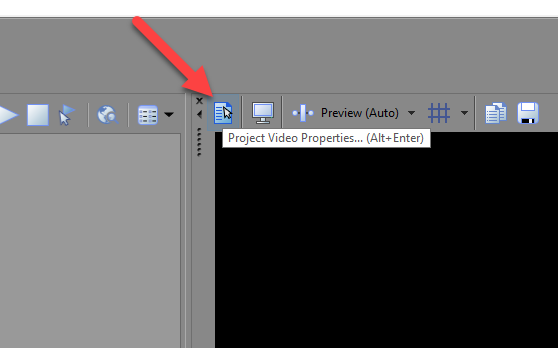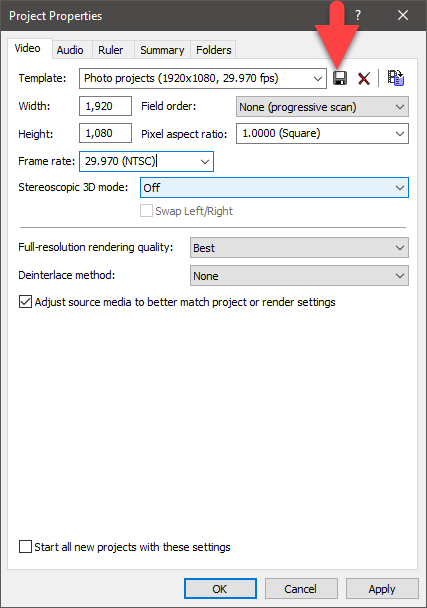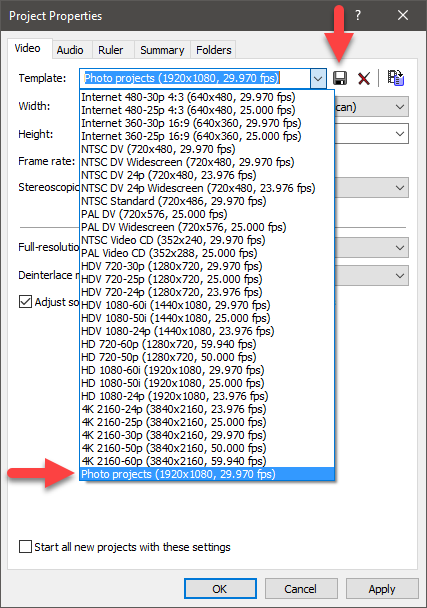DISCLOSURE: Movie Studio Zen is supported by its audience. When you purchase through links on this site, we may earn an affiliate commission.
Solved Match Media Settings - Importing only "Stills" and not "Video."
Match Media Settings - Importing only "Stills" and not "Video." was created by MJ
Posted 08 Jul 2017 03:26 #1 What if I am not importing a video only still photos into the project? Do I still have to find a video to "Match Media Settings?"
I was getting hung up with this setting and so I chose a random video so the program would move through.
I was getting hung up with this setting and so I chose a random video so the program would move through.
Last Edit:08 Jul 2017 11:57 by MJ
Please Log in or Create an account to join the conversation.
Replied by DoctorZen on topic Match Media Settings - Importing only "Stills" and not "Video."
Posted 08 Jul 2017 12:14 #2 Hi MJ and welcome to the forum.
You finally got here!
As I explained in a previous message, photos use a different Frame Size to most videos, so when you start a new project that is only going to use photos, you want to make sure you DON'T Match the Media settings of the Photo to Project Properties, otherwise you may end up with weird black borders.
So when the program asks if you want to match the media settings, just say no!
This is the workflow I would recommend when creating Slideshows only.
Step 1
Select New in the Welcome screen.
Step 2
In the New Project window, there isn't an option for making Slideshows, so just start with AVCHD - we will change this in a moment.
Make sure to create a Name for the project and select Manage Project Files
Doing this creates a folder structure in Documents/Movie Studio Projects, for your new project to live in.
Step 3
Press the Project Properties button above Preview Window
Step 4
In the Video tab, use these settings:
Width = 1920
Height = 1080
Field Order = Progressive
Pixel Aspect Ratio = 1.0000
Frame Rate to the Frame Rate used in your country.
If you live in the USA, use 29.97 fps (NTSC)
If you live in Europe, UK, Asia or Australia, use 25 fps (PAL)
Full Resolution Rendering Quality = Best
Deinterlace Method = None
In the Audio tab, use these settings:
Step 5
After changing the settings, you can then save this as a new Custom Template.
In the Template field, name this to something that makes sense to you.
I have used Photo projects (1920x1080, 29.97fps)
Press the SAVE button.
Next time you begin a new photo slideshow project, go directly to the Project Properties and select your saved custom template from the drop down list, then all the settings will auto-fill for you.
Regards
Derek
You finally got here!
As I explained in a previous message, photos use a different Frame Size to most videos, so when you start a new project that is only going to use photos, you want to make sure you DON'T Match the Media settings of the Photo to Project Properties, otherwise you may end up with weird black borders.
So when the program asks if you want to match the media settings, just say no!
This is the workflow I would recommend when creating Slideshows only.
Step 1
Select New in the Welcome screen.
Step 2
In the New Project window, there isn't an option for making Slideshows, so just start with AVCHD - we will change this in a moment.
Make sure to create a Name for the project and select Manage Project Files
Doing this creates a folder structure in Documents/Movie Studio Projects, for your new project to live in.
Step 3
Press the Project Properties button above Preview Window
Step 4
In the Video tab, use these settings:
Width = 1920
Height = 1080
Field Order = Progressive
Pixel Aspect Ratio = 1.0000
Frame Rate to the Frame Rate used in your country.
If you live in the USA, use 29.97 fps (NTSC)
If you live in Europe, UK, Asia or Australia, use 25 fps (PAL)
Full Resolution Rendering Quality = Best
Deinterlace Method = None
In the Audio tab, use these settings:
Step 5
After changing the settings, you can then save this as a new Custom Template.
In the Template field, name this to something that makes sense to you.
I have used Photo projects (1920x1080, 29.97fps)
Press the SAVE button.
Next time you begin a new photo slideshow project, go directly to the Project Properties and select your saved custom template from the drop down list, then all the settings will auto-fill for you.
Regards
Derek
ℹ️ Remember to turn everything off at least once a week, including your brain, then sit somewhere quiet and just chill out.
Unplugging is the best way to find solutions to your problems. If you would like to share some love, post a customer testimonial or make a donation.
Unplugging is the best way to find solutions to your problems. If you would like to share some love, post a customer testimonial or make a donation.
Last Edit:08 Jul 2017 12:22 by DoctorZen
Please Log in or Create an account to join the conversation.
Forum Access
- Not Allowed: to create new topic.
- Not Allowed: to reply.
- Not Allowed: to edit your message.
Moderators: DoctorZen
Time to create page: 0.878 seconds