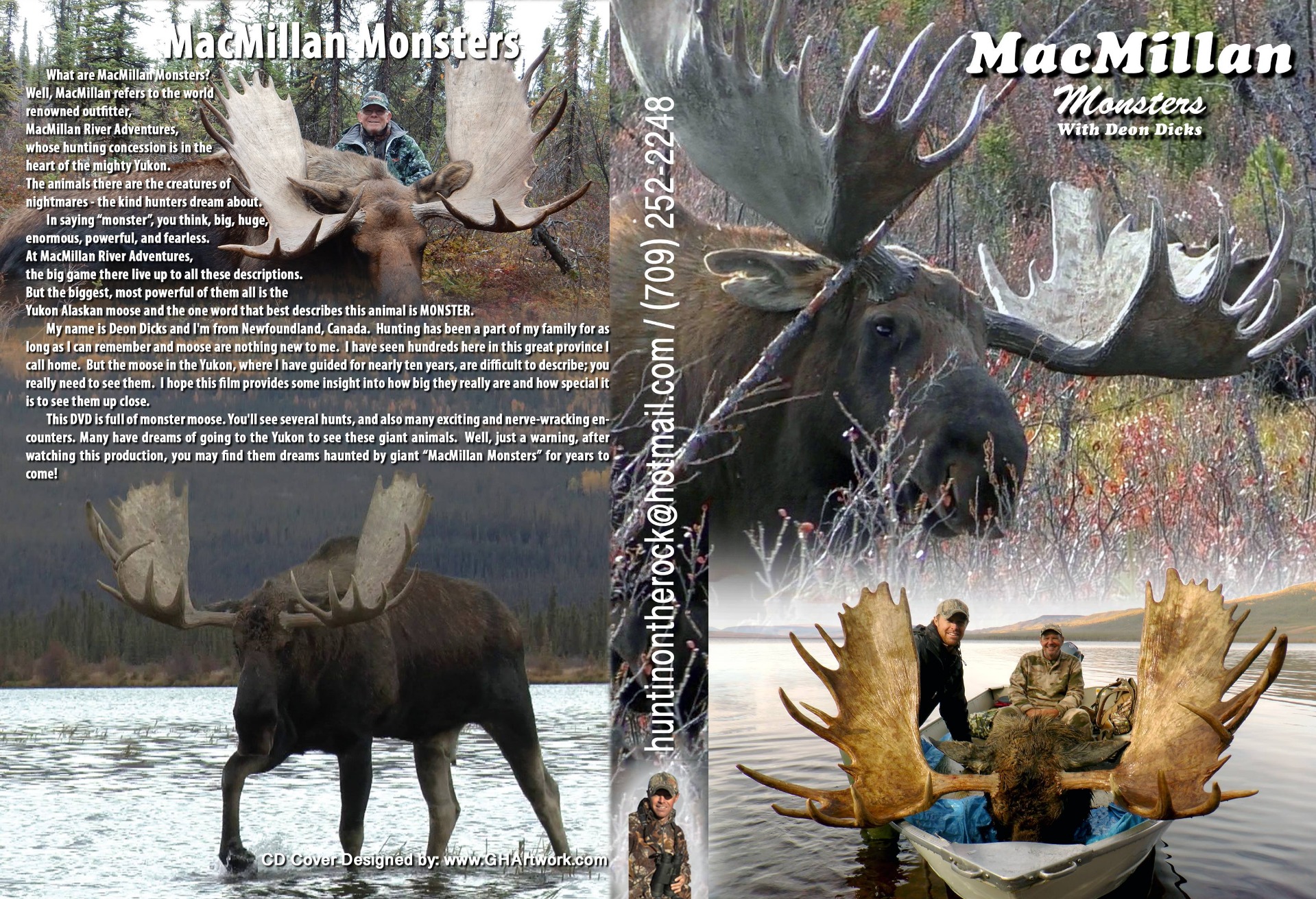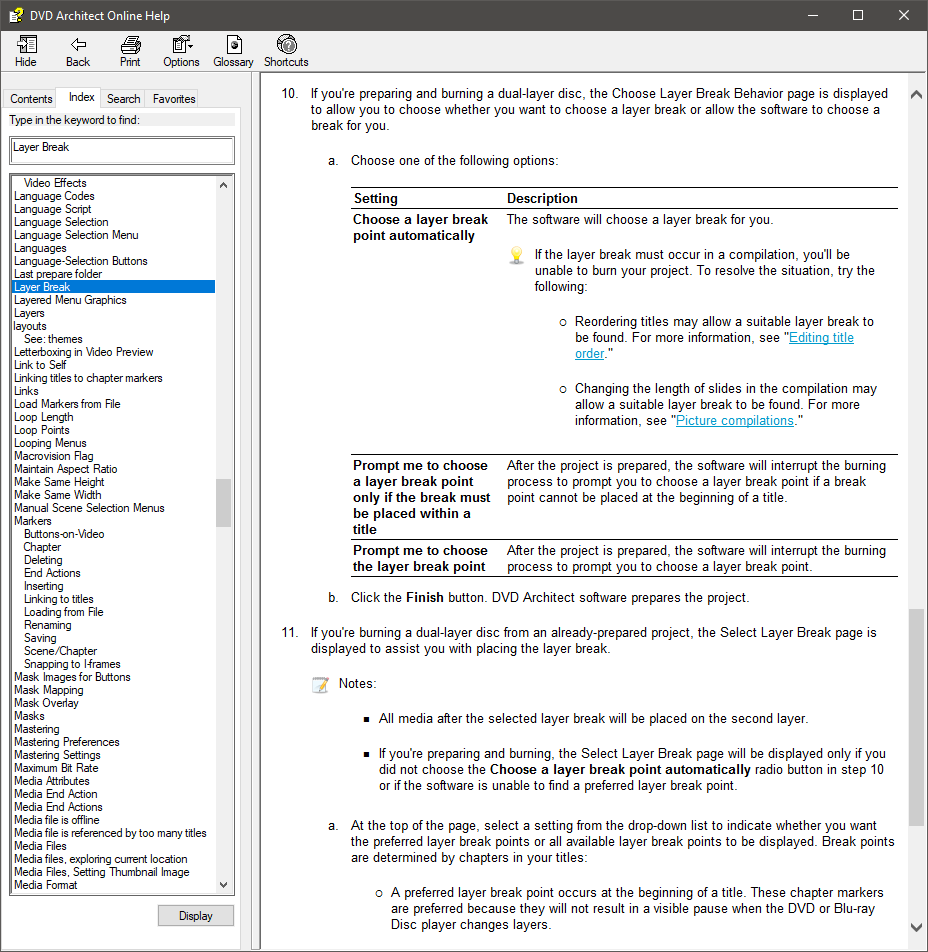DISCLOSURE: Movie Studio Zen is supported by its audience. When you purchase through links on this site, we may earn an affiliate commission.
Solved Creating a DVD using DVD Architect 6
- newfielander
-
 Offline Topic Author
Offline Topic Author - Zen Level 2
-

- Posts: 14
- Thank you received: 0
DoctorZen
Thanks for all your help and patience, i am just now realizing that by add all these files separate and creating a dvd the way I first explain at the beginning is not the way I want to go, so I had to start all over again!
I WAS going to render and save the list of HD files into one big MPEG file (ready for dvd) and also used Marks Bitrate Calculator to help me make the dvd fit and play smoothly, but why don't I use the preset choices as you did in your tutorial,
At the 5:05 mark, you said the preset setting in the Vegas program are the BEST options for making a dvd?
My dvd will be 2hrs and 20 minutes long
I am just wanting the best quality and smooth playback as possible for my dvd.
Thanks for all your help and patience, i am just now realizing that by add all these files separate and creating a dvd the way I first explain at the beginning is not the way I want to go, so I had to start all over again!
I WAS going to render and save the list of HD files into one big MPEG file (ready for dvd) and also used Marks Bitrate Calculator to help me make the dvd fit and play smoothly, but why don't I use the preset choices as you did in your tutorial,
At the 5:05 mark, you said the preset setting in the Vegas program are the BEST options for making a dvd?
My dvd will be 2hrs and 20 minutes long
I am just wanting the best quality and smooth playback as possible for my dvd.
by newfielander
Please Log in or Create an account to join the conversation.
My dvd will be 2hrs and 20 minutes long
If you are using dual layer 8.5 GB discs, here are the settings I would input into the Bit Rate Calculator.
I would then go into the Custom render as settings in Vegas and input these values.
Using this method means that you do not touch any bit rate settings in DVD Architect, because Vegas is doing all the work for you.
Please note that I always use VBR (Variable Bit Rate) settings and never CBR (Constant Bit Rate).
I have allowed a 3% safety margin - this is not an exact science - sometimes you can lower the safety margin and sometimes you may need to increased it slightly.
I have literally made 100's of DVDs using this method and the quality is always very good.
However, if you are working with HD video, you really should be making Blu-ray discs instead - the quality difference is night and day compared to SD DVD.
ℹ️ Remember to turn everything off at least once a week, including your brain, then sit somewhere quiet and just chill out.
Unplugging is the best way to find solutions to your problems. If you would like to share some love, post a customer testimonial or make a donation.
Unplugging is the best way to find solutions to your problems. If you would like to share some love, post a customer testimonial or make a donation.
Last Edit:21 Nov 2018 08:36 by DoctorZen
Please Log in or Create an account to join the conversation.
- newfielander
-
 Offline Topic Author
Offline Topic Author - Zen Level 2
-

- Posts: 14
- Thank you received: 0
Hey thanks again, this is exactly as i done! Except like you suggested in one of your tutorials, i entered 2hr and 22 minutes,(just to be safe) And yes I totally agree that Blu-ray is like night and day, the problem is not everyone as a blu-ray player, (again I don't understand why). I will be having a production company produce 1000 copies of my master copy that i makes.
I have attached a copy of my dvd insert!!
When I add chapter markers to my timeline, if i click the marker itself I get a drop down tab with the choices of "Rename Marker, Delete Marker, Go to marker, and Set Marker Type" When i hit "Set Marker Type" I get a choice of "Scene/Chapter, Chapter, Buttons on Video". What do Buttons on video mean?
The reason why i am asking this is where I am using a double layer dvd to burn my project on , i need to set a "layer break point" I was hoping one of the chapter markers that I created would be an ok layer break point maker, but DVD Architect suggested i should put a break point at a different location, and I did it as suggested but than my original chapter marks were messed up, because the new one i entered was in between one of the original chapter markers, causing a confusion. The only way i could make it work was to go into my new chapter marker and select "buttons on video" on the new chapter marker that i created. When i did a preview of my project everything looks to be great now. Did i get lucky and this is the right way to do it or is this the wrong way to create a layer break point?
thanks
I have attached a copy of my dvd insert!!
When I add chapter markers to my timeline, if i click the marker itself I get a drop down tab with the choices of "Rename Marker, Delete Marker, Go to marker, and Set Marker Type" When i hit "Set Marker Type" I get a choice of "Scene/Chapter, Chapter, Buttons on Video". What do Buttons on video mean?
The reason why i am asking this is where I am using a double layer dvd to burn my project on , i need to set a "layer break point" I was hoping one of the chapter markers that I created would be an ok layer break point maker, but DVD Architect suggested i should put a break point at a different location, and I did it as suggested but than my original chapter marks were messed up, because the new one i entered was in between one of the original chapter markers, causing a confusion. The only way i could make it work was to go into my new chapter marker and select "buttons on video" on the new chapter marker that i created. When i did a preview of my project everything looks to be great now. Did i get lucky and this is the right way to do it or is this the wrong way to create a layer break point?
thanks
Last Edit:21 Nov 2018 08:56 by newfielander
Please Log in or Create an account to join the conversation.
- newfielander
-
 Offline Topic Author
Offline Topic Author - Zen Level 2
-

- Posts: 14
- Thank you received: 0
UPDATE: I said earlier (The only way i could make it work was to go into my new chapter marker and select "buttons on video" on the new chapter marker that i created. When i did a preview of my project everything looks to be great now.)
Well yes when i hit the preview tab to check if everything is working fine, it do work fine but when i burn a dvd, its not working, I had 8 original chapters (before i added this layer break point chapter) so now that I have the new chapter marker added between chapter 6 and 7 on the time line , chapter 7 is now 8 and 8 is now 9 and 9 is not available.
I need help!
Well yes when i hit the preview tab to check if everything is working fine, it do work fine but when i burn a dvd, its not working, I had 8 original chapters (before i added this layer break point chapter) so now that I have the new chapter marker added between chapter 6 and 7 on the time line , chapter 7 is now 8 and 8 is now 9 and 9 is not available.
I need help!
by newfielander
Please Log in or Create an account to join the conversation.
Before I say anything, it is important to save different versions of your DVDA projects, while you are experimenting.
So if you are mucking around with different Chapter Points / Layer Breaks, save each different version with a different Project File Name.
Always use the function File / Save As - then save with a different file version name.
Once you have a fully working project, then you can delete versions that didn't work.
If you only re-save the same project over and over again with the same file name, you can potentially loose all your work if you screw up and have to start from scratch.
I don't think you need to change your Marker Point "types" - leave at defaults.
If you want to know more about any of the advanced settings in DVDA, I recommend reading the Help file.
Go to the Index tab and read about Markers.
It can get too complicated to try and explain everything, without showing a video tutorial on the topic.
Inserting a Layer Break on a 8.5 GB dual layer disc, can be a very difficult and frustrating exercise - I know from experience!
The laser has to jump from layer #1 to layer #2.
To make this seamless, it is normally inserted at a Chapter Point.
The more Chapter points you have in a project, the easier it will be to find a Chapter point that will work as a Layer Break point.
In reality, an 8.5 GB DVD can only hold 7.7 GB to 7.9 GB usable data - this is because of how a computer actually measures a Gigabyte.
A GB in computer land is not 1,000,000,000 bytes - it is actually measured as 1,073,741,824 bytes.
If the total length in time of all your videos = 7.7 GBs, the layer break needs to occur near 1/2 of 7.7 GBs, which is 3.85 GB
However you need "wiggle room", because it you set the Layer Break at the 4.1 GB point, that will be too big for layer #1.
If you set the layer break for layer #1 at 3 GB, that will make the second layer 4.7 GB in size, which is too big for one layer.
I hope this is making sense ?
The solution I have found is to make the total file size of your project much smaller - then there will be more "wiggle room".
You may need to re-render the project in Vegas, using Custom Bit Rate settings that use a 10 to 15 % Safety Margin.
Remember that 100% of your total video needs to fit into 7.7 GBs of disc space.
If you re-render using higher compression and get the total files size to equal something like 7.0 to 7.2 GBs, then you will have more blank space to move the layer break around in.
So if you are mucking around with different Chapter Points / Layer Breaks, save each different version with a different Project File Name.
Always use the function File / Save As - then save with a different file version name.
Once you have a fully working project, then you can delete versions that didn't work.
If you only re-save the same project over and over again with the same file name, you can potentially loose all your work if you screw up and have to start from scratch.
I don't think you need to change your Marker Point "types" - leave at defaults.
If you want to know more about any of the advanced settings in DVDA, I recommend reading the Help file.
Go to the Index tab and read about Markers.
It can get too complicated to try and explain everything, without showing a video tutorial on the topic.
Inserting a Layer Break on a 8.5 GB dual layer disc, can be a very difficult and frustrating exercise - I know from experience!
The laser has to jump from layer #1 to layer #2.
To make this seamless, it is normally inserted at a Chapter Point.
The more Chapter points you have in a project, the easier it will be to find a Chapter point that will work as a Layer Break point.
In reality, an 8.5 GB DVD can only hold 7.7 GB to 7.9 GB usable data - this is because of how a computer actually measures a Gigabyte.
A GB in computer land is not 1,000,000,000 bytes - it is actually measured as 1,073,741,824 bytes.
If the total length in time of all your videos = 7.7 GBs, the layer break needs to occur near 1/2 of 7.7 GBs, which is 3.85 GB
However you need "wiggle room", because it you set the Layer Break at the 4.1 GB point, that will be too big for layer #1.
If you set the layer break for layer #1 at 3 GB, that will make the second layer 4.7 GB in size, which is too big for one layer.
I hope this is making sense ?
The solution I have found is to make the total file size of your project much smaller - then there will be more "wiggle room".
You may need to re-render the project in Vegas, using Custom Bit Rate settings that use a 10 to 15 % Safety Margin.
Remember that 100% of your total video needs to fit into 7.7 GBs of disc space.
If you re-render using higher compression and get the total files size to equal something like 7.0 to 7.2 GBs, then you will have more blank space to move the layer break around in.
ℹ️ Remember to turn everything off at least once a week, including your brain, then sit somewhere quiet and just chill out.
Unplugging is the best way to find solutions to your problems. If you would like to share some love, post a customer testimonial or make a donation.
Unplugging is the best way to find solutions to your problems. If you would like to share some love, post a customer testimonial or make a donation.
Last Edit:21 Nov 2018 16:20 by DoctorZen
Please Log in or Create an account to join the conversation.
If you add new Markers in the middle of old Markers, the order will be thrown out.
Make a note of exact time positions of all Markers, then physically move/re-order markers OR delete makers and add new ones.
Make a note of exact time positions of all Markers, then physically move/re-order markers OR delete makers and add new ones.
ℹ️ Remember to turn everything off at least once a week, including your brain, then sit somewhere quiet and just chill out.
Unplugging is the best way to find solutions to your problems. If you would like to share some love, post a customer testimonial or make a donation.
Unplugging is the best way to find solutions to your problems. If you would like to share some love, post a customer testimonial or make a donation.
by DoctorZen
Please Log in or Create an account to join the conversation.
- newfielander
-
 Offline Topic Author
Offline Topic Author - Zen Level 2
-

- Posts: 14
- Thank you received: 0
Hi again thanks for your time, efforts and suggestions. However I think i figured it out now, First of all i made an attempt to make a burn hoping that DVD A 6 would use one of my chapters but whats cool about this program, it figured out that none of the chapters i created was in a good place to use as a break point , so it suggested a time frame of where i should create one, I deleted my previous menu and created a new one and even though I had 7 chapter markers created on my timeline, (the 5th one was the break point) but on my actual Scene menu i only inserted 6 scene tabs, of course leaving the break point off the menu.
Now concerning making the double layer dvd to work, well my video and audio file that i added was 7.48gb, of course that don't cover my menu.
But anyway I burn a dvd and the disc ran PERFECT. AMAZING quality!! Very impressed!! But i have to watch it on several different dvd players just to see be safe. Many times in the pass I have burned a dvd and it worked fine on one player but terrible on a different player.
Thanks again.
Now concerning making the double layer dvd to work, well my video and audio file that i added was 7.48gb, of course that don't cover my menu.
But anyway I burn a dvd and the disc ran PERFECT. AMAZING quality!! Very impressed!! But i have to watch it on several different dvd players just to see be safe. Many times in the pass I have burned a dvd and it worked fine on one player but terrible on a different player.
Thanks again.
Last Edit:23 Nov 2018 16:51 by newfielander
Please Log in or Create an account to join the conversation.
Forum Access
- Not Allowed: to create new topic.
- Not Allowed: to reply.
- Not Allowed: to edit your message.
Moderators: DoctorZen
Time to create page: 0.815 seconds