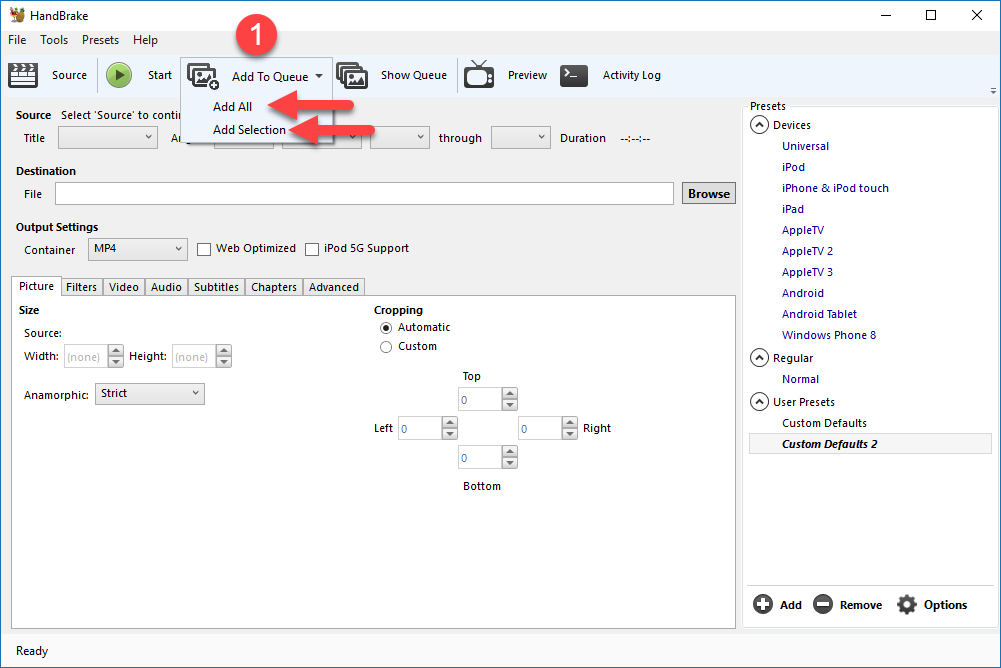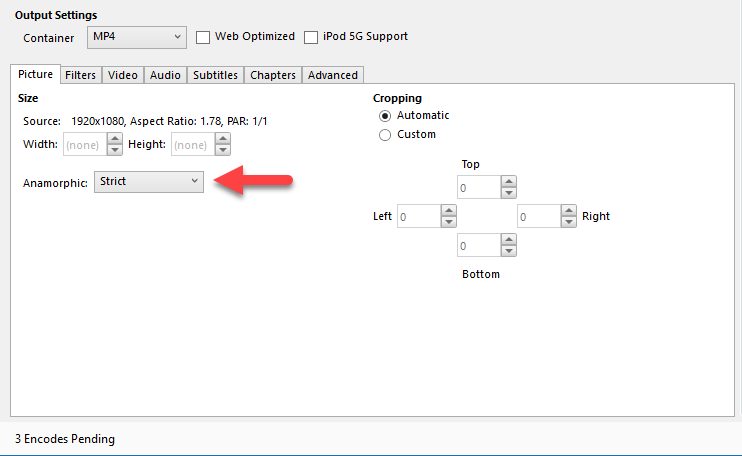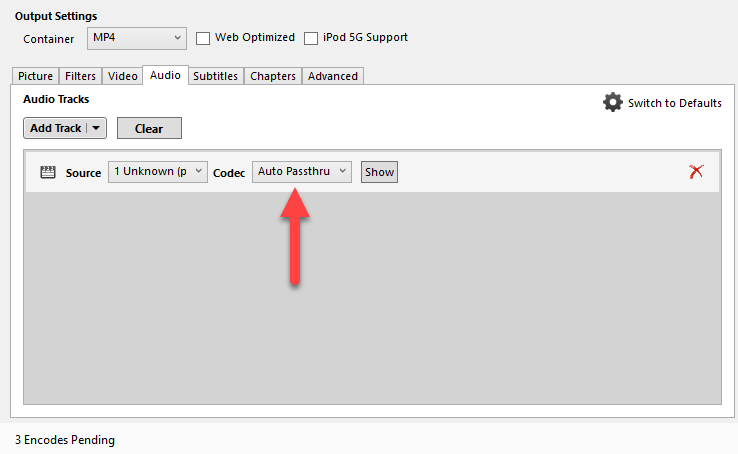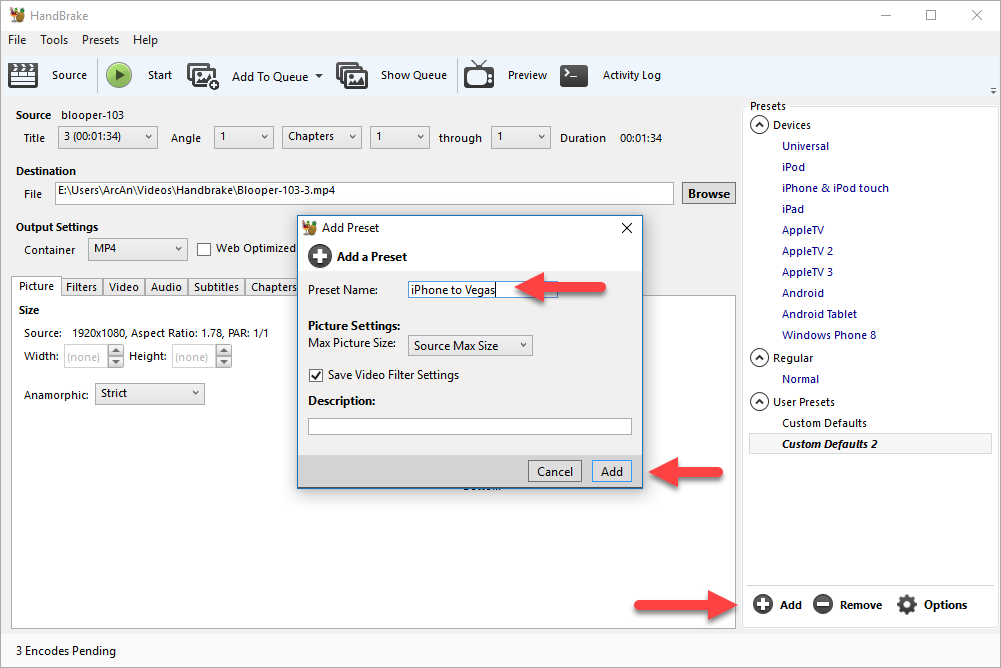DISCLOSURE: Movie Studio Zen is supported by its audience. When you purchase through links on this site, we may earn an affiliate commission.
Solved Hi! I am a new member and looking for guidance with using sony editing products for content shot with my Iphone
Hi! I am a new member and looking for guidance with using sony editing products for content shot with my Iphone was created by UST
Posted 28 Nov 2016 04:58 #1 I am very new to video editing. I originally purchased the Sony Movie studio basic program to learn how to edit and produce videos. A few months later I purchased the Platinum 13.0 edition. I had a lot of difficulties rendering the clip (I went back and forth with Sony tech support for about a month). Eventually, I had to split the movie into 3 segments and perform a 'master rendering'. Eventually I was successful:
I then did another movie and had even more problems: most of the time I tried to open the file, the video segments came out black on the timeline (not "media offline"). After many many futile attempts, I attempted to open the file in the basic Sony Movie program I still have on my computer, and somehow the file migrated over (I have no idea how this happened). So I opened it and after a few attempts, was successful:
Just a note: I did go thru a lot of tutorial videos and messed around with the settings quite a bit. Once I was able to successfully open the file and tried to render, it usually got to a point where it crashed or the video images came up black while rendering, so I canceled the operation. I downloaded 'Handbrake' to convert the video images, but as I am very novice, would prefer to just use an editing program where I don't have to convert files, so am wondering if Sony editing programs are suited for me (using an iPhone to record). Perhaps there is a different editing program which would be more suitable? Or would Sony Vegas resolve these issues? Any feedback would be greatly appreciated. Thank you.
I then did another movie and had even more problems: most of the time I tried to open the file, the video segments came out black on the timeline (not "media offline"). After many many futile attempts, I attempted to open the file in the basic Sony Movie program I still have on my computer, and somehow the file migrated over (I have no idea how this happened). So I opened it and after a few attempts, was successful:
Just a note: I did go thru a lot of tutorial videos and messed around with the settings quite a bit. Once I was able to successfully open the file and tried to render, it usually got to a point where it crashed or the video images came up black while rendering, so I canceled the operation. I downloaded 'Handbrake' to convert the video images, but as I am very novice, would prefer to just use an editing program where I don't have to convert files, so am wondering if Sony editing programs are suited for me (using an iPhone to record). Perhaps there is a different editing program which would be more suitable? Or would Sony Vegas resolve these issues? Any feedback would be greatly appreciated. Thank you.
by UST
Please Log in or Create an account to join the conversation.
Replied by DoctorZen on topic Hi! I am a new member and looking for guidance with using sony editing products for content shot with my Iphone
Posted 29 Nov 2016 18:31 #2 Apple iPhones record video using Variable Frame Rates, which is what causes all the problems.
All Video Editing programs on planet Earth only work with Constant Frame Rate video.
If you had an Apple Mac computer, their software does an automated trick to fix this problem.
On Windows based computers that cannot be done, because Apple being Apple, deliberately like to make life difficult for non-Apple users.
Apple seems consumed by greed to rule the Universe and is trying to convert you to being an Apple consumer living only in their ecosystem. (rant over)
As you may have guessed, I do not own any Apple products.
I will make a Video Tutorial about this topic soon, after I get my hands on some iPhone video samples.
How to Edit iPhone Video in Vegas Pro or Vegas Movie Studio
To edit iPhone video successfully in Vegas Pro or Vegas Movie Studio, you need to convert all your videos into Constant Frame Rate video files.
There are literally 100's of different Video Conversion programs you can use to convert your videos.
The best free Video Converter I know of is called Handbrake.
Handbrake is a free open source program that uses a super high quality encoder, that is far superior to just about anything else you can find.
handbrake.fr/
Steps
1. Download and install Handbrake
2. Download videos from your iPhone into your computer and make sure to organise into a logical folder structure. If you can sort through your videos before you begin converting and weed out any garbage videos, this will make life much simpler for you!
3. Open Handbrake and press Source button.
If you have a folder with more than one iPhone video to convert, select Folder.
If you have just one video to convert, select File.
4. Navigate to the folder that contains your iPhone videos, select folder and then press Select Folder button.
Files will now be loaded into Handbrake.
5. Press Add to Queue
Select Add All if you want all videos from folder added
OR
Select Add Selection if you only want particular videos from this folder converted.
You can view your queue afterwards if you want to double check what got selected.
6. Before you begin converting your videos, you need to set your Custom Settings.
If you would like to learn more about what all the settings actually mean, I recommend reading this article:
mattgadient.com/2013/06/12/a-best-settings-guide-for-handbrake-0-9-9/
7. Picture settings - these are the default settings I use.
8. Filter settings - these are the default settings I use.
9. Video settings - these are the default settings I use.
These are the most important settings to get correct.
Setting to Constant Frame Rate is critical to the entire process.
Same As Source should work for setting the actual Frame Rate, however many of you will be using different model iPhones recording at different frame rates. If you check one of your videos inside of Windows before you begin this tutorial and look at the Media Properties, you should be able to work out what frame rate it should be using. It could be 29.97 fps, 30 fps, 59.94 fps or 60 fps. If you know exactly what it is, set it manually inside of Handbrake.
As far as I am aware, all iPhones record at one of the mentioned frame rates.
I don't know if iPhones sold in Europe and Asia and Australia use PAL settings like 25 fps or 50 fps ?
10. Audio settings - these are the default settings I use.
11. Save your custom settings by creating a Custom Preset.
Press Add button at bottom of Presets list.
Name preset and press Add.
12. Make sure to set the Destination/Output folder correctly before you begin the encode.
Finally you can press the START button to begin the conversion.
If you selected multiple files, they will be batch converted one after the other.
13. When the conversion has finished, you are now ready to import the newly converted videos into Vegas Pro or Vegas Movie Studio.
Regards
Derek
All Video Editing programs on planet Earth only work with Constant Frame Rate video.
If you had an Apple Mac computer, their software does an automated trick to fix this problem.
On Windows based computers that cannot be done, because Apple being Apple, deliberately like to make life difficult for non-Apple users.
Apple seems consumed by greed to rule the Universe and is trying to convert you to being an Apple consumer living only in their ecosystem. (rant over)
As you may have guessed, I do not own any Apple products.
I will make a Video Tutorial about this topic soon, after I get my hands on some iPhone video samples.
How to Edit iPhone Video in Vegas Pro or Vegas Movie Studio
To edit iPhone video successfully in Vegas Pro or Vegas Movie Studio, you need to convert all your videos into Constant Frame Rate video files.
There are literally 100's of different Video Conversion programs you can use to convert your videos.
The best free Video Converter I know of is called Handbrake.
Handbrake is a free open source program that uses a super high quality encoder, that is far superior to just about anything else you can find.
handbrake.fr/
Steps
1. Download and install Handbrake
2. Download videos from your iPhone into your computer and make sure to organise into a logical folder structure. If you can sort through your videos before you begin converting and weed out any garbage videos, this will make life much simpler for you!
3. Open Handbrake and press Source button.
If you have a folder with more than one iPhone video to convert, select Folder.
If you have just one video to convert, select File.
4. Navigate to the folder that contains your iPhone videos, select folder and then press Select Folder button.
Files will now be loaded into Handbrake.
5. Press Add to Queue
Select Add All if you want all videos from folder added
OR
Select Add Selection if you only want particular videos from this folder converted.
You can view your queue afterwards if you want to double check what got selected.
6. Before you begin converting your videos, you need to set your Custom Settings.
If you would like to learn more about what all the settings actually mean, I recommend reading this article:
mattgadient.com/2013/06/12/a-best-settings-guide-for-handbrake-0-9-9/
7. Picture settings - these are the default settings I use.
8. Filter settings - these are the default settings I use.
9. Video settings - these are the default settings I use.
These are the most important settings to get correct.
Setting to Constant Frame Rate is critical to the entire process.
Same As Source should work for setting the actual Frame Rate, however many of you will be using different model iPhones recording at different frame rates. If you check one of your videos inside of Windows before you begin this tutorial and look at the Media Properties, you should be able to work out what frame rate it should be using. It could be 29.97 fps, 30 fps, 59.94 fps or 60 fps. If you know exactly what it is, set it manually inside of Handbrake.
As far as I am aware, all iPhones record at one of the mentioned frame rates.
I don't know if iPhones sold in Europe and Asia and Australia use PAL settings like 25 fps or 50 fps ?
10. Audio settings - these are the default settings I use.
11. Save your custom settings by creating a Custom Preset.
Press Add button at bottom of Presets list.
Name preset and press Add.
12. Make sure to set the Destination/Output folder correctly before you begin the encode.
Finally you can press the START button to begin the conversion.
If you selected multiple files, they will be batch converted one after the other.
13. When the conversion has finished, you are now ready to import the newly converted videos into Vegas Pro or Vegas Movie Studio.
Regards
Derek
ℹ️ Remember to turn everything off at least once a week, including your brain, then sit somewhere quiet and just chill out.
Unplugging is the best way to find solutions to your problems. If you would like to share some love, post a customer testimonial or make a donation.
Unplugging is the best way to find solutions to your problems. If you would like to share some love, post a customer testimonial or make a donation.
Last Edit:29 Nov 2016 19:42 by DoctorZen
Please Log in or Create an account to join the conversation.
Replied by UST on topic Hi! I am a new member and looking for guidance with using sony editing products for content shot with my Iphone
Posted 01 Dec 2016 00:38 #3 Thank you Derek for your insight into this. I will follow your directions and hopefully will be successful, and I will not ever purchase Apple products! However, I do have a lot of content I already placed on the timeline for a new video I am putting together. Will I have to scrap this, then convert the video files and do the whole thing over again? If so, it's OK. I'm thinking of trying to render what I already have, then moving forward with converted files for the rest of the video instead. What do you think? Thank you again.
Alan
Alan
by UST
Please Log in or Create an account to join the conversation.
Replied by DoctorZen on topic Hi! I am a new member and looking for guidance with using sony editing products for content shot with my Iphone
Posted 01 Dec 2016 14:13 #4UST wrote: I do have a lot of content I already placed on the timeline for a new video I am putting together. Will I have to scrap this, then convert the video files and do the whole thing over again?
If you experience any problems with raw iPhone videos you have already imported, you don't have to start the project again!
You can use a function in the program to swap one video file for a different one.
First you need to convert your iPhone videos using Handbrake.
Then open your Movie Studio project and go to View/Active Take Information - this will make sure names for files appear on timeline.
Make sure to Save As and name project something like version_1_BEFORE - if something goes wrong, you can re-open working version.
Then Save As a second time and save with different name like version_2_AFTER
Now go to the Project Media tab and right-click each video you want to swap out - select Replace...
Navigate to Handbrake video versions and select file that matches - repeat process until all swapped out and then do another Save.
ℹ️ Remember to turn everything off at least once a week, including your brain, then sit somewhere quiet and just chill out.
Unplugging is the best way to find solutions to your problems. If you would like to share some love, post a customer testimonial or make a donation.
Unplugging is the best way to find solutions to your problems. If you would like to share some love, post a customer testimonial or make a donation.
Last Edit:03 Dec 2016 15:59 by DoctorZen
Please Log in or Create an account to join the conversation.
Replied by UST on topic Hi! I am a new member and looking for guidance with using sony editing products for content shot with my Iphone
Posted 06 Dec 2016 11:28 #5 Thank you again Derek for your kind and informative reply. I'll let you know how it goes.
Alan
Alan
by UST
The following user(s) said Thank You: DoctorZen
Please Log in or Create an account to join the conversation.
Forum Access
- Not Allowed: to create new topic.
- Not Allowed: to reply.
- Not Allowed: to edit your message.
Moderators: DoctorZen
Time to create page: 0.750 seconds