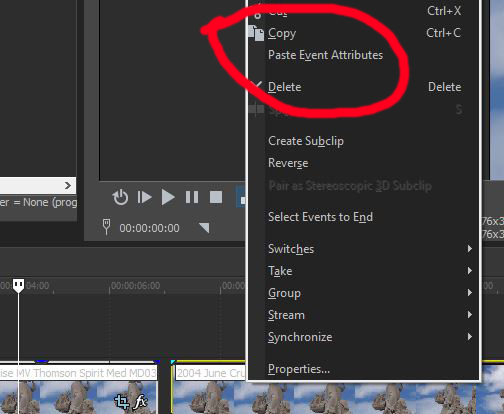Solved I would like to apply one pan effect to multiple events
I would like to apply one pan effect to multiple events was created by Kerry
Posted 17 Mar 2017 13:19 #1Please Log in or Create an account to join the conversation.
Replied by ericlnz on topic I would like to apply one pan effect to multiple events
Posted 17 Mar 2017 13:59 #2Derek probably has a tutorial on here explaining it. If not there's possibly plenty on the net.
Please Log in or Create an account to join the conversation.
Replied by Kerry on topic I would like to apply one pan effect to multiple events
Posted 17 Mar 2017 18:54 #3Please Log in or Create an account to join the conversation.
Replied by Videome on topic I would like to apply one pan effect to multiple events
Posted 17 Mar 2017 19:33 #4Kerry wrote: I would like to apply one pan/zoom effect to multiple adjacent events.
Hi Kerry,
Ericlnz suggestion, "Use Track Motion.", is one option,but that will affect the whole track.
Another option is to use key frames.
1) In the Pan/Zoom on the first of the series of clips, set the Pan/Zoom changes adding the key frames to get the desired effect.
2) Next select all the events/clips you wish to apply the effect to.
3) Right click on the selected range of events/clips.
4) From the pop up context menu, select 'Paste Event Attributes.'
All the attributes set in the first event/clip will be applied to the selected events/clips. See screen shot.
Please Log in or Create an account to join the conversation.
Replied by Kerry on topic I would like to apply one pan effect to multiple events
Posted 17 Mar 2017 23:34 #5Please Log in or Create an account to join the conversation.
Replied by Videome on topic I would like to apply one pan effect to multiple events
Posted 18 Mar 2017 00:31 #6Kerry wrote: I tried what you said (with the additional step of right click and copy the pan effect on the first event) and then right-click pasted it to the selected events but it didn't work. It applied the same pan to all the events individually.
Hi Kerry, My apologies, I appear to have misunderstood what you are trying to achieve. As I read your post, what you saw after taking my advice is what I thought you were after. That is exactly what my suggestion would do.
Kerry wrote: I want which is as if the selected event were one clip with just one pan. Its a bunch of stop motion pictures I want to to treat like a clip and apply one pan to them all. Maybe I can have a group of selected events regarded as a clip? I check it out. Thanks for helping me.
I have just had a try at doing something similar. There are a number of adjustments needed to get close to what I now believe you are after.
1) You would need your stop motion events on one dedicated track.
2) Place them in the sequence you want.
3) Using track motion with key frames set the direction of pan you want.
4) After completing the pan.
5) You would most likely need to go back and adjust the pan and zoom for each shot.
6) The track motion will shift the event frame within the track window.
7) Using Pan/Crop to zoom with key frames will help you control the position of the event within the track window.
This will also cause the pan rate to shift as you compensate for the track motion.
Another suggestion is either put up with the black borders you will get if the event size matches project size or add another track below your panning track that contains a static neutral background.
Please Log in or Create an account to join the conversation.
Forum Access
- Not Allowed: to create new topic.
- Not Allowed: to reply.
- Not Allowed: to edit your message.