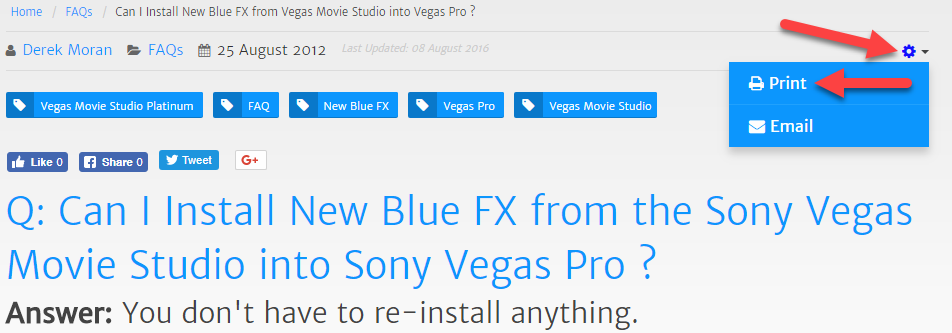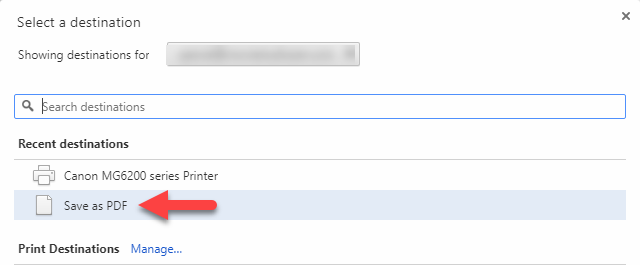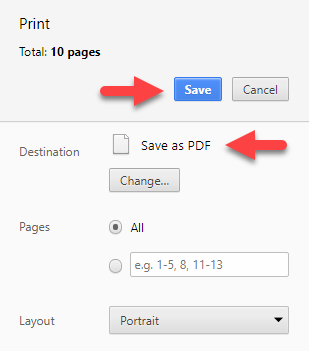DISCLOSURE: Movie Studio Zen is supported by its audience. When you purchase through links on this site, we may earn an affiliate commission.
Solved Printing hardcopies from Forum and Tutorials
Is it possible and practical to have a PRINT button to hardcopy selected Q and A's from the Forum and the written portion of the Tutorials that excludes the left and right hand ads that overlap into the written portion making it difficult to read?
Last Edit:10 Apr 2018 13:32 by Bob
Please Log in or Create an account to join the conversation.
Replied by DoctorZen on topic Printing hardcopies from Forum and Tutorials
Posted 10 Apr 2018 13:31 #2 There is a PRINT button on all article pages of the Movie Studio Zen website.
Press the COG in top right corner and then select Print.
It will only print everything in the article column - any ads in the sidebar will not be included.
There is no Print function inside of the forum, but you can do it manually.
However, you can do this trick and avoid any sidebar ads.
Position your mouse cursor at the beginning of the text you want to print, hold the left mouse button down and begin to highlight the text - you only have to highlight a small section to start with. Now let go of your left mouse button and drag the web browser page slider (extreme right), all the way to bottom of page or section you want to print. Now hold the SHIFT key down and click at end of text section. Everything from the top to bottom will be highlighted.
Right-click on top of highlighted text and select Print.
Creating a PDF document instead of Printing on paper
There is one final trick you can use on any computer, that a lot of people have no idea is there !!!
Instead of Printing out pages and pages of paper, you can save everything as a PDF document instead and just view it as a document. If at some point in the future you do want to print it out, that can also be done. I use this trick all the time for saving valuable information from the Internet.
For my example, I am using Google Chrome web browser.
Right-click your highlighted text and select Print.
Press the Change button.
Select Save as PDF
When it goes back to the main print window, Destination now says Save as PDF
Press Save and a PDF is created.
The Print function will now be locked to Save as PDF, unless you change it back to Print only.
Press the COG in top right corner and then select Print.
It will only print everything in the article column - any ads in the sidebar will not be included.
There is no Print function inside of the forum, but you can do it manually.
However, you can do this trick and avoid any sidebar ads.
Position your mouse cursor at the beginning of the text you want to print, hold the left mouse button down and begin to highlight the text - you only have to highlight a small section to start with. Now let go of your left mouse button and drag the web browser page slider (extreme right), all the way to bottom of page or section you want to print. Now hold the SHIFT key down and click at end of text section. Everything from the top to bottom will be highlighted.
Right-click on top of highlighted text and select Print.
Creating a PDF document instead of Printing on paper
There is one final trick you can use on any computer, that a lot of people have no idea is there !!!
Instead of Printing out pages and pages of paper, you can save everything as a PDF document instead and just view it as a document. If at some point in the future you do want to print it out, that can also be done. I use this trick all the time for saving valuable information from the Internet.
For my example, I am using Google Chrome web browser.
Right-click your highlighted text and select Print.
Press the Change button.
Select Save as PDF
When it goes back to the main print window, Destination now says Save as PDF
Press Save and a PDF is created.
The Print function will now be locked to Save as PDF, unless you change it back to Print only.
ℹ️ Remember to turn everything off at least once a week, including your brain, then sit somewhere quiet and just chill out.
Unplugging is the best way to find solutions to your problems. If you would like to share some love, post a customer testimonial or make a donation.
Unplugging is the best way to find solutions to your problems. If you would like to share some love, post a customer testimonial or make a donation.
by DoctorZen
Please Log in or Create an account to join the conversation.
Forum Access
- Not Allowed: to create new topic.
- Not Allowed: to reply.
- Not Allowed: to edit your message.
Moderators: DoctorZen
Time to create page: 0.995 seconds