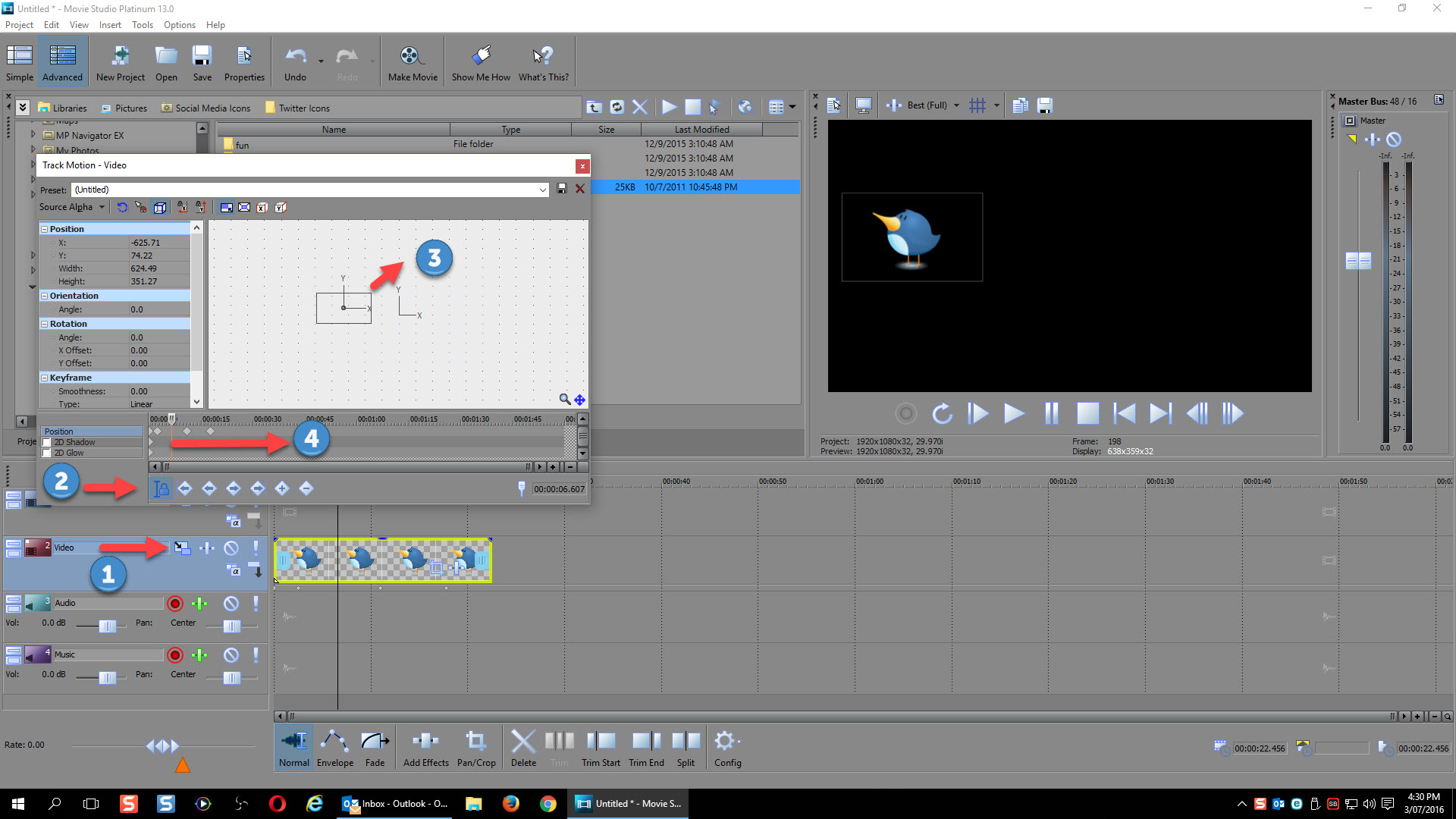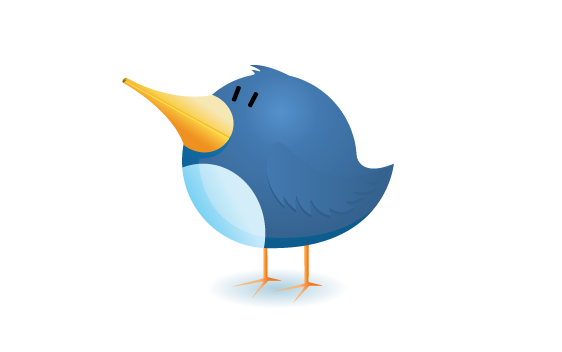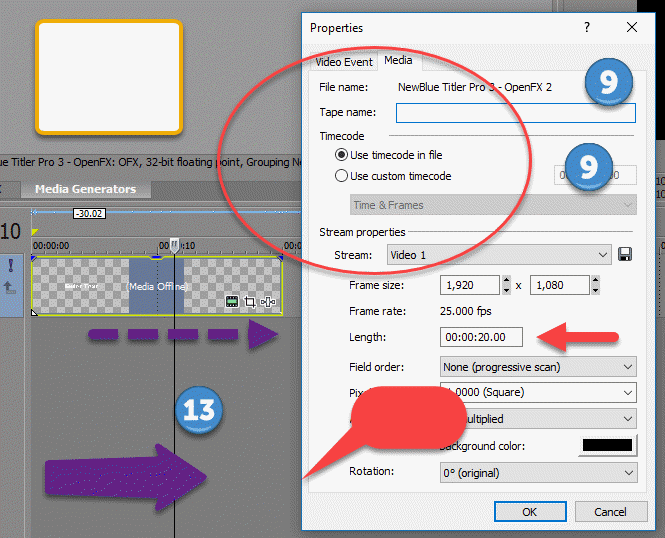DISCLOSURE: Movie Studio Zen is supported by its audience. When you purchase through links on this site, we may earn an affiliate commission.
Solved Adding annotations callouts to a video
- MrGrunthunter
-
 Offline Topic Author
Offline Topic Author - Zen Level 5
-

- Posts: 248
- Thank you received: 40

I have a video that I want to point out specific things in it while it's being played. Something like fading in a circle around a specific point of interest that I'm describing during a narration or maybe even just adding an arrow pointing at it, which ever is easier. I want to be able to have it fade in briefly and then fade back out again, or something to that effect. I would also need to be able to adjust the size of it for different objects throughout the video.
Can someone tell, or show, me how to do something like this. I am presently in the middle of editing a couple of short videos right now that I want to be able to do this in.
I am using SONY Movie Studio 13 Platinum Suite.
DESKTOP: Dell PC WINDOWS 10 PRO, 64-bit, Ver:1607, OS BLD: 14393.1066
INTEL Core: i7-4790, CPU @3.60 GHz, Inst RAM:16.0 GB
GeForce GTX 745, Driver ver: 376.53, Tot avail grap: 12225 MB, Ded vid mem: 4096 MB DDR3
Shared Sys Mem: 8159 MB, DirectX Runtime Ver:12.0
LAPTOP: MSI GE72MVR 7RG
GTX-1070
INTEL Core: i7-4790, CPU @3.60 GHz, Inst RAM:16.0 GB
GeForce GTX 745, Driver ver: 376.53, Tot avail grap: 12225 MB, Ded vid mem: 4096 MB DDR3
Shared Sys Mem: 8159 MB, DirectX Runtime Ver:12.0
LAPTOP: MSI GE72MVR 7RG
GTX-1070
Please Log in or Create an account to join the conversation.
Another person asked me almost the same question via email the other day.
If you want to add things like Arrows, the best type of file format to use is .PNG files saved onto a Transparent "checkerboard" background.
Track Motion is the best tool for positioning objects and increasing/decreasing the size.
You can activate a Composite Envelope and add key-frames to it - this can be used to make objects fade in/out over time.
Right-click blank area of video track and select Insert/remove envelope - Composite level
I have added a Project File you can open in Movie Studio Platinum 13.
Download the Twitter Bird as test object as well.
If you want to add things like Arrows, the best type of file format to use is .PNG files saved onto a Transparent "checkerboard" background.
Track Motion is the best tool for positioning objects and increasing/decreasing the size.
You can activate a Composite Envelope and add key-frames to it - this can be used to make objects fade in/out over time.
Right-click blank area of video track and select Insert/remove envelope - Composite level
I have added a Project File you can open in Movie Studio Platinum 13.
Download the Twitter Bird as test object as well.
ℹ️ Remember to turn everything off at least once a week, including your brain, then sit somewhere quiet and just chill out.
Unplugging is the best way to find solutions to your problems. If you would like to share some love, post a customer testimonial or make a donation.
Unplugging is the best way to find solutions to your problems. If you would like to share some love, post a customer testimonial or make a donation.
by DoctorZen
The following user(s) said Thank You: MrGrunthunter
Please Log in or Create an account to join the conversation.
- MrGrunthunter
-
 Offline Topic Author
Offline Topic Author - Zen Level 5
-

- Posts: 248
- Thank you received: 40
Replied by MrGrunthunter on topic Adding annotations callouts to a video
Posted 06 Jul 2016 21:24 #3 Thanks Dereck. Where do you find all your .png files or are you creating them yourself? I'd also like to find a circle to use.
DESKTOP: Dell PC WINDOWS 10 PRO, 64-bit, Ver:1607, OS BLD: 14393.1066
INTEL Core: i7-4790, CPU @3.60 GHz, Inst RAM:16.0 GB
GeForce GTX 745, Driver ver: 376.53, Tot avail grap: 12225 MB, Ded vid mem: 4096 MB DDR3
Shared Sys Mem: 8159 MB, DirectX Runtime Ver:12.0
LAPTOP: MSI GE72MVR 7RG
GTX-1070
INTEL Core: i7-4790, CPU @3.60 GHz, Inst RAM:16.0 GB
GeForce GTX 745, Driver ver: 376.53, Tot avail grap: 12225 MB, Ded vid mem: 4096 MB DDR3
Shared Sys Mem: 8159 MB, DirectX Runtime Ver:12.0
LAPTOP: MSI GE72MVR 7RG
GTX-1070
Please Log in or Create an account to join the conversation.
There are 100's of websites you can find that have "free icons" and "icons for sale", you can buy.
Google "icons" or "stamps" - things like that.
I use Snagit by Techsmith to create all the screen shots you see on the website.
www.techsmith.com/snagit.html
Snagit has a large range of different stamps like arrows, circles, etc... you can add to screen shots and videos.
You can download the free trial for Snagit and try it out.
When I upgraded to the new version of Snagit last month, I was also offered a discount on extra stamps. I didn't take up the offer, but here is the website you can get them from.
www.softwarecasa.com/superstamps.html
Here is a random example of some stamps from Snagit I use.
Google "icons" or "stamps" - things like that.
I use Snagit by Techsmith to create all the screen shots you see on the website.
www.techsmith.com/snagit.html
Snagit has a large range of different stamps like arrows, circles, etc... you can add to screen shots and videos.
You can download the free trial for Snagit and try it out.
When I upgraded to the new version of Snagit last month, I was also offered a discount on extra stamps. I didn't take up the offer, but here is the website you can get them from.
www.softwarecasa.com/superstamps.html
Here is a random example of some stamps from Snagit I use.
ℹ️ Remember to turn everything off at least once a week, including your brain, then sit somewhere quiet and just chill out.
Unplugging is the best way to find solutions to your problems. If you would like to share some love, post a customer testimonial or make a donation.
Unplugging is the best way to find solutions to your problems. If you would like to share some love, post a customer testimonial or make a donation.
by DoctorZen
Please Log in or Create an account to join the conversation.
Forum Access
- Not Allowed: to create new topic.
- Not Allowed: to reply.
- Not Allowed: to edit your message.
Moderators: DoctorZen
Time to create page: 0.860 seconds