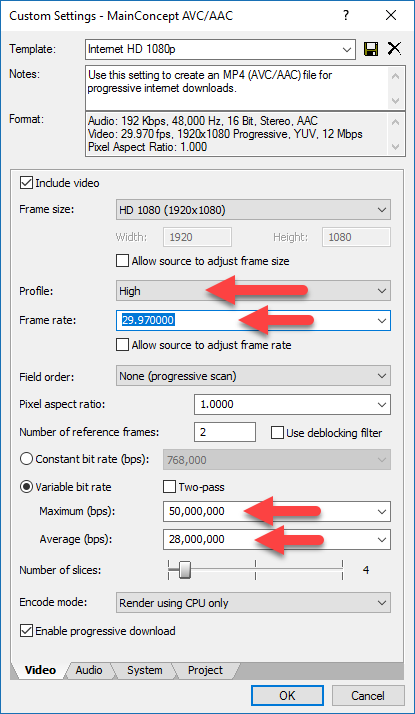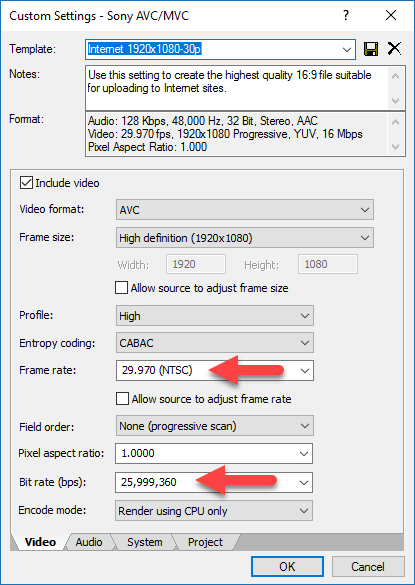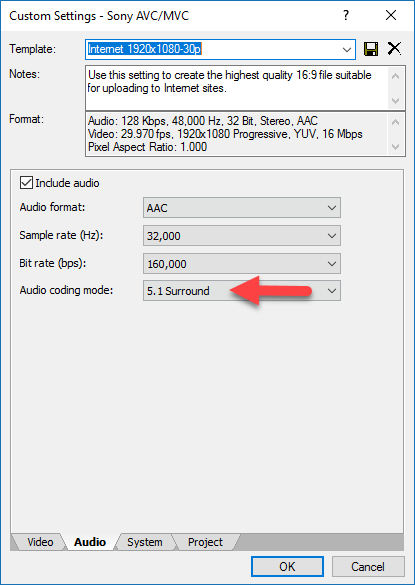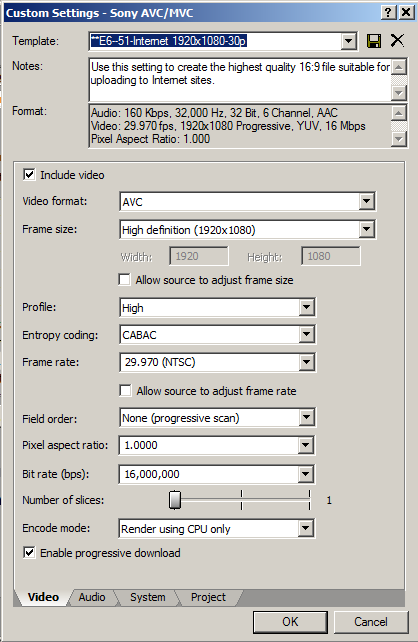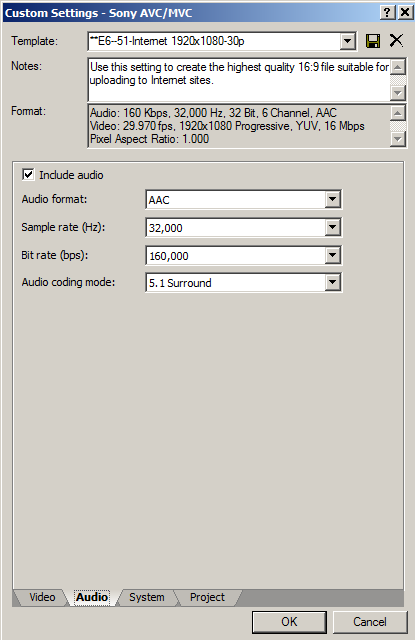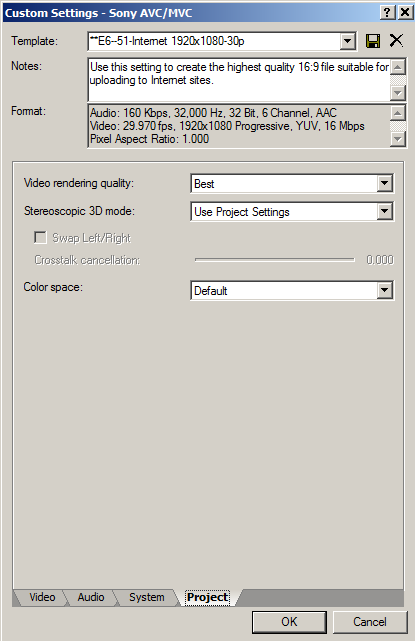Solved Movies for PC - best render setting
Can someone tell me what the best render setting is for movies I want to play from my PC? I'm using a Sony HD camera and would like to have my home movies on PC rather than my Blu-ray, and preferably playable through windows media player. Whenever I render a movie I can always see that the file size is smaller than the original (I assume because of compression?). Is there anyway I can use movie studio to produce a lossless movie?
Any help would be much appreciated.
Please Log in or Create an account to join the conversation.
You can use the same output format people use for YouTube.
File Size is controlled by the Bit Rate used to encode video.
Does your camera output AVCHD or Sony XAVC video?
Which version of Movie Studio are you using?
If your camera is recording at 25fps or 30fps, use this tutorial here:
How to Render 1080p HD Video in Movie Studio Platinum 13
If your camera is recording at 50fps or 60fps, use this tutorial here:
How to Render 50 fps & 60 fps Video using Sony Movie Studio Platinum
The default 24 Mbps High and 12 Mbps Average bit rates in Mainconcept AVC/AAC Internet 1080p templates are more than enough for most videos.
After you watch either of these tutorials, you can experiment with higher quality settings.
Set Profile = High
This is the highest available encode mode.
Make sure your Frame Rate is set to the exact same Frame Rate from Project Properties.
If you want to go crazy, double the Bit Rate settings to something like I have shown below.
Regards
Derek
Unplugging is the best way to find solutions to your problems. If you would like to share some love, post a customer testimonial or make a donation.
Please Log in or Create an account to join the conversation.
Thanks for that. I've tried both methods and can know render the movies at the same quality and at 50fps. I did notice, though, that the 5.1 audio that was in the original video was changed to 2.0 for every render. Any idea why that might be?
I'm using Movie Studio 12.0 and my camcorder is a Sony HDR-CX580.
Please Log in or Create an account to join the conversation.
If you want to include 5.1 Audio, you will need to render to a different format - Sony AVC/MVC.
Then you will need to edit the Audio settings in this template and set to 5.1
Unplugging is the best way to find solutions to your problems. If you would like to share some love, post a customer testimonial or make a donation.
Please Log in or Create an account to join the conversation.
Can tell me which format specifically in Sony AVC/MVC? Basically I'm trying to achieve lossless 5.1 (same as the source) if that is possible?
Please Log in or Create an account to join the conversation.
Unfortunately you can't have everything you want, if you really need to render to 5.1 Surround Audio.
You do not want to actually render a lossless video file!!!
No one would ever do that for final delivery, otherwise you will end up with MASSIVE file sizes that will fill your Hard Drive in no time at all.
The Maximum Frame Rate that anyone would most likely ever use, is 50 Mbps - even this is excessive in most situations.
The highest quality Blu-ray disc, would peak at about 40Mbps max, but actually use an average bit rate much lower than this.
Make sure you set the Frame Rate to equal the original videos frame rate.
After making changes to video, go to audio tab and set to 5.1 Surround.
I am guessing that if you are using this for play back on PC only, you do actually have a 5.1 Surround Sound Speaker System installed. If you don't, I would recommend going back to Stereo only.
Unplugging is the best way to find solutions to your problems. If you would like to share some love, post a customer testimonial or make a donation.
Please Log in or Create an account to join the conversation.
FYI - my PC connect to my 5.1 amp and TV.
Please Log in or Create an account to join the conversation.
I connect videos through my Windows 7 network (or flash drive) to my Sony big screen TV. It will not play all videos dependent on the codec that was used to render them. For example it will play common .MOV and .MP4 files, but does not like ProRes, DNxHD or .AVI files. All the codec I have tried which render lossless are within an .AVI container, so they do not play on my TV.
However, as an experiment, I have compared lossless and visually lossless videos to high bit rate .mp4's and .mov's on my PC screen and cannot detect any difference. They say the results are in the eyes of the beholder, and I still have pretty good sight. So, as Derek points out, lossless videos are huge in size and contain information not needed by quality codec's designed to compress files to a reasonable size and still maintain excellent viewing quality results, and we refer to theses as delivery codec's.
In addition, there are few to no consumer, prosumer cameras, or capture devices, to my knowledge, which record lossless video, as the file size is so huge the storage media used in our common cameras just aren't large enough to hold the data created from lossless codec's, nor are the censors in consumer/prosumer cameras great enough to take advantage of a lossless codec.
I like to use high quality codec's for recording the source media (at the camera) and throughout the editing process including color correction, color grading, special effects, etc. Then when finished I will render to a delivery format (codec and container) to suit the purpose of the delivery. Sometimes I go to DVD and will use .mpg, other times I burn Bluray disc and will render to .m2t (and for each the appropriate audio render), and for YouTube, or my home viewing on PC or the Sony TV, I will use the MainConcept .mp4 and bump the bitrate up a bit (although I really don't see that much difference of quality from the default bitrate as when I bump it up a bit). If the render will be used for additional editing later I will render out to an intermediate file format that isn't lossless, rather what they refer to as visually lossless (meaning the eye cannot tell). However for all practical purposes, MainConcept mp4 or Sony AVC mp4 should produce excellent viewing quality from your source media.
Hope this might help, it's just my opinion from my experiences.
Please Log in or Create an account to join the conversation.
Thanks for the very detailed response (I've learnt a lot!). I've tried different codecs and, to be honest, I can't tell the difference in quality expect with the frame rate. I'll experiment with settings and find what works for me.
Thanks again.
Please Log in or Create an account to join the conversation.
Meta79 wrote: Hi George
Thanks for the very detailed response (I've learnt a lot!). I've tried different codecs and, to be honest, I can't tell the difference in quality expect with the frame rate. I'll experiment with settings and find what works for me.
Thanks again.
For a reference......when rendering with Movie Studio 13 Platinum, I usually use MainConcept AVC template, but for 5.1 surround, I would use this Sony AVC template......
In the Project tab of the custom render template I always select 'Best' as opposed to 'Use Project Settings' in the event that I neglected to select 'Best' when I setup the project settings.
About a year ago I switched from a HD projection system to a flat panel 60" Sony 1080 HD TV and moved the audio 5.1 amp across the room. This also included some wall maintenance and in the process I lost the wiring for the 5.1, so I currently only have a front left/right and sub-woofer speakers. I lost the center and rear L/R speakers, and just haven't got back to run the wires (I keep thinking I will pickup a wireless 5.1 amp system!!). So with that, I usually just go with MainConcept AVC and stereo.
Most of the projects I do now are with Vegas Pro 13, and I use a Debugmode/FrameServer template sending the project directly out to Handbrake, which provides a bit more quality rendering of mp4 file using x264 codec. However, to my knowledge this only works within Vegas and does not work in Movie Studio and I'm not sure Handbrake handles 5.1 surround out of the frameserver, could be, I'm just not sure. But this would be another possible render option possibility if you should decide to later upgrade to Vegas Pro. In my opinion, this one feature would not justify an upgrade, but in combination of other features you may consider it as you progress with your video productions.
Your approach to perform some test yourself to determine what is acceptable, I think will provide you with the best for you. I think we all have done a lot of testing!
Please Log in or Create an account to join the conversation.
Forum Access
- Not Allowed: to create new topic.
- Not Allowed: to reply.
- Not Allowed: to edit your message.