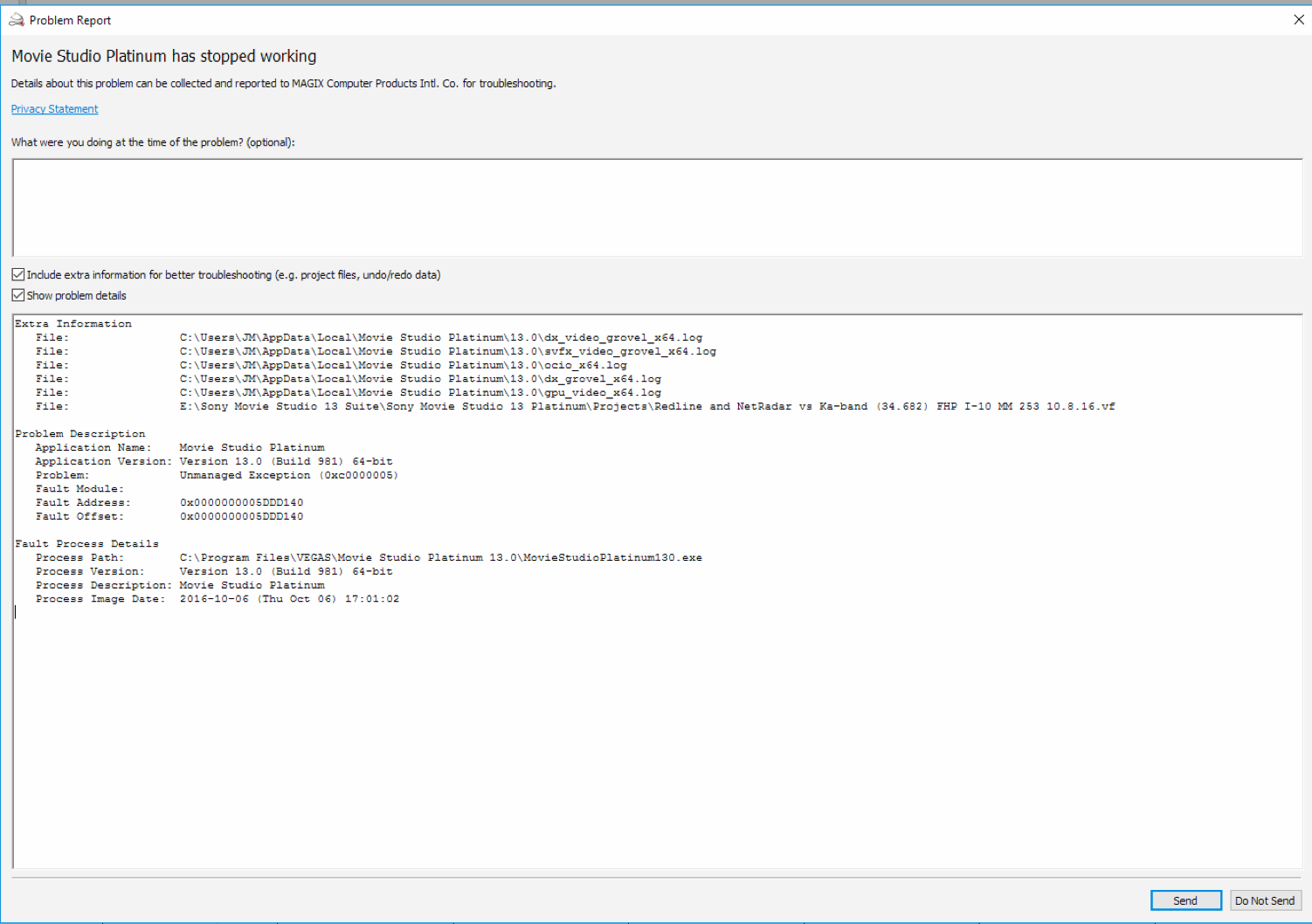DISCLOSURE: Movie Studio Zen is supported by its audience. When you purchase through links on this site, we may earn an affiliate commission.
Solved Vegas movie Studio stopped working while previewing and rendering
Vegas movie Studio stopped working while previewing and rendering was created by TheJM
Posted 31 Oct 2016 08:12 #1 Hey guys,
New user here! I just built a computer and am having issues with Vegas Movie Studio (VMS). I am new to the video editing scene so I apologize in advance if I have missed something obvious. My goal here is to provide yall with as much info as possible so help diagnose the issue.
Computer build:
I7-6800k
NVIDIA GTX 1080
32GB ram
Gigabyte 2011-3 UD5 WIFI motherboard.
Software:
VMS build 879 then 955 the 981 (problem occured throughout all 3 builds)
NVIDIA driver 375.70 and 375.70 WHQL
Windows 10 pro
The issue:
The program opens without issue. When I hit the spacebar to preview the project I just created it will play for a short time but eventually it will give me a message that says 'movie studio Platinum has stopped working' and gives me this error message:
This also occurs ramdomly while rendering. It will always occur but sometimes it takes 5 seconds and others it takes 4 hours. It should be noted that while rendering it shows the preview. The render settings I am using are Main concept AAC ---> internet 1080p -30 with "use CUDA if available" selected. The GTX 1080 is also selected in the Preferences ---> Video tab.
Steps I have taken:
I have reinstalled the drivers
Reinstalled the VMS multiple times using builds 879, 955, and 981. The same error occured in all 3 builds. I checked the 5 files (ocio_64.log for example) and I did not see any errors on build 981. On build 955 there was an OpenColorIO error but that went away on the 981 build.
I have installed MicroSoft Visial studio (saw this helped someone on a forum somewhere)
I have restarted the computer in between most steps.
I have done other things too but this is what I can recall right now.
If I remove the GTX 1080 from the preferences ---> video tab and restart the program there are no crashes, no errors, the preview works fine, rendering is fine, in short the program works as expected. But my render times go up by about 30% or more. This tells me that the problem is video card related. I really dont want to disable my video card though cause doing so makes the preview very skippy and the rendering takes a lot longer.
I would like VMS to be able to use the video card but not crash. Any help is greatly appreciated. Please let me know if I can provide yall any more details!
Thanks
JM
New user here! I just built a computer and am having issues with Vegas Movie Studio (VMS). I am new to the video editing scene so I apologize in advance if I have missed something obvious. My goal here is to provide yall with as much info as possible so help diagnose the issue.
Computer build:
I7-6800k
NVIDIA GTX 1080
32GB ram
Gigabyte 2011-3 UD5 WIFI motherboard.
Software:
VMS build 879 then 955 the 981 (problem occured throughout all 3 builds)
NVIDIA driver 375.70 and 375.70 WHQL
Windows 10 pro
The issue:
The program opens without issue. When I hit the spacebar to preview the project I just created it will play for a short time but eventually it will give me a message that says 'movie studio Platinum has stopped working' and gives me this error message:
This also occurs ramdomly while rendering. It will always occur but sometimes it takes 5 seconds and others it takes 4 hours. It should be noted that while rendering it shows the preview. The render settings I am using are Main concept AAC ---> internet 1080p -30 with "use CUDA if available" selected. The GTX 1080 is also selected in the Preferences ---> Video tab.
Steps I have taken:
I have reinstalled the drivers
Reinstalled the VMS multiple times using builds 879, 955, and 981. The same error occured in all 3 builds. I checked the 5 files (ocio_64.log for example) and I did not see any errors on build 981. On build 955 there was an OpenColorIO error but that went away on the 981 build.
I have installed MicroSoft Visial studio (saw this helped someone on a forum somewhere)
I have restarted the computer in between most steps.
I have done other things too but this is what I can recall right now.
If I remove the GTX 1080 from the preferences ---> video tab and restart the program there are no crashes, no errors, the preview works fine, rendering is fine, in short the program works as expected. But my render times go up by about 30% or more. This tells me that the problem is video card related. I really dont want to disable my video card though cause doing so makes the preview very skippy and the rendering takes a lot longer.
I would like VMS to be able to use the video card but not crash. Any help is greatly appreciated. Please let me know if I can provide yall any more details!
Thanks
JM
by TheJM
Please Log in or Create an account to join the conversation.
Replied by DoctorZen on topic Vegas movie Studio stopped working while previewing and rendering
Posted 31 Oct 2016 15:01 #2 Hi THEJM
Your first message DID go through !
Below your first post a MESSAGE would have told you that you are in moderation and your post will not appear until it has been approved.
I have now approved your message, so it is now visible. This will not happen a 2nd time, because I know you are not a spammer now.
It looks like you have already answered your own question.
Your Nvidia GTX 1080 is not compatible with Mainconcept AVC rendering. This is because the Mainconcept encoder that Sony uses, was never updated by the owners of Mainconcept to use modern GPU architecture.
I am not sure if you have tried this combination yet ?
Try turning your GPU back on in Options/Preferences/Video, but DON'T use CUDA as the Encode Mode in Mainconcept AVC/AAC.
Instead, set to CPU only.
Your GPU is not wasted, even though it does not help much with rendering video.
It does help play back in the Preview Window while you are rendering.
It does help processing of GPU Accelerated Video FX, you may have added to your project.
It does help process 3rd party plugins like New Blue Titler EX or Pro, if you use that.
If you have added Video FX to your project, sometimes if you push these too far, like Sharpening, it will cause a memory overload and crash.
Often render crashes are related to just one Video Effect you may have used. Finding which one it is, is the problem.
One thing they may be worth trying as well is to turn off DXGROVEL.
Instructions listed here:
www.moviestudiozen.com/doctor-zen-faq/574-my-application-hangs-on-the-splash-screen
If you still experience crashes with GPU turned ON in the Preference Settings, but with Encode Mode set to CPU, you will have to turn the GPU off before you do each render. Just remember to turn it back on while your are editing and to re-boot program every time you turn the GPU on/off.
Regards
Derek
Your first message DID go through !
Below your first post a MESSAGE would have told you that you are in moderation and your post will not appear until it has been approved.
I have now approved your message, so it is now visible. This will not happen a 2nd time, because I know you are not a spammer now.
It looks like you have already answered your own question.
Your Nvidia GTX 1080 is not compatible with Mainconcept AVC rendering. This is because the Mainconcept encoder that Sony uses, was never updated by the owners of Mainconcept to use modern GPU architecture.
I am not sure if you have tried this combination yet ?
Try turning your GPU back on in Options/Preferences/Video, but DON'T use CUDA as the Encode Mode in Mainconcept AVC/AAC.
Instead, set to CPU only.
Your GPU is not wasted, even though it does not help much with rendering video.
It does help play back in the Preview Window while you are rendering.
It does help processing of GPU Accelerated Video FX, you may have added to your project.
It does help process 3rd party plugins like New Blue Titler EX or Pro, if you use that.
If you have added Video FX to your project, sometimes if you push these too far, like Sharpening, it will cause a memory overload and crash.
Often render crashes are related to just one Video Effect you may have used. Finding which one it is, is the problem.
One thing they may be worth trying as well is to turn off DXGROVEL.
Instructions listed here:
www.moviestudiozen.com/doctor-zen-faq/574-my-application-hangs-on-the-splash-screen
If you still experience crashes with GPU turned ON in the Preference Settings, but with Encode Mode set to CPU, you will have to turn the GPU off before you do each render. Just remember to turn it back on while your are editing and to re-boot program every time you turn the GPU on/off.
Regards
Derek
ℹ️ Remember to turn everything off at least once a week, including your brain, then sit somewhere quiet and just chill out.
Unplugging is the best way to find solutions to your problems. If you would like to share some love, post a customer testimonial or make a donation.
Unplugging is the best way to find solutions to your problems. If you would like to share some love, post a customer testimonial or make a donation.
Last Edit:31 Oct 2016 15:04 by DoctorZen
Please Log in or Create an account to join the conversation.
Replied by TheJM on topic Vegas movie Studio stopped working while previewing and rendering
Posted 31 Oct 2016 23:49 #3 Doctor Zen,
Thank you very much for your extensive reply! I will try turning my video card on in preferences but not selecting CUDA in render settings.
The videos I make are mostly from dashcam footage...in other words, this isnt the highest quality camera footage were talking about here. I use sony color corrector, cookie cutter, and maybe a few other little things in the title screen. I guess my point in telling you this is that I am not set on rendering the movie useing the main concept AAC. I was just using that because I came across a video where MSZ recommended it (published years ago). Are there different rendering settings (or formats) that would avoid this problem altogether? I upload the videos to youtube.
Also, if the GPU is turned on in preferences ---> settings the program does crash while previewing the movie while editing but if i save often and dont actually play the preview all that much, I think I can make that work.
My computer is currently in the middle of the long render and will be done in about 6 hours (its a loooong movie). Once it is done, I will try turning off dxgrovel and try rendering with CUDA off and my GPU on in settings.
Thank you very much for your extensive reply! I will try turning my video card on in preferences but not selecting CUDA in render settings.
The videos I make are mostly from dashcam footage...in other words, this isnt the highest quality camera footage were talking about here. I use sony color corrector, cookie cutter, and maybe a few other little things in the title screen. I guess my point in telling you this is that I am not set on rendering the movie useing the main concept AAC. I was just using that because I came across a video where MSZ recommended it (published years ago). Are there different rendering settings (or formats) that would avoid this problem altogether? I upload the videos to youtube.
Also, if the GPU is turned on in preferences ---> settings the program does crash while previewing the movie while editing but if i save often and dont actually play the preview all that much, I think I can make that work.
My computer is currently in the middle of the long render and will be done in about 6 hours (its a loooong movie). Once it is done, I will try turning off dxgrovel and try rendering with CUDA off and my GPU on in settings.
by TheJM
Please Log in or Create an account to join the conversation.
Replied by DoctorZen on topic Vegas movie Studio stopped working while previewing and rendering
Posted 01 Nov 2016 00:04 #4 Video Editing programs are extremely complex. There are a large number of variables than can cause crashes, so it is not a simply thing to diagnose if it happens on your computer.
Mainconcept AVC/AAC .mp4 is still the best choice for rendering video, that will be uploaded to the Internet or viewed on a computer.
All other rendering options will mostly create larger file sizes. Other options mainly use the CPU only for rendering, due to how video codecs work.
If you have not already done so, make sure to watch my rendering tutorial for Movie Studio Platinum 13.
How to Render 1080p HD Video in Movie Studio Platinum 13
Mainconcept AVC/AAC .mp4 is still the best choice for rendering video, that will be uploaded to the Internet or viewed on a computer.
All other rendering options will mostly create larger file sizes. Other options mainly use the CPU only for rendering, due to how video codecs work.
If you have not already done so, make sure to watch my rendering tutorial for Movie Studio Platinum 13.
How to Render 1080p HD Video in Movie Studio Platinum 13
ℹ️ Remember to turn everything off at least once a week, including your brain, then sit somewhere quiet and just chill out.
Unplugging is the best way to find solutions to your problems. If you would like to share some love, post a customer testimonial or make a donation.
Unplugging is the best way to find solutions to your problems. If you would like to share some love, post a customer testimonial or make a donation.
Last Edit:02 Nov 2016 23:06 by DoctorZen
Please Log in or Create an account to join the conversation.
Replied by TheJM on topic Vegas movie Studio stopped working while previewing and rendering
Posted 01 Nov 2016 08:06 #5 Okay so i havent tried a render yet but i did try previewing one of my previous projects (in the editing mode) and the program still crashed after I disabled dxgrovel.
I am getting this error under the ocio_64 file
"WARN 2016-10-31 17:01:23 OCIO Exception during initialization: Error could not read 'C:\Program Files\VEGAS\Movie Studio Platinum 13.0\OpenColorIO\configs\aces\config_1_0_3.ocio' OCIO profile."
does this mean anything to you all?
interestingly there aren't any warnings under the gpu_video_64 file
I am getting this error under the ocio_64 file
"WARN 2016-10-31 17:01:23 OCIO Exception during initialization: Error could not read 'C:\Program Files\VEGAS\Movie Studio Platinum 13.0\OpenColorIO\configs\aces\config_1_0_3.ocio' OCIO profile."
does this mean anything to you all?
interestingly there aren't any warnings under the gpu_video_64 file
Last Edit:01 Nov 2016 08:08 by TheJM
Please Log in or Create an account to join the conversation.
- mmcswnavy24
-
 Offline
Offline - Zen Level 4
-

- Posts: 188
- Thank you received: 214
Replied by mmcswnavy24 on topic Vegas movie Studio stopped working while previewing and rendering
Posted 01 Nov 2016 08:39 #6 HI THEJM,
Looking at what you sent to the Good Doctor in your first message, then your very last one, it looks like you changed something possibly with the color correction settings in the VideoFX? Going by what is listed on the "second" line of errors, it seems that you have an issue with whatever "Color Correction" you are using, or just too many effects at once. Also, currently what I have been seeing on tech channels, is that there are some "interesting" memory issues or overheating problems with both of nVidia's newest Pascal based cards, though it is more of the Board Partners' this time around, and not nVidia (like the GTX 970 debacle - got that card in this machine though and it is still running great for me!). I am an nVidia card user, as I've had poor performance and other issues with AMD cards in the past, though this is also my preference. But, accordingly, AMD has a better OpenCL engine/software for their cards than nVidia, and I'm sure you'll find a lot of people not having problems using Vegas/Movie Studio programs, or the issues you are having. Other than what Dr. Zen has mentioned about trying the different steps on rendering, and if cutting back on some of your VideoFX doesn't help, you will probably need some help from those possibly on this forum who have computer programming skills, or contact Magix support. I've had errors with using Titles & Text, and if I try to add too much, get odd errors as well; or have had to find that one picture that was corrupted in a slideshow causing problems. The only sure thing I've seen that works correctly when editing/rendering video...Mr. Murphy always wins!
Mike "The Chief" O'Sullivan
Looking at what you sent to the Good Doctor in your first message, then your very last one, it looks like you changed something possibly with the color correction settings in the VideoFX? Going by what is listed on the "second" line of errors, it seems that you have an issue with whatever "Color Correction" you are using, or just too many effects at once. Also, currently what I have been seeing on tech channels, is that there are some "interesting" memory issues or overheating problems with both of nVidia's newest Pascal based cards, though it is more of the Board Partners' this time around, and not nVidia (like the GTX 970 debacle - got that card in this machine though and it is still running great for me!). I am an nVidia card user, as I've had poor performance and other issues with AMD cards in the past, though this is also my preference. But, accordingly, AMD has a better OpenCL engine/software for their cards than nVidia, and I'm sure you'll find a lot of people not having problems using Vegas/Movie Studio programs, or the issues you are having. Other than what Dr. Zen has mentioned about trying the different steps on rendering, and if cutting back on some of your VideoFX doesn't help, you will probably need some help from those possibly on this forum who have computer programming skills, or contact Magix support. I've had errors with using Titles & Text, and if I try to add too much, get odd errors as well; or have had to find that one picture that was corrupted in a slideshow causing problems. The only sure thing I've seen that works correctly when editing/rendering video...Mr. Murphy always wins!
Mike "The Chief" O'Sullivan
MSI TRX40 Pro Wifi /3960X/128 GB TeamGroup/PowerColor Radeon RX 6900XT/Win 10 Pro 64-Bit. VEGAS Pro 18&19 Edit/SoundForge Studio 15/Magix Xara Photo & Graphics Design/(2) Inland 2TB PCIe with OS & Apps, #2 Documents/Music/etc., (2) PNY 4TB EVO PCIe for source footage, Sabrent 2TB PCI-e Scratch.
by mmcswnavy24
The following user(s) said Thank You: DoctorZen
Please Log in or Create an account to join the conversation.
Replied by TheJM on topic Vegas movie Studio stopped working while previewing and rendering
Posted 01 Nov 2016 12:33 #7 Hey man, thank you for the suggestion.
I have a bit of an update. I uninstalled and then reinstalled VMS. I then made a new project and then inserted some video clips in it (1 video, 1 audio then 2 of each). Then I just pressed play so it would play in the preview window. There were no video effects at all. Just video and audio clips.
And the program still crashed. I should note that I did all this with GPU selected in Preferences --> video.
Crashing while previewing the video is a big deal for me cause I can't preview any changes I make and when it crashes you lose all your progress. Turning off the GPU fixes this but it makes the preview skippy
The OCIO error pointed to the config file in the opencolorio folder and that folder isn't there. Should it be there?
I believe I have tried and am trying everything you'll have suggested but I am kind of at a loss. The only solution I have found that works is turning GPU completely off in preferences and I don't want to do this. I'm contacting Vegas support and I'll let you know what they say. Maybe I'm stubborn since the GPU isn't officially supported lol.
In the mean time please let me know if you have any other suggestions or if I forgot to do something that y'all suggested.
I have a bit of an update. I uninstalled and then reinstalled VMS. I then made a new project and then inserted some video clips in it (1 video, 1 audio then 2 of each). Then I just pressed play so it would play in the preview window. There were no video effects at all. Just video and audio clips.
And the program still crashed. I should note that I did all this with GPU selected in Preferences --> video.
Crashing while previewing the video is a big deal for me cause I can't preview any changes I make and when it crashes you lose all your progress. Turning off the GPU fixes this but it makes the preview skippy
The OCIO error pointed to the config file in the opencolorio folder and that folder isn't there. Should it be there?
I believe I have tried and am trying everything you'll have suggested but I am kind of at a loss. The only solution I have found that works is turning GPU completely off in preferences and I don't want to do this. I'm contacting Vegas support and I'll let you know what they say. Maybe I'm stubborn since the GPU isn't officially supported lol.
In the mean time please let me know if you have any other suggestions or if I forgot to do something that y'all suggested.
by TheJM
Please Log in or Create an account to join the conversation.
Replied by DoctorZen on topic Vegas movie Studio stopped working while previewing and rendering
Posted 01 Nov 2016 18:29 #8 Contacting Vegas support is the best idea.
I have been using Movie Studio Platinum 13 for over two years and it has remained very stable.
As "The Chief" mentioned, there could be a problem with Nvidia GPU you are using, that is adding to the problem.
I have been using Movie Studio Platinum 13 for over two years and it has remained very stable.
As "The Chief" mentioned, there could be a problem with Nvidia GPU you are using, that is adding to the problem.
ℹ️ Remember to turn everything off at least once a week, including your brain, then sit somewhere quiet and just chill out.
Unplugging is the best way to find solutions to your problems. If you would like to share some love, post a customer testimonial or make a donation.
Unplugging is the best way to find solutions to your problems. If you would like to share some love, post a customer testimonial or make a donation.
by DoctorZen
Please Log in or Create an account to join the conversation.
Replied by Eagle Six on topic Vegas movie Studio stopped working while previewing and rendering
Posted 02 Nov 2016 02:03 #9 If this has already been suggestion, my apology and please ignore.....
If you have already installed the latest driver for the GTX 1080 card, you may want to roll it back to a previous version, or even two. This is what I had to do with an old card I had (GTX 460), as I installed the latest driver to keep current, there came a time it caused problems with Movie Studio 13 Platinum. I tooled back to the previous version and everything again worked fine. When the next update was released I tried it and again it messed things up so I again rolled back to the working driver version and left it there. Your issue may be completely different, but this might be worth a try as you seek out other possible solutions.
If you have already installed the latest driver for the GTX 1080 card, you may want to roll it back to a previous version, or even two. This is what I had to do with an old card I had (GTX 460), as I installed the latest driver to keep current, there came a time it caused problems with Movie Studio 13 Platinum. I tooled back to the previous version and everything again worked fine. When the next update was released I tried it and again it messed things up so I again rolled back to the working driver version and left it there. Your issue may be completely different, but this might be worth a try as you seek out other possible solutions.
Best Regards......George
by Eagle Six
The following user(s) said Thank You: DoctorZen, mmcswnavy24
Please Log in or Create an account to join the conversation.
Forum Access
- Not Allowed: to create new topic.
- Not Allowed: to reply.
- Not Allowed: to edit your message.
Moderators: DoctorZen
Time to create page: 0.906 seconds