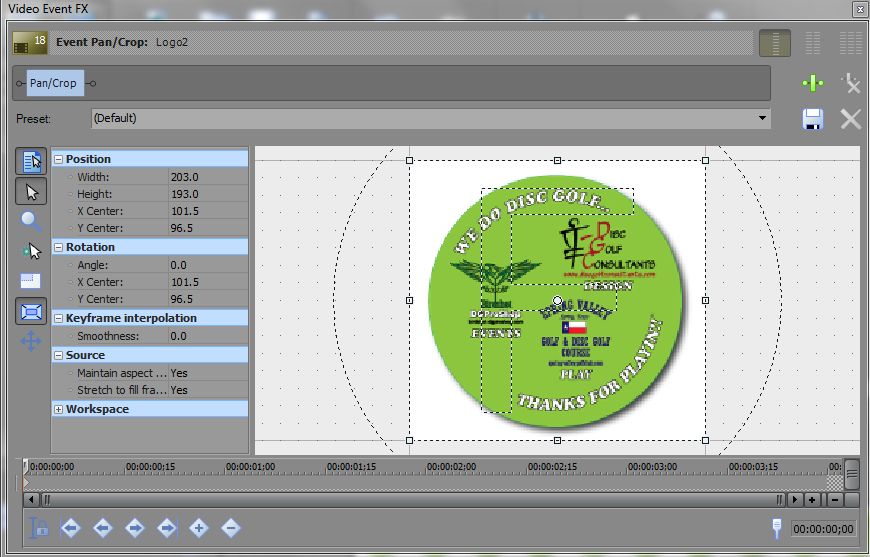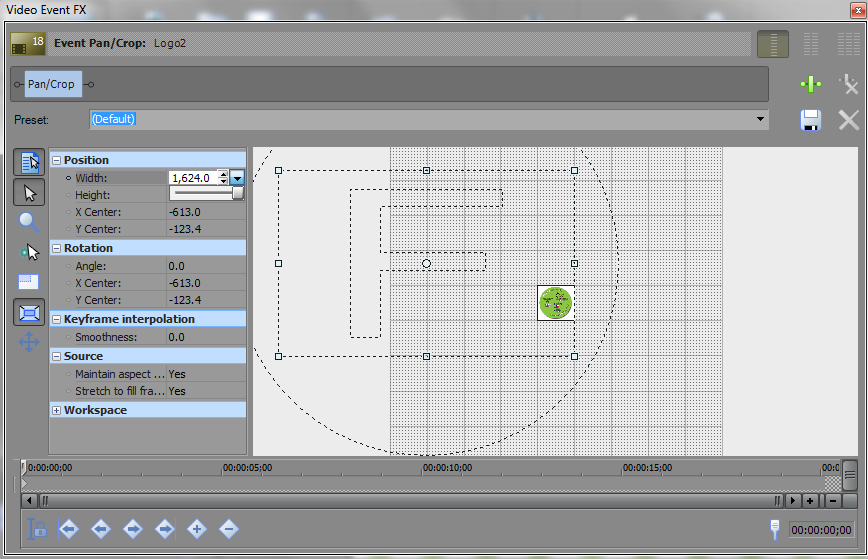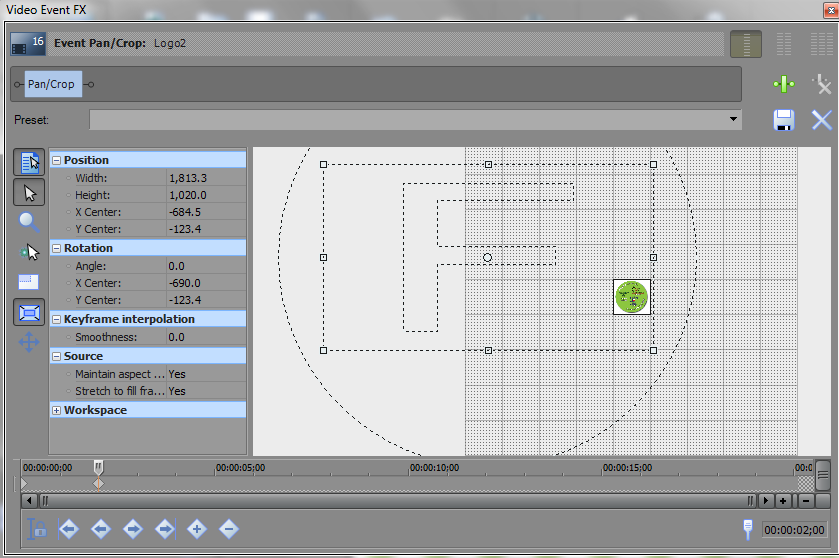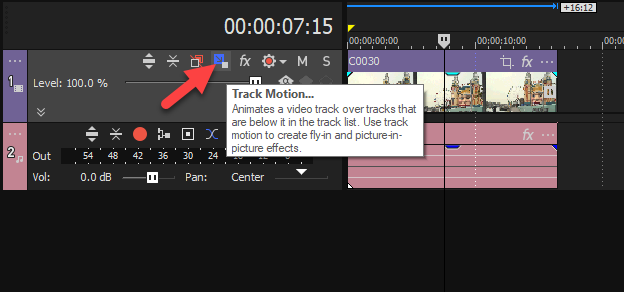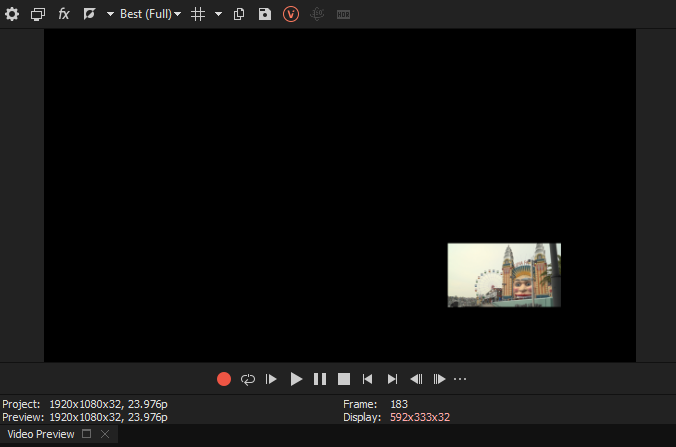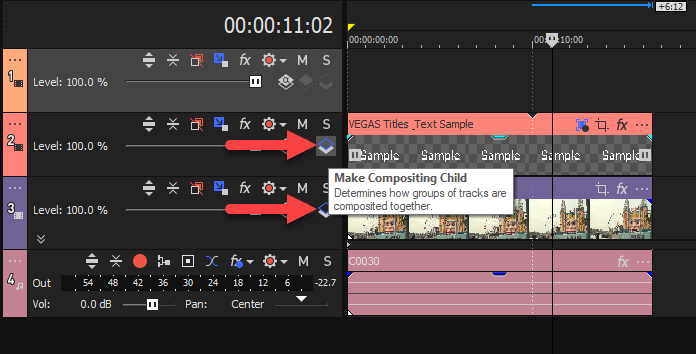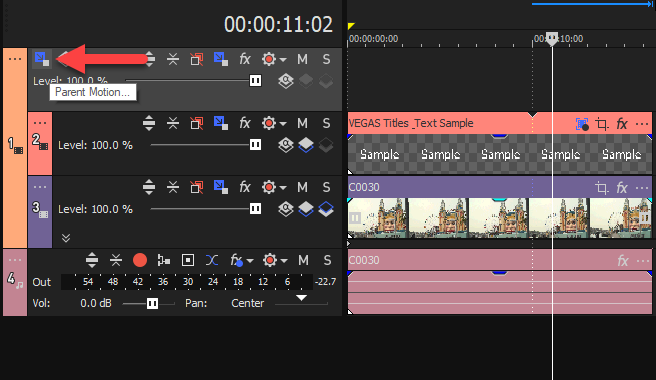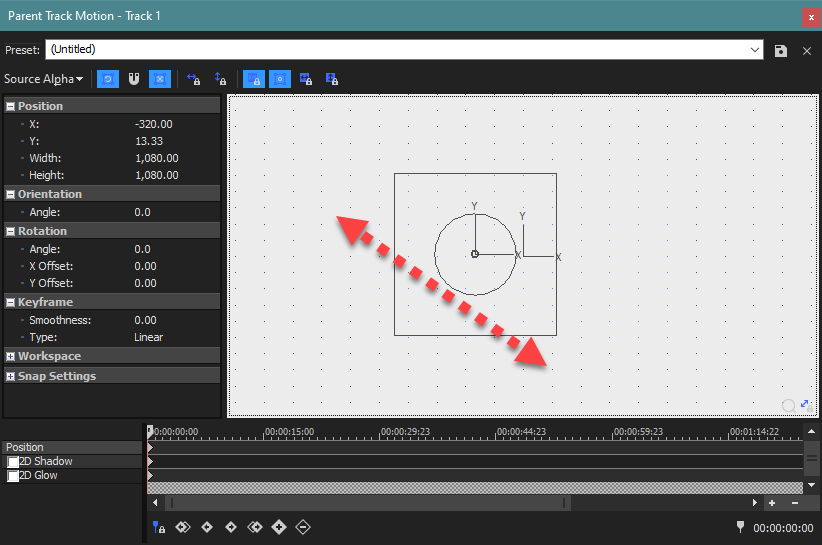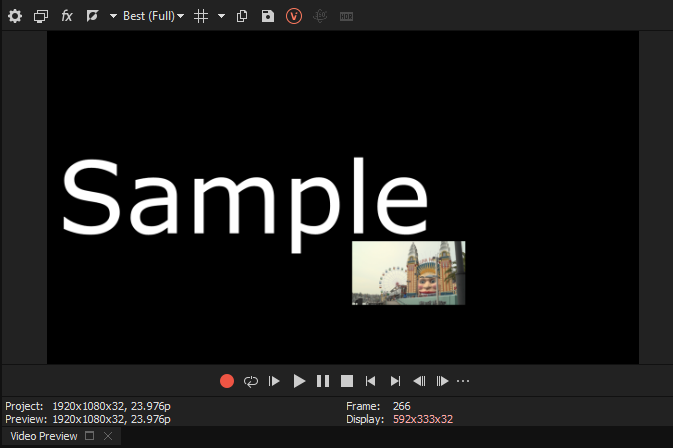Solved Event Pan/Crop 8x size limit workaround?
I've read some things online that indicate the framesize (correct term?) limit in the Event Pan/Crop tool is 8x the image resolution. And I see that reflected [sometimes] in the tool either by typing in a number greater than 8x and the tool automatically reduces the value to 8x, or by using the slider bar on Width/Height that maxes out at an 8x value.
E.g. see this image with default Width = 203:
The slider bar shows a maxed out Width of 1624 (= 203 x
But... somehow... I don't know how... on one track I managed to get a wider-than-8x Width setting of 1813.3:
If I right-click on the Width=1813 track and select "Duplicate Track" the new track copy shows a Width of 1624.

Also, once I'm in the "limiting mode" if I simply click in the 1813 Width box it automagically changes to 1624.
I have occasionally wanted to use greater than 8x values but can't reproduce it. If someone knows the trick to doing that I'd be very grateful.
Please Log in or Create an account to join the conversation.
If I am understanding correctly what you are trying to do, you are using the wrong tool.
You need to use the Track Motion tool, which will allow you to zoom in as far as you like.
I recommend you read/watch this tutorial, to see how I use a combination of Track Motion and Event Pan/Crop for different situations.
www.moviestudiozen.com/free-tutorials/sony-vegas-pro/546-multi-screen-video-fx-sony-vegas-pro
Regards
Derek
Unplugging is the best way to find solutions to your problems. If you would like to share some love, post a customer testimonial or make a donation.
Please Log in or Create an account to join the conversation.
Do you know the trick to getting >8x in Pan/Crop?
It seems like a silly restriction, especially when I've got a test case that shows it is possible. Like the recently discovered CTRL+SHIFT+D MultiCam "feature", there's a way to do it (>8x), I just haven't discovered the reproducible method.
Please Log in or Create an account to join the conversation.
That is what you are effectively trying to do by using Event Pan/Crop to create Picture in Picture effect.
When I first started learning how to use Movie Studio, I thought the same way as you are now, however this is the wrong tool to use.
Use Track Motion and you can easily and quickly place your logo in the corner of the video frame.
I also understand why so many people want to use Event Pan/Crop instead of Track Motion, because you can apply it to just one event, whereas Track Motion applies it to the entire track.
If you are running out of tracks, just insert a new video track and use it just for your logo.
Unplugging is the best way to find solutions to your problems. If you would like to share some love, post a customer testimonial or make a donation.
Please Log in or Create an account to join the conversation.
Edit: Okay this makes me proper mad. Why did the thing I write for 15 minutes not post and just vanished when I clicked "submit"?
Please Log in or Create an account to join the conversation.
Where did my post go?
Edit: Okay this makes me proper mad. Why did the thing I write for 15 minutes not post and just vanished when I clicked "submit"?
Hello guest273
I don't know specifically what may have happened.
The same thing has happened to myself on rare occasions - I am the forum moderator, so I'm on here for a few hours most days.
I can only guess that the server may have gone down for a few seconds or minutes during the time you were writing your post.
These random events can happen from time to time - it was just bad luck and was definitely not a deliberate act of sabotage.
I recommend two things in the future:
1. If you plan to write a long message, type it offline first in Notepad or Microsoft Word, then copy into the forum
OR
2. If your posts ever disappeared again after pressing submit, press the BACK BUTTON in your web browser.
I have a feature turned on in the forum software which saves current messages in memory - press the back button and it should magically be still there.
Then copy ALL of the message and save to Notepad offline.
Finally, refresh your web browser and copy message into a new post.
This forum post is very old now.
If you would like to re-post your message, I recommend starting a New Topic!
Regards
Derek
Unplugging is the best way to find solutions to your problems. If you would like to share some love, post a customer testimonial or make a donation.
Please Log in or Create an account to join the conversation.
The same thing has happened to myself on rare occasions.
I recommend two things in the future:
1. If you plan to write a long message, type it offline first in Notepad or Microsoft Word, then copy into the forum
OR
2. If your posts ever disappeared again after pressing submit, press the BACK BUTTON in your web browser.
I have a feature turned on in the forum software which saves current messages in memory - press the back button and it should magically be still there.
Then copy ALL of the message and save to Notepad offline.
Finally, refresh your web browser and copy message into a new post.
I did try the 2nd thing you suggested so I was a bit surprised that going back did not restore the text message, although it did for my 2nd post...
I don't know how plausible this is, but I think you should get an autosave feature for your forum to avoid such situations in the future. One that would save the messages as a draft.
This forum post is very old now.
If you would like to re-post your message, I recommend starting a New Topic!
I know that, but there is value in continuing the conversation here as this was the 1st google search result that showed up.
I'll quickly re-explain what I was trying to originally post:
- I ran into a similar issue but for Vegas Pro instead of Vegas Movie Studio.
- I was pointing out that this restriction seems obscure as you did mention that the most optimal solution would be making a new track & working with keyframes instead of the event pan/crop.
- But I don't want to make a new track or have to fiddle with keyframes on an existing track as it just causes more problems - On an existing track due to you needing a keyframe before and a keyframe after the edit. And here I was asking if it's possible to somehow group or link them together if I were to move the edit left or right on the tracks timeline as the way I edit is very modular and I just put all the edits together at the end of the project, so I will have to re-organize everything including the edit with the keyframes. While on a fresh new track - I already have 4 media tracks and 3 audio tracks in the project and I was explaining how I'm running out of vertical space to use in Sony Vegas Pro.
- I used a "dropping sunglasses on someone's face" like the old "MLG" type of edits would do as an example where you'd need 4 keyframes - 2 for the edit itself and 1 in front & 1 on the back of the edit where the sunglasses would no longer be visible so the other media on the track wouldn't get affected.
- I then concluded that the most ""optimal"" solution for me, without knowing how and if it's possible to group keyframes would be to create 3 copies of the sunglasses and making the 1st and 3rd part of them 100% transparent so the keyframes "below" or rather "on the track" would "be glued" or "stick" to the images and then having to group all 3 images together in the edit.
I concluded that my solution seems to be working while being totally obscure and I asked ^ if keyframes can be grouped / linked & also if there has been a workaround found for the X8 max zoom-out "issue"?
Yes, one of these questions is off-topic, but here's hoping I can get my answer!
- guest273
Please Log in or Create an account to join the conversation.
I think I understand ALL of what you are saying, however that often doesn't work out in reality.
The best way to describe a complex video editing question, is to make a video screen capture and show exactly what you mean. Then upload to YouTube and share a link back here on the forum.
I already answered the original question about zooming out with Event Pan/Crop, 5 years ago. My answer has not changed.
Don't use Event Pan/Crop to zoom out by large amounts. This is the wrong tool to use.
You need to use the Track Motion tool instead.
Using Track Motion, you can easily make any event as small as you like/needed.
If you haven't already read/watched this tutorial, I recommend you do so:
www.moviestudiozen.com/free-tutorials/sony-vegas-pro/546-multi-screen-video-fx-sony-vegas-pro
In newer versions of Vegas Pro, there is a new Video Effect called Picture in Picture, which you will find in the Video FX tab.
This is a quick way to shrink and reposition anything on a video track, however Track Motion is still the preferred advanced method, due to extra functions.
Yes Track Motion does effect everything on the same Video Track.
If you have multiple events on the same video track, but only want to shrink one event, you have two options:
1. Add a New Video Track (CTRL + Shift + Q) and then move that one event onto it's own track, then apply Track Motion to shrink/position.
2. Don't add a new video track, but instead create key-frames just for the event you want to shrink/position.
Complex Movement and Key-Framing for Multiple Events
I am guessing as to everything you are asking. What I am about to explain may have nothing to do with what you are asking, but I am hoping it will be of some use for you.
If you are trying to control / key-frame multiple events that are all linked / grouped together, you can use another powerful function with Track Motion controls.
Please keep in mind that you can add as many new video tracks as needed, if it is easier to separate out only a section on events!
Here I have created one video track using Track Motion, where I have shrunk a video.
There is also a Text Event above it.
By creating Parent / Child Compositing tracks, I can use an empty track above both of them, that will control BOTH tracks using the Track Motion window and adding key-frames.
1. Press Make Compositing Child buttons for all tracks you want linked together (linked movement).
2. Press Parent Motion button for empty Master Control Track above.
3. Using the Parent Track Motion window, you can control the size and position of multiple events on multiple tracks.
Unplugging is the best way to find solutions to your problems. If you would like to share some love, post a customer testimonial or make a donation.
Please Log in or Create an account to join the conversation.
And only very recently I learned that you can make parent / child tracks. I'm still experimenting with how they work and I'm currently not 100% sure what I'm doing, but I think that it's just a matter of getting used to them.
Another great piece of advice that I heard is to make Vegas subprojects. As in other '.veg' files for difficult edits that would require a lot of tracks for the specific edit, and then just importing the '.veg' subproject file onto the final project.
For future problems, if I feel like they're difficult to explain in a couple of sentences I will just open up OBS and Vegas and try to quickly talk and show the issues that I have. This is also good advice!
- starting from which version? I'm still using Vegas 15, as I've heard that the only thing that really changes between the versions is only the number! Also, I though that updating for only a couple of new features vs the time I'd have to spend to readjust the new Vegas version to look like the current one (& to configure it) isn't really worth the headache at the moment..."In newer versions of Vegas Pro, there is a new Video Effect called Picture in Picture"
Anyway thanks for your help DoctorZen!
Please Log in or Create an account to join the conversation.
Forum Access
- Not Allowed: to create new topic.
- Not Allowed: to reply.
- Not Allowed: to edit your message.