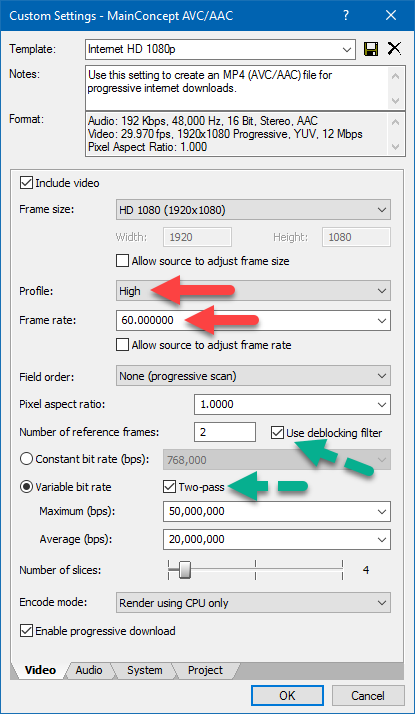DISCLOSURE: Movie Studio Zen is supported by its audience. When you purchase through links on this site, we may earn an affiliate commission.
Solved VEGAS Movie Studio 13 Platinum HD Rendering
Hello, im having trouble rendering my projects in 1080p 60fps. I will provide what i have been doing to give you an idea of what im doing. I just bought this program off steam because i needed a good editing software. So i have a clip that is 1080p 60FPS from H1Z1, In the software i cut the clip and "Make Movie", now i have 2 options that i did and they both didnt come out 1080p.
Option #1: Sony AVC/MVC Internet 1920x1080-60
Settings i put
prntscr.com/e63jck
Uploaded to Youtube:
Option #2: MainConcept AVC/AAC Internet HD 1080-60
Setting I put
prntscr.com/e63l23
Uploaded to Youtube:
Now Option 2 i think is a smidge better but id like to get this down for future videos. Is there something im doing wrong because Youtube Says its in 1080p but that is not 1080p at all. When im standing still it might be 720 but that is as close as it gets.
I really appreciate the help guys and girls, Thank You
Option #1: Sony AVC/MVC Internet 1920x1080-60
Settings i put
prntscr.com/e63jck
Uploaded to Youtube:
Option #2: MainConcept AVC/AAC Internet HD 1080-60
Setting I put
prntscr.com/e63l23
Uploaded to Youtube:
Now Option 2 i think is a smidge better but id like to get this down for future videos. Is there something im doing wrong because Youtube Says its in 1080p but that is not 1080p at all. When im standing still it might be 720 but that is as close as it gets.
I really appreciate the help guys and girls, Thank You
by Petey
Please Log in or Create an account to join the conversation.
Replied by DoctorZen on topic VEGAS Movie Studio 13 Platinum HD Rendering
Posted 20 Feb 2017 14:36 #2 Hi Petey
I am very sorry that no one has replied to your message until now.
Sometimes it gets very busy here and I run out of time to check any unanswered messages.
Rendering gameplay is one of the most difficult things to do, because each frame contains fast moving subjects and detailed items like grass and trees. This type of video puts the Mainconcept encoder under maximum stress, which means it cannot encode all the details and maintain a sharp image, unless you use a very high Bit Rate. However high Bit Rates = extremely large file sizes, which can be difficult to upload.
There is a better encoder you can use for your videos, however it only works with Vegas Pro and not Movie Studio.
The encoder is called Handbrake.fr
I will be making a detailed tutorial about this soon.
Make sure to have Resampling Mode turned OFF.
Right-click all videos on timeline and go to Switches/Disable Resample.
In the meantime, here are the best settings you can use in Movie Studio Platinum 13.
Make sure that your original Frame Rate matches the Project Properties and Render Settings perfectly.
If the video was recorded at 60.00 fps - use 60.00 fps settings.
If the video was recorded at 59.94 fps - use 59.94 fps settings.
Set Profile = High (this is maximum encode level).
Set Frame Rate as mentioned above.
Make sure allow source to adjust frame rate is turned OFF.
De-blocking filter may help reduce blockiness/pixelation.
Two-pass rendering may increase quality, but will double the render time.
Always use Variable Frame Rate! There are people on YT who have no idea what they are talking about, who claim Constant is better - it is not and is a waste of Bit Rate.
Set Maximum = 50,000,000 (50 Mbps)
Set Average = 20,000,000 (20 Mbps) - this is actually higher than what I would normally recommend - lower may work as well.
With these settings, the encoder is being given more bit rate for rendering detailed scenes. When you stop moving around, it can drop back down to a lower bit rate and save file size.
Regards
Derek
I am very sorry that no one has replied to your message until now.
Sometimes it gets very busy here and I run out of time to check any unanswered messages.
Rendering gameplay is one of the most difficult things to do, because each frame contains fast moving subjects and detailed items like grass and trees. This type of video puts the Mainconcept encoder under maximum stress, which means it cannot encode all the details and maintain a sharp image, unless you use a very high Bit Rate. However high Bit Rates = extremely large file sizes, which can be difficult to upload.
There is a better encoder you can use for your videos, however it only works with Vegas Pro and not Movie Studio.
The encoder is called Handbrake.fr
I will be making a detailed tutorial about this soon.
Make sure to have Resampling Mode turned OFF.
Right-click all videos on timeline and go to Switches/Disable Resample.
In the meantime, here are the best settings you can use in Movie Studio Platinum 13.
Make sure that your original Frame Rate matches the Project Properties and Render Settings perfectly.
If the video was recorded at 60.00 fps - use 60.00 fps settings.
If the video was recorded at 59.94 fps - use 59.94 fps settings.
Set Profile = High (this is maximum encode level).
Set Frame Rate as mentioned above.
Make sure allow source to adjust frame rate is turned OFF.
De-blocking filter may help reduce blockiness/pixelation.
Two-pass rendering may increase quality, but will double the render time.
Always use Variable Frame Rate! There are people on YT who have no idea what they are talking about, who claim Constant is better - it is not and is a waste of Bit Rate.
Set Maximum = 50,000,000 (50 Mbps)
Set Average = 20,000,000 (20 Mbps) - this is actually higher than what I would normally recommend - lower may work as well.
With these settings, the encoder is being given more bit rate for rendering detailed scenes. When you stop moving around, it can drop back down to a lower bit rate and save file size.
Regards
Derek
ℹ️ Remember to turn everything off at least once a week, including your brain, then sit somewhere quiet and just chill out.
Unplugging is the best way to find solutions to your problems. If you would like to share some love, post a customer testimonial or make a donation.
Unplugging is the best way to find solutions to your problems. If you would like to share some love, post a customer testimonial or make a donation.
Last Edit:20 Feb 2017 14:38 by DoctorZen
Please Log in or Create an account to join the conversation.
Forum Access
- Not Allowed: to create new topic.
- Not Allowed: to reply.
- Not Allowed: to edit your message.
Moderators: DoctorZen
Time to create page: 0.731 seconds