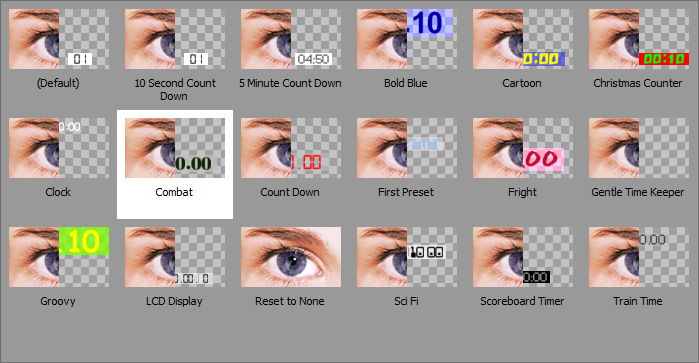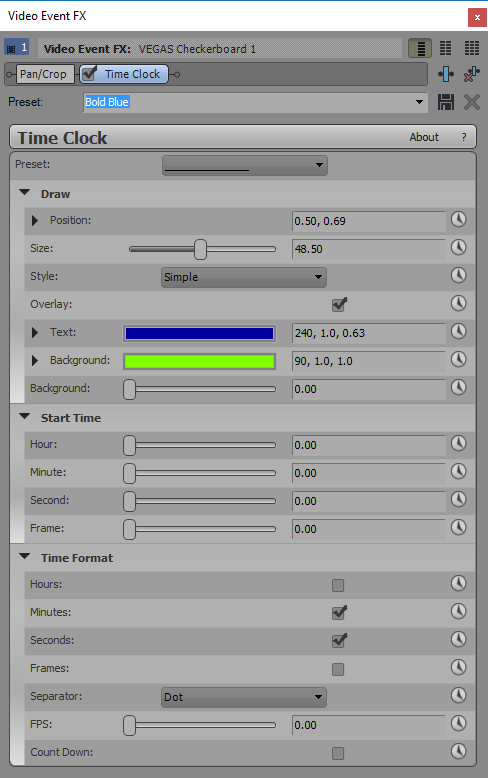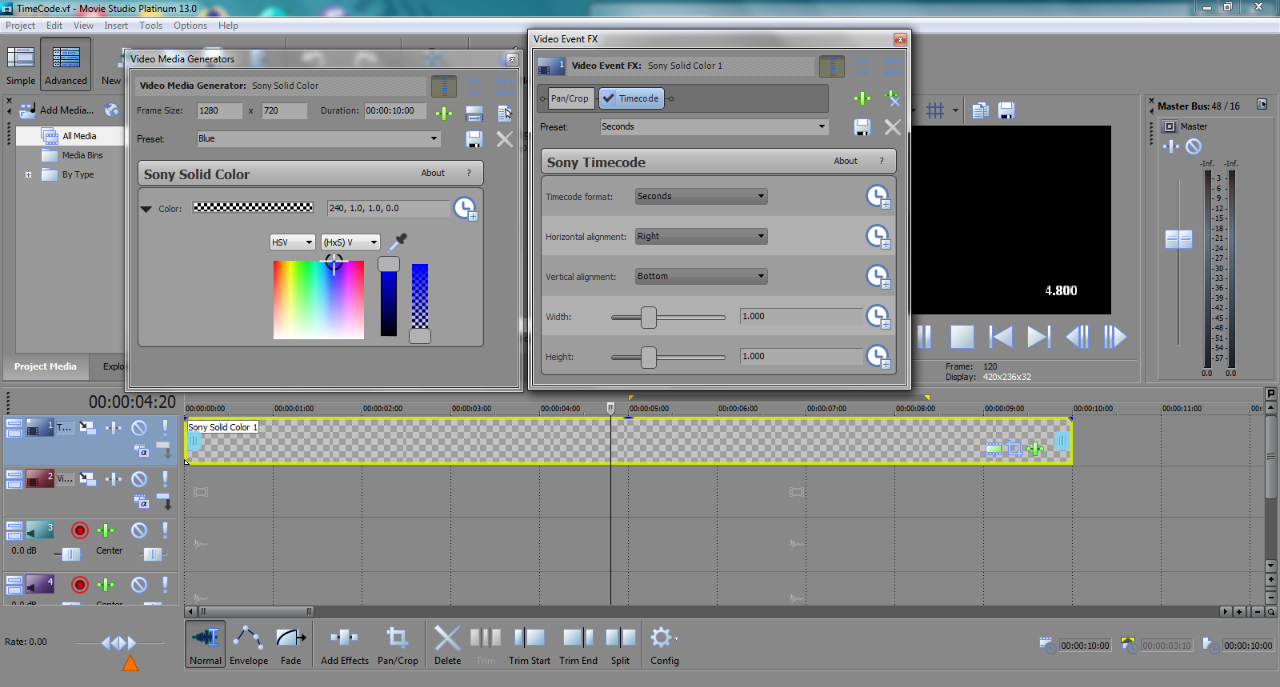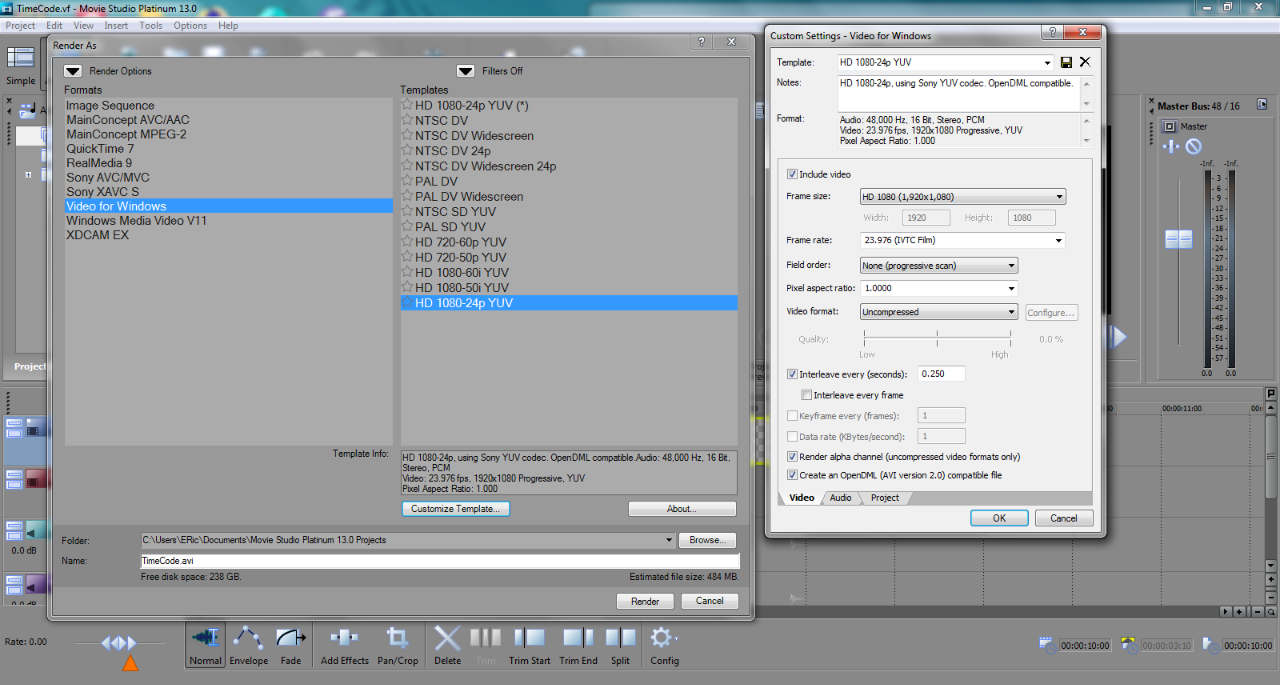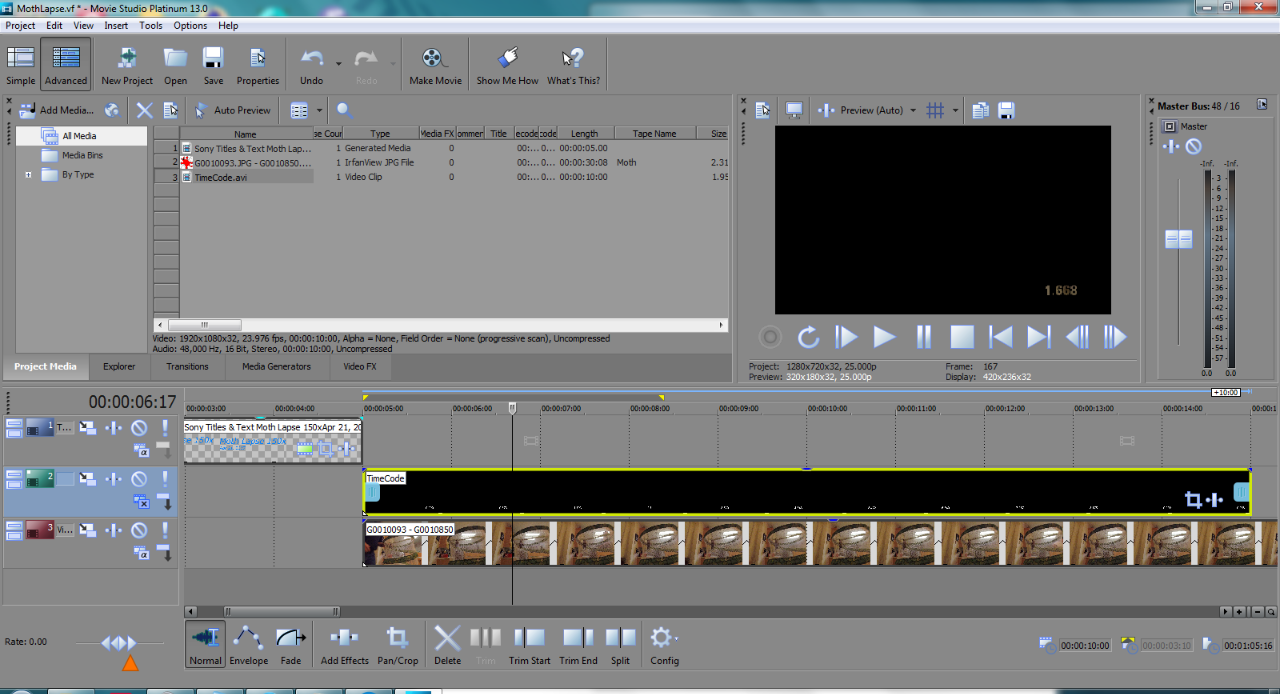DISCLOSURE: Movie Studio Zen is supported by its audience. When you purchase through links on this site, we may earn an affiliate commission.
Solved Custom timecode
I'm making a short timelapse video of a moth emerging and would like to annotate the video onscreen with wallclock time. Timelapse pics are 1 every 10 seconds. I don't see an option to easily do this with the stock timecode Video FX.
Any suggestions?
Movie Studio Platinum 13.0 on Windows 7.
Any suggestions?
Movie Studio Platinum 13.0 on Windows 7.
Last Edit:25 Apr 2017 10:00 by ERicJ
Please Log in or Create an account to join the conversation.
I'm not sure exactly what you are asking?
If you would like a better range of Timecode/Clock options other than Vegas Timecode, I can recommend New Blue FX Time Clock, which is part of the Elements Ultimate pack. New Blue Timecode offers a lot more settings you can control.
www.newbluefx.com/products/elements/elements-ultimate/
If you would like a better range of Timecode/Clock options other than Vegas Timecode, I can recommend New Blue FX Time Clock, which is part of the Elements Ultimate pack. New Blue Timecode offers a lot more settings you can control.
www.newbluefx.com/products/elements/elements-ultimate/
ℹ️ Remember to turn everything off at least once a week, including your brain, then sit somewhere quiet and just chill out.
Unplugging is the best way to find solutions to your problems. If you would like to share some love, post a customer testimonial or make a donation.
Unplugging is the best way to find solutions to your problems. If you would like to share some love, post a customer testimonial or make a donation.
Last Edit:23 Apr 2017 13:28 by DoctorZen
Please Log in or Create an account to join the conversation.
The default timecodes run real time at video speed.
But with timelapse snapshots every 10 seconds and turning that into a video at 30fps the actual time is 300x faster. I'm looking for a way to timecode the actual wall clock time for the source material.
But with timelapse snapshots every 10 seconds and turning that into a video at 30fps the actual time is 300x faster. I'm looking for a way to timecode the actual wall clock time for the source material.
by ERicJ
Please Log in or Create an account to join the conversation.
There are probably different ways you could approach this and I am always open to learning alternate solutions.
That being said, here is my offering.
Start a new project just for the Time Code element, render it out as a new video and then import it back into your Main project. Once here, you can speed up the time code video until it is running at the speed you require.
1. Add Generated Media/Solid Colour to video track.
2. Open Solid Colour controls and drag opacity slider to zero, so that back ground becomes Transparent.
3. Add Time Code FX.
4. Go to Render As and select Video for Windows .avi
5. Set Video Format = Uncompressed.
6. Turn on Render Alpha Channel and render video.
7. Import new Alpha Channel Time Code video into main project.
8. Speed up video. For an accurate speed up, it might be easier to right-click the time code video and select Properties, then enter a new Playback Rate.
That being said, here is my offering.
Start a new project just for the Time Code element, render it out as a new video and then import it back into your Main project. Once here, you can speed up the time code video until it is running at the speed you require.
1. Add Generated Media/Solid Colour to video track.
2. Open Solid Colour controls and drag opacity slider to zero, so that back ground becomes Transparent.
3. Add Time Code FX.
4. Go to Render As and select Video for Windows .avi
5. Set Video Format = Uncompressed.
6. Turn on Render Alpha Channel and render video.
7. Import new Alpha Channel Time Code video into main project.
8. Speed up video. For an accurate speed up, it might be easier to right-click the time code video and select Properties, then enter a new Playback Rate.
ℹ️ Remember to turn everything off at least once a week, including your brain, then sit somewhere quiet and just chill out.
Unplugging is the best way to find solutions to your problems. If you would like to share some love, post a customer testimonial or make a donation.
Unplugging is the best way to find solutions to your problems. If you would like to share some love, post a customer testimonial or make a donation.
Last Edit:24 Apr 2017 11:40 by DoctorZen
The following user(s) said Thank You: ERicJ
Please Log in or Create an account to join the conversation.
Creating a test case, I think I followed your instructions correctly, but don't seem to be getting the desired effect.
Blue transparent background with timecode.
Rendered as specified.
But when I insert it into the main timelapse project it doesn't maintain the transparent background in the timecode track. Toggling the timecode track "Compose" from Source Alpha to Multiply (mask) makes the timecode text transparent [obviously not what I want] vs. solid text, but has no effect on the timecode main background.
My final timelapse vid is one minute long. So even if I get this method to work I still have to take a 2.5hr timecode track and speed it up by 150x (I slowed down my original timelapse by half so it's now running 150x source wallclock instead 300x) to get it down to 1 minute... and the maximum speed up is 4x. So that'd mean I have to render 2.5hr at 4x, then do that again at 4x, again at 4x, and once more at 2.34375x, right?
Blue transparent background with timecode.
Rendered as specified.
But when I insert it into the main timelapse project it doesn't maintain the transparent background in the timecode track. Toggling the timecode track "Compose" from Source Alpha to Multiply (mask) makes the timecode text transparent [obviously not what I want] vs. solid text, but has no effect on the timecode main background.
My final timelapse vid is one minute long. So even if I get this method to work I still have to take a 2.5hr timecode track and speed it up by 150x (I slowed down my original timelapse by half so it's now running 150x source wallclock instead 300x) to get it down to 1 minute... and the maximum speed up is 4x. So that'd mean I have to render 2.5hr at 4x, then do that again at 4x, again at 4x, and once more at 2.34375x, right?
by ERicJ
Please Log in or Create an account to join the conversation.
Go into the Properties of your Timecode AVI and in the Media Tab check that the Alpha Channel isn't on None. If it is try the other options to get what gives you the best result.
by ericlnz
Please Log in or Create an account to join the conversation.
It was. Thanks.ericlnz wrote: Go into the Properties of your Timecode AVI and in the Media Tab check that the Alpha Channel isn't on None.
That gets the methodology of layering in the timecode working. But I still have this: My final timelapse vid is one minute long. So even if I get this method to work I still have to take a 2.5hr timecode track and speed it up by 150x (I slowed down my original timelapse by half so it's now running 150x source wallclock instead 300x) to get it down to 1 minute... and the maximum speed up is 4x. So that'd mean I have to render 2.5hr at 4x, then do that again at 4x, again at 4x, and once more at 2.34375x, right?
I guess I just have to bite the bullet and do that. I was really hoping there was a timecode setting to change the rate at which it ran.
by ERicJ
Please Log in or Create an account to join the conversation.
If you had Vegas Pro 14, it is a lot easier to speed up a video faster now.
ℹ️ Remember to turn everything off at least once a week, including your brain, then sit somewhere quiet and just chill out.
Unplugging is the best way to find solutions to your problems. If you would like to share some love, post a customer testimonial or make a donation.
Unplugging is the best way to find solutions to your problems. If you would like to share some love, post a customer testimonial or make a donation.
by DoctorZen
Please Log in or Create an account to join the conversation.
While my 10sec testcase worked fine, I ran into a showstopper while rendering the 2.5hr timecode video... it filled up the remaining 300GB on my hard drive. And I don't think it was even close to finishing.
by ERicJ
Please Log in or Create an account to join the conversation.
Since you have run out of Hard Drive space, you won't be able to render out uncompressed video.
An alternate method you can try is this:
Go back to your Time Code video and set the background to solid green and 100% opacity, so that it is not "see-through" now and green instead.
Render this video to something more normal, like Mainconcept AVC/AAC. This will make the file size very small.
When you import this video into the Master Project, add Chroma Key FX to the time code video and make sure to sample the exact same green as used in background. Main video will now show through. Obviously you will still need to speed up this video and may need to re-render to achieve your playback speed.
An alternate method you can try is this:
Go back to your Time Code video and set the background to solid green and 100% opacity, so that it is not "see-through" now and green instead.
Render this video to something more normal, like Mainconcept AVC/AAC. This will make the file size very small.
When you import this video into the Master Project, add Chroma Key FX to the time code video and make sure to sample the exact same green as used in background. Main video will now show through. Obviously you will still need to speed up this video and may need to re-render to achieve your playback speed.
ℹ️ Remember to turn everything off at least once a week, including your brain, then sit somewhere quiet and just chill out.
Unplugging is the best way to find solutions to your problems. If you would like to share some love, post a customer testimonial or make a donation.
Unplugging is the best way to find solutions to your problems. If you would like to share some love, post a customer testimonial or make a donation.
by DoctorZen
Please Log in or Create an account to join the conversation.
Forum Access
- Not Allowed: to create new topic.
- Not Allowed: to reply.
- Not Allowed: to edit your message.
Moderators: DoctorZen
Time to create page: 0.857 seconds