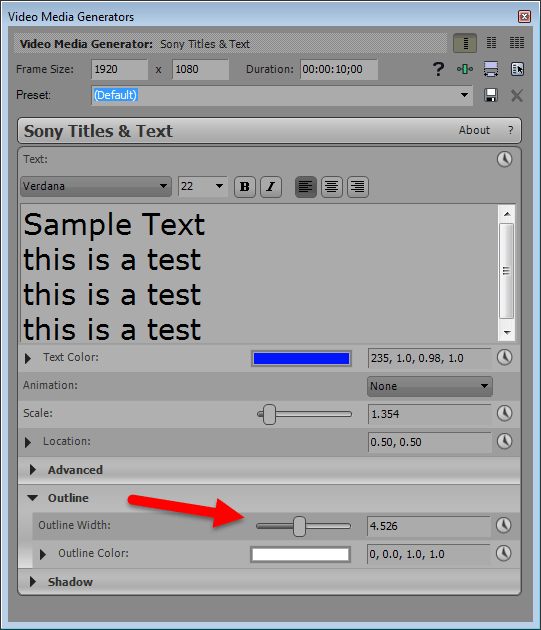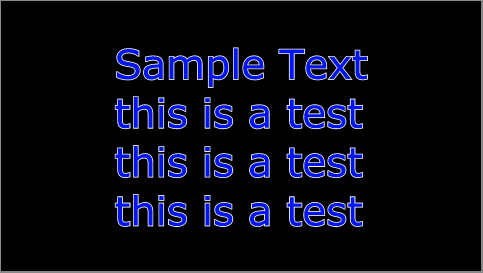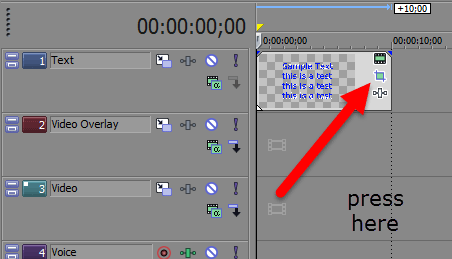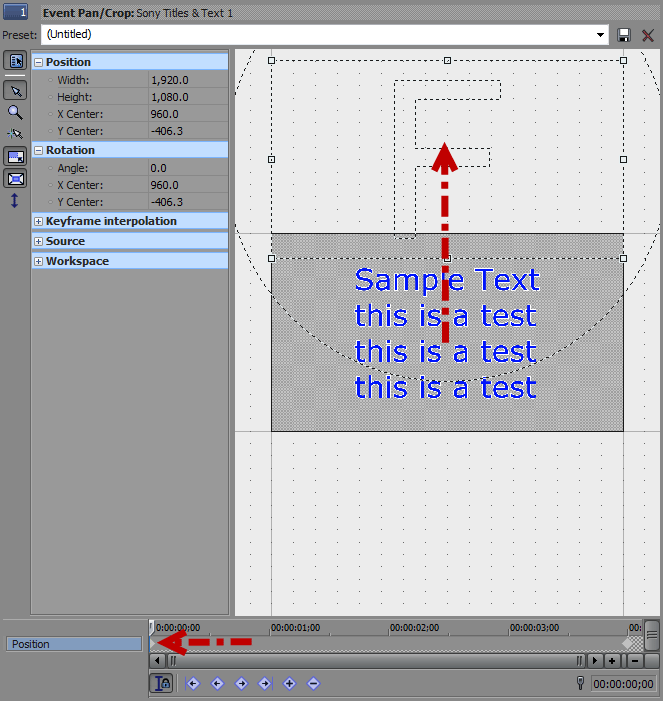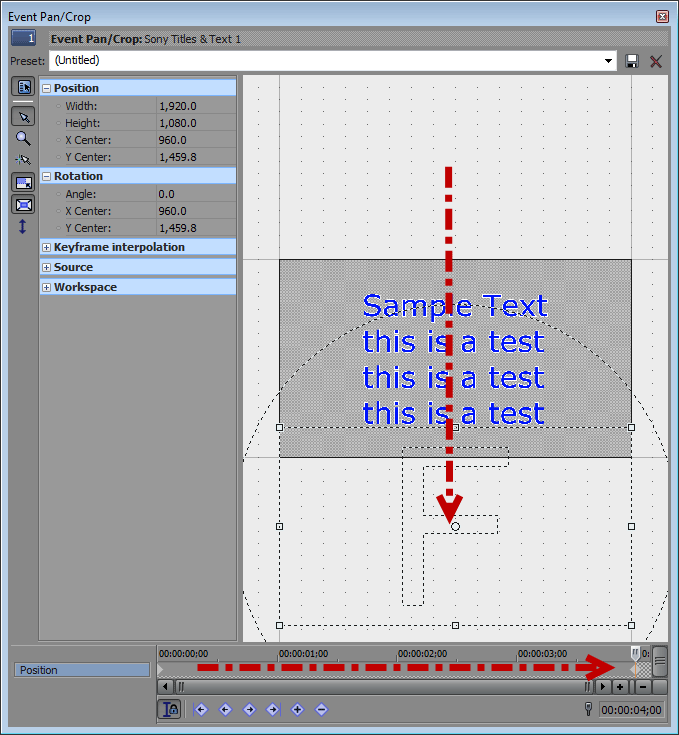DISCLOSURE: Movie Studio Zen is supported by its audience. When you purchase through links on this site, we may earn an affiliate commission.
Solved Credit Roll
Hi Derek,
I've prepared text in a CREDIT ROLL using the Scrolling on Transparent option.in Movie Studio Platinum 11 HD. The idea is to overlay this on a background image of a grass pitch at the end of a sports video. But the text looks ragged and not very clear when played back. Although I appreciate that this is a preset, I was wondering if there is a way to add an outline to the text, or alternatively if it is possible to create a credit scroll from scratch with options that could include an outline ?
durrow
Keep up the excellent work
I've prepared text in a CREDIT ROLL using the Scrolling on Transparent option.in Movie Studio Platinum 11 HD. The idea is to overlay this on a background image of a grass pitch at the end of a sports video. But the text looks ragged and not very clear when played back. Although I appreciate that this is a preset, I was wondering if there is a way to add an outline to the text, or alternatively if it is possible to create a credit scroll from scratch with options that could include an outline ?
durrow
Keep up the excellent work
by durrow
Please Log in or Create an account to join the conversation.
Hi there
Some how I missed your message from 8 days ago and have just found it.
Here is the answer to your question.
To create a Credit Roll with Text that has an outline, you can do it manually using Titles & Text, Event Pan/Crop window and create Key-frames to animate the video plane.
Step 1 - Add text and create a few lines - maybe 4,5,6 or 7 ? You will have to experiment. You can only add enough text for one full credit roll UP and then you will have to start all over again to add the next block of text. Trim the Text event to 4 or 5 seconds duration on the timeline. The shorter it is, the quicker the credit roll will go.
Step 2 - Press Event Pan/Crop icon
Step 3 - Re-size the window to something like this. Make sure cursor on mini-timeline is at ZERO point. Turn PADLOCK on. Make sure the controls on far LEFT side look the same as mine with ARROW up/down turned on.
Now drag Video Frame Window up until text disappears from Preview Window.
Step 4 - Move cursor along to end of mini-timeline. Now drag Video Frame Window down until text scrolls off screen. Automatic Key-frame will be created.
You can now play back and see credit roll.
You may need to make some adjustments with timings and key-frames - making them closer or further apart.
Now go back to Step One and repeat the same process over and over again, until all Credit Roll is finished.
Remember you can add extra Video Tracks on timeline if needed by doing a right-click.
All the best.
Derek.
Some how I missed your message from 8 days ago and have just found it.
Here is the answer to your question.
To create a Credit Roll with Text that has an outline, you can do it manually using Titles & Text, Event Pan/Crop window and create Key-frames to animate the video plane.
Step 1 - Add text and create a few lines - maybe 4,5,6 or 7 ? You will have to experiment. You can only add enough text for one full credit roll UP and then you will have to start all over again to add the next block of text. Trim the Text event to 4 or 5 seconds duration on the timeline. The shorter it is, the quicker the credit roll will go.
Step 2 - Press Event Pan/Crop icon
Step 3 - Re-size the window to something like this. Make sure cursor on mini-timeline is at ZERO point. Turn PADLOCK on. Make sure the controls on far LEFT side look the same as mine with ARROW up/down turned on.
Now drag Video Frame Window up until text disappears from Preview Window.
Step 4 - Move cursor along to end of mini-timeline. Now drag Video Frame Window down until text scrolls off screen. Automatic Key-frame will be created.
You can now play back and see credit roll.
You may need to make some adjustments with timings and key-frames - making them closer or further apart.
Now go back to Step One and repeat the same process over and over again, until all Credit Roll is finished.
Remember you can add extra Video Tracks on timeline if needed by doing a right-click.
All the best.
Derek.
ℹ️ Remember to turn everything off at least once a week, including your brain, then sit somewhere quiet and just chill out.
Unplugging is the best way to find solutions to your problems. If you would like to share some love, post a customer testimonial or make a donation.
Unplugging is the best way to find solutions to your problems. If you would like to share some love, post a customer testimonial or make a donation.
Last Edit:30 Jun 2014 00:32 by DoctorZen
Please Log in or Create an account to join the conversation.
A belated 'Thank you'. It works a treat and solves my problem.
This site and your tutorials never dissapoint and alway come up with brilliant solutions. Much obliged.
durrow
This site and your tutorials never dissapoint and alway come up with brilliant solutions. Much obliged.
durrow
by durrow
The following user(s) said Thank You: DoctorZen
Please Log in or Create an account to join the conversation.
Cheers 


ℹ️ Remember to turn everything off at least once a week, including your brain, then sit somewhere quiet and just chill out.
Unplugging is the best way to find solutions to your problems. If you would like to share some love, post a customer testimonial or make a donation.
Unplugging is the best way to find solutions to your problems. If you would like to share some love, post a customer testimonial or make a donation.
by DoctorZen
Please Log in or Create an account to join the conversation.
Forum Access
- Not Allowed: to create new topic.
- Not Allowed: to reply.
- Not Allowed: to edit your message.
Moderators: DoctorZen
Time to create page: 0.760 seconds