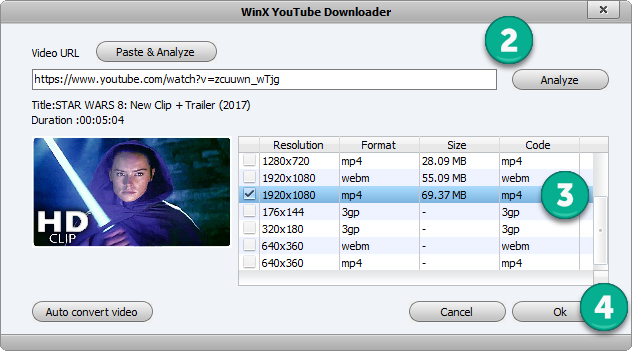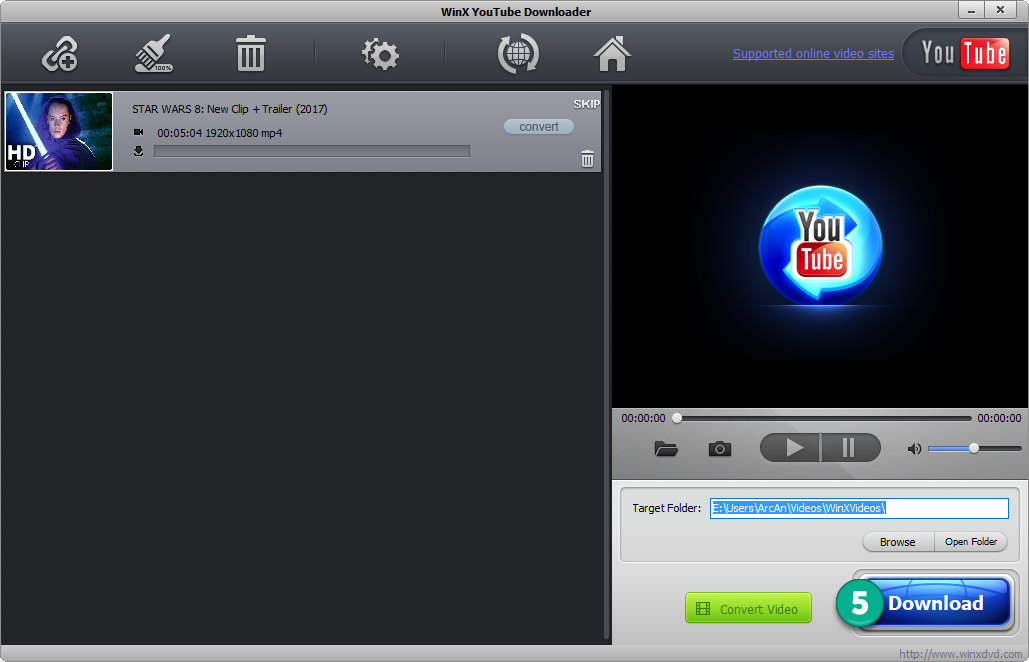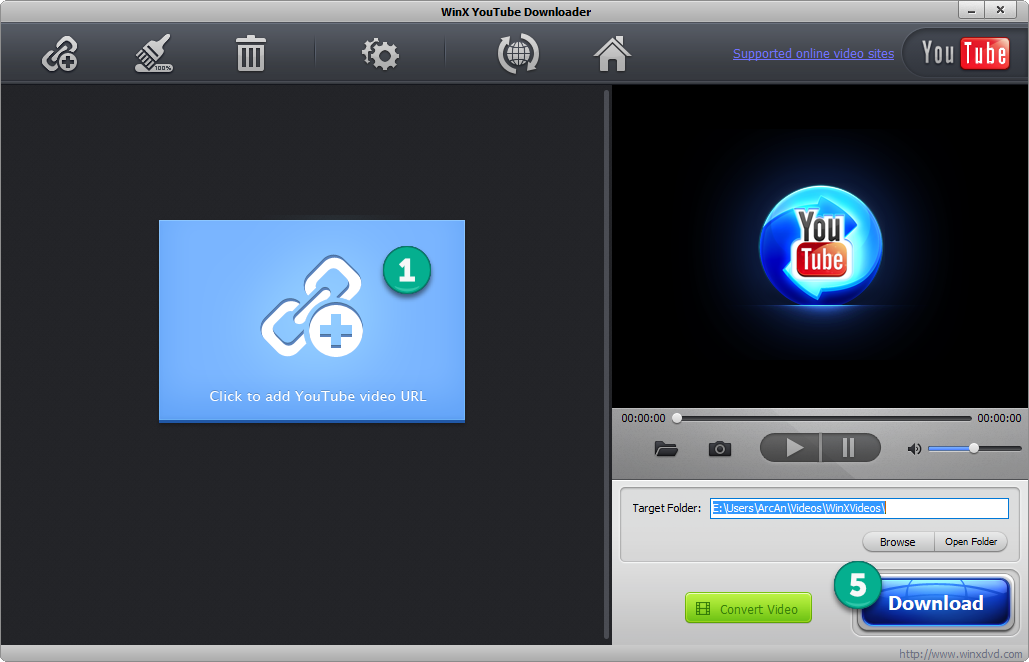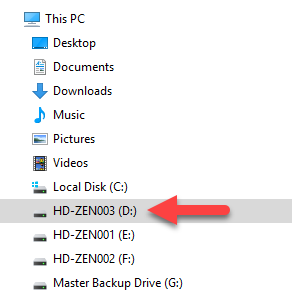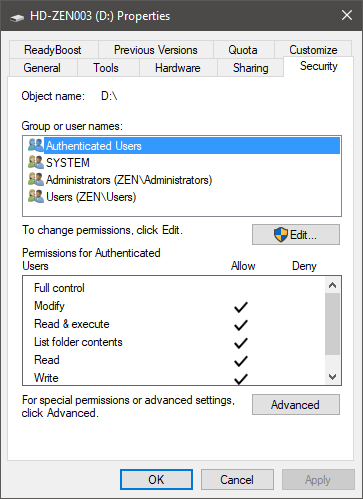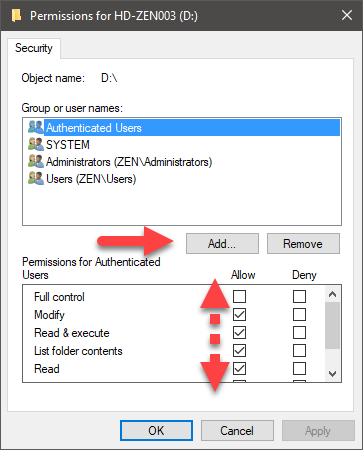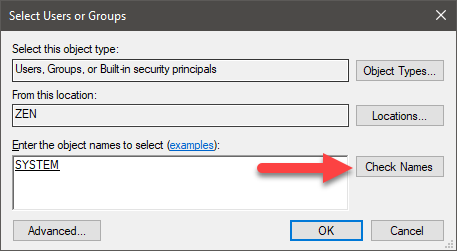Solved Explorer within MSP13
I just DL a non commercial Youtube clip using Ummy Video Downloader. The downloaded result is an ordinary .mp4 file. After checking it I copy the file in my project folder using Windows explorer. I then go to MSP13 and again using the explorer tab I try to find the said file but it is nowhere to be found??? I then go back to Windows explorer and clearly see that my file is there. So I decide to convert it as an .mpg file and again using MSP13 and the explorer tab I still can't find it.
So I open Windows explorer and copy my file to the MSP 13 timeline and it copies perfectly. Can someone please tell me what is the problem here?
Thanks for your help
Michel
Please Log in or Create an account to join the conversation.
Please Log in or Create an account to join the conversation.
Thanks for your response. Those two actions had already been attempted to no avail.
Michel
Please Log in or Create an account to join the conversation.
If my memory serves correctly, I seem to remember that you have had similar problems like this before.
I think you may have a Windows Permissions problem, with the way you have your folders/programs set up ?
Vegas is very particular about Windows file permissions.
If you are using an unusual file/folder setup, this can cause problems, like saving to external hard drives or not installing Vegas on the C-drive.
I just did an experiment and downloaded an .mp4 video directly from YouTube.
It was in my Downloads folder.
I opened Movie Studio Platinum 13 and was able to navigate to it and see it clearly.
So I do not have the same problem using the same program as you.
Two things to note:
I know you said you downloaded the .mp4 version, which means it should work OK - there is no need to convert this file.
YouTube offers many different file types to download - not all of them will work in Vegas.
Always make sure you are downloading the .mp4 version only.
Back in the old days, YouTube use to offer .flv flash video for lower quality versions like 360p - flash video definitely does not work in Vegas.
Have you tried setting the Explorer to show *ALL FILES ?
Unplugging is the best way to find solutions to your problems. If you would like to share some love, post a customer testimonial or make a donation.
Please Log in or Create an account to join the conversation.
Try WinX YouTube Downloader.
www.winxdvd.com/youtube-downloader/
How to use...
My test video was:
youtube.com/watch?v=zcuuwn_wTjg
Unplugging is the best way to find solutions to your problems. If you would like to share some love, post a customer testimonial or make a donation.
Please Log in or Create an account to join the conversation.
DoctorZen wrote: Hi Michel
I just did an experiment and downloaded an .mp4 video directly from YouTube.
It was in my Downloads folder.
I opened Movie Studio Platinum 13 and was able to navigate to it and see it clearly.
So I do not have the same problem using the same program as you.
Derek, what happens if you add it to your Downloads folder while MS13 is open? Can you get the Explorer window to refresh and show the file you have just added?
Please Log in or Create an account to join the conversation.
I completed the experiment you requested.
Opened Movie Studio and then downloaded a video from YouTube.
Pressed refresh button in Explorer tab and new video appears.
I have spent a lot of time on my computer, learning about Windows file permission levels.
I have most of my media set up to be shared across my home network, so that I can access files on the TV, laptop and tablet.
When the sharing settings are not set correctly, certain files appear to be missing when they are actually there.
If you are reading this Michel, I recommend you check this on your computer.
I have more than one Hard Drive on my computer.
Only my programs are on the C-drive.
I moved all my media folders and files onto separate drives.
My Download and Document folders are located on the D-drive.
Right-click on any secondary drives you have in your computer and select Properties.
Go to the Security tab.
I have found that making sure you have all 4x Permission Groups activated at the top level on each additional drive, makes sharing work correctly under all situations. I am not a Windows expert and an engineer may say this is not required, however this is what works for me on Windows 10.
By clicking on each Group, you can then press Edit and increase privileges for full read/write access.
SYSTEM is the highest level and must be there.
Administrators must also be there.
As you can see, there is also Authenticated Users and Users.
When you see ZEN in the screen shot, that is the personalised name for this computer.
It will be different for each persons computer, depending on what you originally set it up to be.
To add these user groups to your own drive, do this.
Press Add button (screen shot above).
Then type beginning part of the each user group from my screen shot into the box.
Example: SYSTEM
Then press Check Names
If it is valid for your system, it will be added to the user groups.
Repeat for more user groups.
Another window will open and change the permissions for all files and folders on the drive.
Once finished, re-boot your computer.
Unplugging is the best way to find solutions to your problems. If you would like to share some love, post a customer testimonial or make a donation.
Please Log in or Create an account to join the conversation.
Please Log in or Create an account to join the conversation.
I'll be honest and NOT tell you that I can now suddenly see my file for no apparent reason.
Following good advice from you Derek, a couple years ago, I now automatically save on two HD (2T each) E & F all my data (a lot of clips and photos) stored in D a bit like you do. Naturally my default working drive is D. For no apparent reason the MSP13 explorer tab was showing me the E drive which did not contain THE specific file I was looking for. This was noticed in the duplication of your drives as shown in the explanation with the arrow pointing to the D drive. Weird, that the Vegas explorer tab would go to the E drive by default as I was all the time being sure it was showing me the content of D.
I'm truly sorry for all the energy and time that you and Eric put in answering this question. I thought I had covered all the angles before submitting this problem, apparently not. Again all my excuses for this.
Michel
Please Log in or Create an account to join the conversation.
Copy of the answer written to Derek that also concerns you with the time spent on this problem...thanks again:
Hi Derek,
I'll be honest and NOT tell you that I can now suddenly see my file for no apparent reason.
Following good advice from you Derek, a couple years ago, I now automatically save on two HD (2T each) E & F all my data (a lot of clips and photos) stored in D a bit like you do. Naturally my default working drive is D. For no apparent reason the MSP13 explorer tab was showing me the E drive which did not contain THE specific file I was looking for. This was noticed in the duplication of your drives as shown in the explanation with the arrow pointing to the D drive. Weird, that the Vegas explorer tab would go to the E drive by default as I was all the time being sure it was showing me the content of D.
I'm truly sorry for all the energy and time that you and Eric put in answering this question. I thought I had covered all the angles before submitting this problem, apparently not. Again all my excuses for this.
Michel
Please Log in or Create an account to join the conversation.
Forum Access
- Not Allowed: to create new topic.
- Not Allowed: to reply.
- Not Allowed: to edit your message.