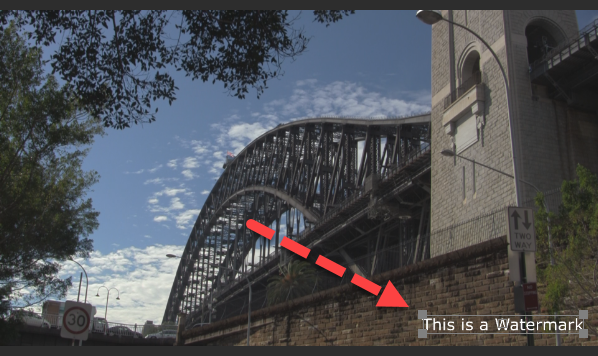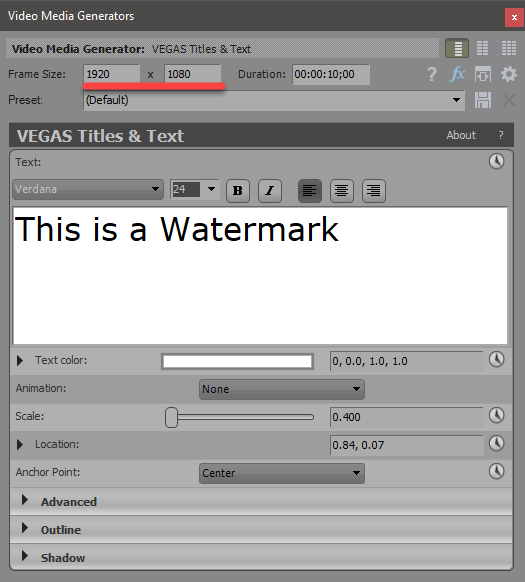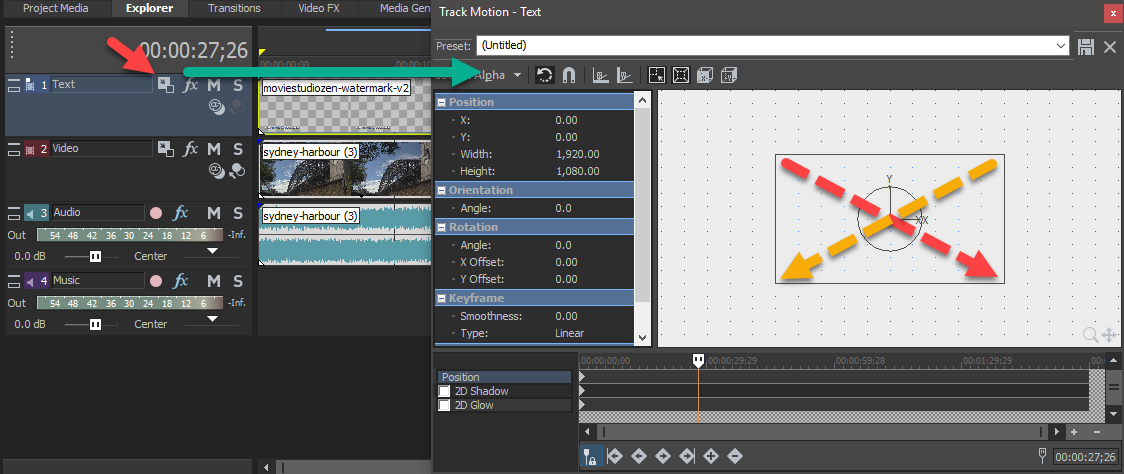DISCLOSURE: Movie Studio Zen is supported by its audience. When you purchase through links on this site, we may earn an affiliate commission.
Solved msp 14 pan & crop issue
I just cant move my logo to the extreme corners of the screen. How do i solve this. Using msp 14. Msp 12 was not an issue with this?
by phiwe
Please Log in or Create an account to join the conversation.
Stop using Event Pan/Crop - this is the wrong tool to use for this.
The mixture of different Frame Size settings of different pieces of media on your timeline, can also make the problem worse if you try to use Event Pan/Crop to shrink objects.
Use the Track Motion tool instead, located in Video Track Control Box.
Make sure to right-click inside of Event Pan/Crop window first and Restore window to default settings, before opening Track Motion.
When you use the Event Pan/Crop tool to place small objects into the corner of the video frame, it is like placing a Framed Picture on an imaginary wall in the middle of the road and then walking backwards and to one side, until it looks small enough.
When you use the Track Motion window, it is like sitting in front of your TV and having the ability to simply reach out and shrink the TV screen with your hands. There is no need to get up and start walking backwards a very long way.
Using Track Motion, you can shrink any object to absolute zero. If you try to do the same thing with the Event Pan/Crop window, you can never walk backwards far enough to make the object shrink to nothing - you can only approach infinity.
The mixture of different Frame Size settings of different pieces of media on your timeline, can also make the problem worse if you try to use Event Pan/Crop to shrink objects.
Use the Track Motion tool instead, located in Video Track Control Box.
Make sure to right-click inside of Event Pan/Crop window first and Restore window to default settings, before opening Track Motion.
When you use the Event Pan/Crop tool to place small objects into the corner of the video frame, it is like placing a Framed Picture on an imaginary wall in the middle of the road and then walking backwards and to one side, until it looks small enough.
When you use the Track Motion window, it is like sitting in front of your TV and having the ability to simply reach out and shrink the TV screen with your hands. There is no need to get up and start walking backwards a very long way.
Using Track Motion, you can shrink any object to absolute zero. If you try to do the same thing with the Event Pan/Crop window, you can never walk backwards far enough to make the object shrink to nothing - you can only approach infinity.
ℹ️ Remember to turn everything off at least once a week, including your brain, then sit somewhere quiet and just chill out.
Unplugging is the best way to find solutions to your problems. If you would like to share some love, post a customer testimonial or make a donation.
Unplugging is the best way to find solutions to your problems. If you would like to share some love, post a customer testimonial or make a donation.
Last Edit:04 Dec 2017 18:15 by DoctorZen
The following user(s) said Thank You: MrGrunthunter
Please Log in or Create an account to join the conversation.
Videos i find online only taļk about keyframing. I just wanna place text as watermark.
I need an indepth training video. I am even struggling to move text, only icons move but text stays in one place.
I need an indepth training video. I am even struggling to move text, only icons move but text stays in one place.
by phiwe
Please Log in or Create an account to join the conversation.
If you want to add a simple Text watermark, use the Titles & Text tool in Media Generators tab.
Then you don't have to use Event Pan/Crop or Track Motion at all.
There is one thing to be careful of before your start.
Make sure your Project Properties are set correctly, before adding any text.
Most people would use a Frame Size of 1920 x 1080
If you forget to check this before you start, your Project Properties may be set at a very low resolution, like 640 x 360.
If this happens, your Text will only be using a 640 x 360 resolution.
When you add Text, the Text is set to the same resolution your Project Properties are set at.
Go to Media Generators tab and drag - select Titles & Text and drag the Default preset onto Timeline.
Enter whatever text you want to use.
Then use the re-sizing Frame inside of the Preview window, to position and shrink the text into the corner - that's it.
If you are using an Image File and not typing Text, you need to use the Track Motion tool to position the text image into place.
Then you don't have to use Event Pan/Crop or Track Motion at all.
There is one thing to be careful of before your start.
Make sure your Project Properties are set correctly, before adding any text.
Most people would use a Frame Size of 1920 x 1080
If you forget to check this before you start, your Project Properties may be set at a very low resolution, like 640 x 360.
If this happens, your Text will only be using a 640 x 360 resolution.
When you add Text, the Text is set to the same resolution your Project Properties are set at.
Go to Media Generators tab and drag - select Titles & Text and drag the Default preset onto Timeline.
Enter whatever text you want to use.
Then use the re-sizing Frame inside of the Preview window, to position and shrink the text into the corner - that's it.
If you are using an Image File and not typing Text, you need to use the Track Motion tool to position the text image into place.
ℹ️ Remember to turn everything off at least once a week, including your brain, then sit somewhere quiet and just chill out.
Unplugging is the best way to find solutions to your problems. If you would like to share some love, post a customer testimonial or make a donation.
Unplugging is the best way to find solutions to your problems. If you would like to share some love, post a customer testimonial or make a donation.
by DoctorZen
Please Log in or Create an account to join the conversation.
I am using image file. So i need a link to a tutorial on motion tracking. I have not use tracker before and i cant firgure it out on my own.
by phiwe
Please Log in or Create an account to join the conversation.
It is a very simple process.
1. Place your .png image file on a track above your main video.
2. Press the Track Motion button inside track control box for image file.
3. Drag top corner of Frame diagonally towards the bottom to shrink Text if need and move to re-position.
1. Place your .png image file on a track above your main video.
2. Press the Track Motion button inside track control box for image file.
3. Drag top corner of Frame diagonally towards the bottom to shrink Text if need and move to re-position.
ℹ️ Remember to turn everything off at least once a week, including your brain, then sit somewhere quiet and just chill out.
Unplugging is the best way to find solutions to your problems. If you would like to share some love, post a customer testimonial or make a donation.
Unplugging is the best way to find solutions to your problems. If you would like to share some love, post a customer testimonial or make a donation.
by DoctorZen
Please Log in or Create an account to join the conversation.
Forum Access
- Not Allowed: to create new topic.
- Not Allowed: to reply.
- Not Allowed: to edit your message.
Moderators: DoctorZen
Time to create page: 0.896 seconds