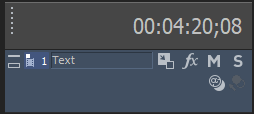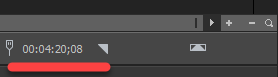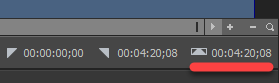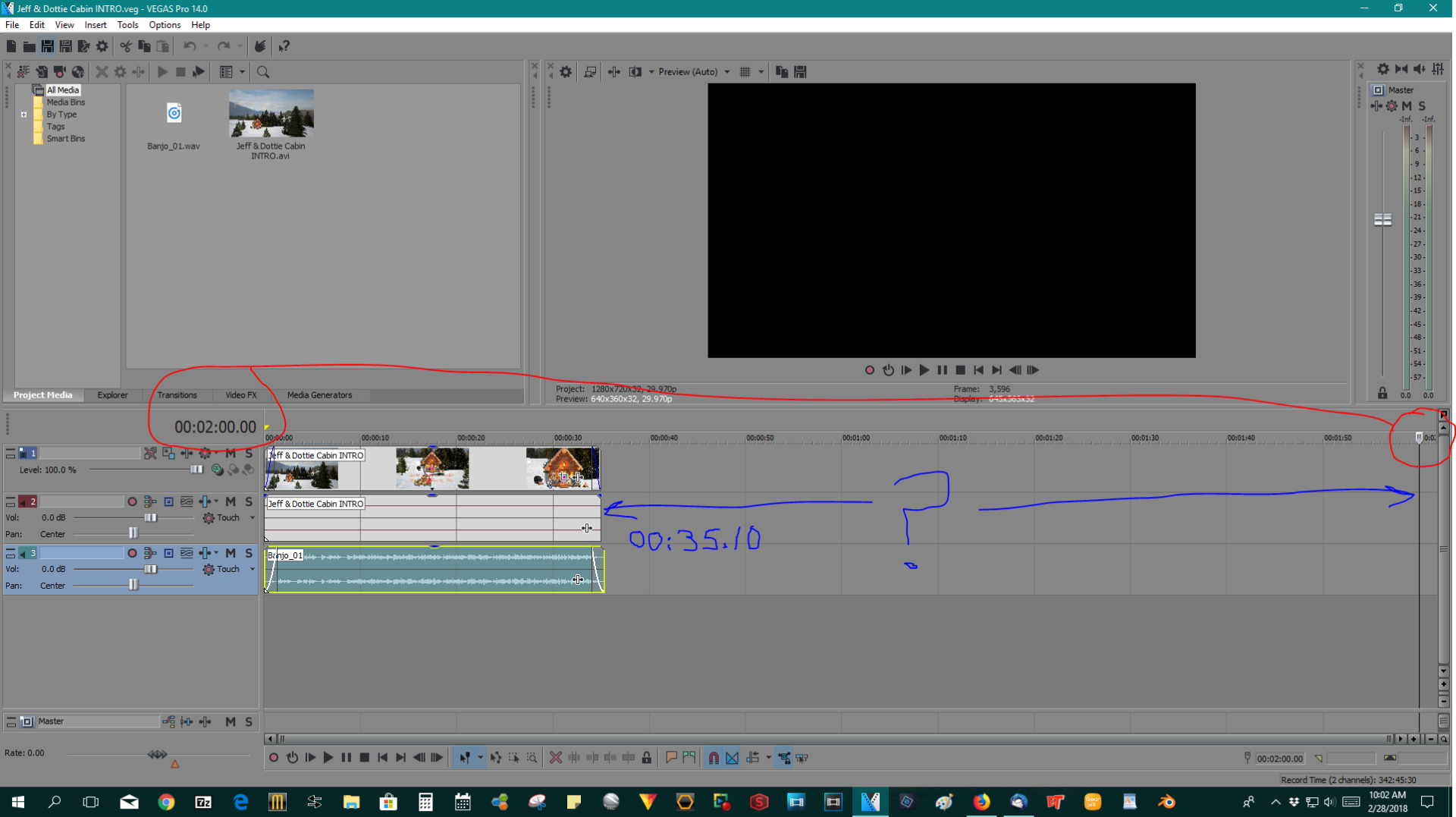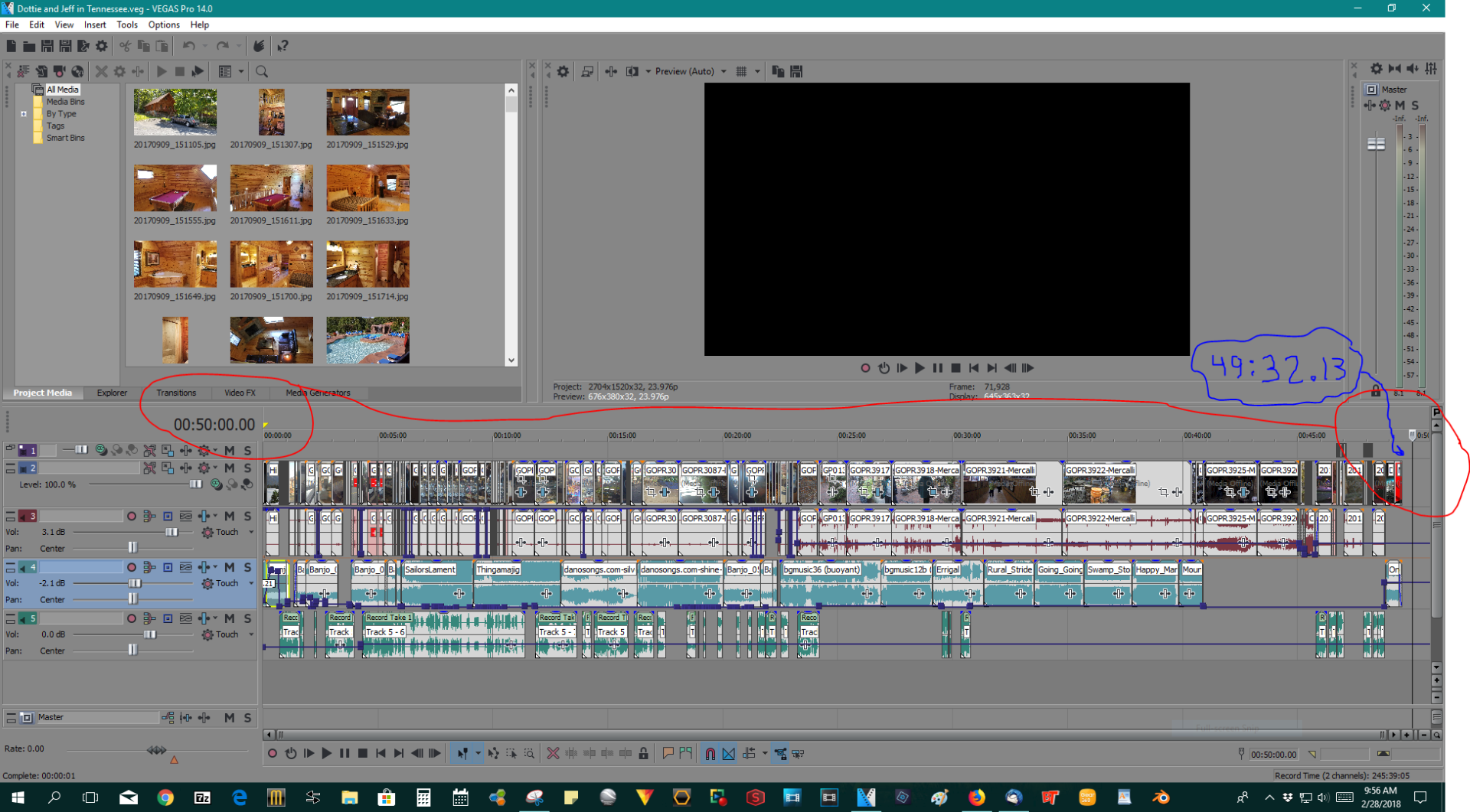DISCLOSURE: Movie Studio Zen is supported by its audience. When you purchase through links on this site, we may earn an affiliate commission.
Solved How to find Total Length in Time for project in Vegas Movie Studio Platinum 14
- huskereurocat
-
 Offline Topic Author
Offline Topic Author - Zen Level 5
-

- Posts: 235
- Thank you received: 30
How to find Total Length in Time for project in Vegas Movie Studio Platinum 14 was created by huskereurocat
Posted 28 Feb 2018 21:35 #1 In MS14.0 we have the timeline toolbar at the bottom with all the icons in it. Currently it has, over to the right, a place that tells you how long a selection is. I was wondering if there is a setting for or a way to change that to seeing how long the entire length of the project. In MS13.0 it gave you the length of the project and, to me anyway, that was useful more so than seeing the length of the selection. Anyone know how to change this? I already tried the right-click method and it only has options for the selection and not to change that to the whole project.
Ryzen 5 3600x / x570 motherboard / 32GB G Skill Ripjaws RAM / RX 6700XT 12GB / Crucial P1 M.2 1TB OS drive/Samsung 960 EVO M.2 250GB with multiple SSD's and HDD's
Last Edit:15 Mar 2018 23:15 by huskereurocat
Please Log in or Create an account to join the conversation.
Replied by vkmast on topic How to find Total Length in Time for project in Vegas Movie Studio Platinum 14
Posted 28 Feb 2018 22:29 #2 My workaround in MSPs 14 and 15 is to right-click on the Marker Bar and from the opening menu "Set Selection to Project". That sets the loop region to the ends of the project and the total project length shows in the Selection Length box.
Last Edit:28 Feb 2018 23:30 by vkmast
The following user(s) said Thank You: DoctorZen
Please Log in or Create an account to join the conversation.
Replied by DoctorZen on topic How to find Total Length in Time for project in Vegas Movie Studio Platinum 14
Posted 28 Feb 2018 23:40 #3 There are 2 insanely easy ways to find the total length in time of your project, in any version of Vegas Movie Studio or Vegas Pro.
#1. Press the END button on your keyboard and the cursor will be forced to the end of your project.
The total time will be displayed above in the Time at Cursor box (top left of timeline).
Using the same method it is also displayed in bottom right corner of Timeline.
#2. Related to vkmast's solution, find a blank area on the timeline in the middle of your project, and then double left-click your mouse.
Instantly a Loop Region is placed around your entire project. Read out is shown in bottom right corner of Timeline again.
Regards
Derek
#1. Press the END button on your keyboard and the cursor will be forced to the end of your project.
The total time will be displayed above in the Time at Cursor box (top left of timeline).
Using the same method it is also displayed in bottom right corner of Timeline.
#2. Related to vkmast's solution, find a blank area on the timeline in the middle of your project, and then double left-click your mouse.
Instantly a Loop Region is placed around your entire project. Read out is shown in bottom right corner of Timeline again.
Regards
Derek
ℹ️ Remember to turn everything off at least once a week, including your brain, then sit somewhere quiet and just chill out.
Unplugging is the best way to find solutions to your problems. If you would like to share some love, post a customer testimonial or make a donation.
Unplugging is the best way to find solutions to your problems. If you would like to share some love, post a customer testimonial or make a donation.
Last Edit:28 Feb 2018 23:41 by DoctorZen
The following user(s) said Thank You: vkmast, huskereurocat
Please Log in or Create an account to join the conversation.
- MrGrunthunter
-
 Offline
Offline - Zen Level 5
-

- Posts: 248
- Thank you received: 40
Replied by MrGrunthunter on topic How to find Total Length in Time for project in Vegas Movie Studio Platinum 14
Posted 01 Mar 2018 02:13 #4 Derek,
I tried using the 'END' key in Vegas Pro 14 and it didn't seem to find the end point (see attachments). I tried several real short clips and every time it seemed to default to 2 minutes and on the longer video it seemed to miss by half a second. Is there possibly a minimum length video that this won't work on? The only thing I can think of is that I had imported a longer audio track and then cut it to fit the video track. You suppose Vegas still thinks the longer audio track is still there, even after I have reloaded the video several times?
UPDATED COMMENT: I did go back and try the multiple 'left click' on my mouse and the entire project was selected correctly as you indicated but the time is only displayed in the lower right corner. Strangely though, on the very same project using the 'END' key produces the results in my screen capture.
I tried using the 'END' key in Vegas Pro 14 and it didn't seem to find the end point (see attachments). I tried several real short clips and every time it seemed to default to 2 minutes and on the longer video it seemed to miss by half a second. Is there possibly a minimum length video that this won't work on? The only thing I can think of is that I had imported a longer audio track and then cut it to fit the video track. You suppose Vegas still thinks the longer audio track is still there, even after I have reloaded the video several times?
UPDATED COMMENT: I did go back and try the multiple 'left click' on my mouse and the entire project was selected correctly as you indicated but the time is only displayed in the lower right corner. Strangely though, on the very same project using the 'END' key produces the results in my screen capture.
DESKTOP: Dell PC WINDOWS 10 PRO, 64-bit, Ver:1607, OS BLD: 14393.1066
INTEL Core: i7-4790, CPU @3.60 GHz, Inst RAM:16.0 GB
GeForce GTX 745, Driver ver: 376.53, Tot avail grap: 12225 MB, Ded vid mem: 4096 MB DDR3
Shared Sys Mem: 8159 MB, DirectX Runtime Ver:12.0
LAPTOP: MSI GE72MVR 7RG
GTX-1070
INTEL Core: i7-4790, CPU @3.60 GHz, Inst RAM:16.0 GB
GeForce GTX 745, Driver ver: 376.53, Tot avail grap: 12225 MB, Ded vid mem: 4096 MB DDR3
Shared Sys Mem: 8159 MB, DirectX Runtime Ver:12.0
LAPTOP: MSI GE72MVR 7RG
GTX-1070
Last Edit:01 Mar 2018 03:09 by MrGrunthunter
Please Log in or Create an account to join the conversation.
Replied by ericlnz on topic How to find Total Length in Time for project in Vegas Movie Studio Platinum 14
Posted 01 Mar 2018 09:42 #5 One additional point - if you have markers then double clicking won't always select the entire timeline. When it only selects part, between two or more markers, you need to additionally right click and "Set selection to Project".
Mr Grunthunter - I agree it was much more useful how MS13 behaved. MS14 has gone back to how MS12 was, and MS15 is the same as MS14.
Mr Grunthunter - I agree it was much more useful how MS13 behaved. MS14 has gone back to how MS12 was, and MS15 is the same as MS14.
Last Edit:01 Mar 2018 09:50 by ericlnz
Please Log in or Create an account to join the conversation.
Forum Access
- Not Allowed: to create new topic.
- Not Allowed: to reply.
- Not Allowed: to edit your message.
Moderators: DoctorZen
Time to create page: 1.080 seconds