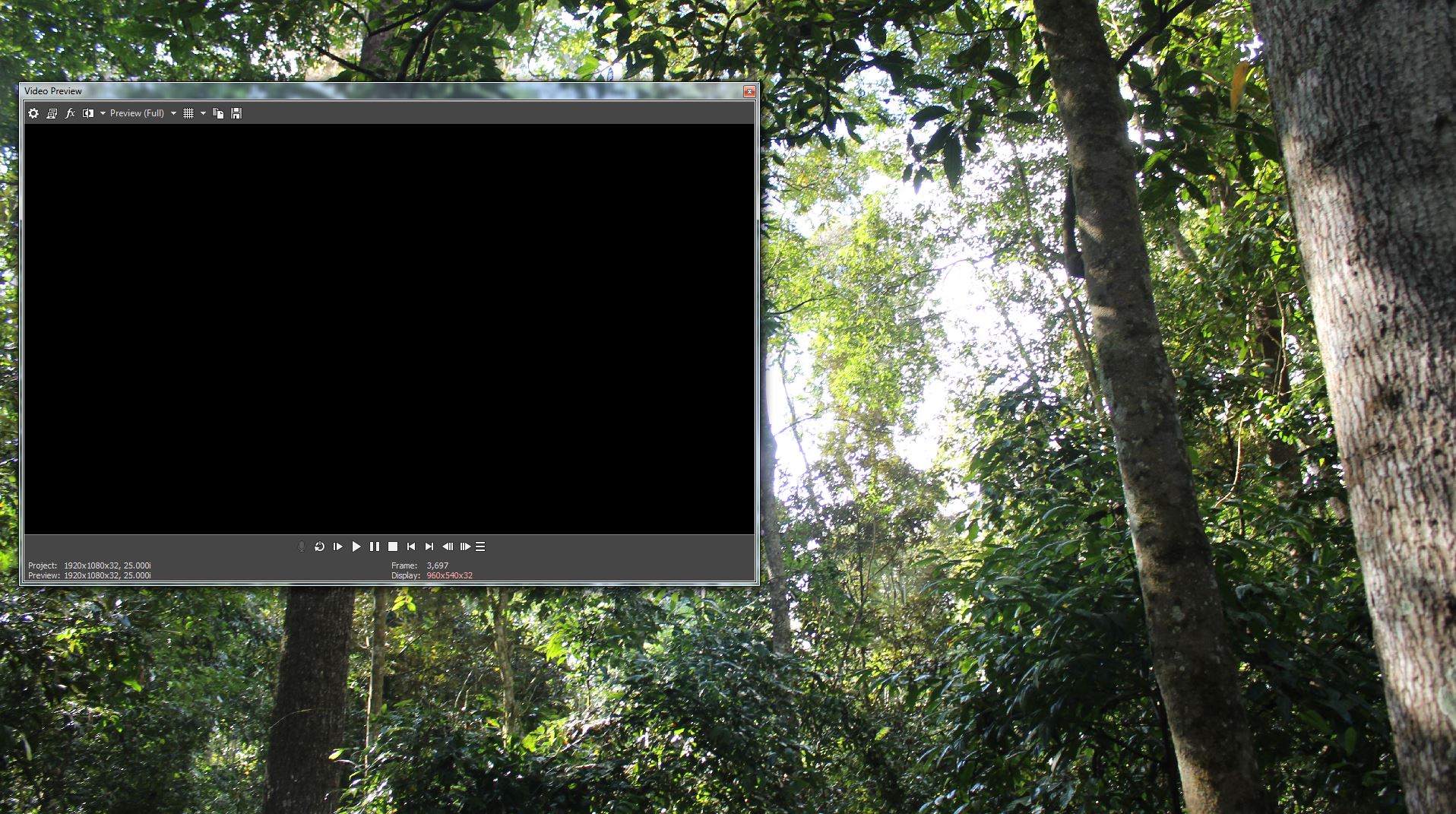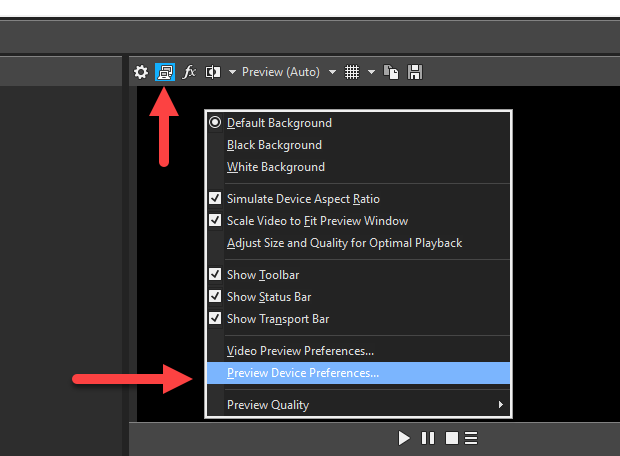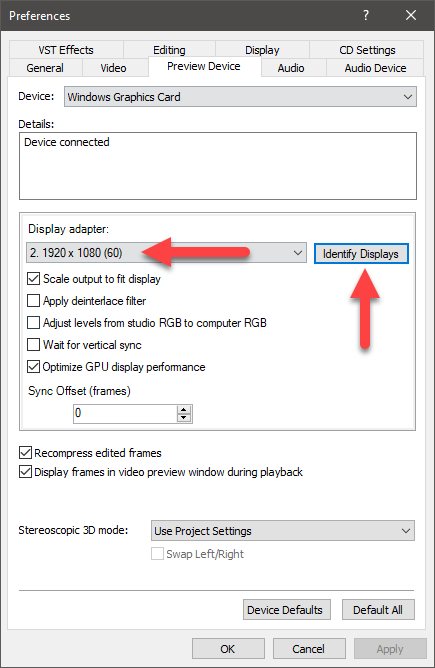DISCLOSURE: Movie Studio Zen is supported by its audience. When you purchase through links on this site, we may earn an affiliate commission.
Solved VMSP 15, un-docked Preview Screen does not expand to full screen size, why?
VMSP 15, un-docked Preview Screen does not expand to full screen size, why? was created by descondon
Posted 18 Apr 2018 12:41 #1 When I wish to preview a project in almost-full screen mode in Vegas MSP 15, during the edit or just prior to render, I un-dock it by grabbing the Video Preview screen tab and dragging it to my second screen. However, it only appears as a narrow strip (see attached) and not a full screen as desired.
I have tried various settings in preferences without success. I can double-tap the Video Preview screen frame and the screen will increase in size just a little bit, or decrease but never to the full screen. I have to manually drag out the corners.
I've tried this with Preview (Auto), Preview (Full), Best (Full) with the same results.
Am I missing something, is there a method that I have not tried?
I have tried various settings in preferences without success. I can double-tap the Video Preview screen frame and the screen will increase in size just a little bit, or decrease but never to the full screen. I have to manually drag out the corners.
I've tried this with Preview (Auto), Preview (Full), Best (Full) with the same results.
Am I missing something, is there a method that I have not tried?
Last Edit:18 Apr 2018 13:34 by descondon
Please Log in or Create an account to join the conversation.
Replied by DoctorZen on topic VMSP 15, un-docked Preview Screen does not expand to full screen size, why?
Posted 18 Apr 2018 13:34 #2 The first thing I would say is why don't you just preview your project Full Screen on your 2nd Monitor ?
This is the easiest solution and what most people would do with 2 monitors.
All you have to do is press the Video Preview button above the main preview window.
This opens your Preview Window full screen on the 2nd monitor.
If it does not do this by default, check your Preview Window settings and identify/set your monitors.
If you don't want to do that and stick with your current method, you can create and save a Custom Window Layout.
The first thing I would do is default your main layout.
Go to View/Window Layouts/Default Layout
Now drag the bottom tab of the Preview Window onto your 2nd monitor.
Resize window by dragging bottom right corner of Preview Window.
Then go to View/Window Layout/Save Layout As
Name and save this new custom window layout.
Go back to View/Window Layout/Default Layout - when you want to restore the User Interface.
Using the first method at top of this message is easiest solution.
This is the easiest solution and what most people would do with 2 monitors.
All you have to do is press the Video Preview button above the main preview window.
This opens your Preview Window full screen on the 2nd monitor.
If it does not do this by default, check your Preview Window settings and identify/set your monitors.
If you don't want to do that and stick with your current method, you can create and save a Custom Window Layout.
The first thing I would do is default your main layout.
Go to View/Window Layouts/Default Layout
Now drag the bottom tab of the Preview Window onto your 2nd monitor.
Resize window by dragging bottom right corner of Preview Window.
Then go to View/Window Layout/Save Layout As
Name and save this new custom window layout.
Go back to View/Window Layout/Default Layout - when you want to restore the User Interface.
Using the first method at top of this message is easiest solution.
ℹ️ Remember to turn everything off at least once a week, including your brain, then sit somewhere quiet and just chill out.
Unplugging is the best way to find solutions to your problems. If you would like to share some love, post a customer testimonial or make a donation.
Unplugging is the best way to find solutions to your problems. If you would like to share some love, post a customer testimonial or make a donation.
Last Edit:18 Apr 2018 13:35 by DoctorZen
The following user(s) said Thank You: descondon
Please Log in or Create an account to join the conversation.
Replied by descondon on topic VMSP 15, un-docked Preview Screen does not expand to full screen size, why?
Posted 18 Apr 2018 14:37 #3 Both suggestions are excellent, Derek.
I generally prefer the 2nd option as I can keep the preview screen very close to my actions on the timeline while editing. Then when I wish to preview the draft I can drag the preview screen out.
I will do as you say, manually resize it and save for future use. Interestingly, I think I had the same issue with VMSP 14, dragged it to the desired full size and thereafter, when un-docked, it was always at that full size. But maybe my memory is flawed, maybe I did set the custom setting and saved?
I will happily try your 1st option as well, maybe I should break my habits and vary how it is done.
By the way, I have a few other issues with VMSP 15, will address them separately. To do with rendering 480p and 360p when needing a small file to attach to email for phone or tablet. More anon.
Thank you, Derek.
I generally prefer the 2nd option as I can keep the preview screen very close to my actions on the timeline while editing. Then when I wish to preview the draft I can drag the preview screen out.
I will do as you say, manually resize it and save for future use. Interestingly, I think I had the same issue with VMSP 14, dragged it to the desired full size and thereafter, when un-docked, it was always at that full size. But maybe my memory is flawed, maybe I did set the custom setting and saved?
I will happily try your 1st option as well, maybe I should break my habits and vary how it is done.
By the way, I have a few other issues with VMSP 15, will address them separately. To do with rendering 480p and 360p when needing a small file to attach to email for phone or tablet. More anon.
Thank you, Derek.
Last Edit:18 Apr 2018 22:48 by descondon
Please Log in or Create an account to join the conversation.
Replied by descondon on topic VMSP 15, un-docked Preview Screen does not expand to full screen size, why?
Posted 19 Apr 2018 10:23 #4 Today, Thursday, is my first opportunity to test your first option, Derek, the external monitor. It worked without any adjustments required.
I feel foolish to have missed that, hidden in plain view! Solved, thank you.
I feel foolish to have missed that, hidden in plain view! Solved, thank you.
by descondon
Please Log in or Create an account to join the conversation.
Forum Access
- Not Allowed: to create new topic.
- Not Allowed: to reply.
- Not Allowed: to edit your message.
Moderators: DoctorZen
Time to create page: 1.135 seconds