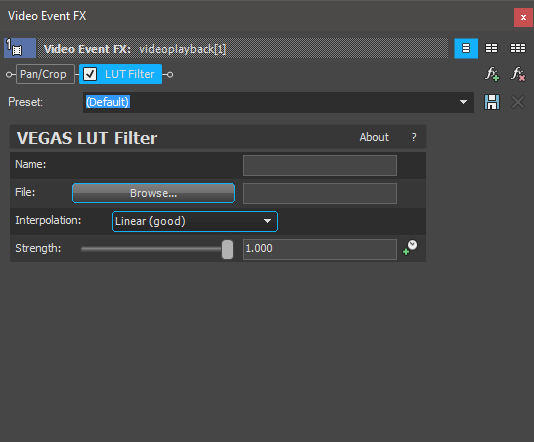DISCLOSURE: Movie Studio Zen is supported by its audience. When you purchase through links on this site, we may earn an affiliate commission.
Solved How to correctly use LUTs
Hey, I use lut presets in Movie studio with lut plugin but some issues are unclear fo me:
1) I film on Panasonic g7 - should I do any special color correction / convertation to use LUT presets? I guess i need to transform colors to a some basic template with converter made for panasonic g7, and then apply LUT filters to get what they were actuallymade for. is it right?
2) to do this in Movie studio I should make a fx chain: converter, and then lut filter?
1) I film on Panasonic g7 - should I do any special color correction / convertation to use LUT presets? I guess i need to transform colors to a some basic template with converter made for panasonic g7, and then apply LUT filters to get what they were actuallymade for. is it right?
2) to do this in Movie studio I should make a fx chain: converter, and then lut filter?
Last Edit:28 Apr 2018 13:20 by Dima
Please Log in or Create an account to join the conversation.
Hi Dima
I am not very knowledgeable on using LUTs, because I don't really use them myself.
I prefer to do all my Colour Correction/Grading manually, without using LUTs.
Which exact version of Movie Studio are you using ?
I do not use Panasonic G7 video, so am not familiar with it and applying LUTs. You may get a better answer from someone on the official Vegas Forums, who actually uses LUTs with G7 video. I recommend you post your question on the Vegas Forums here: www.vegascreativesoftware.info/us/vegas-movie-studio-forum/
Only Vegas Pro 15 has an inbuilt LUT Filter tool, in the Video FX tab.
Vegas Movie Studio 15 Platinum does not have this inbuilt tool, but for some strange reason they have it listed in the Help File/Instruction Manual for VMS15P - I am guessing this is a mistake and should not be there, but I will find out and report back.
The LUT Filter in Vegas Pro 15 looks like this:
This is the Help File about how to use the LUT Filter:
LUT Filter
LUT stands for Look Up Table, and is often referred to as a Color Look Up Table. LUTs are commonly used to add a specific color look to your video. Think of them as a universal color preset. LUTs are applied as an OFX plug-in and can be added, like other video effects, to tracks, video events, source media files (via the Project Media window), or to the entire video project using any of the methods described in this chapter. The one difference is that you will have to browse to the LUT, to select it, from the plugin window.
Open the Video effects window and expand the OFX folder
Drag the effect LUT Filter to the desired location (Media, Event, Track, Main output)
In the Video FX window, click the Browse button
Navigate to where you saved the LUT file, select the file, and click Open
Pick an Interpolation; Linear (good) or Tetrahedral (best)
Adjust the Strength slider to achieve the look you prefer
Notes:
Linear (good) intepolation is fast and reasonably accurate where as Tetrahedral is more accurate, but slightly slower.
The LUT filter produces an image that is a blend of the original image and the color-adjusted image. The Strength slider controls the mix, or the percentage of the color-adjusted image vs. the original image. A setting of 0 would be equal to no LUT being applied.
I am not very knowledgeable on using LUTs, because I don't really use them myself.
I prefer to do all my Colour Correction/Grading manually, without using LUTs.
Which exact version of Movie Studio are you using ?
I do not use Panasonic G7 video, so am not familiar with it and applying LUTs. You may get a better answer from someone on the official Vegas Forums, who actually uses LUTs with G7 video. I recommend you post your question on the Vegas Forums here: www.vegascreativesoftware.info/us/vegas-movie-studio-forum/
Only Vegas Pro 15 has an inbuilt LUT Filter tool, in the Video FX tab.
Vegas Movie Studio 15 Platinum does not have this inbuilt tool, but for some strange reason they have it listed in the Help File/Instruction Manual for VMS15P - I am guessing this is a mistake and should not be there, but I will find out and report back.
The LUT Filter in Vegas Pro 15 looks like this:
This is the Help File about how to use the LUT Filter:
LUT Filter
LUT stands for Look Up Table, and is often referred to as a Color Look Up Table. LUTs are commonly used to add a specific color look to your video. Think of them as a universal color preset. LUTs are applied as an OFX plug-in and can be added, like other video effects, to tracks, video events, source media files (via the Project Media window), or to the entire video project using any of the methods described in this chapter. The one difference is that you will have to browse to the LUT, to select it, from the plugin window.
Open the Video effects window and expand the OFX folder
Drag the effect LUT Filter to the desired location (Media, Event, Track, Main output)
In the Video FX window, click the Browse button
Navigate to where you saved the LUT file, select the file, and click Open
Pick an Interpolation; Linear (good) or Tetrahedral (best)
Adjust the Strength slider to achieve the look you prefer
Notes:
Linear (good) intepolation is fast and reasonably accurate where as Tetrahedral is more accurate, but slightly slower.
The LUT filter produces an image that is a blend of the original image and the color-adjusted image. The Strength slider controls the mix, or the percentage of the color-adjusted image vs. the original image. A setting of 0 would be equal to no LUT being applied.
ℹ️ Remember to turn everything off at least once a week, including your brain, then sit somewhere quiet and just chill out.
Unplugging is the best way to find solutions to your problems. If you would like to share some love, post a customer testimonial or make a donation.
Unplugging is the best way to find solutions to your problems. If you would like to share some love, post a customer testimonial or make a donation.
by DoctorZen
Please Log in or Create an account to join the conversation.
Hi DoctorZen,
thanks a lot for your answer!
I use Vegas Movie studio Platinum 15 . Yes, for a strange reason I've read about LUTs in the manual but havent found the LUT plugin included in the software. I've done some research and found this LUT plugin by Vision Color vision-color.com/products/#plugins . It fits well and works almost the same as described in MS manual. There are a lot of free LUT presets in the internet, here is a nice list of them jonnyelwyn.co.uk/film-and-video-editing/free-film-luts-for-editors-dits-and-colorists/ but effective usage of LUTs is a bit confusing for a newbie unless you just put them in the plugin chain and try to find the smth sexy.
Also there is a way to regulate the power of LUT effect by mixing two similar video tracks on the timeline: put them one straight below the other and regulate the capacity of the above track
thanks a lot for your answer!
I use Vegas Movie studio Platinum 15 . Yes, for a strange reason I've read about LUTs in the manual but havent found the LUT plugin included in the software. I've done some research and found this LUT plugin by Vision Color vision-color.com/products/#plugins . It fits well and works almost the same as described in MS manual. There are a lot of free LUT presets in the internet, here is a nice list of them jonnyelwyn.co.uk/film-and-video-editing/free-film-luts-for-editors-dits-and-colorists/ but effective usage of LUTs is a bit confusing for a newbie unless you just put them in the plugin chain and try to find the smth sexy.
Also there is a way to regulate the power of LUT effect by mixing two similar video tracks on the timeline: put them one straight below the other and regulate the capacity of the above track
Last Edit:17 Jun 2018 11:38 by Dima
Please Log in or Create an account to join the conversation.
Forum Access
- Not Allowed: to create new topic.
- Not Allowed: to reply.
- Not Allowed: to edit your message.
Moderators: DoctorZen
Time to create page: 0.792 seconds