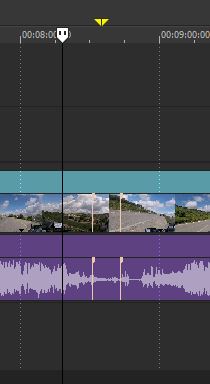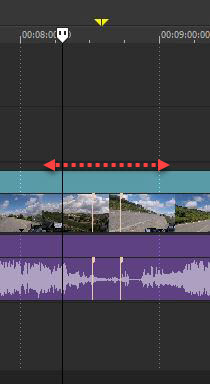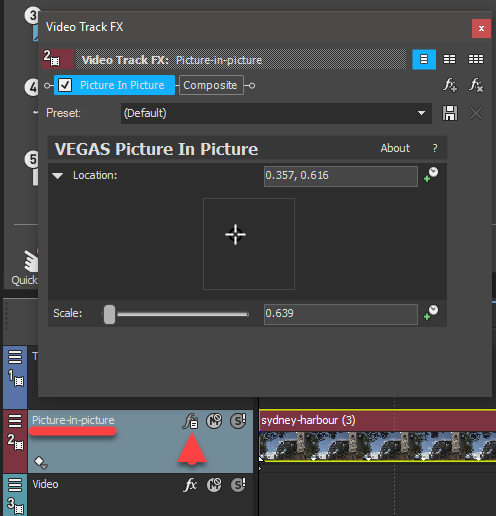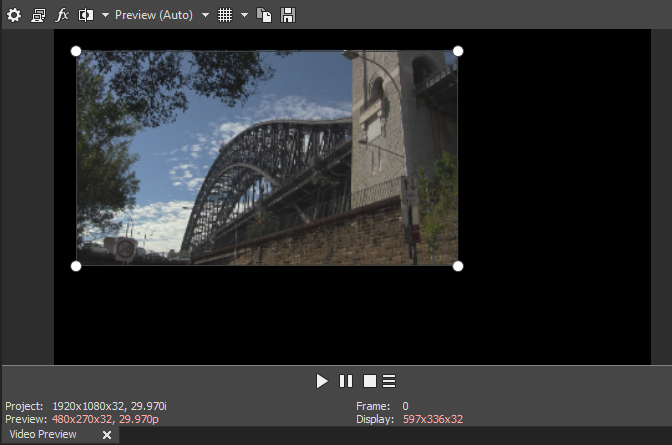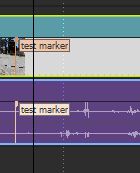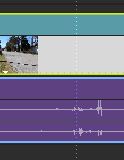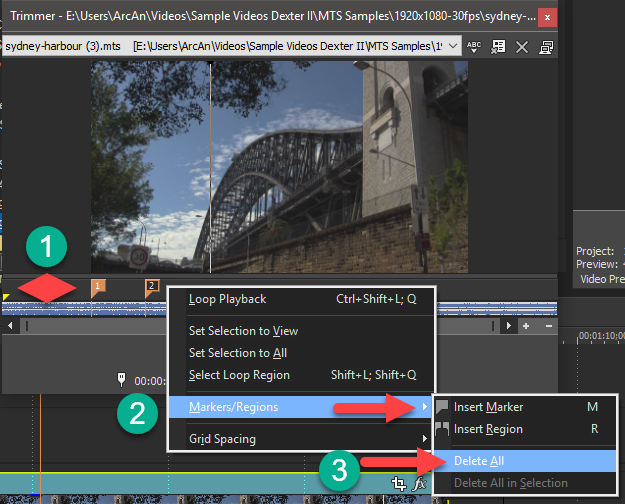DISCLOSURE: Movie Studio Zen is supported by its audience. When you purchase through links on this site, we may earn an affiliate commission.
Solved New Brown lines on video in the timeline ??
Dear all,
I was messing with Markers, then later Pan and Crop. Now I have two brown lines showing on my timeline.
Can you tell me please what they are ?
I deleted the Keyframes but the brown lines are still there
Thanks
I was messing with Markers, then later Pan and Crop. Now I have two brown lines showing on my timeline.
Can you tell me please what they are ?
I deleted the Keyframes but the brown lines are still there
Thanks
Last Edit:30 Apr 2018 22:31 by Alan CBT
Please Log in or Create an account to join the conversation.
Replied by DoctorZen on topic New Brown lines on video in the timeline ??
Posted 30 Apr 2018 22:38 #2 I will assume you are using Vegas Movie Studio 15 Platinum ?
Are you referring to this region here ?
If this is what you mean, this is normal in version 15.
This is a new feature called the Picture in Picture track and appears by default.
If you don't need to use it, you can just delete the entire track and insert a regular Video Track.
Press the fx button for that track and the control box open up.
You can re-size and re-position using the control box or do it directly inside the Preview Window.
Regards
Derek
Are you referring to this region here ?
If this is what you mean, this is normal in version 15.
This is a new feature called the Picture in Picture track and appears by default.
If you don't need to use it, you can just delete the entire track and insert a regular Video Track.
Press the fx button for that track and the control box open up.
You can re-size and re-position using the control box or do it directly inside the Preview Window.
Regards
Derek
ℹ️ Remember to turn everything off at least once a week, including your brain, then sit somewhere quiet and just chill out.
Unplugging is the best way to find solutions to your problems. If you would like to share some love, post a customer testimonial or make a donation.
Unplugging is the best way to find solutions to your problems. If you would like to share some love, post a customer testimonial or make a donation.
by DoctorZen
Please Log in or Create an account to join the conversation.
Replied by Alan CBT on topic New Brown lines on video in the timeline ??
Posted 01 May 2018 01:13 #3 Hi Derek,
Thanks for the reply. Yes it's MSP Version 15, but it's not Picture-In-Picture.
I found that that brown vertical lines are Event Media Markers and they show on both the video and audio tracks in the timeline. I can turn them On or Off via the menu View - Event Media Markers - but how do I move them, delete them, name them, etc ???
I have not seen these before and the Help is not answering my question easily
Best regards,
Alan CBT
Thanks for the reply. Yes it's MSP Version 15, but it's not Picture-In-Picture.
I found that that brown vertical lines are Event Media Markers and they show on both the video and audio tracks in the timeline. I can turn them On or Off via the menu View - Event Media Markers - but how do I move them, delete them, name them, etc ???
I have not seen these before and the Help is not answering my question easily
Best regards,
Alan CBT
by Alan CBT
Please Log in or Create an account to join the conversation.
Replied by Alan CBT on topic New Brown lines on video in the timeline ??
Posted 01 May 2018 01:32 #4 Hi Derek Zen,
The only way I have found to at least remove them, was to delete the clip from the project, close MSP 15, restart program, Add Media to get the clip back into the project - and voila the brown Event Media Markers are gone.
I tried via the Timeline and also in the Trimmer window as it says in Help, but could not find any way to move, name or delete them.
Now I just need to add back the Fx I had on the clip and re-edit
I'm sure this is NOT the way !! LOL
Thanks and best regards,
Alan CBT
The only way I have found to at least remove them, was to delete the clip from the project, close MSP 15, restart program, Add Media to get the clip back into the project - and voila the brown Event Media Markers are gone.
I tried via the Timeline and also in the Trimmer window as it says in Help, but could not find any way to move, name or delete them.
Now I just need to add back the Fx I had on the clip and re-edit
I'm sure this is NOT the way !! LOL
Thanks and best regards,
Alan CBT
by Alan CBT
Please Log in or Create an account to join the conversation.
See if you can get rid of them by going to View menu > Event Media Markers > Show Markers and unchecking that (Ctrl+Shift+K).Alan CBT wrote: Dear all, ---Now I have two brown lines showing on my timeline. Can you tell me please what they are ? I deleted the Keyframes but the brown lines are still there---
See online Help items on Using media markers and regions and Using markers and regions in the Trimmer.
edit: Sorry I did not see your later posts.
Last Edit:01 May 2018 03:09 by vkmast
Please Log in or Create an account to join the conversation.
Replied by DoctorZen on topic New Brown lines on video in the timeline ??
Posted 01 May 2018 13:37 #6 The Event Media Markers are a salmon/orange colour, so I didn't think that was what you were talking about.
Event Media Markers are created in the Trimmer window, so you need to delete them from there.
1. Right-click video on timeline that contains Media Markers and select Open in Trimmer.
2. Now you need to be very precise. Right-click area just above audio waveforms (red diamond) and select Markers/Regions - Delete All.
Event Media Markers are created in the Trimmer window, so you need to delete them from there.
1. Right-click video on timeline that contains Media Markers and select Open in Trimmer.
2. Now you need to be very precise. Right-click area just above audio waveforms (red diamond) and select Markers/Regions - Delete All.
ℹ️ Remember to turn everything off at least once a week, including your brain, then sit somewhere quiet and just chill out.
Unplugging is the best way to find solutions to your problems. If you would like to share some love, post a customer testimonial or make a donation.
Unplugging is the best way to find solutions to your problems. If you would like to share some love, post a customer testimonial or make a donation.
Last Edit:01 May 2018 13:37 by DoctorZen
The following user(s) said Thank You: Alan CBT
Please Log in or Create an account to join the conversation.
Forum Access
- Not Allowed: to create new topic.
- Not Allowed: to reply.
- Not Allowed: to edit your message.
Moderators: DoctorZen
Time to create page: 0.976 seconds