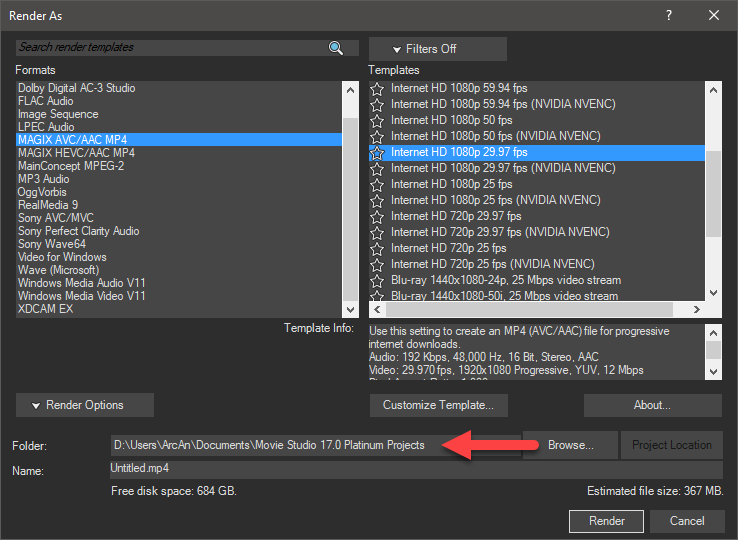Solved (#100) No permission to publish the video
(#100) No permission to publish the video
any suggestions?
Thanks!
Please Log in or Create an account to join the conversation.
Please Log in or Create an account to join the conversation.
These apps render your video first and then upload the video file.
Using this method gives you no opportunity to review your video before you upload and make sure there are no mistakes in the video.
If you discover a mistake, it's already been uploaded to Facebook or YouTube - now you are going to have to delete the live video and start again.
My advise is to always render your videos first.
Then review (play) the video.
And finally use the Upload buttons on Facebook or YouTube to upload your video - don't use Vegas to upload videos - it's a gimmick.
Unplugging is the best way to find solutions to your problems. If you would like to share some love, post a customer testimonial or make a donation.
Please Log in or Create an account to join the conversation.
Please Log in or Create an account to join the conversation.
MEFlyingV wrote: Hello. I am using Movie Studio 17 Platinum, trying to upload to Facebook directly for the first time. I am getting the same error. Did anyone figure this out?
As I previously stated, I would recommend you forget about trying to use this function.
The reason why it doesn't work is because Facebook is continually changing the code they use, and when this happens it breaks the upload link.
Personally I would never direct upload to any website, because you really should be reviewing your video after it is rendered, but before it is uploaded - you can't do that using the direct upload function.
This is the workflow I use for uploading to Facebook and YouTube
1. Go to Project/Render As
2. Select Magix AVC/AAC and then select a Template that matches your Project Properties.
Make sure to select a template that uses the same Frame Rate your project uses!
If you have a modern Nvidia graphics card, you may see NVENC options - if you select one of these, your graphics card will render the video.
If you have a modern AMD graphics card, you may see VCE options - if you select one of these, your graphics card will render the video.
All other templates use your CPU to do the rendering - CPU rendering produces the best quality, but is normally slower.
Make sure to set the Output Folder location before you begin rendering - this is where you will upload your video from!
3. After video is rendered, make sure to play it back and check for any errors.
4. Now login to Facebook and upload video using Facebook controls (don't use Vegas to Facebook upload function).
Navigate to folder where video was saved to and select it - it will now upload to Facebook.
Unplugging is the best way to find solutions to your problems. If you would like to share some love, post a customer testimonial or make a donation.
Please Log in or Create an account to join the conversation.
- Richard Jones
-
 Offline
Offline - Zen Level 4
-

- Posts: 120
- Thank you received: 105
Replied by Richard Jones on topic (#100) No permission to publish the video
Posted 22 May 2020 17:35 #6Best Wishes, Richard
Please Log in or Create an account to join the conversation.
Does the same procedure apply when loading up to YouTube and am I right in thinking that they have a system which will identify any copyrighted music which might have been included and so block the upload from the page?
YouTube and Facebook work in a similar way.
Don't use the automated Vegas (Facebook & YouTube) upload function - it's there for absolute beginners only.
I've already explained this twice now, in this forum thread.
If you are manually uploading to YT (the way I recommend) and it won't upload, there must be a problem with the video file you are trying to use OR your web browser needs cleaning. When uploads keep failing, I recommend you first try a different web browser. If a different web browser doesn't work either, clean/delete ALL your history, cookies and cache. If that does not work, re-boot your modem/router and also re-boot your computer.
No video should be getting blocked by YouTube during the upload process.
It's only after the full video is uploaded and processed by YouTube, that the YT bot scans for copyrighted music.
If your account is monetised, videos with copyrighted music will not be able to earn any ad revenue.
It depends on which country you live in as well - often if copyrighted music is detected, YT just Mutes the audio.
Unplugging is the best way to find solutions to your problems. If you would like to share some love, post a customer testimonial or make a donation.
Please Log in or Create an account to join the conversation.
Forum Access
- Not Allowed: to create new topic.
- Not Allowed: to reply.
- Not Allowed: to edit your message.