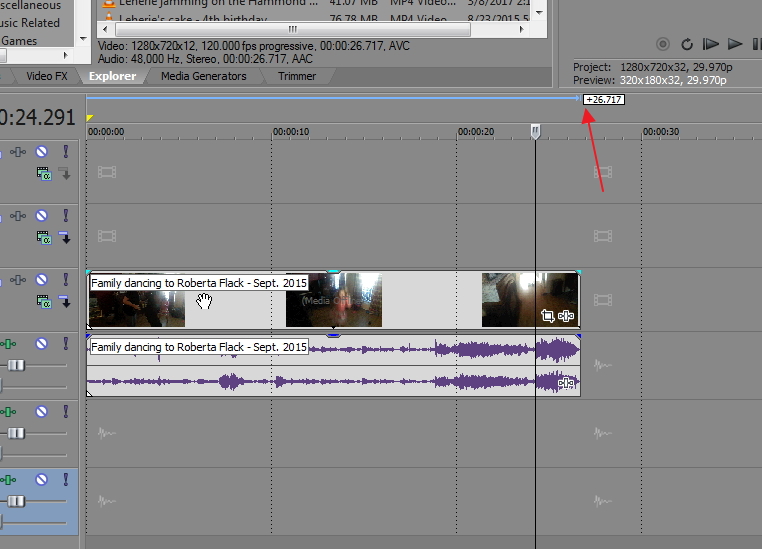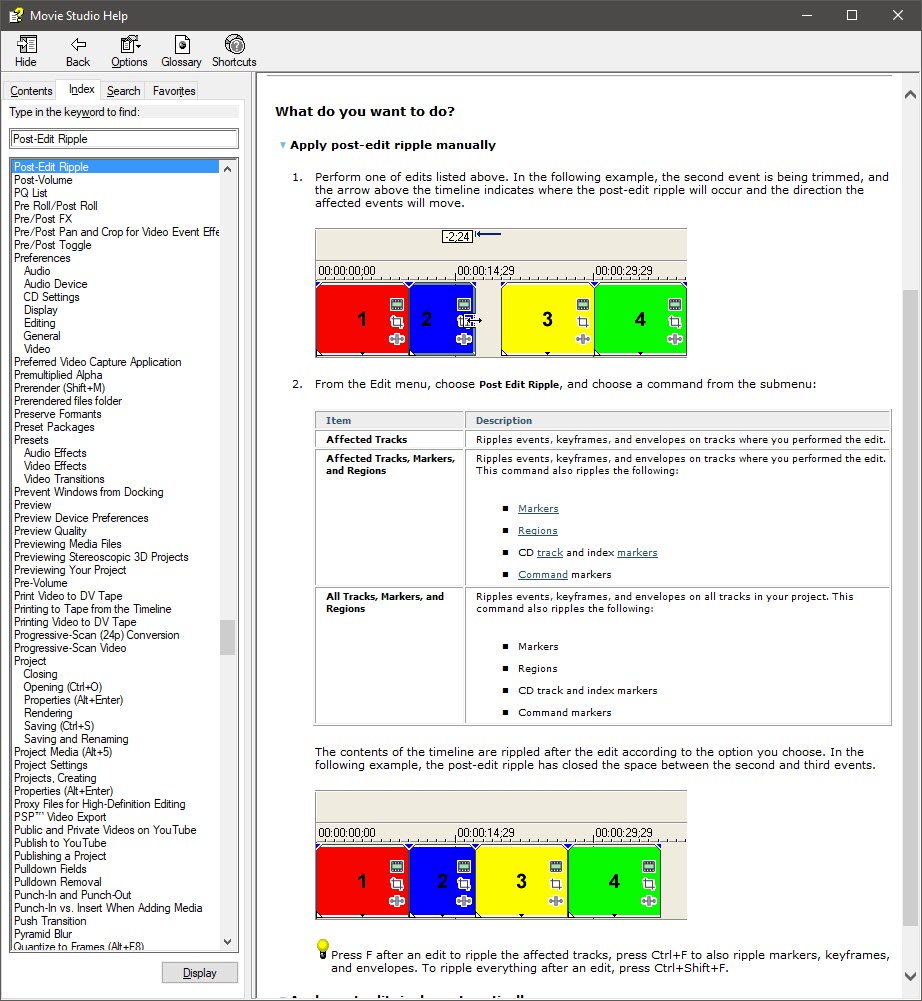DISCLOSURE: Movie Studio Zen is supported by its audience. When you purchase through links on this site, we may earn an affiliate commission.
Idea What is the thin blue line above the Vegas timeline ruler for ?
- Famous Beagle
-
 Offline Topic Author
Offline Topic Author - Zen Newbie
-

- Posts: 2
- Thank you received: 0
What is the thin blue line above the Vegas timeline ruler for ? was created by Famous Beagle
Posted 13 Sep 2018 02:18 #1 Hi y'all,
I'm working with Movie Studio Platinum 12, and I just noticed something when I bring in a video to the timeline.
There's this blue line and arrow above the ruler with a time code at the end (see picture). I don't remember ever seeing this before. Is it always there?
I've looked at other tutorials on line with Movie Studio Platinum, and I don't see it, so I'm guessing it's something that I made visible somehow.
What is that? And is there a way I can turn it off?
Thanks!
I'm working with Movie Studio Platinum 12, and I just noticed something when I bring in a video to the timeline.
There's this blue line and arrow above the ruler with a time code at the end (see picture). I don't remember ever seeing this before. Is it always there?
I've looked at other tutorials on line with Movie Studio Platinum, and I don't see it, so I'm guessing it's something that I made visible somehow.
What is that? And is there a way I can turn it off?
Thanks!
Last Edit:13 Sep 2018 10:56 by Famous Beagle
Please Log in or Create an account to join the conversation.
Replied by DoctorZen on topic What is the thin blue line above the Vegas timeline ruler for ?
Posted 13 Sep 2018 07:54 #2 Hi Famous Beagle
As far as I am aware, the "thin blue line" has always been there.
It is a measurement/positioning tool, that is telling you the length of an Event and/or how far it has moved from it's original position.
I don't know of any way it can be turned off.
If you grab hold of an event on the timeline and drag it from left to right, you will see what it does.
Other people have asked the same question years ago on the Creative Cow Vegas Forum.
Read these responses here:
forums.creativecow.net/docs/forums/post.php?forumid=24&postid=1017439&univpostid=1017439&pview=t
forums.creativecow.net/docs/forums/post.php?forumid=24&postid=928307&univpostid=928307&pview=t
Regards
Derek
As far as I am aware, the "thin blue line" has always been there.
It is a measurement/positioning tool, that is telling you the length of an Event and/or how far it has moved from it's original position.
I don't know of any way it can be turned off.
If you grab hold of an event on the timeline and drag it from left to right, you will see what it does.
Other people have asked the same question years ago on the Creative Cow Vegas Forum.
Read these responses here:
forums.creativecow.net/docs/forums/post.php?forumid=24&postid=1017439&univpostid=1017439&pview=t
forums.creativecow.net/docs/forums/post.php?forumid=24&postid=928307&univpostid=928307&pview=t
Regards
Derek
ℹ️ Remember to turn everything off at least once a week, including your brain, then sit somewhere quiet and just chill out.
Unplugging is the best way to find solutions to your problems. If you would like to share some love, post a customer testimonial or make a donation.
Unplugging is the best way to find solutions to your problems. If you would like to share some love, post a customer testimonial or make a donation.
Last Edit:13 Sep 2018 07:55 by DoctorZen
Please Log in or Create an account to join the conversation.
Replied by vkmast on topic What is the thin blue line above the Vegas timeline ruler for ?
Posted 13 Sep 2018 08:51 #3 Look up "Post-Edit Ripple" and there "Apply post-edit ripple manually" in the MSP online Help (F1).
Also Edit menu > Post-Edit Ripple.
Note that you need to "ripple" immediately after performing your edit (before further edits).
Also Edit menu > Post-Edit Ripple.
Note that you need to "ripple" immediately after performing your edit (before further edits).
Last Edit:13 Sep 2018 09:12 by vkmast
The following user(s) said Thank You: DoctorZen
Please Log in or Create an account to join the conversation.
- Famous Beagle
-
 Offline Topic Author
Offline Topic Author - Zen Newbie
-

- Posts: 2
- Thank you received: 0
Replied by Famous Beagle on topic What is the thin blue line above the Vegas timeline ruler for ?
Posted 13 Sep 2018 10:44 #4 Ok thanks for the info y'all. I'll check it out.
Please Log in or Create an account to join the conversation.
Replied by DoctorZen on topic What is the thin blue line above the Vegas timeline ruler for ?
Posted 13 Sep 2018 10:54 #5 Thanks vkmast 
I have learnt something myself today !
Here is a screen shot from the Help File you referenced.
Following the instructions in the Help File, you can use the keyboard shortcut F to ripple edit everything on the same track, after trimming an event - very cool
I have learnt something myself today !
Here is a screen shot from the Help File you referenced.
Following the instructions in the Help File, you can use the keyboard shortcut F to ripple edit everything on the same track, after trimming an event - very cool
ℹ️ Remember to turn everything off at least once a week, including your brain, then sit somewhere quiet and just chill out.
Unplugging is the best way to find solutions to your problems. If you would like to share some love, post a customer testimonial or make a donation.
Unplugging is the best way to find solutions to your problems. If you would like to share some love, post a customer testimonial or make a donation.
Last Edit:13 Sep 2018 10:55 by DoctorZen
The following user(s) said Thank You: vkmast
Please Log in or Create an account to join the conversation.
Forum Access
- Not Allowed: to create new topic.
- Not Allowed: to reply.
- Not Allowed: to edit your message.
Moderators: DoctorZen
Time to create page: 0.760 seconds