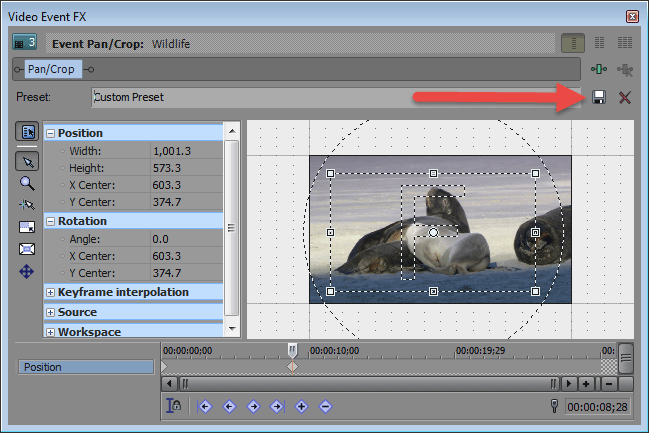DISCLOSURE: Movie Studio Zen is supported by its audience. When you purchase through links on this site, we may earn an affiliate commission.
Solved Replace marked media event
Hello again,
is there any convenient way to replace a marked media so that all settings are applied to the new one?
Many thanks and greetings
MSZGuy
is there any convenient way to replace a marked media so that all settings are applied to the new one?
Many thanks and greetings
MSZGuy
by MSZGuy
Please Log in or Create an account to join the conversation.
Can you please explain in more detail, because I don't understand what you mean.
Regards
Derek.
Regards
Derek.
ℹ️ Remember to turn everything off at least once a week, including your brain, then sit somewhere quiet and just chill out.
Unplugging is the best way to find solutions to your problems. If you would like to share some love, post a customer testimonial or make a donation.
Unplugging is the best way to find solutions to your problems. If you would like to share some love, post a customer testimonial or make a donation.
by DoctorZen
Please Log in or Create an account to join the conversation.
Hello Derek,
on the timeline, I have different events, e. g. pictures with text. Now I want to replace a selected (I wrote marked) picture with an other one, different name. Should "inherit" all the settings (especially position) of the original one (therefore I name it replace). Is that possible?
I know that it is possible to replace media via the project media window. But then all occurrences are replaced.
Many thanks and greetings
MSZGuy
on the timeline, I have different events, e. g. pictures with text. Now I want to replace a selected (I wrote marked) picture with an other one, different name. Should "inherit" all the settings (especially position) of the original one (therefore I name it replace). Is that possible?
I know that it is possible to replace media via the project media window. But then all occurrences are replaced.
Many thanks and greetings
MSZGuy
by MSZGuy
Please Log in or Create an account to join the conversation.
I will assume that by "Position", you mean that you have added Event Pan/Crop and/or Track Motion to a photograph.
You can create a Custom Preset for Event Pan/Crop or Track Motion.
Open Event Pan/Crop or Track Motion for the Image you have set a position for.
Type a Custom Name for this position in the Preset box and then press Save icon.
You have now saved this custom position.
Delete image.
Import replacement image onto the timeline.
Open Track Motion or Event Pan/Crop (which ever one you used) and then open Preset Options.
Select the Custom Preset you created and everything will re-position itself.
You can create a Custom Preset for Event Pan/Crop or Track Motion.
Open Event Pan/Crop or Track Motion for the Image you have set a position for.
Type a Custom Name for this position in the Preset box and then press Save icon.
You have now saved this custom position.
Delete image.
Import replacement image onto the timeline.
Open Track Motion or Event Pan/Crop (which ever one you used) and then open Preset Options.
Select the Custom Preset you created and everything will re-position itself.
ℹ️ Remember to turn everything off at least once a week, including your brain, then sit somewhere quiet and just chill out.
Unplugging is the best way to find solutions to your problems. If you would like to share some love, post a customer testimonial or make a donation.
Unplugging is the best way to find solutions to your problems. If you would like to share some love, post a customer testimonial or make a donation.
by DoctorZen
Please Log in or Create an account to join the conversation.
Forum Access
- Not Allowed: to create new topic.
- Not Allowed: to reply.
- Not Allowed: to edit your message.
Moderators: DoctorZen
Time to create page: 0.774 seconds