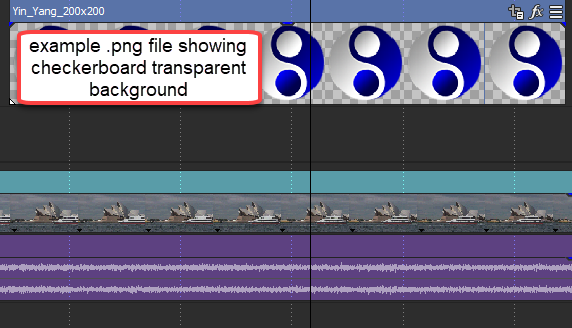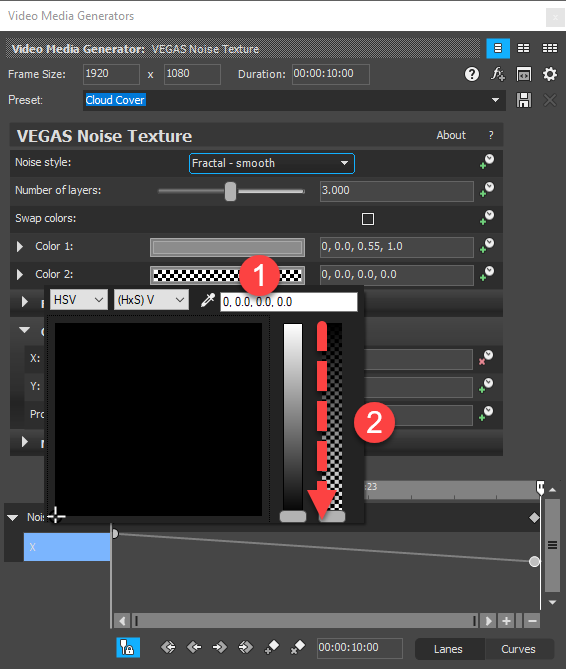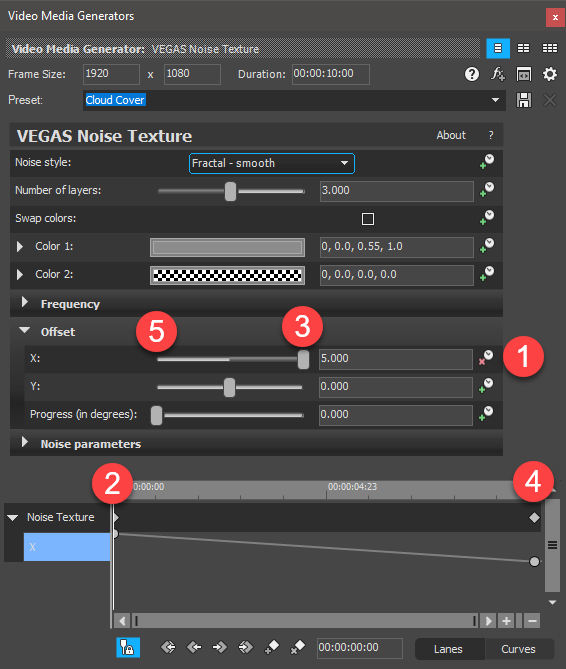DISCLOSURE: Movie Studio Zen is supported by its audience. When you purchase through links on this site, we may earn an affiliate commission.
Solved How to add Steam to a video of hot soup?
- thefunbeach
-
 Offline Topic Author
Offline Topic Author - Zen Level 3
-

- Posts: 34
- Thank you received: 6
Dear Zensters,
I have a very short clip (1-2 seconds) where I'm blowing on soup to cool it off - see attached screenshot. Unfortunately with the room temperature/humidity and background or whatever, there isn't steam coming off the soup. Maybe I needed to nuke the soup another few minutes. My question, can the image of steam on the soup and/or steam being blown off the spoon be added with the tools available in Sony Movie Studio Platinum 15 ? Or is this wicked difficult and not worth the effort ? I'd be amazed if this was possible, but you've all showed me awesome things in the past so I figured to at least ask.
Moderator edit: I changed the title of your message to more accurately describe the topic
I have a very short clip (1-2 seconds) where I'm blowing on soup to cool it off - see attached screenshot. Unfortunately with the room temperature/humidity and background or whatever, there isn't steam coming off the soup. Maybe I needed to nuke the soup another few minutes. My question, can the image of steam on the soup and/or steam being blown off the spoon be added with the tools available in Sony Movie Studio Platinum 15 ? Or is this wicked difficult and not worth the effort ? I'd be amazed if this was possible, but you've all showed me awesome things in the past so I figured to at least ask.
Moderator edit: I changed the title of your message to more accurately describe the topic
Last Edit:12 Jan 2019 19:34 by thefunbeach
Please Log in or Create an account to join the conversation.
There are two methods you could use in Vegas Movie Studio Platinum 15, to achieve a basic effect of steam.
1. If you can find/buy a Stock (royalty free) video clip of steam that has been recorded to Alpha Channel or find a Still Image of steam that has been saved to a transparent background using .png file format, you can add the steam to a video track above yours and blend the 2 videos together.
The magic happens when you right-click an Alpha Channel (transparent) video or transparent .png still image file, and go to Properties/Media
Then turn on the Alpha Channel and set to something like Straight (unmatted) or Premultiplied.
2. An alternate method is to go to the Media Generators tab and select a Noise Texture / Soft Clouds
Like method #1, place this on a 2nd video track above your soup video (make sure to not use Picture in Picture track).
In the control box, you first need to make the background transparent.
1. Press on top of Color #2
2. Then drag the transparency slider down to zero.
Next open up the Offset controls.
1. Press Animate button next to Offset
You may need to drag the entire window to make bigger, so all controls are visible.
2. Make sure cursor is at 0:00
3. Then set X slider = 5
4. Now move cursor along key-frame timeline to the amount you want.
5. Drag X slider = -5
When you play this back, it will look like clouds are moving to the right.
You can muck around with other controls to change look of clouds.
Obviously you would need to make this smaller and maybe use something like the Cookie Cutter tool to reduce image size.
Regards
Derek
1. If you can find/buy a Stock (royalty free) video clip of steam that has been recorded to Alpha Channel or find a Still Image of steam that has been saved to a transparent background using .png file format, you can add the steam to a video track above yours and blend the 2 videos together.
The magic happens when you right-click an Alpha Channel (transparent) video or transparent .png still image file, and go to Properties/Media
Then turn on the Alpha Channel and set to something like Straight (unmatted) or Premultiplied.
2. An alternate method is to go to the Media Generators tab and select a Noise Texture / Soft Clouds
Like method #1, place this on a 2nd video track above your soup video (make sure to not use Picture in Picture track).
In the control box, you first need to make the background transparent.
1. Press on top of Color #2
2. Then drag the transparency slider down to zero.
Next open up the Offset controls.
1. Press Animate button next to Offset
You may need to drag the entire window to make bigger, so all controls are visible.
2. Make sure cursor is at 0:00
3. Then set X slider = 5
4. Now move cursor along key-frame timeline to the amount you want.
5. Drag X slider = -5
When you play this back, it will look like clouds are moving to the right.
You can muck around with other controls to change look of clouds.
Obviously you would need to make this smaller and maybe use something like the Cookie Cutter tool to reduce image size.
Regards
Derek
ℹ️ Remember to turn everything off at least once a week, including your brain, then sit somewhere quiet and just chill out.
Unplugging is the best way to find solutions to your problems. If you would like to share some love, post a customer testimonial or make a donation.
Unplugging is the best way to find solutions to your problems. If you would like to share some love, post a customer testimonial or make a donation.
Last Edit:12 Jan 2019 20:07 by DoctorZen
The following user(s) said Thank You: thefunbeach
Please Log in or Create an account to join the conversation.
Try Media Generators, Noise Texture, Cloud Cover and play around with the settings. You will need to animate to get movement, and maybe mask it or use Cookie Cutter to get just the area you want. How successful it will be will depend upon your creativity! Best of luck..
by ericlnz
The following user(s) said Thank You: thefunbeach
Please Log in or Create an account to join the conversation.
- thefunbeach
-
 Offline Topic Author
Offline Topic Author - Zen Level 3
-

- Posts: 34
- Thank you received: 6
Replied by thefunbeach on topic How to add Steam to a video of hot soup?
Posted 14 Jan 2019 17:28 #4 Media Generators - How Cool !! - Mind Blown - Thanx !!
Last Edit:14 Jan 2019 19:22 by thefunbeach
Please Log in or Create an account to join the conversation.
Forum Access
- Not Allowed: to create new topic.
- Not Allowed: to reply.
- Not Allowed: to edit your message.
Moderators: DoctorZen
Time to create page: 0.837 seconds