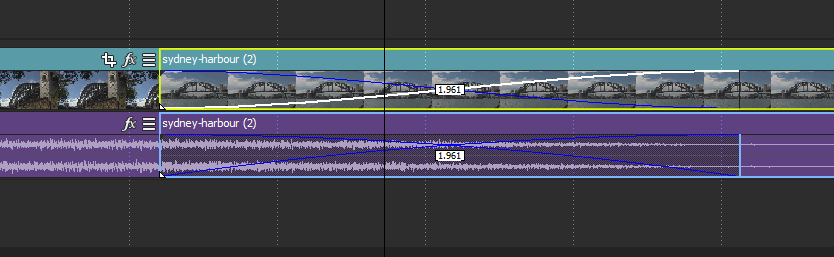Solved How to set Transition Lengths to 2.oo seconds
Please Log in or Create an account to join the conversation.
Replied by DoctorZen on topic How to set Transition Lengths to 2.00 seconds
Posted 08 Mar 2019 10:59 #2If you are creating a PAL 25 fps Blu-ray, did you remember to set your Project Properties to a Frame Rate of 25 fps.
The reason I ask, is because your report would indicate you have your Frame Rate set to 29.970 fps, not 25 fps.
I will explain further in a moment...
This is a very interesting behaviour you have discovered.
I just checked 3 different versions of Vegas Movie Studio Platinum and 3 different versions of Vegas Pro - all versions are doing the same thing.
1.29 is not a time value in seconds.
1.29 = 1 second and 29 frames
You will see this if when your Project Properties are set to a Frame Rate of 29.970 fps
If your Project Properties are set to 25 fps instead, the overlap should report as:
1.24 = 1 second and 24 frames
Right-click the Timeline Ruler and set to Time, if you want to see the readout in actual seconds only.
At the moment I don't know if this is a bug or intended behaviour for some unknown reason.
I will post this problem on the official Vegas Forums and see what other expert users have to say.
If I don't get any good answers back, I will ask my contact on the Vegas development team to try and explain what is happening.
For anyone else reading this thread, the settings that control overlap are located at Options/Preferences/Editing
If your Project Properties are set to 25 fps, the settings will report at 25 fps
If your Project Properties are set to 29.970 fps, the settings will report at 29.970 fps
Set to Time and Frames
Set to Time only
Regards
Derek
Unplugging is the best way to find solutions to your problems. If you would like to share some love, post a customer testimonial or make a donation.
Please Log in or Create an account to join the conversation.
Replied by Eagle Six on topic How to set Transition Lengths to 2.oo seconds
Posted 08 Mar 2019 11:18 #3Please Log in or Create an account to join the conversation.
Replied by DoctorZen on topic How to set Transition Lengths to 2.oo seconds
Posted 08 Mar 2019 16:17 #4www.vegascreativesoftware.info/us/forum/setting-transition-overlap-times-in-editing-preferences--115081/
Unplugging is the best way to find solutions to your problems. If you would like to share some love, post a customer testimonial or make a donation.
Please Log in or Create an account to join the conversation.
Replied by 123DAC on topic How to set Transition Lengths to 2.oo seconds
Posted 08 Mar 2019 21:57 #5Please Log in or Create an account to join the conversation.
Replied by DoctorZen on topic How to set Transition Lengths to 2.oo seconds
Posted 09 Mar 2019 11:42 #6It seems that the overlap length/time will change depending on what type of video is being added.
I experimented with many different Frame Rates, Frame Sizes and Codecs.
Some video types produced perfect 2.00 second transitions and some didn't.
The ones that did not, are dropping just 1 frame.
This makes me believe that Vegas is doing this for a very specific reason - I don't think it is a bug.
One frame less is not going to be noticeable, so I don't see that this issues is a problem at all.
Unplugging is the best way to find solutions to your problems. If you would like to share some love, post a customer testimonial or make a donation.
Please Log in or Create an account to join the conversation.
Replied by ericlnz on topic How to set Transition Lengths to 2.oo seconds
Posted 09 Mar 2019 18:21 #7Please Log in or Create an account to join the conversation.
Replied by Eagle Six on topic How to set Transition Lengths to 2.oo seconds
Posted 10 Mar 2019 03:36 #8I agree with Derek, when working with NTSC 29.970/59.940p material, the only way to get exactly 2 second would be to position the overlap at a partial frame, which would cause a complicated mess, so it appears the rule is not to exceed the length in time, therefore rounding down to the nearest frame.
Please Log in or Create an account to join the conversation.
Replied by DoctorZen on topic How to set Transition Lengths to 2.oo seconds
Posted 10 Mar 2019 11:00 #9I agree 100% with what George has said. These are the same results I got during my testing.Eagle Six wrote: I have used AVC/mp4 and ProRes/mov progressive. If I bring in 30/60p to a 30/60p project, I get exactly 2 seconds. If I bring in 29.970/59.940p to a 29.970/59.940p project the time default to the closest frame less than 2 seconds.
I agree with Derek, when working with NTSC 29.970/59.940p material, the only way to get exactly 2 second would be to position the overlap at a partial frame, which would cause a complicated mess, so it appears the rule is not to exceed the length in time, therefore rounding down to the nearest frame.
Unplugging is the best way to find solutions to your problems. If you would like to share some love, post a customer testimonial or make a donation.
Please Log in or Create an account to join the conversation.
Forum Access
- Not Allowed: to create new topic.
- Not Allowed: to reply.
- Not Allowed: to edit your message.