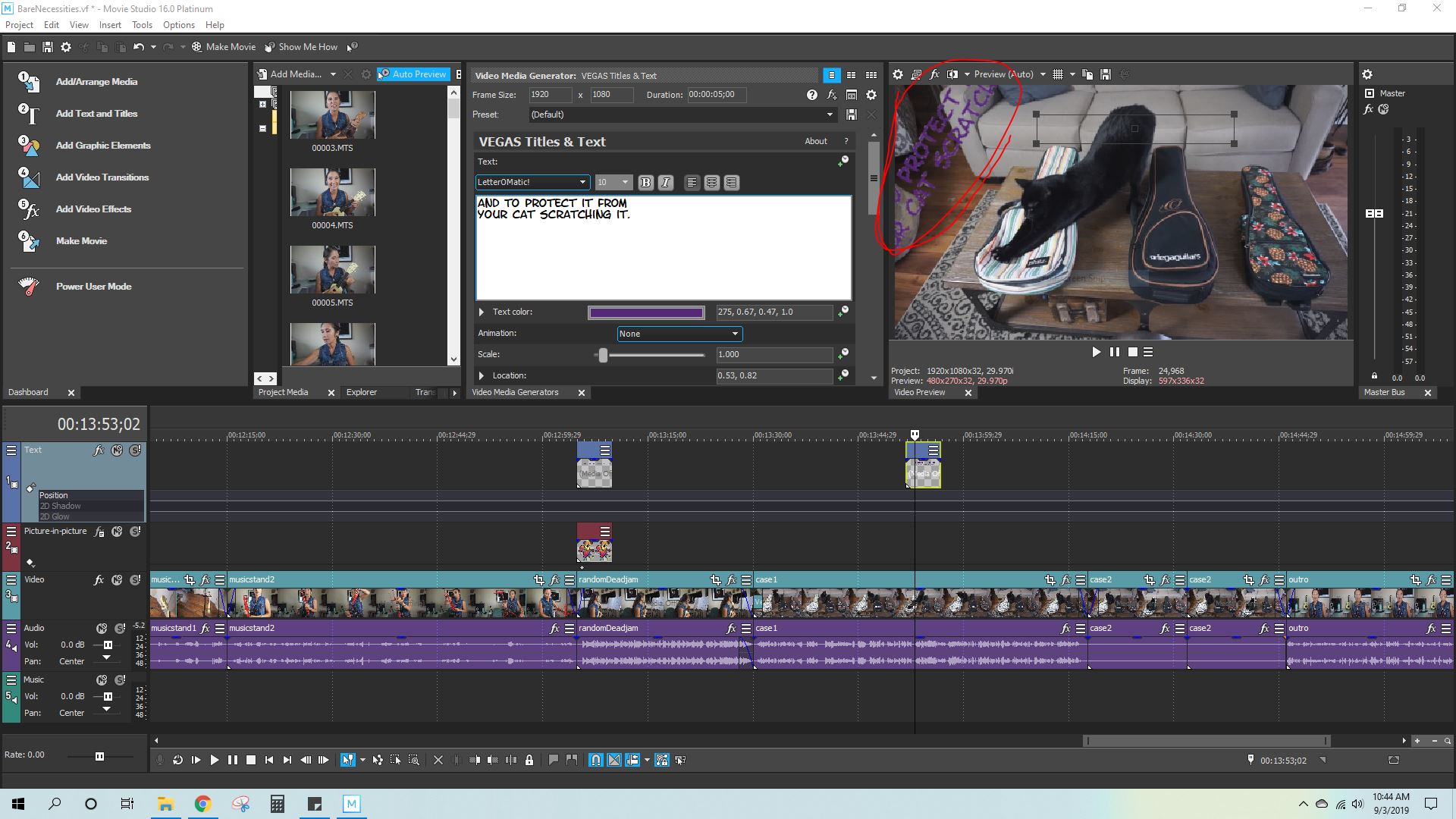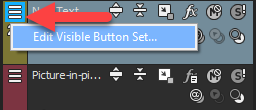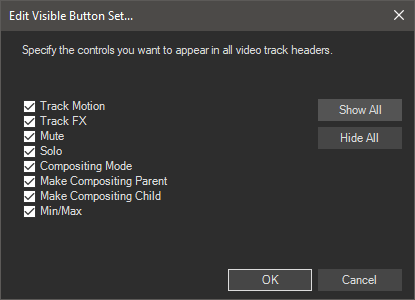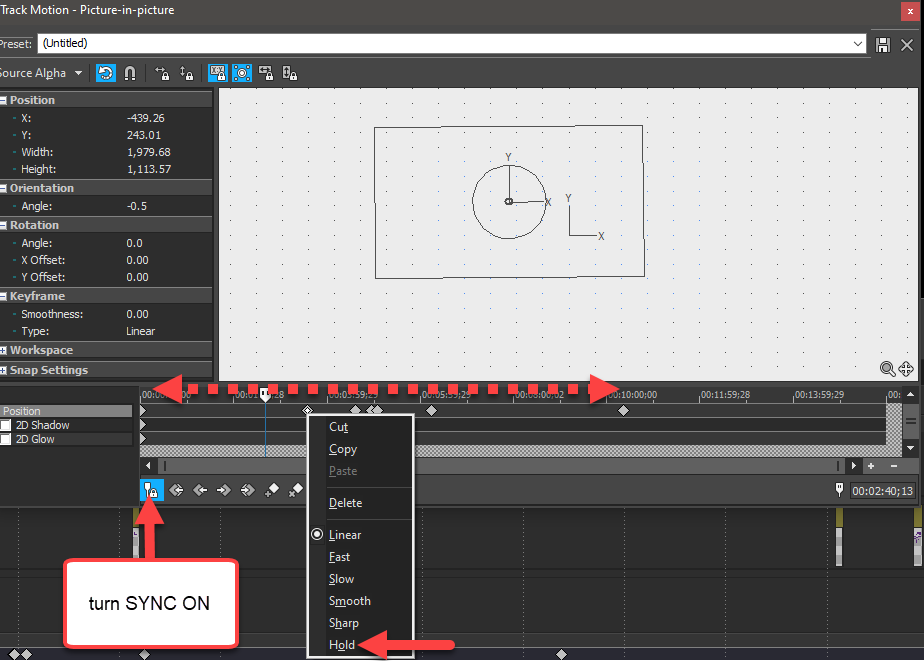DISCLOSURE: Movie Studio Zen is supported by its audience. When you purchase through links on this site, we may earn an affiliate commission.
Solved Text angled when I "Insert Text Media" in MS 16.0 Platinum
- anewbern1911
-
 Offline Topic Author
Offline Topic Author - Zen Newbie
-

- Posts: 3
- Thank you received: 1
Text angled when I "Insert Text Media" in MS 16.0 Platinum was created by anewbern1911
Posted 04 Sep 2019 00:46 #1 I'm using Movie Studio 16.0 Platinum and I was half way through editing my project when now when I "Insert Text Media", my text is automatically formatted to be at an angle. I am fairly new to this software, so I'm not sure what keywords to use to search for solutions or where else to look for fixes in the software.
I have checked the animation in the "Edit Generated Text" window and it's set to "None". As far as I know, I don't have any transitions set and did not tell it to default to this setting and I can't find anywhere to change it. I have attached a screenshot of my dashboard and circled an example of the text problem.
The only way I can get around it is to use Pan/Crop to rotate the text enough to make it go straight again, which I shouldn't have to do.
Thanks for any help that I get.
anewbern1911
I have checked the animation in the "Edit Generated Text" window and it's set to "None". As far as I know, I don't have any transitions set and did not tell it to default to this setting and I can't find anywhere to change it. I have attached a screenshot of my dashboard and circled an example of the text problem.
The only way I can get around it is to use Pan/Crop to rotate the text enough to make it go straight again, which I shouldn't have to do.
Thanks for any help that I get.
anewbern1911
Last Edit:04 Sep 2019 10:58 by anewbern1911
Please Log in or Create an account to join the conversation.
Replied by DoctorZen on topic Text angled when I "Insert Text Media" in MS 16.0 Platinum
Posted 04 Sep 2019 11:03 #2 Hi anewbern1911 and welcome to the MSZ Forum.
Thank you very much for uploading the screen shot - that helps a lot !
I think I know what you have done, but it will be faster to fix if I get access to your project file.
The .vf Vegas project file does not contain any video, but it will show me all your settings.
Normally this file will be in Documents/Movie Studio 16.0 Platinum Projects/Your_Project....
Upload the .vf file to the forum and then I will report back with how to fix it.
Regards
Derek
Thank you very much for uploading the screen shot - that helps a lot !
I think I know what you have done, but it will be faster to fix if I get access to your project file.
The .vf Vegas project file does not contain any video, but it will show me all your settings.
Normally this file will be in Documents/Movie Studio 16.0 Platinum Projects/Your_Project....
Upload the .vf file to the forum and then I will report back with how to fix it.
Regards
Derek
ℹ️ Remember to turn everything off at least once a week, including your brain, then sit somewhere quiet and just chill out.
Unplugging is the best way to find solutions to your problems. If you would like to share some love, post a customer testimonial or make a donation.
Unplugging is the best way to find solutions to your problems. If you would like to share some love, post a customer testimonial or make a donation.
Last Edit:26 Jan 2020 13:12 by DoctorZen
Please Log in or Create an account to join the conversation.
- anewbern1911
-
 Offline Topic Author
Offline Topic Author - Zen Newbie
-

- Posts: 3
- Thank you received: 1
Replied by anewbern1911 on topic Text angled when I "Insert Text Media" in MS 16.0 Platinum
Posted 04 Sep 2019 12:18 #3 Hi Derek,
Thanks for the quick reply. I was able to finish my project, but only by adding a new event and then adding all the text events that I needed again.
I would still love to know what I did wrong. I was still encountering some weird things, such as my Track Motion would reset or change while I was working with other parts of the project.
The .vf file is attached.
Thanks,
anewbern1911
Thanks for the quick reply. I was able to finish my project, but only by adding a new event and then adding all the text events that I needed again.
I would still love to know what I did wrong. I was still encountering some weird things, such as my Track Motion would reset or change while I was working with other parts of the project.
The .vf file is attached.
Thanks,
anewbern1911
by anewbern1911
Please Log in or Create an account to join the conversation.
Replied by DoctorZen on topic Text angled when I "Insert Text Media" in MS 16.0 Platinum
Posted 04 Sep 2019 13:21 #4 Next time you would like help, you need to send me a copy of the project that has the problems in it, before you try to fix it.
There is nothing wrong with the Text in the file you sent me.
I think all of your problems are coming from the Track Motion tool and any Key-Frames you added to it.
Key-Frames are very powerful, but it is very easy to accidentally add new ones without realising that you just did.
This would be the likely cause of the Text becoming slanted.
The same thing can also happen in the Event Pan/Crop window.
The easiest way to de-bug this type of problem, is to first reset the Track Motion and/or Event Pan/Crop.
Open these windows, right-click in the middle and select Restore, Restore Box, etc...
Also delete ALL key-frames and start again.
Recommendations
As a beginner with this program, I recommend turning on all the settings.
In Track Control box, press Hamburger button.
Select Edit visible button set.
Select Show All.
Problems with your project
Your first text had some extra settings added to it which were not necessary.
You didn't need to add Track Motion to re-position Text box.
You can position your Text inside the Text window.
Open Track Motion, right-click inside and select Restore Box.
Key-frames in Track Motion window
This I suspect is where your problems came from...
If you press Sync to Cursor, the cursor inside Track Motion will move on main Timeline at same time.
However, if you re-size or re-position inside this window, it will automatically create a key-frame!
Key-frames you have added can be deleted.
You can also right-click a Key-Frame (example the first one) and set it to HOLD.
Then it will hold it's position until it reaches the next key-frame.
Docking windows
In your screen shot, your Text window is docked into the Tabbed window area.
It's easier to use this window if you pull it out onto the desktop.
Grab bottom tab and drag onto desktop.
Then double-click top bar of text window and it will auto re-size.
If you want to re-dock window, hold CTRL down and drag to tabbed area.
OK, that's enough for now.
Regards
Derek
There is nothing wrong with the Text in the file you sent me.
I think all of your problems are coming from the Track Motion tool and any Key-Frames you added to it.
Key-Frames are very powerful, but it is very easy to accidentally add new ones without realising that you just did.
This would be the likely cause of the Text becoming slanted.
The same thing can also happen in the Event Pan/Crop window.
The easiest way to de-bug this type of problem, is to first reset the Track Motion and/or Event Pan/Crop.
Open these windows, right-click in the middle and select Restore, Restore Box, etc...
Also delete ALL key-frames and start again.
Recommendations
As a beginner with this program, I recommend turning on all the settings.
In Track Control box, press Hamburger button.
Select Edit visible button set.
Select Show All.
Problems with your project
Your first text had some extra settings added to it which were not necessary.
You didn't need to add Track Motion to re-position Text box.
You can position your Text inside the Text window.
Open Track Motion, right-click inside and select Restore Box.
Key-frames in Track Motion window
This I suspect is where your problems came from...
If you press Sync to Cursor, the cursor inside Track Motion will move on main Timeline at same time.
However, if you re-size or re-position inside this window, it will automatically create a key-frame!
Key-frames you have added can be deleted.
You can also right-click a Key-Frame (example the first one) and set it to HOLD.
Then it will hold it's position until it reaches the next key-frame.
Docking windows
In your screen shot, your Text window is docked into the Tabbed window area.
It's easier to use this window if you pull it out onto the desktop.
Grab bottom tab and drag onto desktop.
Then double-click top bar of text window and it will auto re-size.
If you want to re-dock window, hold CTRL down and drag to tabbed area.
OK, that's enough for now.
Regards
Derek
ℹ️ Remember to turn everything off at least once a week, including your brain, then sit somewhere quiet and just chill out.
Unplugging is the best way to find solutions to your problems. If you would like to share some love, post a customer testimonial or make a donation.
Unplugging is the best way to find solutions to your problems. If you would like to share some love, post a customer testimonial or make a donation.
Last Edit:04 Sep 2019 13:21 by DoctorZen
Please Log in or Create an account to join the conversation.
- anewbern1911
-
 Offline Topic Author
Offline Topic Author - Zen Newbie
-

- Posts: 3
- Thank you received: 1
Replied by anewbern1911 on topic Text angled when I "Insert Text Media" in MS 16.0 Platinum
Posted 05 Sep 2019 10:40 #5 Derek,
Thank you so much for that extensive and detailed trouble shooting session! Yes, I agree, it's easy to accidentally turn things on when you're a beginner! I don't know what a lot of the functionalities are in the software, so it happens to me a lot. Thanks you for helping me with this text problem. It was very frustrating at the time!
Thanks again,
anewbern1911
Thank you so much for that extensive and detailed trouble shooting session! Yes, I agree, it's easy to accidentally turn things on when you're a beginner! I don't know what a lot of the functionalities are in the software, so it happens to me a lot. Thanks you for helping me with this text problem. It was very frustrating at the time!
Thanks again,
anewbern1911
by anewbern1911
The following user(s) said Thank You: DoctorZen
Please Log in or Create an account to join the conversation.
Replied by DoctorZen on topic Text angled when I "Insert Text Media" in MS 16.0 Platinum
Posted 05 Sep 2019 11:43 #6 In the next couple of months, I will be releasing a full training course for Vegas Movie Studio 16 Platinum.
It will teach you everything you need to know and explain what each setting means and how to use the program correctly.
It will teach you everything you need to know and explain what each setting means and how to use the program correctly.
ℹ️ Remember to turn everything off at least once a week, including your brain, then sit somewhere quiet and just chill out.
Unplugging is the best way to find solutions to your problems. If you would like to share some love, post a customer testimonial or make a donation.
Unplugging is the best way to find solutions to your problems. If you would like to share some love, post a customer testimonial or make a donation.
by DoctorZen
Please Log in or Create an account to join the conversation.
Forum Access
- Not Allowed: to create new topic.
- Not Allowed: to reply.
- Not Allowed: to edit your message.
Moderators: DoctorZen
Time to create page: 0.824 seconds