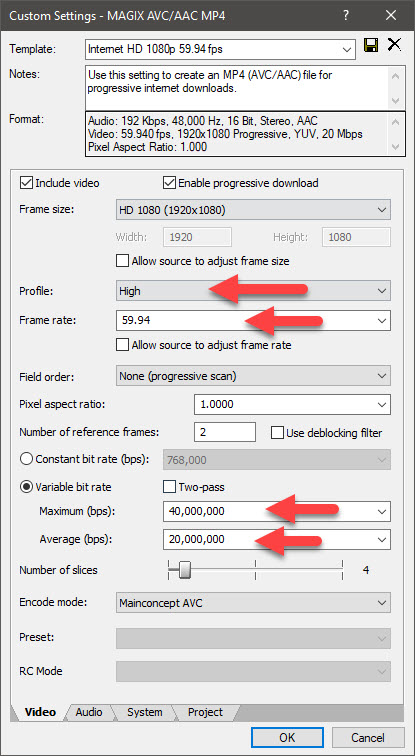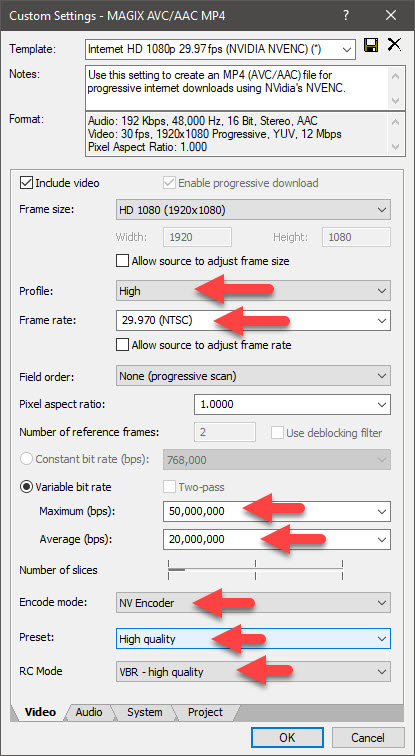Solved Best settings for YouTube uploads of gaming?
I watch other gamers' videos on YouTube of the same game and theirs look incredible, almost the same as the videos I have when I view them on my PC. I know it can't be the capturing software because I have the same issue when I use my camcorder and upload videos (rendered videos look great on the PC, bad on YouTube). Can someone give me some advice? It seems like it would have to be some setting I have that YouTube doesn't like.
Please Log in or Create an account to join the conversation.
Replied by DoctorZen on topic Best settings for YouTube uploads of gaming?
Posted 10 Oct 2019 16:44 #22. In Vegas Movie Studio Platinum 15, you should be using Magix AVC to encode with.
Make sure to pick a Template that uses the same Frame Rate your source video uses.
If your video was recorded with a different Frame Rate, you can manually change it by pressing Customize Template.
If you have an Nvidia graphics card, you can choose one of the NVENC options.
If you have an AMD Radeon card, you can choose one of the VCE options.
If you don't have a modern GPU, use one of the plain options.
3. After you select a template, press Customize Template.
In my example, I have selected 59.94 fps - however, you MUST use the SAME Frame Rate your video was recorded in !!!
The default settings should be a higher enough Bit Rate, however for maximum quality, you can set Profile = High.
You can also increased the Bit Rate settings.
A Maximum of 50,000,000 should be more than enough.
Regards
Derek
Unplugging is the best way to find solutions to your problems. If you would like to share some love, post a customer testimonial or make a donation.
Please Log in or Create an account to join the conversation.
Replied by unkempt1 on topic Best settings for YouTube uploads of gaming?
Posted 11 Oct 2019 07:13 #31. I looked in the properties of the captured video files and they are 30FPS. The closest option in the rendering settings is 29.970 (I don't know if that matters or not, but you did say the FPS must exactly match on the files and rendering settings).
2. On the Project tab of the Custom Settings window I left both drop downs as Use Project Settings. Should I change to Best, etc.?
3. I have an NVidia card. At the bottom of the Custom Settings window I see you have Mainconcept AVC selected. Mine is NV Encoder. Preset is Default. RC Mode is VBR. I left it because I assumed that was for NVidia... should I change that to what you have in your screenshot?
Please Log in or Create an account to join the conversation.
- mmcswnavy24
-
 Offline
Offline - Zen Level 4
-

- Posts: 188
- Thank you received: 214
Replied by mmcswnavy24 on topic Best settings for YouTube uploads of gaming?
Posted 11 Oct 2019 09:36 #4To help you, and those of us that would like to assist you, HERE is a link that fellow enthusiasts at the Vegas Forums are asked to view, so you can provide further information on your request and/or problem. This will help in reducing the number of continuous questions by other members, and will assist other members in trying to narrow down the cause of problem or your request. Not all in that link is necessary, but the biggest is the Media Info of one of your files, version and build number of Vegas Platinum 15 (yes, I know you have at least 15, and if saying Platinum, probably Movie Studio and not Vegas Pro -
From what you have so far provided, sounds like it will be something reasonably simple, but if you can provide some of the information from the above link, it will definitely help You, and other forum members in their assistance for You.
Thanks,
Mike "The Chief" O'Sullivan
Please Log in or Create an account to join the conversation.
Replied by DoctorZen on topic Best settings for YouTube uploads of gaming?
Posted 11 Oct 2019 12:41 #5The Nvidia encoder does not allow custom frame rates, so when encoding with Nvidia you will have to use 29.97 fps.1. I looked in the properties of the captured video files and they are 30FPS. The closest option in the rendering settings is 29.970 (I don't know if that matters or not, but you did say the FPS must exactly match on the files and rendering settings).
If you use the Mainconcept encoder, you can manually change the Frame Rate in your render settings to equal 30 fps.
Yes! Always use Best settings for Video and Audio.2. On the Project tab of the Custom Settings window I left both drop downs as Use Project Settings. Should I change to Best, etc.?
I would recommend you experiment between using Nvidia settings or Mainconcept settings, to find which one looks the best.3. I have an NVidia card. At the bottom of the Custom Settings window I see you have Mainconcept AVC selected. Mine is NV Encoder. Preset is Default. RC Mode is VBR. I left it because I assumed that was for NVidia... should I change that to what you have in your screenshot?
If you use Nvidia, these custom settings should give you the highest quality video, however please note that your file size will also be much LARGER when using higher bit rates and quality settings.
Unplugging is the best way to find solutions to your problems. If you would like to share some love, post a customer testimonial or make a donation.
Please Log in or Create an account to join the conversation.
Forum Access
- Not Allowed: to create new topic.
- Not Allowed: to reply.
- Not Allowed: to edit your message.