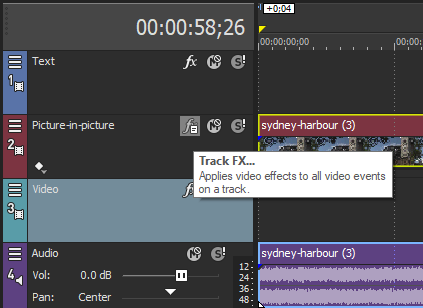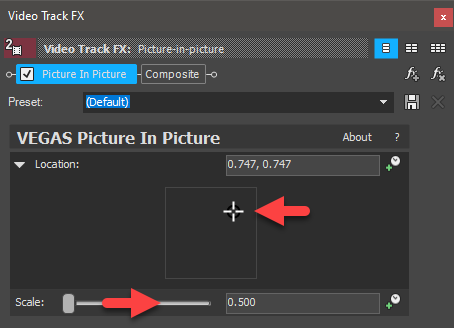DISCLOSURE: Movie Studio Zen is supported by its audience. When you purchase through links on this site, we may earn an affiliate commission.
Solved Picture in picture Vegas Movie Studio 16
Not long had Movie Studio 16 and am trying to get my head around PIP. What I am trying to achieve is to position the PIP in one of the corners of the main video not slap bang in the middle of the main video. I would also like to be able to change the size of the PIP. Sorry if this topic has been covered befor.
Dave
Dave
Last Edit:25 Feb 2020 15:43 by 123DAC
Please Log in or Create an account to join the conversation.
- mmcswnavy24
-
 Offline
Offline - Zen Level 4
-

- Posts: 188
- Thank you received: 214
Replied by mmcswnavy24 on topic Picture in picture Vegas Movie Studio 16
Posted 25 Feb 2020 09:43 #2 Hi Dave,
I don't have any of those "fancy" video replies like the Doc has, so hopefully can assist this way.
On the track with your PIP, make sure it is Highlighted. Then, on the "LEFT" side (where the hamburger button is, or the shown icons for use), click on the "fx" symbol. Again, do this on the track fx, and not on the clip. That should open the "dialogue box" for the "dockable window", of which then, you should be able to use the "Preview Window" and not only re-size, but re-position as needed. Not sure if the Doc has a tutorial on this, though I do believe there is one on the VegasCreativeSoftware forum site under "Tutorials", as well as one on their YouTube channel (listed as Vegas Pro).
Plus, think this may have been asked on this forum, so have fun and do a little search - find - conquer!
Happy Editing!
Mike "The Chief" O'Sullivan
I don't have any of those "fancy" video replies like the Doc has, so hopefully can assist this way.
On the track with your PIP, make sure it is Highlighted. Then, on the "LEFT" side (where the hamburger button is, or the shown icons for use), click on the "fx" symbol. Again, do this on the track fx, and not on the clip. That should open the "dialogue box" for the "dockable window", of which then, you should be able to use the "Preview Window" and not only re-size, but re-position as needed. Not sure if the Doc has a tutorial on this, though I do believe there is one on the VegasCreativeSoftware forum site under "Tutorials", as well as one on their YouTube channel (listed as Vegas Pro).
Plus, think this may have been asked on this forum, so have fun and do a little search - find - conquer!
Happy Editing!
Mike "The Chief" O'Sullivan
MSI TRX40 Pro Wifi /3960X/128 GB TeamGroup/PowerColor Radeon RX 6900XT/Win 10 Pro 64-Bit. VEGAS Pro 18&19 Edit/SoundForge Studio 15/Magix Xara Photo & Graphics Design/(2) Inland 2TB PCIe with OS & Apps, #2 Documents/Music/etc., (2) PNY 4TB EVO PCIe for source footage, Sabrent 2TB PCI-e Scratch.
Last Edit:25 Feb 2020 15:44 by mmcswnavy24
The following user(s) said Thank You: DoctorZen
Please Log in or Create an account to join the conversation.
Thanks @mmcswnavy24 
To further what The Chief has explained, here are some screen shots.
If you ever need to do more complex "Picture in Picture" or Multi-Screen effects, I recommend watching/reading this tutorial.
This tutorial uses the traditional Event Pan/Crop and/or Track Motion tools.
www.moviestudiozen.com/free-tutorials/sony-vegas-pro/546-multi-screen-video-fx-sony-vegas-pro
Regards
Derek
To further what The Chief has explained, here are some screen shots.
If you ever need to do more complex "Picture in Picture" or Multi-Screen effects, I recommend watching/reading this tutorial.
This tutorial uses the traditional Event Pan/Crop and/or Track Motion tools.
www.moviestudiozen.com/free-tutorials/sony-vegas-pro/546-multi-screen-video-fx-sony-vegas-pro
Regards
Derek
ℹ️ Remember to turn everything off at least once a week, including your brain, then sit somewhere quiet and just chill out.
Unplugging is the best way to find solutions to your problems. If you would like to share some love, post a customer testimonial or make a donation.
Unplugging is the best way to find solutions to your problems. If you would like to share some love, post a customer testimonial or make a donation.
by DoctorZen
Please Log in or Create an account to join the conversation.
Mike, Many thanks for the prompt and very helpful response. I was initially a bit puzzled by your reference to the "hamburger" icon, but now I can't see that icon without seeing a hambuger os possibly a "Big Mac". Even my wife was impressed by the results !
Dave
Dave
by 123DAC
The following user(s) said Thank You: mmcswnavy24
Please Log in or Create an account to join the conversation.
Many thanks for the helpful screen shots, I am very happy with the results
Dave
Dave
Last Edit:26 Feb 2020 16:03 by 123DAC
The following user(s) said Thank You: DoctorZen
Please Log in or Create an account to join the conversation.
Forum Access
- Not Allowed: to create new topic.
- Not Allowed: to reply.
- Not Allowed: to edit your message.
Moderators: DoctorZen
Time to create page: 0.980 seconds