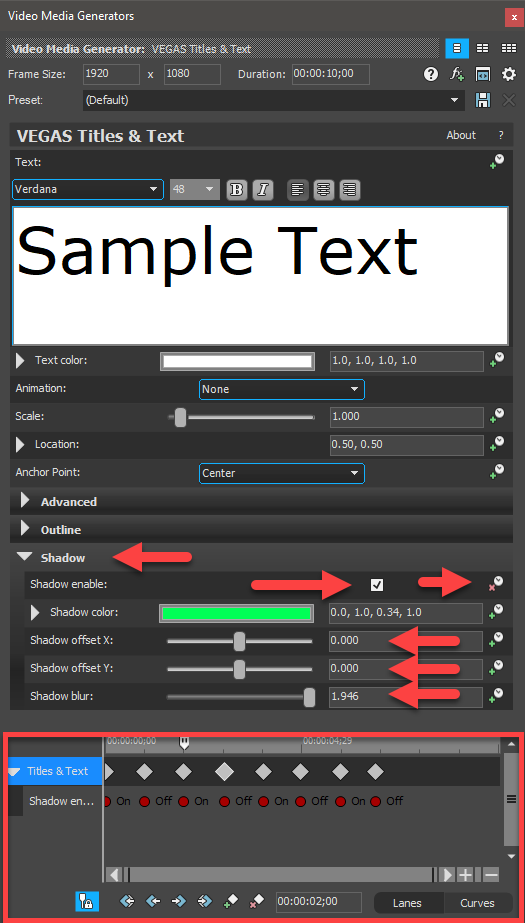DISCLOSURE: Movie Studio Zen is supported by its audience. When you purchase through links on this site, we may earn an affiliate commission.
Solved Speeding up clips a lot faster
Hey,
So I have a clip that is almost like a video time lapse, its about 15mins long and I want to play it in a matter of seconds. I know how to change the playback speed, which limits to x4, and I also know how to stretch and squish a clip on the time line. How do I slow down/speed up even more than with those 3 methods? I am also a skydiver and I have clips that I want to do speed up and slow down in the same videos, where something in free fall needs to be slowed down significantly, to catch something that happens, or fast forwarding a boring part of the clip without skipping it all together. and I think what I am trying to do here will also do the slow down similar to the speed up. Thanks in advance! Derek I have been seeing you pop up on my YouTube, I caught the time lapse vid but realized it wasn't exactly what I was looking for here, but enjoyed some of your other videos! Keep it up, I know others find them useful too
NuMaTik
So I have a clip that is almost like a video time lapse, its about 15mins long and I want to play it in a matter of seconds. I know how to change the playback speed, which limits to x4, and I also know how to stretch and squish a clip on the time line. How do I slow down/speed up even more than with those 3 methods? I am also a skydiver and I have clips that I want to do speed up and slow down in the same videos, where something in free fall needs to be slowed down significantly, to catch something that happens, or fast forwarding a boring part of the clip without skipping it all together. and I think what I am trying to do here will also do the slow down similar to the speed up. Thanks in advance! Derek I have been seeing you pop up on my YouTube, I caught the time lapse vid but realized it wasn't exactly what I was looking for here, but enjoyed some of your other videos! Keep it up, I know others find them useful too
NuMaTik
Last Edit:26 Sep 2020 12:55 by NuMaTiK
Please Log in or Create an account to join the conversation.
Vegas Movie Studio Platinum has a limit of 4x speed increase.
If you upgraded to Vegas Pro, you can speed up 1000% on the timeline, before having to do any re-rendering.
To speed up video past this limit, you need to do this:
1. Place video in new project
2. Speed up 4x and then render to create new video
3. Import 4x video into new project and speed up again
4. Render video again
5. Repeat process until you reach the speed you want.
Re-rendering video over and over again is not a good idea, because you can start to loose video quality.
To avoid a loss of quality, I recommend rendering to an "intermediate" lossless video codec.
I recommend using Cineform to do this job. However, please note you will need plenty of Hard Drive space, because Cineform files are very large!!!
You can delete the Cineform files after you have used them.
Read this tutorial for instructions on how to do this:
www.moviestudiozen.com/free-tutorials/sony-vegas-pro/592-render-cineform-video-from-vegas-pro-movie-studio
If you upgraded to Vegas Pro, you can speed up 1000% on the timeline, before having to do any re-rendering.
To speed up video past this limit, you need to do this:
1. Place video in new project
2. Speed up 4x and then render to create new video
3. Import 4x video into new project and speed up again
4. Render video again
5. Repeat process until you reach the speed you want.
Re-rendering video over and over again is not a good idea, because you can start to loose video quality.
To avoid a loss of quality, I recommend rendering to an "intermediate" lossless video codec.
I recommend using Cineform to do this job. However, please note you will need plenty of Hard Drive space, because Cineform files are very large!!!
You can delete the Cineform files after you have used them.
Read this tutorial for instructions on how to do this:
www.moviestudiozen.com/free-tutorials/sony-vegas-pro/592-render-cineform-video-from-vegas-pro-movie-studio
ℹ️ Remember to turn everything off at least once a week, including your brain, then sit somewhere quiet and just chill out.
Unplugging is the best way to find solutions to your problems. If you would like to share some love, post a customer testimonial or make a donation.
Unplugging is the best way to find solutions to your problems. If you would like to share some love, post a customer testimonial or make a donation.
Last Edit:28 Sep 2020 00:03 by DoctorZen
Please Log in or Create an account to join the conversation.
BAM! Another save by the doc! Thanks again! I really need to step my game up and get Vegas pro. I don't think I will ever need to go that fast forward, but I like being able to have the capability if I ever need to knowing that I could. I see little limitations on Movie Studio, for example on the text effect 'something flash' (I cant remember the name and I am currently rendering a video so I cant check) where it has an effect making it flash and glow a little in the background, and it has like a yellow hue to the background of the text that I cant seem to change. I am assuming this is a tease so you pay the money and get the Vegas Pro to have even more control.
Last Edit:28 Sep 2020 00:01 by NuMaTiK
Please Log in or Create an account to join the conversation.
I see little limitations on Movie Studio, for example on the text effect 'something flash' (I cant remember the name and I am currently rendering a video so I cant check) where it has an effect making it flash and glow a little in the background, and it has like a yellow hue to the background of the text that I cant seem to change. I am assuming this is a tease so you pay the money and get the Vegas Pro to have even more control.
The text animation you are referring to, works the same in Vegas Pro.
For some reason, they have not allowed the shadow effect colour to be changed.
However, you can easily start with the Default Text template and add your own Key-Frames to create the same effect.
ℹ️ Remember to turn everything off at least once a week, including your brain, then sit somewhere quiet and just chill out.
Unplugging is the best way to find solutions to your problems. If you would like to share some love, post a customer testimonial or make a donation.
Unplugging is the best way to find solutions to your problems. If you would like to share some love, post a customer testimonial or make a donation.
by DoctorZen
Please Log in or Create an account to join the conversation.
This software introduced me to key framing and boy is it lovely. Something I wish it would let me do tho is use multiple lighting fx on one clip, or multiple other fx together, I haven’t experimented much with it yet. On mine if I’m using one I can’t add another which is frustrating, or it’s my software being buggy (but I don’t think that’s the case). I do think I’m gonna get vegas 17 in the near future, Vegas pro 18 is hundreds more otherwise I would get that To get more out of the program.
by NuMaTiK
Please Log in or Create an account to join the conversation.
Forum Access
- Not Allowed: to create new topic.
- Not Allowed: to reply.
- Not Allowed: to edit your message.
Moderators: DoctorZen
Time to create page: 0.758 seconds