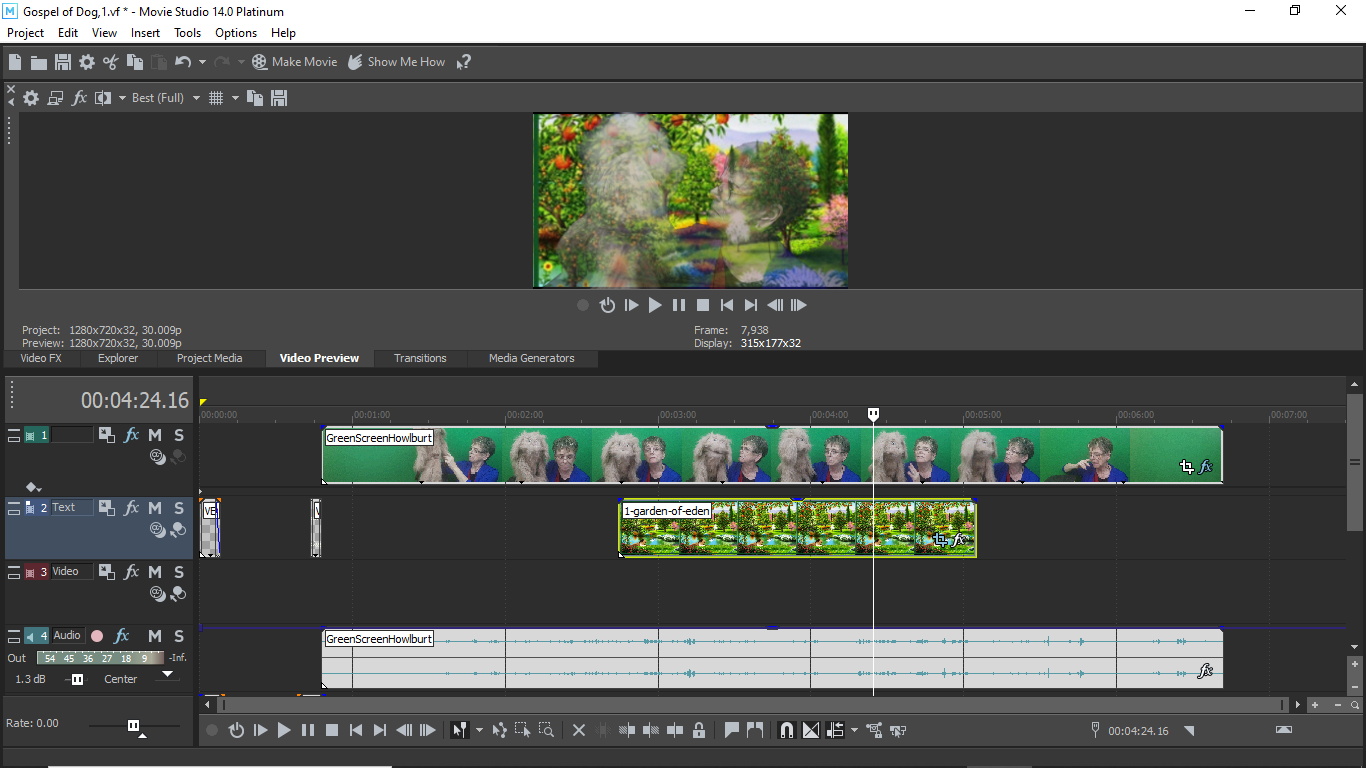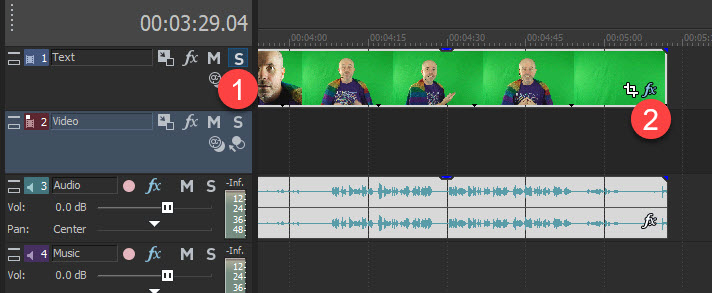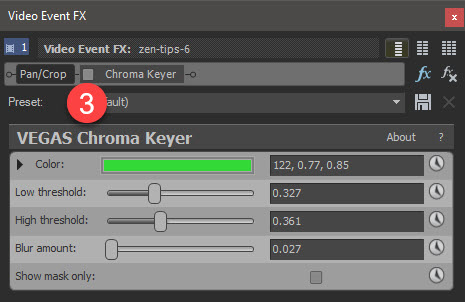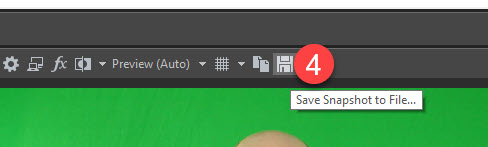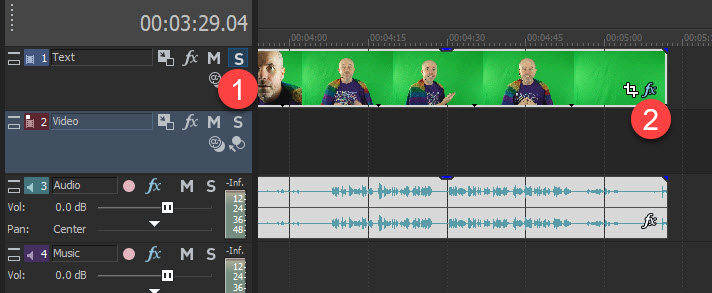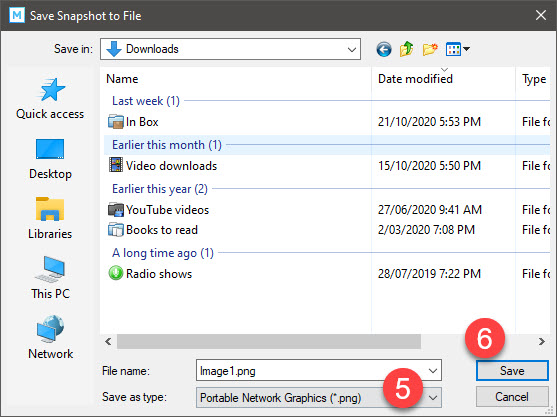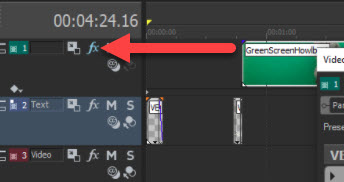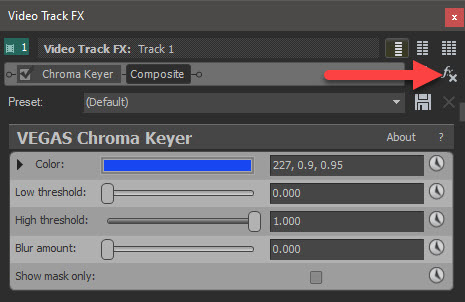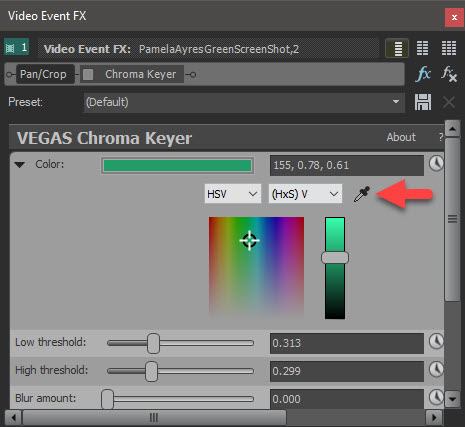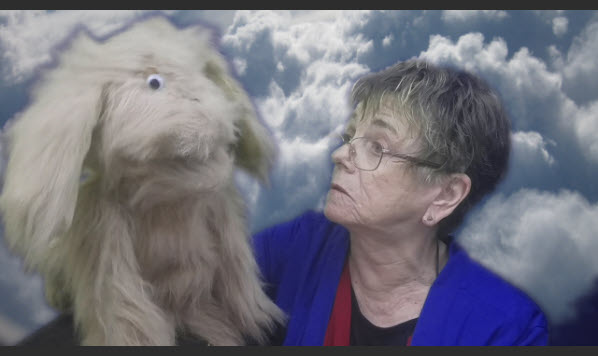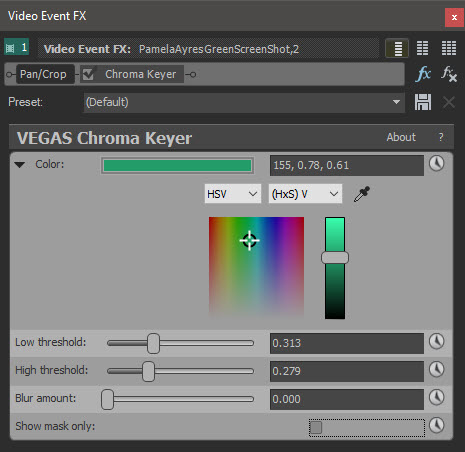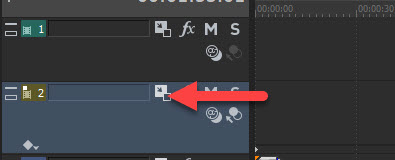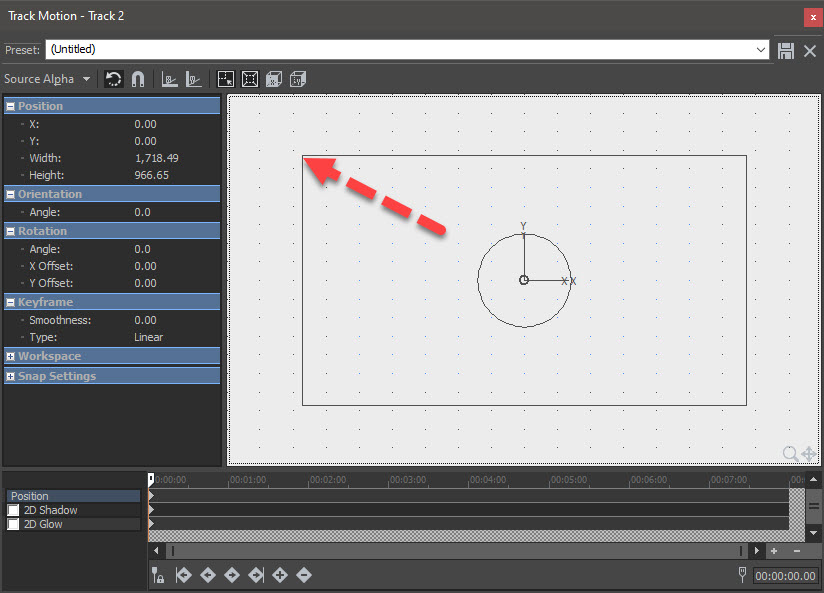DISCLOSURE: Movie Studio Zen is supported by its audience. When you purchase through links on this site, we may earn an affiliate commission.
Solved Green Screen Subject Transparency
Help.
When I follow green screen instructions for positioning, my g.c. subject is appearing transparent instead of positioned over the background.
I cannot see an error in my timeline positions.
Please see attachments.
Perhaps you can also direct me to a link to learn what I thought was rather odd about the background pictures. Garden of Eden is only 300 pixels wide and needed to be adjusted to fit the whole screen. I tried the clouds which are 3000 pixels wide and they still came out small and would need to be stretched. The video is 1280x720. I thought surely the larger picture would fill the background. (these pictures are not the final background…just to try out the green screen).
(The main issue is the green screen problem. It actually turns a lovely blue with the settings you can see in the last screen shot. I cannot fathom that. I have done green screen before and don’t understand why I cannot put the background below without transparency of the subject.)
When I follow green screen instructions for positioning, my g.c. subject is appearing transparent instead of positioned over the background.
I cannot see an error in my timeline positions.
Please see attachments.
Perhaps you can also direct me to a link to learn what I thought was rather odd about the background pictures. Garden of Eden is only 300 pixels wide and needed to be adjusted to fit the whole screen. I tried the clouds which are 3000 pixels wide and they still came out small and would need to be stretched. The video is 1280x720. I thought surely the larger picture would fill the background. (these pictures are not the final background…just to try out the green screen).
(The main issue is the green screen problem. It actually turns a lovely blue with the settings you can see in the last screen shot. I cannot fathom that. I have done green screen before and don’t understand why I cannot put the background below without transparency of the subject.)
Last Edit:30 Oct 2020 08:42 by Pamela
Please Log in or Create an account to join the conversation.
Hi Pamela
Green screen can be very tricky to get looking good, when only using the Chrome Key plugin that comes with Vegas.
The plugin that comes with Vegas is only very basic, so you need a really good original video "green screen video" with good lighting, to get it to work properly.
The only way I can help you, is to access a sample of your project, so I can see what is actually going on.
I will need three things from you, which you can send to me in an email.
1. A sample of your green screen video.
2. A copy of the background photo you are using to replace the green screen area.
3. A copy of your .vf project file.
To get a sample of your background video, you can take a screen shot with Vegas and then email it to me.
1. Press S (Solo) button on your green screen track - this will isolate only the green screen.
2. Press Fx button in video.
3. Deselect Chroma Key, so that is deactivates.
4. Make sure Preview Window quality is set to Best/Full, then press Save Snapshot to File.
5. Change Save As Type = .png (this is higher quality image).
6. Select a location on your computer that you will remember and then press Save button.
*Please note that it can take a few seconds for the image to process fully!
Now email the screen shot to me and also a copy of the picture you used as the background.
Also send me a copy of your .vf project file, so that I can check your projects settings !
help@moviestudiozen.com
Regards
Derek
Green screen can be very tricky to get looking good, when only using the Chrome Key plugin that comes with Vegas.
The plugin that comes with Vegas is only very basic, so you need a really good original video "green screen video" with good lighting, to get it to work properly.
The only way I can help you, is to access a sample of your project, so I can see what is actually going on.
I will need three things from you, which you can send to me in an email.
1. A sample of your green screen video.
2. A copy of the background photo you are using to replace the green screen area.
3. A copy of your .vf project file.
To get a sample of your background video, you can take a screen shot with Vegas and then email it to me.
1. Press S (Solo) button on your green screen track - this will isolate only the green screen.
2. Press Fx button in video.
3. Deselect Chroma Key, so that is deactivates.
4. Make sure Preview Window quality is set to Best/Full, then press Save Snapshot to File.
5. Change Save As Type = .png (this is higher quality image).
6. Select a location on your computer that you will remember and then press Save button.
*Please note that it can take a few seconds for the image to process fully!
Now email the screen shot to me and also a copy of the picture you used as the background.
Also send me a copy of your .vf project file, so that I can check your projects settings !
help@moviestudiozen.com
Regards
Derek
ℹ️ Remember to turn everything off at least once a week, including your brain, then sit somewhere quiet and just chill out.
Unplugging is the best way to find solutions to your problems. If you would like to share some love, post a customer testimonial or make a donation.
Unplugging is the best way to find solutions to your problems. If you would like to share some love, post a customer testimonial or make a donation.
Last Edit:29 Oct 2020 17:49 by DoctorZen
Please Log in or Create an account to join the conversation.
Thanks for the screen shots.
I have added in the main part of your email message, into your original forum message.
I think I have found the problem.
You have accidentally applied the Chroma Key plugin twice !
You have it added as a Track FX and also as an Event FX (meaning the actual video on timeline).
It only needs to be added to the video as an Event FX.
Press the Track FX button, them press the remove fx button.
For getting a better "key", here are some things to look at...
When you select the green screen to get a colour match, draw out a square using the eye-dropper tool in the Preview Window.
The more accurately you can sample "your" green colour, the better it will work.
Your Green Screen is also a bit dark, especially in the lower right corner.
I recommend standing further away from the green screen, if possible.
I also recommend you light the green with more lights from the side.
If you can get your green screen to look a more powerful and brighter green, it will key better.
Using the sample you gave me, these are the slider settings I used.
Experiment with the sliders.
With your background pictures, I would recommend you never use a low resolution image.
Always use a picture which has at least a minimum pixel width that is the same as your Project Property settings.
So if the Project Properties are 1280 pixels wide, find images that are at least 1280 wide.
If it was a 1920x1080 project, find a picture that is at least this size or larger.
NEVER stretch an image - it looks terrible !
Most still images will not be using the same Aspect Ratio as a video, so you need to crop/zoom to fill a 16:9 Aspect Ration screen.
The tool you need to use to adjust your cloud image, is the Track Motion tool.
I recommend you add a new Video Track (right-click and Insert Video Track) and use it only for the background image.
Remember you can drag video tracks up/down to reposition the order.
Then press the Track Motion button inside the track control box for this track.
Then drag the corner out and you will see "The Cloud" image fill the preview window.
I'm hoping this answers all your questions.
If you need further help, don't hesitate to explain/ask for more help.
Regards
Derek
I have added in the main part of your email message, into your original forum message.
I think I have found the problem.
You have accidentally applied the Chroma Key plugin twice !
You have it added as a Track FX and also as an Event FX (meaning the actual video on timeline).
It only needs to be added to the video as an Event FX.
Press the Track FX button, them press the remove fx button.
For getting a better "key", here are some things to look at...
When you select the green screen to get a colour match, draw out a square using the eye-dropper tool in the Preview Window.
The more accurately you can sample "your" green colour, the better it will work.
Your Green Screen is also a bit dark, especially in the lower right corner.
I recommend standing further away from the green screen, if possible.
I also recommend you light the green with more lights from the side.
If you can get your green screen to look a more powerful and brighter green, it will key better.
Using the sample you gave me, these are the slider settings I used.
Experiment with the sliders.
With your background pictures, I would recommend you never use a low resolution image.
Always use a picture which has at least a minimum pixel width that is the same as your Project Property settings.
So if the Project Properties are 1280 pixels wide, find images that are at least 1280 wide.
If it was a 1920x1080 project, find a picture that is at least this size or larger.
NEVER stretch an image - it looks terrible !
Most still images will not be using the same Aspect Ratio as a video, so you need to crop/zoom to fill a 16:9 Aspect Ration screen.
The tool you need to use to adjust your cloud image, is the Track Motion tool.
I recommend you add a new Video Track (right-click and Insert Video Track) and use it only for the background image.
Remember you can drag video tracks up/down to reposition the order.
Then press the Track Motion button inside the track control box for this track.
Then drag the corner out and you will see "The Cloud" image fill the preview window.
I'm hoping this answers all your questions.
If you need further help, don't hesitate to explain/ask for more help.
Regards
Derek
ℹ️ Remember to turn everything off at least once a week, including your brain, then sit somewhere quiet and just chill out.
Unplugging is the best way to find solutions to your problems. If you would like to share some love, post a customer testimonial or make a donation.
Unplugging is the best way to find solutions to your problems. If you would like to share some love, post a customer testimonial or make a donation.
Last Edit:30 Oct 2020 09:14 by DoctorZen
Please Log in or Create an account to join the conversation.
That was the answer for this video. Eliminating the track FX got the picture to show more. Later, using only the event FX, I got similar results, though. I suspect there is a lot of green spillover that is causing some of the transparency.
I was also able to use a picture with a proper pixel ratio to clear away some of the background mystery.
I am going to experiment more. I used to have a larger and more light-able area. I have only a small room and reduced lighting system.
Thanks for the help. Until I get lighting right, I doubt I will get a proper green screen.
thanks,
Pamela
I was also able to use a picture with a proper pixel ratio to clear away some of the background mystery.
I am going to experiment more. I used to have a larger and more light-able area. I have only a small room and reduced lighting system.
Thanks for the help. Until I get lighting right, I doubt I will get a proper green screen.
thanks,
Pamela
by Pamela
Please Log in or Create an account to join the conversation.
There are better ways to create Green Screen, but it requires a steep learning curve.
On the software side, I recommend Hitfim Chroma Key plugin or New Blue FX Chroma Key plugin.
I use Hitfilm Ignite, which is a complete package of advanced Video FX that all work inside of Vegas.
However, you would need to upgrade your version of Vegas and the Hitfilm Ignite is very expensive.
The cheapest way to get better software, is to get Hitfilm Express which is free and buy the Composite: Pro Keying plugin.
However, you are going to have to learn how to use Hitfilm Express - they do have 100's of tutorials on their YouTube channel.
Hitfilm's Pro Keying plugin, comes with advanced controls that make it easier to fix spill and other problems with green screen video.
I will be returning to making new tutorials very soon, and do plan to make a video all about this topic!
fxhome.com/hitfilm-express
fxhome.com/store/hitfilm-express
I already mentioned your lighting system - this is critical for getting the best results.
I'm lucky enough to have a single room set up for this.
I bought a green screen kit with 4x large light boxes.
To light the green screen, I have two lights close to the screen at the sides, which make the screen look almost lime green and very even in colour.
The other two lights I use to light myself.
These are the type of lights In use:
www.amazon.com/Neewer-Professional-Photography-Centimeters-Lighting/dp/B017D7W57S
On the software side, I recommend Hitfim Chroma Key plugin or New Blue FX Chroma Key plugin.
I use Hitfilm Ignite, which is a complete package of advanced Video FX that all work inside of Vegas.
However, you would need to upgrade your version of Vegas and the Hitfilm Ignite is very expensive.
The cheapest way to get better software, is to get Hitfilm Express which is free and buy the Composite: Pro Keying plugin.
However, you are going to have to learn how to use Hitfilm Express - they do have 100's of tutorials on their YouTube channel.
Hitfilm's Pro Keying plugin, comes with advanced controls that make it easier to fix spill and other problems with green screen video.
I will be returning to making new tutorials very soon, and do plan to make a video all about this topic!
fxhome.com/hitfilm-express
fxhome.com/store/hitfilm-express
I already mentioned your lighting system - this is critical for getting the best results.
I'm lucky enough to have a single room set up for this.
I bought a green screen kit with 4x large light boxes.
To light the green screen, I have two lights close to the screen at the sides, which make the screen look almost lime green and very even in colour.
The other two lights I use to light myself.
These are the type of lights In use:
www.amazon.com/Neewer-Professional-Photography-Centimeters-Lighting/dp/B017D7W57S
ℹ️ Remember to turn everything off at least once a week, including your brain, then sit somewhere quiet and just chill out.
Unplugging is the best way to find solutions to your problems. If you would like to share some love, post a customer testimonial or make a donation.
Unplugging is the best way to find solutions to your problems. If you would like to share some love, post a customer testimonial or make a donation.
Last Edit:31 Oct 2020 12:20 by DoctorZen
The following user(s) said Thank You: Pamela
Please Log in or Create an account to join the conversation.
Forum Access
- Not Allowed: to create new topic.
- Not Allowed: to reply.
- Not Allowed: to edit your message.
Moderators: DoctorZen
Time to create page: 0.780 seconds