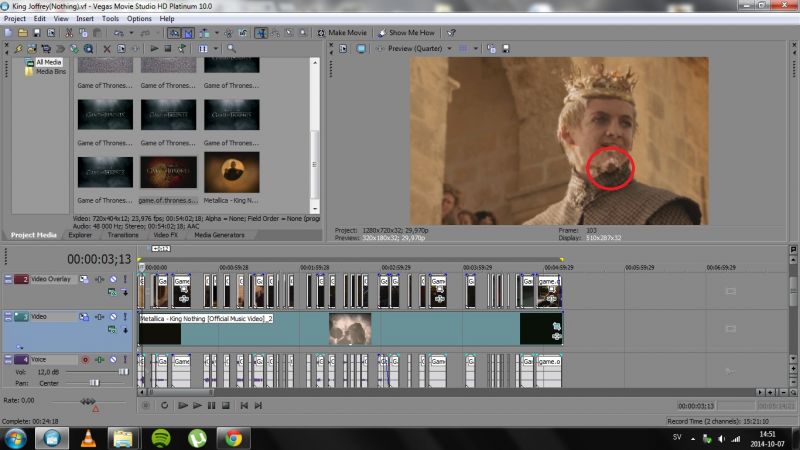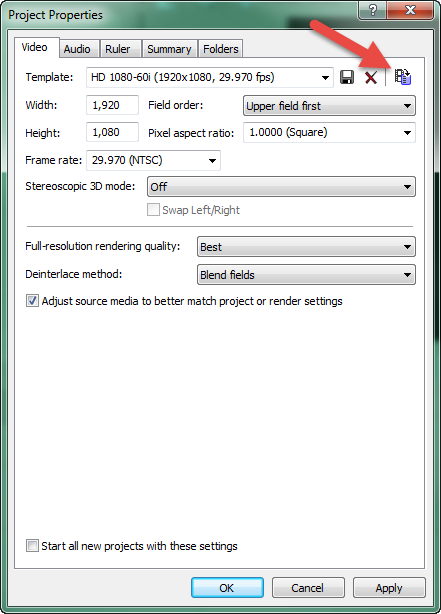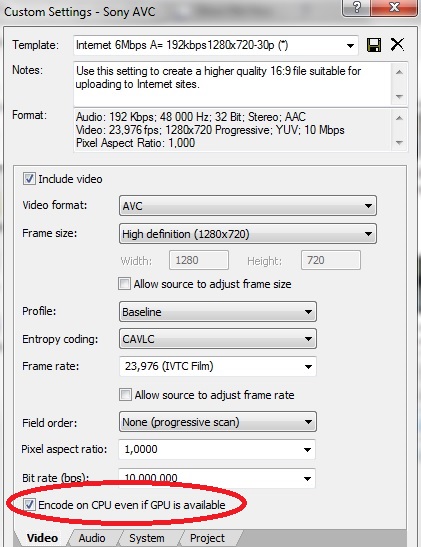Solved How do I match the Frame Rates? Video is getting "blurry"
How do I match the Frame Rates? Video is getting "blurry" was created by Nordda
Posted 08 Oct 2014 02:22 #1I've finished editing my video but I don't know how to make the blurry thing in the added clips go away. Even after rendering they are still there.
I used the Match Media button and selected the source but it made no difference. This is frustrating when the movie is finished.
Please Log in or Create an account to join the conversation.
Replied by DoctorZen on topic How do I match the Frame Rates? Video is getting "blurry"
Posted 08 Oct 2014 12:18 #2If all the videos you have used are from the same source, you have not matched your Frame Rates properly.
In the Project Media tab in says that your original videos are using a Frame Rate of 23.976
Your Project Properties are using a Frame Rate of 29.97 fps.
This means that Vegas has to create 5 extra “fake” frames that never were there in the first place.
On top of this problem, I can guess that you probably have downloaded your videos from a file sharing website. These websites use a very high compression rate which does not hold up very well if you try and re-edit the video.
Your Preview window is also set to Preview Quarter – this is very low resolution. It is OK to do this while editing, but what you see in the window does not represent the true video.
Switch to Best – Full temporarily to see actual quality.
It is always best to use the Match Media button when starting a new project and importing your videos.
This will make sure the original video is the same as Project Properties.
Button is in Project Properties window.
I have spoken about this a lot in my newer rendering tutorials.
Open the Project Properties window and press Match Media button.
Navigate through your computer and select one of the same videos you have imported into the project.
This will then set the Project Properties to be the same as the Video Properties - I do this for all projects I make.
PLEASE NOTE !!! Your frame rate should say 23.976 after using Match Media.
As I said in my reply to you above, Videos from File Sharing websites are highly compressed. Which means they tend to break apart if you try to re-edit them.
If you were using good quality Source Video direct from a DVD or Blu-ray disc, you would not get this problem with artifacts.
Unplugging is the best way to find solutions to your problems. If you would like to share some love, post a customer testimonial or make a donation.
Please Log in or Create an account to join the conversation.
Replied by Nordda on topic How do I match the Frame Rates? Video is getting "blurry"
Posted 08 Oct 2014 20:35 #3I still have the same problem when I watch the rendered video.
This is how it looks
Please Log in or Create an account to join the conversation.
Replied by DoctorZen on topic How do I match the Frame Rates? Video is getting "blurry"
Posted 08 Oct 2014 22:35 #4You have not told me which Render As profile you have used to render your video.
I will assume you have used Sony AVC.
The best way to remove rendering problems is to set the Encode Mode to CPU only.
DO NOT use the Automatic Mode !
When you press Customize in the Render As window and go to the Video tab, the Encode Mode is near the bottom.
I have already told you 2 times now, that the most likely cause of all your problems is the original video being too compressed.
Unplugging is the best way to find solutions to your problems. If you would like to share some love, post a customer testimonial or make a donation.
Please Log in or Create an account to join the conversation.
Replied by Nordda on topic How do I match the Frame Rates? Video is getting "blurry"
Posted 08 Oct 2014 23:12 #5DoctorZen wrote: Yes you should render the video to the same frame rate of 23.976 fps.
You have not told me which Render As profile you have used to render your video.
I will assume you have used Sony AVC.
The best way to remove rendering problems is to set the Encode Mode to CPU only.
DO NOT use the Automatic Mode !
When you press Customize in the Render As window and go to the Video tab, the Encode Mode is near the bottom.
Is it this you mean?
DoctorZen wrote: I have already told you 2 times now, that the most likely cause of all your problems is the original video being too compressed.
Yeah, but I'd like to find a solution because I worked with this until 7 AM and I just don't want to start over all again with another suitable "compressed" videos.
Please Log in or Create an account to join the conversation.
Replied by DoctorZen on topic How do I match the Frame Rates? Video is getting "blurry"
Posted 09 Oct 2014 14:02 #6Download the free trial for Sony Movie Studio Platinum 13 - this is a much improved version to the current one you are using.
www.sonycreativesoftware.com/download/trials/moviestudiope
Import your Version 10 project into V13.
Make sure to save a new project file after you import and give it a different name, so you do not get it confused with the original version that belongs with V10.
Render with Mainconcept AVC/AAC Internet HD 1080p.
I have a tutorial which explains how to render with Version 13 here:
www.moviestudiozen.com/free-tutorials/sony-movie-studio-platinum/516-1080p-video-in-movie-studio-platinum-13
Unplugging is the best way to find solutions to your problems. If you would like to share some love, post a customer testimonial or make a donation.
Please Log in or Create an account to join the conversation.
Replied by Nordda on topic How do I match the Frame Rates? Video is getting "blurry"
Posted 10 Oct 2014 06:34 #7Please Log in or Create an account to join the conversation.
Replied by DoctorZen on topic How do I match the Frame Rates? Video is getting "blurry"
Posted 10 Oct 2014 14:53 #8If you do upgrade to version 13, remember that you qualify for extra discount if you buy directly though Sony Creative Software.
You can get Movie Studio Platinum 13 or Movie Studio Suite 13.
I think you may really like the bonus features and programs that come with the Suite version !
If you create an account with Sony Creative Software, you can download all the files directly.
You can buy directly through this link here:
Sony Creative Software Upgrade Pricing
Unplugging is the best way to find solutions to your problems. If you would like to share some love, post a customer testimonial or make a donation.
Please Log in or Create an account to join the conversation.
Forum Access
- Not Allowed: to create new topic.
- Not Allowed: to reply.
- Not Allowed: to edit your message.