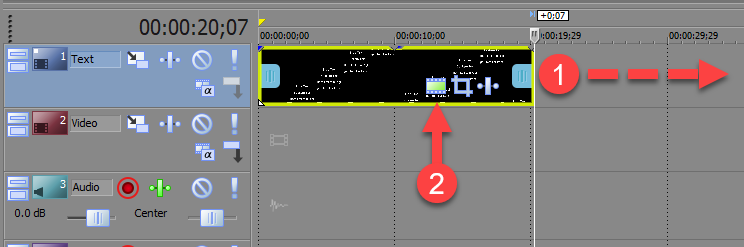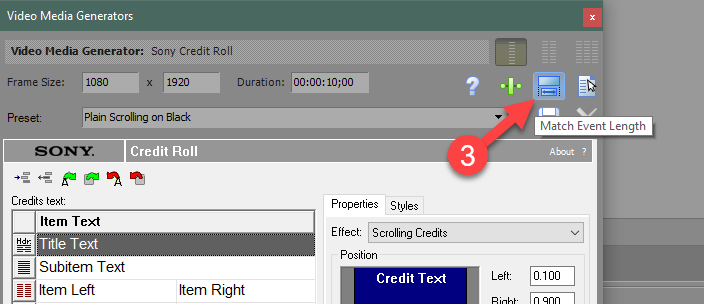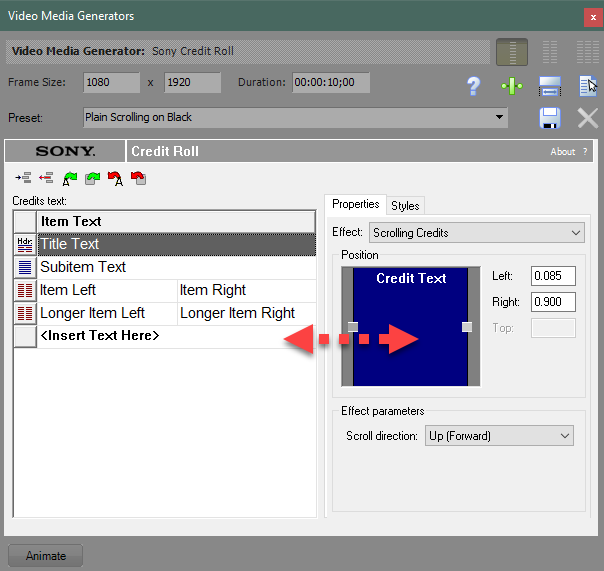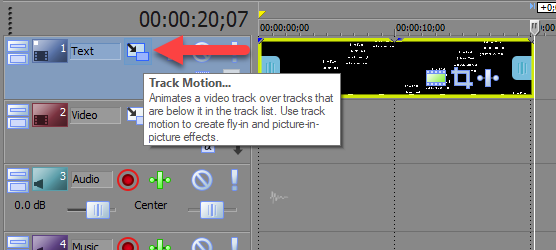DISCLOSURE: Movie Studio Zen is supported by its audience. When you purchase through links on this site, we may earn an affiliate commission.
Solved More tutorials on Movie Studio Platinum 13 - do they exist?
More tutorials on Movie Studio Platinum 13 - do they exist? was created by MJC
Posted 21 Aug 2021 19:22 #1 Hello Derek, I have followed your brilliant Beginners' Guide to Movie Studio Platinum 13 to the letter... but have now searched and searched your website in the hope of finding a slightly more advanced guide. Is there one? Or several? Or am I just being stupid?For instance I want to know how to format the media generators 'Titles and Text'. I can't see how to slow down a scrolling text, or how to adjust its placement on the screen. I have tried all the obvious clicks and menus, but nothing seems to work... Please can you help? Thanks.
Last Edit:22 Aug 2021 11:03 by MJC
Please Log in or Create an account to join the conversation.
Replied by ericlnz on topic More tutorials on Movie Studio Platinum 13 - do they exist?
Posted 21 Aug 2021 20:01 #2 Vegas Movie Studio 13 is now a rather old version. But I don't think "Titles and Text" has changed much. So any tutorials Derek has done on T&T will probably still be applicable. Possibly even tutorials done on older versions than 13.
by ericlnz
Please Log in or Create an account to join the conversation.
Replied by DoctorZen on topic More tutorials on Movie Studio Platinum 13 - do they exist?
Posted 22 Aug 2021 11:17 #3 I don't have any other tutorials for VMSP13.
90% of my tutorials will work in any version of Vegas Movie Studio.
To make scrolling text move slower, you need to make the event last longer.
1. Drag the end of your Scrolling Text event to the left
2. Press Generated Media button
3. Press Match Event Length
To change the width of a scrolling text event, drag small squares at sides, left or right.
If you need to move the entire video frame, open the Track Motion window and drag left or right.
To learn more about positioning the Video Frame, I recommend reading/watching this tutorial on Multi-Screen video effects.
Even though this tutorial was made with Vegas Pro, it will also work in Vegas Movie Studio Platinum.
www.moviestudiozen.com/free-tutorials/sony-vegas-pro/546-multi-screen-video-fx-sony-vegas-pro
Regards
Derek
90% of my tutorials will work in any version of Vegas Movie Studio.
To make scrolling text move slower, you need to make the event last longer.
1. Drag the end of your Scrolling Text event to the left
2. Press Generated Media button
3. Press Match Event Length
To change the width of a scrolling text event, drag small squares at sides, left or right.
If you need to move the entire video frame, open the Track Motion window and drag left or right.
To learn more about positioning the Video Frame, I recommend reading/watching this tutorial on Multi-Screen video effects.
Even though this tutorial was made with Vegas Pro, it will also work in Vegas Movie Studio Platinum.
www.moviestudiozen.com/free-tutorials/sony-vegas-pro/546-multi-screen-video-fx-sony-vegas-pro
Regards
Derek
ℹ️ Remember to turn everything off at least once a week, including your brain, then sit somewhere quiet and just chill out.
Unplugging is the best way to find solutions to your problems. If you would like to share some love, post a customer testimonial or make a donation.
Unplugging is the best way to find solutions to your problems. If you would like to share some love, post a customer testimonial or make a donation.
Last Edit:30 Mar 2022 11:38 by DoctorZen
The following user(s) said Thank You: MJC
Please Log in or Create an account to join the conversation.
Forum Access
- Not Allowed: to create new topic.
- Not Allowed: to reply.
- Not Allowed: to edit your message.
Moderators: DoctorZen
Time to create page: 0.732 seconds