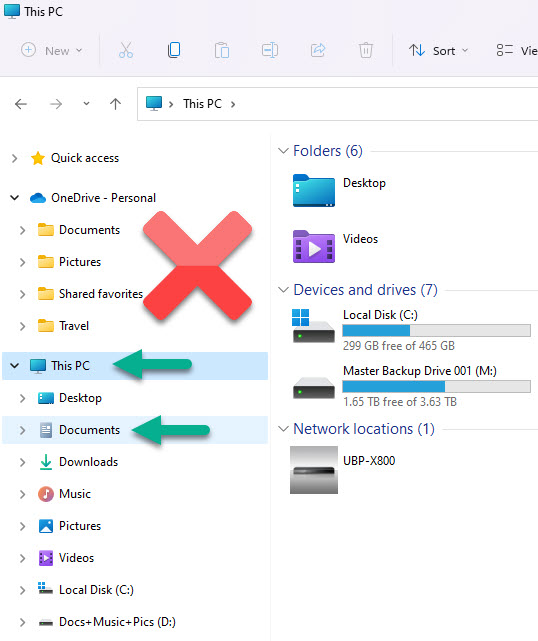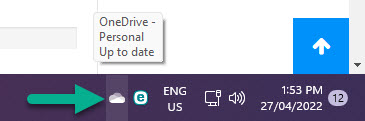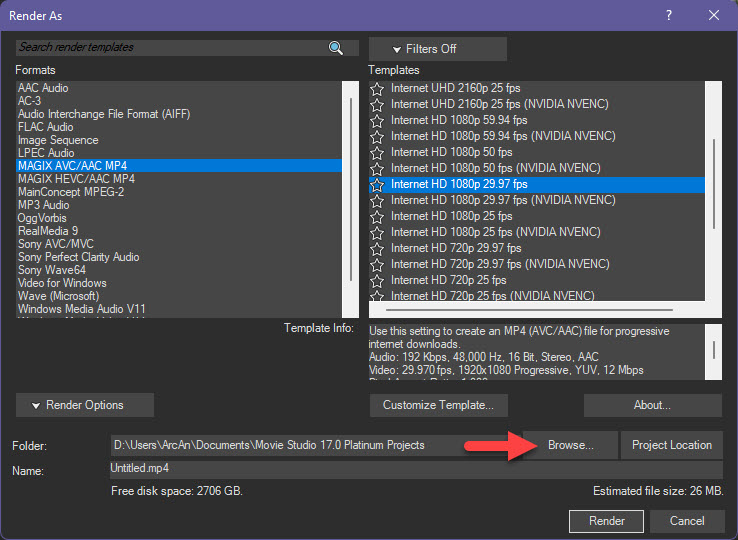DISCLOSURE: Movie Studio Zen is supported by its audience. When you purchase through links on this site, we may earn an affiliate commission.
Solved How to add royalty free music tracks !
Hello,
Can someone PLEASE help me ? I want to add a free royalty free music track to my videos for my YouTube channel. I'm using Vegas Movie Studio Platinum 17, when I get to the "Music Track" and select it to add my music my track that I downloaded and saved in my Computer Download file doesn't even show up so I can add it. I don't understand what I'm doing wrong. The site I got the royalty free music from is Pixaby if that matters.
Thank you in advance. Jennifer
Can someone PLEASE help me ? I want to add a free royalty free music track to my videos for my YouTube channel. I'm using Vegas Movie Studio Platinum 17, when I get to the "Music Track" and select it to add my music my track that I downloaded and saved in my Computer Download file doesn't even show up so I can add it. I don't understand what I'm doing wrong. The site I got the royalty free music from is Pixaby if that matters.
Thank you in advance. Jennifer
by SnowOwl71
Please Log in or Create an account to join the conversation.
Hello Jennifer
There are two reasons why this may be happening.
1. You have a Windows file permissions problem
OR
2. The audio format you downloaded is not supported by VMSP17
Sometimes files will not import into Vegas, due to a Windows File Permissions problem/glitch.
I have seen the same thing happen on my own computer, especially with older versions of Vegas.
To fix this problem, try running Vegas as the administrator.
Close Vegas Movie Studio
Right-click the Vegas Start icon on your Desktop and select Run As Administrator
To import your audio file, go to Project / Add Media and select the file.
Does it work now ?
If it doesn't work, you need to use an app called MediaInfo and make a report which will show us the format your audio is using.
Then upload the report to the forum, so we can see what's going on.
I have a tutorial you can read or watch, that will explain how to use MediaInfo.
www.moviestudiozen.com/free-tutorials/other-software/640-how-to-use-mediainfo-app
Regards
Derek
There are two reasons why this may be happening.
1. You have a Windows file permissions problem
OR
2. The audio format you downloaded is not supported by VMSP17
Sometimes files will not import into Vegas, due to a Windows File Permissions problem/glitch.
I have seen the same thing happen on my own computer, especially with older versions of Vegas.
To fix this problem, try running Vegas as the administrator.
Close Vegas Movie Studio
Right-click the Vegas Start icon on your Desktop and select Run As Administrator
To import your audio file, go to Project / Add Media and select the file.
Does it work now ?
If it doesn't work, you need to use an app called MediaInfo and make a report which will show us the format your audio is using.
Then upload the report to the forum, so we can see what's going on.
I have a tutorial you can read or watch, that will explain how to use MediaInfo.
www.moviestudiozen.com/free-tutorials/other-software/640-how-to-use-mediainfo-app
Regards
Derek
ℹ️ Remember to turn everything off at least once a week, including your brain, then sit somewhere quiet and just chill out.
Unplugging is the best way to find solutions to your problems. If you would like to share some love, post a customer testimonial or make a donation.
Unplugging is the best way to find solutions to your problems. If you would like to share some love, post a customer testimonial or make a donation.
by DoctorZen
Please Log in or Create an account to join the conversation.
Below is the response I tried to send you along with the file . It will now not let me send you the file created in MediaInfo because it is a SFK file format. I do not know how to change the sfk file format into another file format that will send to you. I'm sorry but I just don't know what to do at this point.
Derek, Thank you for getting back to me. I tried the things you said in your response. I did the right click on the VMSP17 icon and clicked the "run as administrator" and then tried to add the media music track I wanted. When I did that the music track was once again not even showing up in my "Download" file. I then went and downloaded a new royalty free music track, saved it to downloads again and it still didn't show up. I then once again went to download another music track and this time saved it to my music folder and it still didn't show up when I went back to VMSP17 and tried to add the media music track. I then Googled what audio tracks that are the supported "import" and "export" formats for VMSP17. After that I then went to my download file where the music track is and checked the "properties" of that music track. It is a MP3 file and from what I Googled MP3 files are supported by VMSP17 in both import and export format.Ok, so now that none of that worked I printed out the directions for the "MediaInfo" and followed all of the directions to create the file. I am attaching the file of a sample video I created as a test video to use to learn how to use a music track. I really appreciate your help and await your opinion on the next steps I should take.Thank you Jennifer
Derek, Thank you for getting back to me. I tried the things you said in your response. I did the right click on the VMSP17 icon and clicked the "run as administrator" and then tried to add the media music track I wanted. When I did that the music track was once again not even showing up in my "Download" file. I then went and downloaded a new royalty free music track, saved it to downloads again and it still didn't show up. I then once again went to download another music track and this time saved it to my music folder and it still didn't show up when I went back to VMSP17 and tried to add the media music track. I then Googled what audio tracks that are the supported "import" and "export" formats for VMSP17. After that I then went to my download file where the music track is and checked the "properties" of that music track. It is a MP3 file and from what I Googled MP3 files are supported by VMSP17 in both import and export format.Ok, so now that none of that worked I printed out the directions for the "MediaInfo" and followed all of the directions to create the file. I am attaching the file of a sample video I created as a test video to use to learn how to use a music track. I really appreciate your help and await your opinion on the next steps I should take.Thank you Jennifer
by SnowOwl71
Please Log in or Create an account to join the conversation.
I'm trying again to send it to you again. I think I might have selected the wrong thing. My brain is stressing, lol
by SnowOwl71
Please Log in or Create an account to join the conversation.
There is a lot to unpack with your new reply, so I'll try my best to simplify everything for you.
1. Your first attempt to upload a file failed, because an .sfk file has nothing to do with MediaInfo.
.sfk is a Vegas file format, generated by Vegas when you import files into a new project.
2. Your 2nd successful attempt to upload a MediaInfo report, looks like it is for the wrong file.
The MediaInfo report actually tells you which file is being analysed in the first line.
You have created a report for this file:
C:\Users\texfr\OneDrive\Documents\Movie Studio 17.0 Platinum Projects\Untitled.mp4
Untitled.mp4 is a video file, not an audio file.
3. It was lucky that you have uploaded a report for the wrong file, because it has a revealed a new problem, which may be the cause of your problems !
The MediaInfo report is telling us that your Movie Studio Platinum Projects are being saved to One Drive and not on your computer.
One Drive is the Microsoft Cloud service.
When you place files in the One Drive folder, they will be uploaded to a Microsoft file sharing server, somewhere on the planet.
If you attempt to edit with files directly from One Drive, they probably won't work correctly.
It gets very complicated and I don't want to confuse you - a lot of it relates to file permissions in external folders that are not saved directly to your computers Hard Drive.
If you have always been saving your all your Documents into the OneDrive folder, that would go back to the first day you switched your computer on.
The original Windows start up screen for new computer, always defaults to OneDrive, which causes a lot of confusion for some people.
One Drive is a terrible choice to make as your default folders location.
Instead of using OneDrive, you should be using the Hard Drive on your computer as the default save location and never using One Drive, unless you need to share files with other computers you own.
Just to recap, MediaInfo has shown me your Movie Studio Platinum Projects are being saved to this location:
C:\Users\texfr\OneDrive\Documents\Movie Studio 17.0 Platinum Projects\
The default Documents folder that you should be using is located here instead:
C:\Users\**YOUR USER NAME**\Documents\Movie Studio 17.0 Platinum Projects
I am guessing your Windows User Name is "texfr".
If textfr is in fact your Windows User Name, that would mean your default Documents folder should be located here:
C:\Users\texfr\Documents
This also means your default Movie Studio 17 Platinum Projects folder, should located here:
C:\Users\texfr\Documents\Movie Studio 17.0 Platinum Projects\
4. When you start a new Vegas Movie Studio project, you should also be creating a new folder for each project, so that only the files for that project, live in the new folder.
Example: C:\Users\texfr\Documents\Movie Studio 17.0 Platinum Projects\New-Project
5. Hopefully everything makes sense so far...
Before you do anything else, I would like you to start a new test project in the correct folder location and to STOP using the OneDrive folder !!!
Lets call it this:
C:\Users\texfr\Documents\Movie Studio 17.0 Platinum Projects\Test-Project
If your computer is configured correctly, you should be able to do this.
Open Documents
On the left hand side, select This PC (this will bypass OneDrive).
Select Documents
Find Movie Studio 17.0 Platinum Projects and open this folder
Create a new folder called Test-Project
If you couldn't find the folder Movie Studio 17.0 Platinum Projects inside of the Documents folder, it means your entire computer is defaulting to the OneDrive folder - this is bad !
If you did find the folder Movie Studio 17.0 Platinum Projects inside of the Documents folder, then we can proceed.
The goal is to create a folder in this location:
C:\Users\texfr\Documents\Movie Studio 17.0 Platinum Projects\Test-Project
6. Now open Vegas Movie Studio
Click off the welcome screen
Go to Project / Save As
Now navigate through your computer and find the new folder location you created here:
C:\Users\texfr\Documents\Movie Studio 17.0 Platinum Projects\Test-Project
Once you are inside the Test-Project folder, save your project as test-project.vf
7. Now I can go back to what you said in your new reply.
You said:
A Downloaded file is NOT a folder location.
There way you have worded this, make it sound like you are talking about a folder.
The default Downloads folder on your computer should be located here:
C:\Users\texfr\Downloads
Because I have no idea which folder you are actually talking about, I would like you to do this.
Move the downloaded audio file into this folder location on your computer:
C:\Users\texfr\Documents\Movie Studio 17.0 Platinum Projects\Test-Project
Now go to Project (top menu) and select Add Media.
Navigate through your folders to find C:\Users\texfr\Documents\Movie Studio 17.0 Platinum Projects\Test-Project
Once you are here, select the Audio file you downloaded.
It should then import into the Project Media tab.
From here, you can drag it onto your Timeline.
Does it work now ???
1. Your first attempt to upload a file failed, because an .sfk file has nothing to do with MediaInfo.
.sfk is a Vegas file format, generated by Vegas when you import files into a new project.
2. Your 2nd successful attempt to upload a MediaInfo report, looks like it is for the wrong file.
The MediaInfo report actually tells you which file is being analysed in the first line.
You have created a report for this file:
C:\Users\texfr\OneDrive\Documents\Movie Studio 17.0 Platinum Projects\Untitled.mp4
Untitled.mp4 is a video file, not an audio file.
3. It was lucky that you have uploaded a report for the wrong file, because it has a revealed a new problem, which may be the cause of your problems !
The MediaInfo report is telling us that your Movie Studio Platinum Projects are being saved to One Drive and not on your computer.
One Drive is the Microsoft Cloud service.
When you place files in the One Drive folder, they will be uploaded to a Microsoft file sharing server, somewhere on the planet.
If you attempt to edit with files directly from One Drive, they probably won't work correctly.
It gets very complicated and I don't want to confuse you - a lot of it relates to file permissions in external folders that are not saved directly to your computers Hard Drive.
If you have always been saving your all your Documents into the OneDrive folder, that would go back to the first day you switched your computer on.
The original Windows start up screen for new computer, always defaults to OneDrive, which causes a lot of confusion for some people.
One Drive is a terrible choice to make as your default folders location.
Instead of using OneDrive, you should be using the Hard Drive on your computer as the default save location and never using One Drive, unless you need to share files with other computers you own.
Just to recap, MediaInfo has shown me your Movie Studio Platinum Projects are being saved to this location:
C:\Users\texfr\OneDrive\Documents\Movie Studio 17.0 Platinum Projects\
The default Documents folder that you should be using is located here instead:
C:\Users\**YOUR USER NAME**\Documents\Movie Studio 17.0 Platinum Projects
I am guessing your Windows User Name is "texfr".
If textfr is in fact your Windows User Name, that would mean your default Documents folder should be located here:
C:\Users\texfr\Documents
This also means your default Movie Studio 17 Platinum Projects folder, should located here:
C:\Users\texfr\Documents\Movie Studio 17.0 Platinum Projects\
4. When you start a new Vegas Movie Studio project, you should also be creating a new folder for each project, so that only the files for that project, live in the new folder.
Example: C:\Users\texfr\Documents\Movie Studio 17.0 Platinum Projects\New-Project
5. Hopefully everything makes sense so far...
Before you do anything else, I would like you to start a new test project in the correct folder location and to STOP using the OneDrive folder !!!
Lets call it this:
C:\Users\texfr\Documents\Movie Studio 17.0 Platinum Projects\Test-Project
If your computer is configured correctly, you should be able to do this.
Open Documents
On the left hand side, select This PC (this will bypass OneDrive).
Select Documents
Find Movie Studio 17.0 Platinum Projects and open this folder
Create a new folder called Test-Project
If you couldn't find the folder Movie Studio 17.0 Platinum Projects inside of the Documents folder, it means your entire computer is defaulting to the OneDrive folder - this is bad !
If you did find the folder Movie Studio 17.0 Platinum Projects inside of the Documents folder, then we can proceed.
The goal is to create a folder in this location:
C:\Users\texfr\Documents\Movie Studio 17.0 Platinum Projects\Test-Project
6. Now open Vegas Movie Studio
Click off the welcome screen
Go to Project / Save As
Now navigate through your computer and find the new folder location you created here:
C:\Users\texfr\Documents\Movie Studio 17.0 Platinum Projects\Test-Project
Once you are inside the Test-Project folder, save your project as test-project.vf
7. Now I can go back to what you said in your new reply.
You said:
I have no idea what you mean by Download file ?When I did that the music track was once again not even showing up in my "Download" file.
A Downloaded file is NOT a folder location.
There way you have worded this, make it sound like you are talking about a folder.
The default Downloads folder on your computer should be located here:
C:\Users\texfr\Downloads
Because I have no idea which folder you are actually talking about, I would like you to do this.
Move the downloaded audio file into this folder location on your computer:
C:\Users\texfr\Documents\Movie Studio 17.0 Platinum Projects\Test-Project
Now go to Project (top menu) and select Add Media.
Navigate through your folders to find C:\Users\texfr\Documents\Movie Studio 17.0 Platinum Projects\Test-Project
Once you are here, select the Audio file you downloaded.
It should then import into the Project Media tab.
From here, you can drag it onto your Timeline.
Does it work now ???
ℹ️ Remember to turn everything off at least once a week, including your brain, then sit somewhere quiet and just chill out.
Unplugging is the best way to find solutions to your problems. If you would like to share some love, post a customer testimonial or make a donation.
Unplugging is the best way to find solutions to your problems. If you would like to share some love, post a customer testimonial or make a donation.
Last Edit:26 Apr 2022 16:33 by DoctorZen
Please Log in or Create an account to join the conversation.
Hello there....again,
I really appreciate all of your help. I tried to do everything you had said in your last response and I just could not get anything accomplished. I was about to throw my laptop at the wall. At 3am when my husband got up for work he told me to just go in and remove OneDrive from my computer completely. I was frustrated and told him to do it. My laptop is brand new (6 months old) and I've only used it for making my YouTube videos so there wasn't much on it. He ended up resetting my laptop to factory defaults. During the factory reset we ended up deactivating, unlinking, and uninstalling OneDrive from my laptop. I reinstalled VMSP17 and I then took the same sample video I had and downloaded and a music track that I previously saved to a SD card and added the 2 media files, the video and the music track, deleted the audio voice track and rendered the video and it came out perfectly. I think that One Drive was a major factor in causing all the issues. I'm going to try again later today, once I get a few hours of sleep, to save another video directly to the Movie studio 17.0 platinum projects folder in documents and see if it works. I'm not sure how that will go because it still says that it is saved to OneDrive even though OneDrive was removed completely before VMSP17 was ever reinstalled.
Thanks again for all your help
I really appreciate all of your help. I tried to do everything you had said in your last response and I just could not get anything accomplished. I was about to throw my laptop at the wall. At 3am when my husband got up for work he told me to just go in and remove OneDrive from my computer completely. I was frustrated and told him to do it. My laptop is brand new (6 months old) and I've only used it for making my YouTube videos so there wasn't much on it. He ended up resetting my laptop to factory defaults. During the factory reset we ended up deactivating, unlinking, and uninstalling OneDrive from my laptop. I reinstalled VMSP17 and I then took the same sample video I had and downloaded and a music track that I previously saved to a SD card and added the 2 media files, the video and the music track, deleted the audio voice track and rendered the video and it came out perfectly. I think that One Drive was a major factor in causing all the issues. I'm going to try again later today, once I get a few hours of sleep, to save another video directly to the Movie studio 17.0 platinum projects folder in documents and see if it works. I'm not sure how that will go because it still says that it is saved to OneDrive even though OneDrive was removed completely before VMSP17 was ever reinstalled.
Thanks again for all your help
by SnowOwl71
Please Log in or Create an account to join the conversation.
I'm glad that it seems my hunch about One Drive was correct.
YOU have total control over where files are saved on your computer, but you need to manually check what the computer "auto-fills" as the file path.
Vegas Movie Studio will auto-fill file paths for you, but if the incorrect file path was originally added, it will keep defaulting to the wrong file path every time you use Vegas.
This is why you need to manually use Save As (not just Save) when saving project files - when you use Save As, you need to manually set the file as I have been explaining to you.
When it is time to Render a video, the same thing applies - you need to manually set the File path, before you begin a render.
One Drive vs Hard Drive
To make sure you are NOT using One Drive, always use the folders linked to This PC.
All folders under This PC are using the Hard Drive in your computer.
Please note that I am using Windows 11 which is a little different to Windows 10, however file locations work the same in both 10 and 11 !!!
When you use the function Project / Save As, make sure to start with This PC in the window that opens, then select Documents.
Turning off One Drive
If you accidentally open a file located in One Drive, it will continue to open One Drive every time your re-boot your computer.
You will see a little Cloud icon in the bottom left corner of Taskbar.
The One Drive cloud icon may also be hidden in the Show More (up arrow) also located in Taskbar.
To turn OFF One Drive, right-click the Cloud icon.
Select Settings cog in top right corner and select Close One Drive.
Setting correct File Path when you Render a Video
There are two ways you can render a video.
The advanced and quickest way, is to select Project / Render As
OR
Use Make Movie, then choose one of the options.
When you choose Project / Render As, make sure to always check Folder pathway before you start rendering.
If you see One Drive in the file path, that is obviously wrong !!!
Pres Browse, then navigate to This PC / Documents / Movie Studio 17 Platinum Projects / Your Project .................
If you selected Make Movie, it gets a little more complex.
Whatever choice you make, you also need to check the Folder pathway and set it correctly.
I hope this has finally made everything clear for you.
YOU have total control over where files are saved on your computer, but you need to manually check what the computer "auto-fills" as the file path.
Vegas Movie Studio will auto-fill file paths for you, but if the incorrect file path was originally added, it will keep defaulting to the wrong file path every time you use Vegas.
This is why you need to manually use Save As (not just Save) when saving project files - when you use Save As, you need to manually set the file as I have been explaining to you.
When it is time to Render a video, the same thing applies - you need to manually set the File path, before you begin a render.
One Drive vs Hard Drive
To make sure you are NOT using One Drive, always use the folders linked to This PC.
All folders under This PC are using the Hard Drive in your computer.
Please note that I am using Windows 11 which is a little different to Windows 10, however file locations work the same in both 10 and 11 !!!
When you use the function Project / Save As, make sure to start with This PC in the window that opens, then select Documents.
Turning off One Drive
If you accidentally open a file located in One Drive, it will continue to open One Drive every time your re-boot your computer.
You will see a little Cloud icon in the bottom left corner of Taskbar.
The One Drive cloud icon may also be hidden in the Show More (up arrow) also located in Taskbar.
To turn OFF One Drive, right-click the Cloud icon.
Select Settings cog in top right corner and select Close One Drive.
Setting correct File Path when you Render a Video
There are two ways you can render a video.
The advanced and quickest way, is to select Project / Render As
OR
Use Make Movie, then choose one of the options.
When you choose Project / Render As, make sure to always check Folder pathway before you start rendering.
If you see One Drive in the file path, that is obviously wrong !!!
Pres Browse, then navigate to This PC / Documents / Movie Studio 17 Platinum Projects / Your Project .................
If you selected Make Movie, it gets a little more complex.
Whatever choice you make, you also need to check the Folder pathway and set it correctly.
I hope this has finally made everything clear for you.
ℹ️ Remember to turn everything off at least once a week, including your brain, then sit somewhere quiet and just chill out.
Unplugging is the best way to find solutions to your problems. If you would like to share some love, post a customer testimonial or make a donation.
Unplugging is the best way to find solutions to your problems. If you would like to share some love, post a customer testimonial or make a donation.
by DoctorZen
Please Log in or Create an account to join the conversation.
Thank you for all your help. I greatly appreciate it. Just one last question for you. You say you are using WINDOWS 11, does VMSP17 still work with WINDOWS 11 ? I ask because someone in the forum previously told me that it doesn't. I'm able to update to Windows 11 but I won't do it if I'm going to have conflicts with the VMSP17 software.
by SnowOwl71
Please Log in or Create an account to join the conversation.
Thank you for all your help. I greatly appreciate it. Just one last question for you. You say you are using WINDOWS 11, does VMSP17 still work with WINDOWS 11 ? I ask because someone in the forum previously told me that it doesn't. I'm able to update to Windows 11 but I won't do it if I'm going to have conflicts with the VMSP17 software.Technically speaking VMSP17 is not supported in Windows 11, however it seems to be working OK on my computer.
I had been advising most people to hold back on upgrading to Windows 11, until it was more mature (bugs ironed out).
Because of various problems I was having with Windows 10, I decided to take the plunge and upgrade to Windows 11 - so far it is working really well.
However!!! Windows 11 is very different to Windows 10.
In Windows 11, Microsoft has removed some functions and simplified the interface - more advanced functions are hidden behind a second right-click of your mouse.
Bottom line is this: there is no great advantage in upgrading to Windows 11 - you are not missing out on any dramatic new features.
Maybe leave it for another 12 months...
Vegas Movie Studio Platinum is now a retired product.
It has been replaced with a completely different program.
Most Vegas Movie Studio users who love using Vegas, are now upgrading to VEGAS Edit.
VEGAS Edit is the base version of VEGAS Pro, just by itself.
VEGAS Edit (Vegas Pro) work very well in Windows 11.
ℹ️ Remember to turn everything off at least once a week, including your brain, then sit somewhere quiet and just chill out.
Unplugging is the best way to find solutions to your problems. If you would like to share some love, post a customer testimonial or make a donation.
Unplugging is the best way to find solutions to your problems. If you would like to share some love, post a customer testimonial or make a donation.
by DoctorZen
Please Log in or Create an account to join the conversation.
OK, I think I will hold off on Windows 11 a little longer. After all the issues of getting everything figured out with the OneDrive problem, I'm not going to add in more.
Thanks again for all your help.
Jennifer
Thanks again for all your help.
Jennifer
Last Edit:29 Apr 2022 12:26 by SnowOwl71
Please Log in or Create an account to join the conversation.
Forum Access
- Not Allowed: to create new topic.
- Not Allowed: to reply.
- Not Allowed: to edit your message.
Moderators: DoctorZen
Time to create page: 0.965 seconds