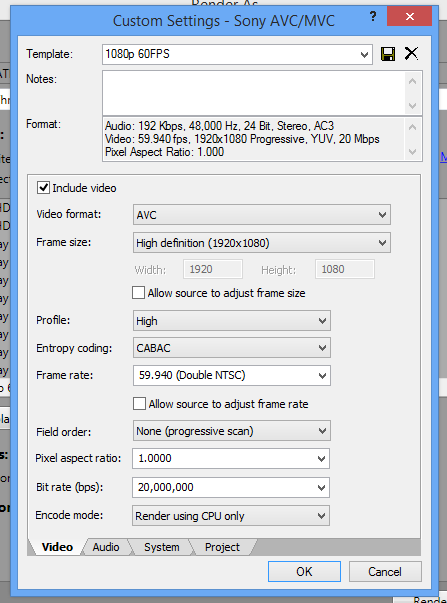Solved An error occurred while creating the media file X.mp4
An error occurred while creating the media file X.mp4 was created by briansb
Posted 01 Dec 2014 15:55 #1The error I get:
An error occurred while creating the media file X.mp4
The reason for the error could not be determined
---
So, let me give you some background. Getting a fix is very important for me because I make videos as my living!
I've followed nearly every practical option on this page and still nothing:
www.moviestudiozen.com/doctor-zen-faq/287-error-occurred-while-trying-to-render-in-vegas
I very recently bought a new computer. A much better one. I went from a pretty crappy PC, to a pretty awesome PC (mostly to get a performance upgrade for editing). 4core -> 6core, it's a top notch desktop. Maybe it's important to note I was previously working on windows 7, and now the new desktop came with windows 8, which I'm using.
I was successfully running Sony Movie Studio Platinum Suite V12 on my old desktop with no problems for 2 years.
I've installed the program (from the same disc) to my new computer with no problems.
I open up a project file that I was working on on my old computer, opens fine, runs fine. I recreate my custom render template I was using without issue for 2+ years, it starts rendering, but it gets to about 10% and gives me the error. Seems to always stop rendering around that point. I'm rendering MP4 with Sony AVC. I've included an attachment of my template I'm using.
I did have success rendering with MainConcept AVC, but quite frankly was not pleased with the render time + it does not upload to YouTube properly. So that's not an option, I must make Sony AVC work.
I've done the following from this link:
www.moviestudiozen.com/doctor-zen-faq/287-error-occurred-while-trying-to-render-in-vegas
- reboot
- Clean the Vegas Pro or Movie Studio Platinum Program Cache
- installed Apple Quicktime
- I turned GPU acceleration off
- I have 16GB of RAM so should be fine
- 6 cores
- plenty of space on HDD
- rendering .mp4
I rendered JUST FINE from this exact same project file on my old computer, and now that I've switched computers, I want to render some extra bits from this project file and it's not working.
I tried opening a new fresh project file, copy and pasting my edits into the new project file and rendering to see if that works. That doesn't work.
So there is something wrong with the program or my computer. I think if I just tweak with program settings I should be able to get it to work I just don't know what to tweak.
Please help, it's very important I get this fixed!
EDIT: So as an experiment, I downloaded the trial version of movie studio version 13. I copy and pasted the same info I was trying to render into it, and so far my render is at 50%. This to me suggests there may be an issue with my render settings in 12, or something is up with the software itself on my new computer.
Please Log in or Create an account to join the conversation.
Replied by DoctorZen on topic An error occurred while creating the media file X.mp4
Posted 01 Dec 2014 19:18 #2What do you by "Mainconcept does not upload to YouTube properly" ? Mainconcept is the No.1 Render As profile used by most YouTubers and works OK.
If this is rendering your video OK, then it makes sense to use what is working.
Everyone complains about the rendering times - it is something you have to live with.
Is you original source video 60fps ?
Go to Options - Preferences - Video tab
Do you have Dynamic RAM Preview set to 200MB ? Setting this higher can cause render failures.
Do you have GPU Acceleration turned ON or OFF ?
What model Graphics Card do you have ?
Which Driver version do you have installed ?
A lot of in-explainable rendering errors are often fixed by turning GPU acceleration off.
What type of stuff do you have in your project ?
Did you use the NewBlue Titler ?
Did you add any Video FX ?
Most errors go back to a problem with just one particular Video Effect you may have used. An example of a Video Effect that many people abuse is "Sharpening". Pushing this effect way too high will cause a RAM overload, which then causes the render to fail.
Most Video Fx are GPU accelerated now. So that is why turning off GPU acceleration in the settings can fix problems. Turning OFF the GPU means the CPU then takes over all jobs.
If you have used many different video fx, you may have to turn one off at a time to try and find which one is playing up.
Regards
Derek.
Unplugging is the best way to find solutions to your problems. If you would like to share some love, post a customer testimonial or make a donation.
Please Log in or Create an account to join the conversation.
Replied by briansb on topic An error occurred while creating the media file X.mp4
Posted 01 Dec 2014 19:48 #3DoctorZen wrote: Hi Brian
What do you by "Mainconcept does not upload to YouTube properly" ? Mainconcept is the No.1 Render As profile used by most YouTubers and works OK.
If this is rendering your video OK, then it makes sense to use what is working.
Everyone complains about the rendering times - it is something you have to live with.
The video quality looks off on YouTube when I tried using Main Concept. As compared to Sony AVC - it just doesn't look right. And when bumping from say 480 to 720 but keeping the player size the same, it greatly distorts the quality (never had this problem with Sony AVC).
The main concept video files seem to be buggy when uploaded to YouTube
Is you original source video 60fps ?
Yes it is.
Go to Options - Preferences - Video tab
Do you have Dynamic RAM Preview set to 200MB ? Setting this higher can cause render failures.
It is at 200MB.
Do you have GPU Acceleration turned ON or OFF ?
It is off.
What model Graphics Card do you have ?
AMD Radeon R9 280 3 GB
Which Driver version do you have installed?
How do I check that?
What type of stuff do you have in your project?
I'm working with .MTS video files (these are from my Sony Camcorder)
a graphic watermark overlay
and I'm doing some slight color correction.
That is it.
Did you use the NewBlue Titler?
I don't know what that is so I am assuming no.
Did you add any Video FX?
No, unless you count color correction.
Please Log in or Create an account to join the conversation.
Replied by DoctorZen on topic An error occurred while creating the media file X.mp4
Posted 02 Dec 2014 00:34 #4There is good news from the information you have provided - you have one of the best Graphics Cards for Movie Studio and Vegas Pro.
AMD Radeons work a lot better than Nvidia with Sony software.
The first thing you can do is to turn your Graphics Card back ON if it was set to OFF.
This should improve your Preview Window and processing of Video Fx.
Last week I learnt about a new trick which will improve the performance of your Graphics Card. It involves changing a hidden setting.
Make sure to hold down your SHIFT key while you open the follow windows. Once window is opened you can release SHIFT.
Hold SHIFT down and go to Options - Preferences - Internal (this tab is normally hidden when you don't use SHIFT).
Down the very bottom of this window is a search box.
Type "opencl memory"
OpenCL Memory Size Filter will appear.
The value and default will probably say 384.
Your Graphics Card has 3GB of memory, so change Value=3000. Press Apply and OK.
Now re-boot Movie Studio Platinum.
From your description it appears that you are not doing anything unusual.
Make sure you have the newest Build installed and you are using the 64 bit version and not the 32 bit version.
Version should be 1184.
Build version is displayed when you boot the program up.
You should be able to access the Driver Software for your Graphics Card by right-clicking the Windows Desktop or going to Control Panel.
AMD Radeon graphics cards use Catalyst Control Centre.
You can also go to this link and get AMD to check your Drivers for you.
support.amd.com/en-us/download
Once all of the above has been checked, you can try to render again.
This time when you render with Sony AVC, try setting the Encode Mode to "Render using GPU if available".
Does it work now ?
There is only one last thing I should look at if you still get problems.
Please post a screen shot of your Project Properties.
Unplugging is the best way to find solutions to your problems. If you would like to share some love, post a customer testimonial or make a donation.
Please Log in or Create an account to join the conversation.
Forum Access
- Not Allowed: to create new topic.
- Not Allowed: to reply.
- Not Allowed: to edit your message.