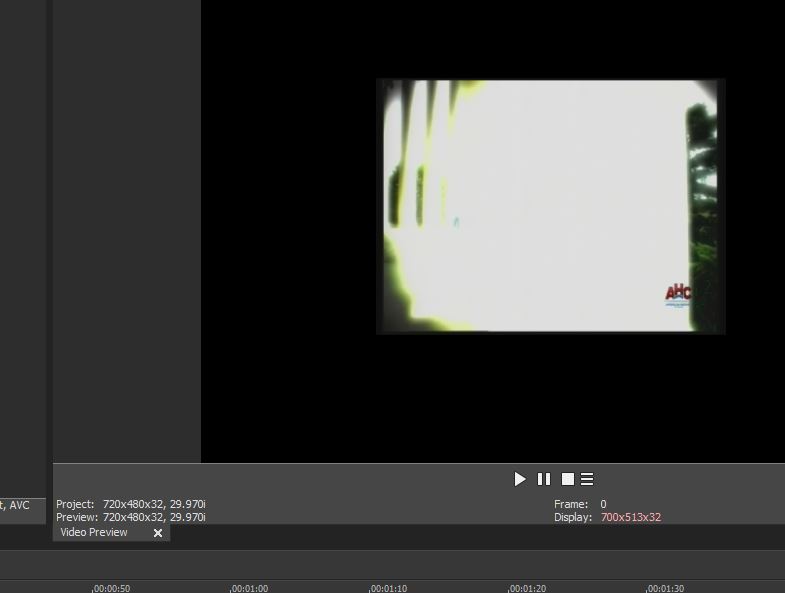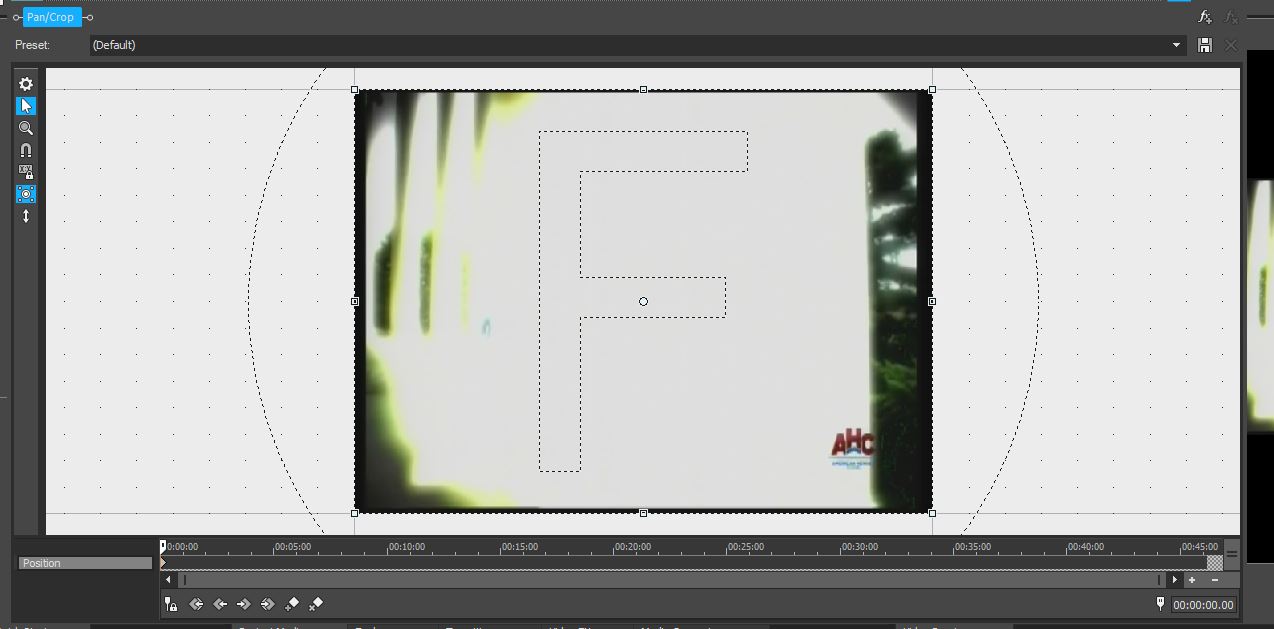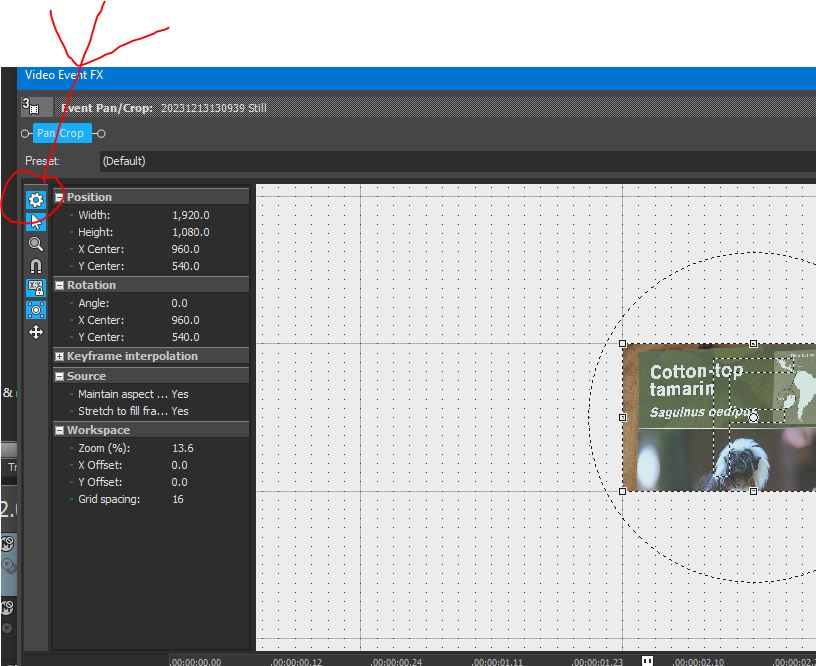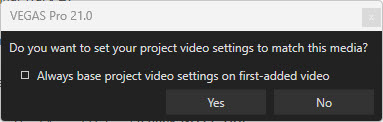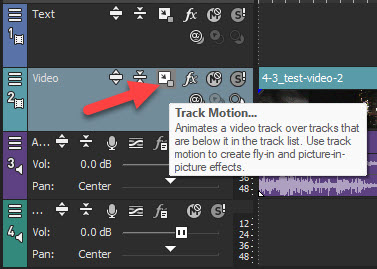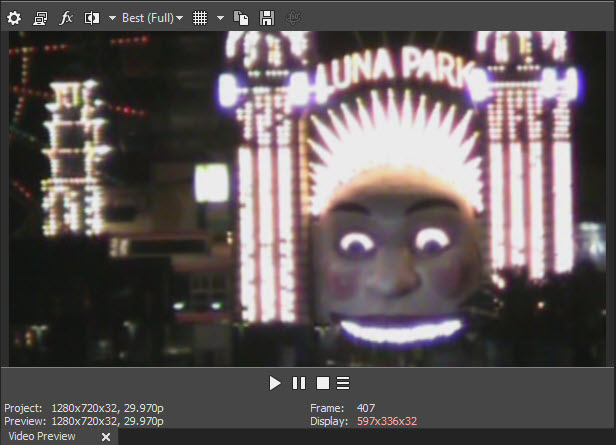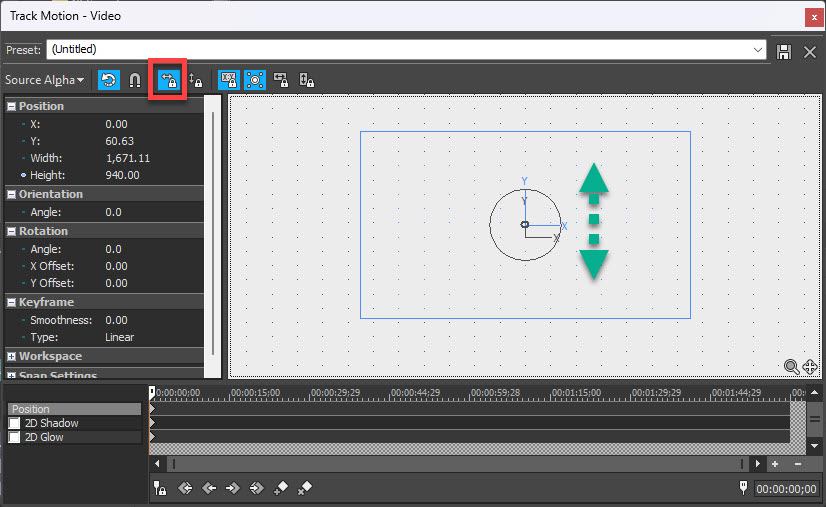DISCLOSURE: Movie Studio Zen is supported by its audience. When you purchase through links on this site, we may earn an affiliate commission.
Solved Framing Video to 2.39 to 1
Merry Christmas!
I record TV shows and edit out commercials. I've followed Dereks instructions in adjusting the video to widescreen; but when I change the 720p settings in the PAN/CROP window, the PREVIEW video shrinks. What am I missing?
I record TV shows and edit out commercials. I've followed Dereks instructions in adjusting the video to widescreen; but when I change the 720p settings in the PAN/CROP window, the PREVIEW video shrinks. What am I missing?
Last Edit:29 Dec 2023 13:45 by Treff
Please Log in or Create an account to join the conversation.
Please show a screengrab of your Pan/Crop window and also check you haven't placed your video on the PIP track by mistake.
by ericlnz
Please Log in or Create an account to join the conversation.
Here's a capture of the PAN/CROP window on MS15...
by Treff
Please Log in or Create an account to join the conversation.
Unfortunately your image doesn't show any of the settings. Please click on the Properties button in the top left to display them as per the example below
by ericlnz
Please Log in or Create an account to join the conversation.
nOT SURE THIS IS GOING TO WORK, AS THE REPLY BOX IS PARTIALLY OFF TO THE LEFT OF MY COMPUTER SCREEN. I tried hitting the various REPLY and QUICK REPLY buttons to no avail. I tried closing MS ZEN and re opening it. Same result. Anyway, I recaputred the PAN CROP BUTTON but now I can't attach it. I DID CHECK TO SEE IF MY CLIP WAS IN THE 'PIP' track---it was not. I am hoping you can still read this.
OK, I hit the EDIT button and now I can attach. Sorry for being a bone head! Thanks for your help!
OK, I hit the EDIT button and now I can attach. Sorry for being a bone head! Thanks for your help!
Last Edit:27 Dec 2023 19:03 by Treff
Please Log in or Create an account to join the conversation.
Now click on the Source item + button to expand it and check that "Stretch to fill frame" is on Yes. If not change it to yes.
If that's not the cause of your problem then something else strange is happening due to a setting somewhere. Let's have a screen image of your entire product so we can see the tracks.
If that's not the cause of your problem then something else strange is happening due to a setting somewhere. Let's have a screen image of your entire product so we can see the tracks.
by ericlnz
Please Log in or Create an account to join the conversation.
Here's a shot of the entire screen.
by Treff
Please Log in or Create an account to join the conversation.
You appear to have a Video FX applied to your video track, and the track above. What is it? That could be your problem.
Also your thread title says "Framing Video to 2.39 to 1" but one of your earlier images shows your project size as 720x480 which is only a ratio of 1.5 to 1 not 2.39 to 1 unless you are exporting with stretched pixels.
Also your thread title says "Framing Video to 2.39 to 1" but one of your earlier images shows your project size as 720x480 which is only a ratio of 1.5 to 1 not 2.39 to 1 unless you are exporting with stretched pixels.
by ericlnz
Please Log in or Create an account to join the conversation.
I went back and turned OFF the video Fx buttons. but I wasn't able to adjust the video clip to a larger size. I do appreciate your help...
by Treff
Please Log in or Create an account to join the conversation.
Sorry for the delay in joining the conversation.
Christmas in Australia (in my family) is a multi-day event, that just goes on and on and on... going from one house to the next, until the sight of ham and Christmas cake makes you nauseous.
Forum display problems
If the forum buttons are not displaying correctly, it sounds like you need to clean/delete your web browsers History and/or Cookies.
Sometimes when a website/forum is updated, it may become corrupt if the old version is not refreshed.
By deleting your Web browsers history, it will force a complete new download of forum and remove any errors.
I am not seeing any errors on my end, on my computer and phone.
If you need help deleting your web browsers history, let me know what you use and I'll send instructions.
Video Framing
As Eric has already suggested, don't use Track #2 in VEGAS Movie Studio Platinum - by default, this track is setup for Picture in Picture effect.
If you accidentally use Track #2, it will make everything go small !!!
To stop any confusion, I recommend Inserting a New Video Track - use shortcut CTRL + Shift + Q
Drag new video track into the position you want it, by grabbing hold of Track Control Box on Left.
Now drag all your videos onto the new video track, then Delete the original Track #2.
IMPORTANT!!!
I recommend you start your project from scratch. Don't try and repair the project. Start a new one with my new instructions.
The first question I have is: What is the original source video dimensions ?
I don't want to assume anything here.
Going by your screenshots, it looks like your original video is a 4:3 Aspect Ratio Standard Definition video - 720x480 @29.97i fps
Is this correct ?
If this is what you are working with, I am also guessing your video uses a Pixel Aspect Ratio of 0.9091 (NTSC DV).
If you open your Project Properties, it will tell you the Pixel Aspect Ratio (this is different to Video Aspect Ratio).
Second question: What do you want to Output your project as ?
Do you want to output 720px1280 widescreen video ?
If this is what you want to do, I recommend you always start manually and set your Project Properties to 720x1280, before you begin importing your 4:3 videos.
Your Project Properties should look like this:
Delete Track #2, so it doesn't cause problems.
Add a new video track.
When you import your videos, say NO to the pop-up that asks "do you want to set your project video settings to match this media ?"
Normally people would say YES to this question, but in your case you are doing a conversion.
After you import your 4:3 Aspect Ration video, it will look like this in the Preview Window - it will show black bars at the side.
To transform your 4:3 video into a 16:9 widescreen video, you are going to use the Track Motion tool instead of the Event Pan/Crop.
Please note that when converting 4:3 into 16:9, you are going to lose the top and bottom of original video - that's how it works.
Never use stretching to keep all of original video - that looks terrible and unprofessional - no TV program or news service would ever do that.
If you haven't already done it, make sure to turn ON all of the controls for the Video Control Box on the timeline.
Press three horizontal lines, Edit Visible Button Set, then turn everything on.
Now open Track Motion window.
Make sure your control settings look the same as my screenshot below.
Then grab hold of a corner and slowly drag out until video fills the entire Preview Window frame.
Tip: Make sure mini-timeline cursor in Track Motion window is at 00:00, otherwise you will create a Key-Frame that moves the video smaller to larger.
Final tip:
If there is something more important at the bottom or top of your video (in the parts at top and bottom that get cropped away), you can shift your video up/down.
Turn ON Prevent Movement X
Now drag video up/down in Event Pan/Crop and notice changes in Preview window.
Hopefully my answers have helped solve your problem, and I haven't gone on a wild goose chase !!!
If you meant something different, we can start again...
Regards
Derek
Christmas in Australia (in my family) is a multi-day event, that just goes on and on and on... going from one house to the next, until the sight of ham and Christmas cake makes you nauseous.
Forum display problems
If the forum buttons are not displaying correctly, it sounds like you need to clean/delete your web browsers History and/or Cookies.
Sometimes when a website/forum is updated, it may become corrupt if the old version is not refreshed.
By deleting your Web browsers history, it will force a complete new download of forum and remove any errors.
I am not seeing any errors on my end, on my computer and phone.
If you need help deleting your web browsers history, let me know what you use and I'll send instructions.
Video Framing
As Eric has already suggested, don't use Track #2 in VEGAS Movie Studio Platinum - by default, this track is setup for Picture in Picture effect.
If you accidentally use Track #2, it will make everything go small !!!
To stop any confusion, I recommend Inserting a New Video Track - use shortcut CTRL + Shift + Q
Drag new video track into the position you want it, by grabbing hold of Track Control Box on Left.
Now drag all your videos onto the new video track, then Delete the original Track #2.
IMPORTANT!!!
I recommend you start your project from scratch. Don't try and repair the project. Start a new one with my new instructions.
The first question I have is: What is the original source video dimensions ?
I don't want to assume anything here.
Going by your screenshots, it looks like your original video is a 4:3 Aspect Ratio Standard Definition video - 720x480 @29.97i fps
Is this correct ?
If this is what you are working with, I am also guessing your video uses a Pixel Aspect Ratio of 0.9091 (NTSC DV).
If you open your Project Properties, it will tell you the Pixel Aspect Ratio (this is different to Video Aspect Ratio).
Second question: What do you want to Output your project as ?
Do you want to output 720px1280 widescreen video ?
If this is what you want to do, I recommend you always start manually and set your Project Properties to 720x1280, before you begin importing your 4:3 videos.
Your Project Properties should look like this:
Delete Track #2, so it doesn't cause problems.
Add a new video track.
When you import your videos, say NO to the pop-up that asks "do you want to set your project video settings to match this media ?"
Normally people would say YES to this question, but in your case you are doing a conversion.
After you import your 4:3 Aspect Ration video, it will look like this in the Preview Window - it will show black bars at the side.
To transform your 4:3 video into a 16:9 widescreen video, you are going to use the Track Motion tool instead of the Event Pan/Crop.
Please note that when converting 4:3 into 16:9, you are going to lose the top and bottom of original video - that's how it works.
Never use stretching to keep all of original video - that looks terrible and unprofessional - no TV program or news service would ever do that.
If you haven't already done it, make sure to turn ON all of the controls for the Video Control Box on the timeline.
Press three horizontal lines, Edit Visible Button Set, then turn everything on.
Now open Track Motion window.
Make sure your control settings look the same as my screenshot below.
Then grab hold of a corner and slowly drag out until video fills the entire Preview Window frame.
Tip: Make sure mini-timeline cursor in Track Motion window is at 00:00, otherwise you will create a Key-Frame that moves the video smaller to larger.
Final tip:
If there is something more important at the bottom or top of your video (in the parts at top and bottom that get cropped away), you can shift your video up/down.
Turn ON Prevent Movement X
Now drag video up/down in Event Pan/Crop and notice changes in Preview window.
Hopefully my answers have helped solve your problem, and I haven't gone on a wild goose chase !!!
If you meant something different, we can start again...
Regards
Derek
ℹ️ Remember to turn everything off at least once a week, including your brain, then sit somewhere quiet and just chill out.
Unplugging is the best way to find solutions to your problems. If you would like to share some love, post a customer testimonial or make a donation.
Unplugging is the best way to find solutions to your problems. If you would like to share some love, post a customer testimonial or make a donation.
Last Edit:29 Dec 2023 18:02 by DoctorZen
Please Log in or Create an account to join the conversation.
Forum Access
- Not Allowed: to create new topic.
- Not Allowed: to reply.
- Not Allowed: to edit your message.
Moderators: DoctorZen
Time to create page: 1.177 seconds