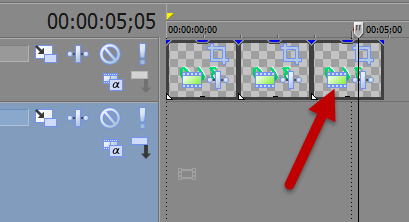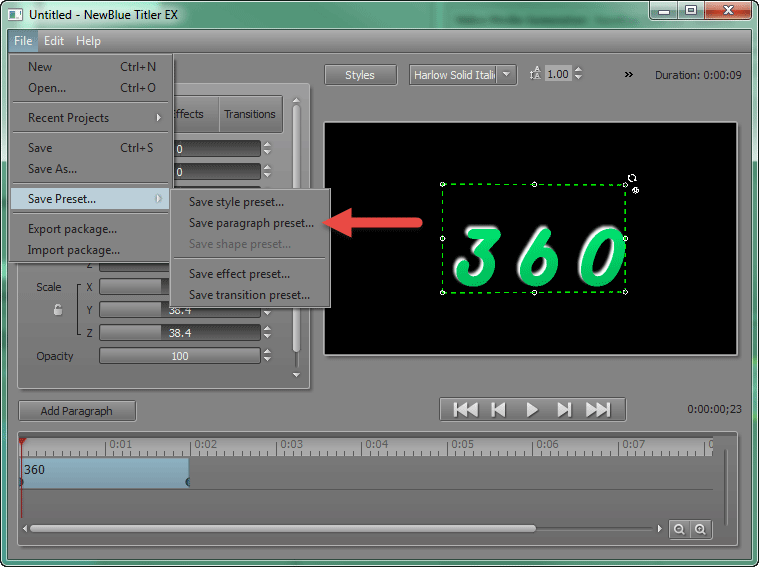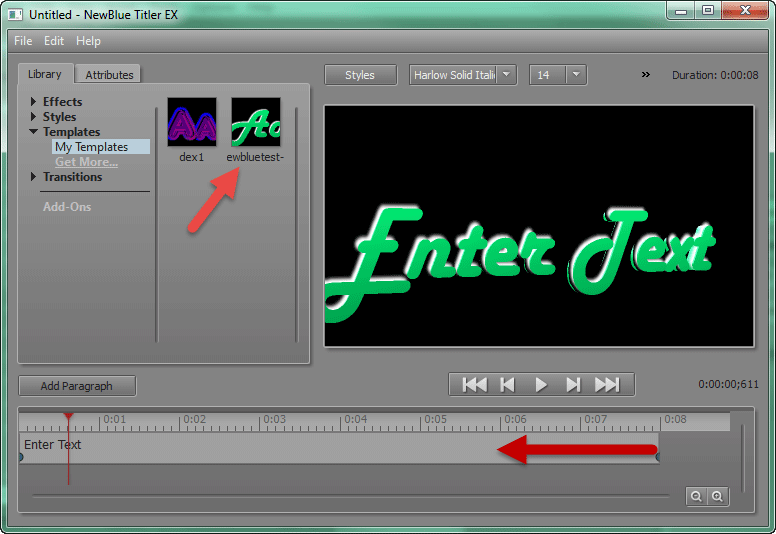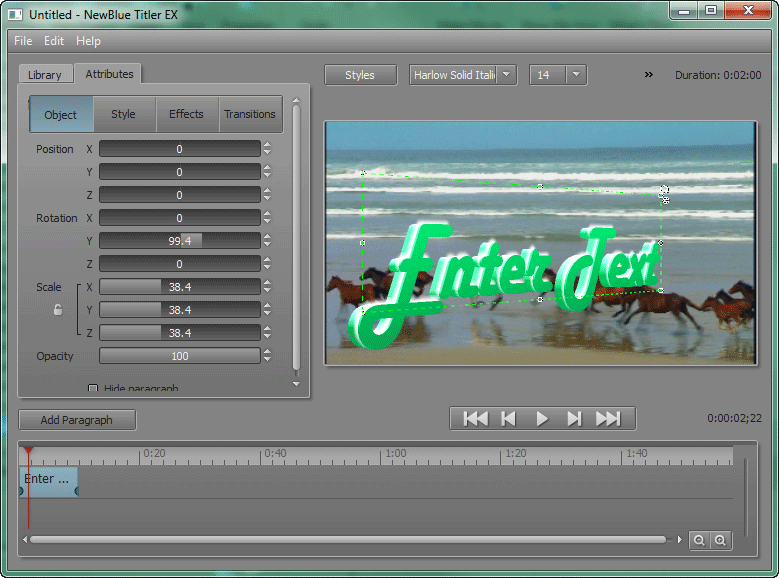DISCLOSURE: Movie Studio Zen is supported by its audience. When you purchase through links on this site, we may earn an affiliate commission.
Solved Animating Text with New Blue Titler EX
- MrGrunthunter
-
 Offline Topic Author
Offline Topic Author - Zen Level 5
-

- Posts: 248
- Thank you received: 40
Hello Derek,
I have a DIY video project I want to do and in part of the intro I would like to have some text display and rotate around the 'Y' axis. I posted this challenge on another forum and received a file from someone that was just what I needed. The file name ended with the extension .vf. If I click on the file it will automatically open up my Sony Movie Studio 13 Suite and display it. What I'm wanting to do is save this as a Preset so I can use it for other projects. I have also tried to save it in my video folder and pull it back in as a video file but when I try I can't find it.
Any suggestions? The file size is only 28kb. I had been trying to create this myself but wasn't having any success. I did find a YouTube video ( )of exactly what I wanted to do but unfortunately it was done using Photo Shop CS6. Maybe you know of an easy way to create this in Sony Movie Studio 13 and be able to save it as a preset.
I have a DIY video project I want to do and in part of the intro I would like to have some text display and rotate around the 'Y' axis. I posted this challenge on another forum and received a file from someone that was just what I needed. The file name ended with the extension .vf. If I click on the file it will automatically open up my Sony Movie Studio 13 Suite and display it. What I'm wanting to do is save this as a Preset so I can use it for other projects. I have also tried to save it in my video folder and pull it back in as a video file but when I try I can't find it.
Any suggestions? The file size is only 28kb. I had been trying to create this myself but wasn't having any success. I did find a YouTube video ( )of exactly what I wanted to do but unfortunately it was done using Photo Shop CS6. Maybe you know of an easy way to create this in Sony Movie Studio 13 and be able to save it as a preset.
DESKTOP: Dell PC WINDOWS 10 PRO, 64-bit, Ver:1607, OS BLD: 14393.1066
INTEL Core: i7-4790, CPU @3.60 GHz, Inst RAM:16.0 GB
GeForce GTX 745, Driver ver: 376.53, Tot avail grap: 12225 MB, Ded vid mem: 4096 MB DDR3
Shared Sys Mem: 8159 MB, DirectX Runtime Ver:12.0
LAPTOP: MSI GE72MVR 7RG
GTX-1070
INTEL Core: i7-4790, CPU @3.60 GHz, Inst RAM:16.0 GB
GeForce GTX 745, Driver ver: 376.53, Tot avail grap: 12225 MB, Ded vid mem: 4096 MB DDR3
Shared Sys Mem: 8159 MB, DirectX Runtime Ver:12.0
LAPTOP: MSI GE72MVR 7RG
GTX-1070
Last Edit:04 Jan 2015 11:42 by MrGrunthunter
Please Log in or Create an account to join the conversation.
Hi Mr Grunterhunter
The .vf file is called a Project File.
This project contains a NewBlue Titler EX object.
Obviously you must also have this program installed, otherwise you would not have been able to open it. The New Blue Titler EX comes with the Suite version of Movie Studio.
OK
This can be saved as a Preset using the New Blue Titler EX program/app.
Step 1
Press Generated Media button on timeline to open the Titler window.
Step 2
Go to File - Save Preset - Save Paragraph Preset
You have now saved this as a Preset.
Step 3
To use your Preset in a New Project, go to Media Generators tab, find NewBlue Titler EX and drag onto timeline.
Go to Library tab in Titler, open Templates and select My Templates.
Here you will find all your saved Presets.
Double click on preset thumbnail to apply.
The only thing you will have to adjust is the length of the event.
Go to end of mini-timeline inside the Titler and drag end of event to left, to make shorter.
The end.
Regards
Derek
The .vf file is called a Project File.
This project contains a NewBlue Titler EX object.
Obviously you must also have this program installed, otherwise you would not have been able to open it. The New Blue Titler EX comes with the Suite version of Movie Studio.
OK
This can be saved as a Preset using the New Blue Titler EX program/app.
Step 1
Press Generated Media button on timeline to open the Titler window.
Step 2
Go to File - Save Preset - Save Paragraph Preset
You have now saved this as a Preset.
Step 3
To use your Preset in a New Project, go to Media Generators tab, find NewBlue Titler EX and drag onto timeline.
Go to Library tab in Titler, open Templates and select My Templates.
Here you will find all your saved Presets.
Double click on preset thumbnail to apply.
The only thing you will have to adjust is the length of the event.
Go to end of mini-timeline inside the Titler and drag end of event to left, to make shorter.
The end.
Regards
Derek
ℹ️ Remember to turn everything off at least once a week, including your brain, then sit somewhere quiet and just chill out.
Unplugging is the best way to find solutions to your problems. If you would like to share some love, post a customer testimonial or make a donation.
Unplugging is the best way to find solutions to your problems. If you would like to share some love, post a customer testimonial or make a donation.
Last Edit:04 Jan 2015 11:41 by DoctorZen
Please Log in or Create an account to join the conversation.
- MrGrunthunter
-
 Offline Topic Author
Offline Topic Author - Zen Level 5
-

- Posts: 248
- Thank you received: 40
Replied by MrGrunthunter on topic Animating Text with New Blue Titler EX
Posted 04 Jan 2015 12:36 #3 WOW ! ! ! :woohoo: I don't know what to say Derek other than many many many THANKS !!!!!!!!!!!!!!!!
I've been working on this for days ! Makes me want to do a double-back flip but at my age I think I'll just be content with bouncing up and down in my chair a few times Now I think I need to play around with it to sharpen it up some and maybe get rid of the blurry shadow. This is awesome ! I shortened the duration down to about 3 sec but then I didn't get all the rotations I wanted but now I've even figured out how to speed it up so it'll spin the full 360 degrees in the 3 sec. It took me a few times to figure out that when I insert my Text Media I need to delete the 'sample text' before I inset the PreSet. Oh, now I read you reply again and noticed you said to use the Generated Media Text instead. I'm going to print this out so I don't lose it and keep in my fast developing reference file.
Now I think I need to play around with it to sharpen it up some and maybe get rid of the blurry shadow. This is awesome ! I shortened the duration down to about 3 sec but then I didn't get all the rotations I wanted but now I've even figured out how to speed it up so it'll spin the full 360 degrees in the 3 sec. It took me a few times to figure out that when I insert my Text Media I need to delete the 'sample text' before I inset the PreSet. Oh, now I read you reply again and noticed you said to use the Generated Media Text instead. I'm going to print this out so I don't lose it and keep in my fast developing reference file.
PS: I love your tutorials! ..... I don't know how I would have ever learned to use this software
I've been working on this for days ! Makes me want to do a double-back flip but at my age I think I'll just be content with bouncing up and down in my chair a few times
PS: I love your tutorials! ..... I don't know how I would have ever learned to use this software
DESKTOP: Dell PC WINDOWS 10 PRO, 64-bit, Ver:1607, OS BLD: 14393.1066
INTEL Core: i7-4790, CPU @3.60 GHz, Inst RAM:16.0 GB
GeForce GTX 745, Driver ver: 376.53, Tot avail grap: 12225 MB, Ded vid mem: 4096 MB DDR3
Shared Sys Mem: 8159 MB, DirectX Runtime Ver:12.0
LAPTOP: MSI GE72MVR 7RG
GTX-1070
INTEL Core: i7-4790, CPU @3.60 GHz, Inst RAM:16.0 GB
GeForce GTX 745, Driver ver: 376.53, Tot avail grap: 12225 MB, Ded vid mem: 4096 MB DDR3
Shared Sys Mem: 8159 MB, DirectX Runtime Ver:12.0
LAPTOP: MSI GE72MVR 7RG
GTX-1070
The following user(s) said Thank You: DoctorZen
Please Log in or Create an account to join the conversation.
Excellent !
You can spend hours, days and weeks experimenting with the Titler program.
I also own New Blue Titler Pro, which has much more advanced controls, features and keyframing ability.
There are two ways you can apply NB Titler to a project.
First is the way I have already explained to you, by adding it to it's own track via the Media Generators tab.
Second way involves applying it directly on top of a video clip as a Video Effect.
Add Video clip to timeline.
Go to Video FX tab, find NewBlue Titler and drag on top of video clip.
NewBlue Titler window can be accessed by pressing Event FX button.
Using this 2nd method, you will get to see your actual video inside the Titler control panel.
You can spend hours, days and weeks experimenting with the Titler program.
I also own New Blue Titler Pro, which has much more advanced controls, features and keyframing ability.
There are two ways you can apply NB Titler to a project.
First is the way I have already explained to you, by adding it to it's own track via the Media Generators tab.
Second way involves applying it directly on top of a video clip as a Video Effect.
Add Video clip to timeline.
Go to Video FX tab, find NewBlue Titler and drag on top of video clip.
NewBlue Titler window can be accessed by pressing Event FX button.
Using this 2nd method, you will get to see your actual video inside the Titler control panel.
ℹ️ Remember to turn everything off at least once a week, including your brain, then sit somewhere quiet and just chill out.
Unplugging is the best way to find solutions to your problems. If you would like to share some love, post a customer testimonial or make a donation.
Unplugging is the best way to find solutions to your problems. If you would like to share some love, post a customer testimonial or make a donation.
by DoctorZen
Please Log in or Create an account to join the conversation.
- MrGrunthunter
-
 Offline Topic Author
Offline Topic Author - Zen Level 5
-

- Posts: 248
- Thank you received: 40
Replied by MrGrunthunter on topic Animating Text with New Blue Titler EX
Posted 04 Jan 2015 16:33 #5 This has worked out great but I still don't understand how the guy did it. I tried using NewBlue Titler's animation 'turn' and '180 degree' option but it never worked out for me. I could never get it to rotate the full 360 degrees for me. I also tried the Event Pan/Crop option and creating key frames without much success. Do you know how this was initially created? I hate just using something someone else did for me without knowing how they created it. I don't learn anything that way.
Maybe you could point me in the right direction ?
Maybe you could point me in the right direction ?
DESKTOP: Dell PC WINDOWS 10 PRO, 64-bit, Ver:1607, OS BLD: 14393.1066
INTEL Core: i7-4790, CPU @3.60 GHz, Inst RAM:16.0 GB
GeForce GTX 745, Driver ver: 376.53, Tot avail grap: 12225 MB, Ded vid mem: 4096 MB DDR3
Shared Sys Mem: 8159 MB, DirectX Runtime Ver:12.0
LAPTOP: MSI GE72MVR 7RG
GTX-1070
INTEL Core: i7-4790, CPU @3.60 GHz, Inst RAM:16.0 GB
GeForce GTX 745, Driver ver: 376.53, Tot avail grap: 12225 MB, Ded vid mem: 4096 MB DDR3
Shared Sys Mem: 8159 MB, DirectX Runtime Ver:12.0
LAPTOP: MSI GE72MVR 7RG
GTX-1070
Please Log in or Create an account to join the conversation.
I don't know how this guy did it either - it should be impossible to do with Movie Studio Platinum and NB Titler EX.
I think he has used Titler Pro and then some how imported the keyframes in from Titler Pro into Titler EX, however technically this should be impossible.
NB Titler EX is only a very basic stripped down version of NB Titler Pro.
Titler EX does not allow you to create custom Keyframes, which you need to create full 360° spin.
With Titler EX you can only use the included FX and Transitions to animate text.
Titler Pro allows you to create custom keyframes, which means you can get the text to do anything you can think of.
You can't use Event Pan/Crop to spin the way you want in Movie Studio Platinum, because MS only supports movement in the X and Y axis. You need Vegas Pro to move in X , Y and Z axis.
If you want to use 360° spin, you can do it using the project file you originally shared with me.
I think he has used Titler Pro and then some how imported the keyframes in from Titler Pro into Titler EX, however technically this should be impossible.
NB Titler EX is only a very basic stripped down version of NB Titler Pro.
Titler EX does not allow you to create custom Keyframes, which you need to create full 360° spin.
With Titler EX you can only use the included FX and Transitions to animate text.
Titler Pro allows you to create custom keyframes, which means you can get the text to do anything you can think of.
You can't use Event Pan/Crop to spin the way you want in Movie Studio Platinum, because MS only supports movement in the X and Y axis. You need Vegas Pro to move in X , Y and Z axis.
If you want to use 360° spin, you can do it using the project file you originally shared with me.
ℹ️ Remember to turn everything off at least once a week, including your brain, then sit somewhere quiet and just chill out.
Unplugging is the best way to find solutions to your problems. If you would like to share some love, post a customer testimonial or make a donation.
Unplugging is the best way to find solutions to your problems. If you would like to share some love, post a customer testimonial or make a donation.
by DoctorZen
Please Log in or Create an account to join the conversation.
- MrGrunthunter
-
 Offline Topic Author
Offline Topic Author - Zen Level 5
-

- Posts: 248
- Thank you received: 40
Replied by MrGrunthunter on topic Animating Text with New Blue Titler EX
Posted 05 Jan 2015 01:11 #7 I'll see what I can find out. Since this is only rotating on a single ( 'Y' ) axis I would have thought this was a pretty basic effect to create. I guess I was wrong and glad to hear that I'm not a complete failure in that what I was attempting to do can't be done. There is some consolation in that ha ha. I was able to use the built in 180 degree turn effect but could never get it to show the back side of the text. The Event Pan/Crop will flip the text (grabbing one side and dragging it all the way past the opposite side) but not give you a smooth rotation unless maybe if you put a key frame adjustment about every 1/2 sec. With everything else the MS Suite offers you would think that this was a very benign/simple thing to do. Again, I'm sure glad I found your videos and website forum. You have great tutorials.
DESKTOP: Dell PC WINDOWS 10 PRO, 64-bit, Ver:1607, OS BLD: 14393.1066
INTEL Core: i7-4790, CPU @3.60 GHz, Inst RAM:16.0 GB
GeForce GTX 745, Driver ver: 376.53, Tot avail grap: 12225 MB, Ded vid mem: 4096 MB DDR3
Shared Sys Mem: 8159 MB, DirectX Runtime Ver:12.0
LAPTOP: MSI GE72MVR 7RG
GTX-1070
INTEL Core: i7-4790, CPU @3.60 GHz, Inst RAM:16.0 GB
GeForce GTX 745, Driver ver: 376.53, Tot avail grap: 12225 MB, Ded vid mem: 4096 MB DDR3
Shared Sys Mem: 8159 MB, DirectX Runtime Ver:12.0
LAPTOP: MSI GE72MVR 7RG
GTX-1070
Please Log in or Create an account to join the conversation.
Forum Access
- Not Allowed: to create new topic.
- Not Allowed: to reply.
- Not Allowed: to edit your message.
Moderators: DoctorZen
Time to create page: 1.017 seconds