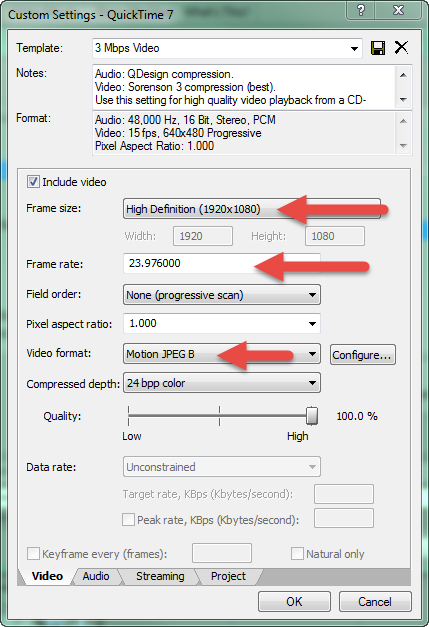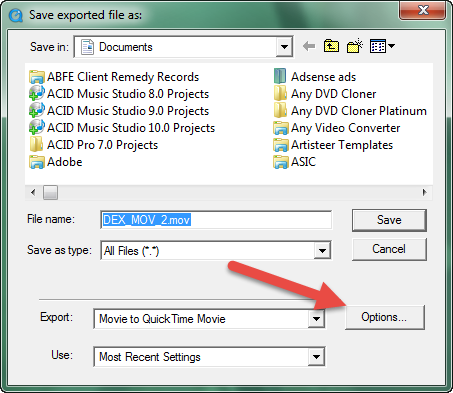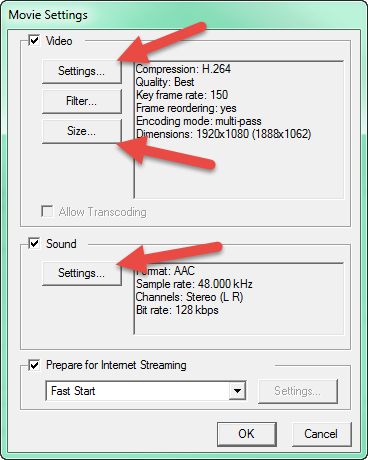DISCLOSURE: Movie Studio Zen is supported by its audience. When you purchase through links on this site, we may earn an affiliate commission.
Loved Rendering Help - How to render .mov video for playback on Mac
Rendering Help - How to render .mov video for playback on Mac was created by DerrickG
Posted 03 Feb 2015 09:29 #1 Greetings
I am trying to render a video in Movie Studio 13 that will be played on a large movie cinema screen. Per the specs it needs to be:
1. .mov file
2. 1920 x 1080
3. H.264 compression
4. 24 fps
I followed your video and changed my settings through the "customize template" tabe. However for some reason the file is rendering very small (last time was 352x288p).. Any idea on what I'm missing or doing wrong?
Thanks
I am trying to render a video in Movie Studio 13 that will be played on a large movie cinema screen. Per the specs it needs to be:
1. .mov file
2. 1920 x 1080
3. H.264 compression
4. 24 fps
I followed your video and changed my settings through the "customize template" tabe. However for some reason the file is rendering very small (last time was 352x288p).. Any idea on what I'm missing or doing wrong?
Thanks
Last Edit:03 Feb 2015 12:58 by DerrickG
Please Log in or Create an account to join the conversation.
Replied by DoctorZen on topic Rendering Help - How to render .mov video for playback on Mac
Posted 03 Feb 2015 12:50 #2 Hi Derrick
You can't render H.264 to a .mov container with Movie Studio Platinum 13.
You can only render to this format using actual Apple Software.
You will have to do a two step process.
#1. Render your movie to a suitable format with Movie Studio Platinum.
#2. Convert your movie into H.264 with .mov extension.
The reason why your video was tiny is because you used a default template and did not customize it.
Step 1
After you press Make Movie, Save to Hard Drive, go to Advanced Settings.
Select Quicktime 7 - 3Mbps Video, and then press Customize Template to set the Frame Size, Frame Rate and Video Format.
Make sure your Frame Size and Frame Rate match your project settings.
Open Video Format drop down box and select Motion JPEG B.
Press OK and begin render.
This will produce a super high quality video that will play on a Mac computer.
Step 2
The video file you just rendered with Movie Studio will play on a Mac computer, but it is not been saved using H.264 compression.
To do this step you have two options.
#1. Find a friend with a Mac computer and get them to convert your Motion JPEG B video into H.264
Or
#2. Upgrade Apple Quicktime for Windows to the Pro version. Quicktime Pro will allow you to convert/export to proper Apple formats that Mac computers like.
Google "QuickTime 7 Pro for Windows" and buy direct from Apple Store - it should cost less than $40.
Once you have Quicktime Pro and register it, you can then re-save your video from MSP and it will convert to H.264
Open Apple Quicktime
Go to File - Open File - find your new video and select.
Then go to File - Export
Press Options.
Open Size and set to HD 1920x1080 16:9
Next go into Video Settings
Optimized for = Download
Data Rate = Automatic
Set Quality = Best
OK
Finally, open Sound Settings and set Target Bit Rate to 320kbps.
Now you are ready to export video into H.264 with .mov extension.
All the best
Derek
You can't render H.264 to a .mov container with Movie Studio Platinum 13.
You can only render to this format using actual Apple Software.
You will have to do a two step process.
#1. Render your movie to a suitable format with Movie Studio Platinum.
#2. Convert your movie into H.264 with .mov extension.
The reason why your video was tiny is because you used a default template and did not customize it.
Step 1
After you press Make Movie, Save to Hard Drive, go to Advanced Settings.
Select Quicktime 7 - 3Mbps Video, and then press Customize Template to set the Frame Size, Frame Rate and Video Format.
Make sure your Frame Size and Frame Rate match your project settings.
Open Video Format drop down box and select Motion JPEG B.
Press OK and begin render.
This will produce a super high quality video that will play on a Mac computer.
Step 2
The video file you just rendered with Movie Studio will play on a Mac computer, but it is not been saved using H.264 compression.
To do this step you have two options.
#1. Find a friend with a Mac computer and get them to convert your Motion JPEG B video into H.264
Or
#2. Upgrade Apple Quicktime for Windows to the Pro version. Quicktime Pro will allow you to convert/export to proper Apple formats that Mac computers like.
Google "QuickTime 7 Pro for Windows" and buy direct from Apple Store - it should cost less than $40.
Once you have Quicktime Pro and register it, you can then re-save your video from MSP and it will convert to H.264
Open Apple Quicktime
Go to File - Open File - find your new video and select.
Then go to File - Export
Press Options.
Open Size and set to HD 1920x1080 16:9
Next go into Video Settings
Optimized for = Download
Data Rate = Automatic
Set Quality = Best
OK
Finally, open Sound Settings and set Target Bit Rate to 320kbps.
Now you are ready to export video into H.264 with .mov extension.
All the best
Derek
ℹ️ Remember to turn everything off at least once a week, including your brain, then sit somewhere quiet and just chill out.
Unplugging is the best way to find solutions to your problems. If you would like to share some love, post a customer testimonial or make a donation.
Unplugging is the best way to find solutions to your problems. If you would like to share some love, post a customer testimonial or make a donation.
Last Edit:03 Feb 2015 12:58 by DoctorZen
Please Log in or Create an account to join the conversation.
Replied by DerrickG on topic Rendering Help - How to render .mov video for playback on Mac
Posted 04 Feb 2015 09:25 #3 Great info!
It worked, and I had a friend with a Mac convert it for me.
Thanks for the quick reply.
It worked, and I had a friend with a Mac convert it for me.
Thanks for the quick reply.
by DerrickG
Please Log in or Create an account to join the conversation.
Replied by DoctorZen on topic Rendering Help - How to render .mov video for playback on Mac
Posted 04 Feb 2015 14:19 #4 Excellent 
ℹ️ Remember to turn everything off at least once a week, including your brain, then sit somewhere quiet and just chill out.
Unplugging is the best way to find solutions to your problems. If you would like to share some love, post a customer testimonial or make a donation.
Unplugging is the best way to find solutions to your problems. If you would like to share some love, post a customer testimonial or make a donation.
by DoctorZen
Please Log in or Create an account to join the conversation.
Forum Access
- Not Allowed: to create new topic.
- Not Allowed: to reply.
- Not Allowed: to edit your message.
Moderators: DoctorZen
Time to create page: 0.785 seconds