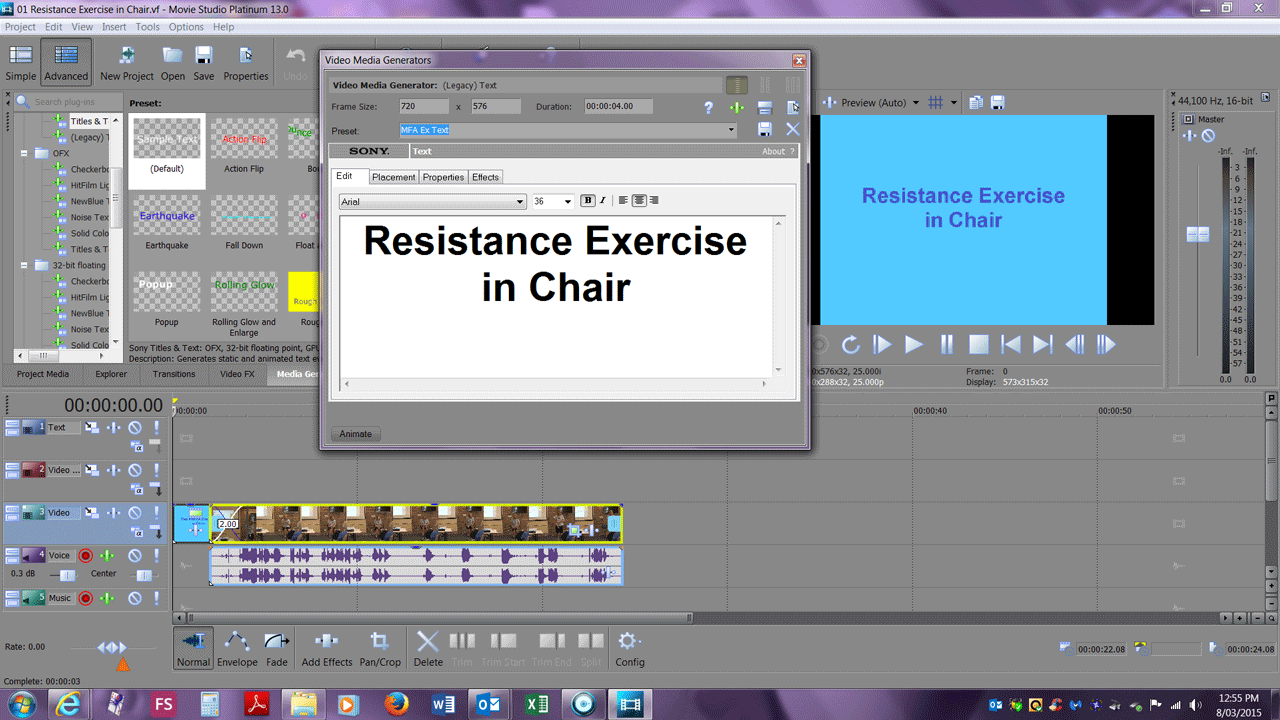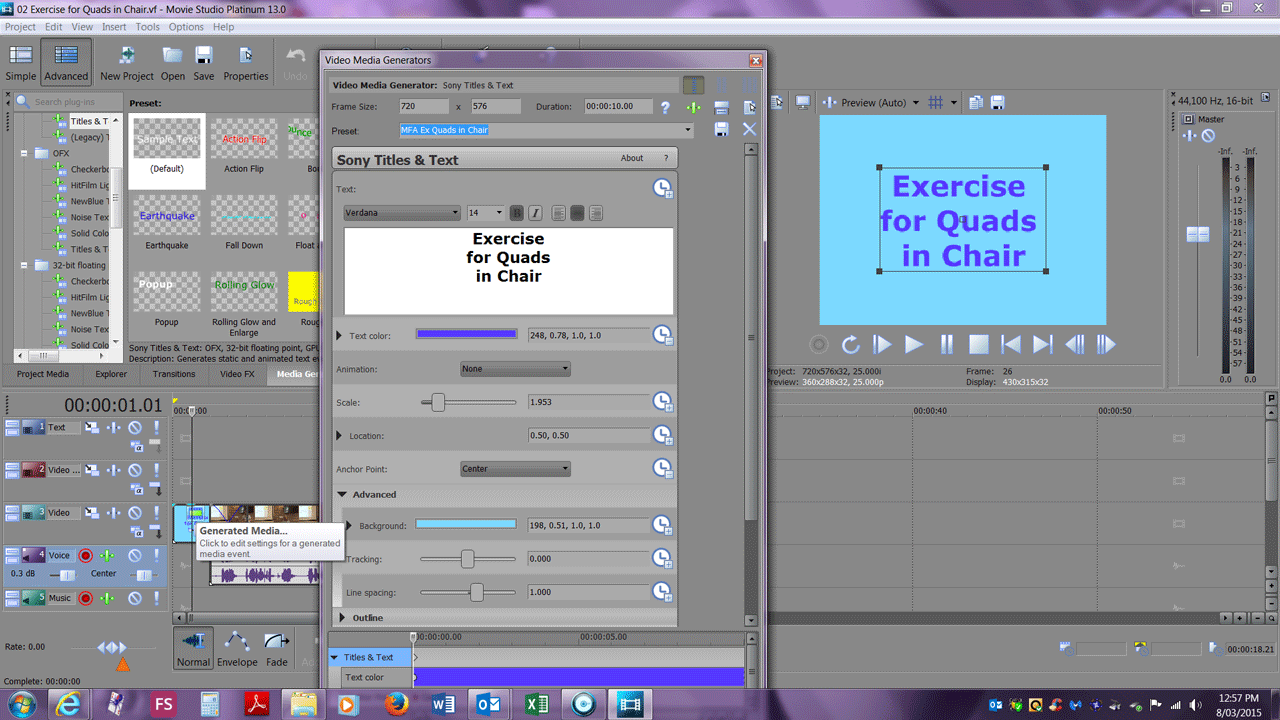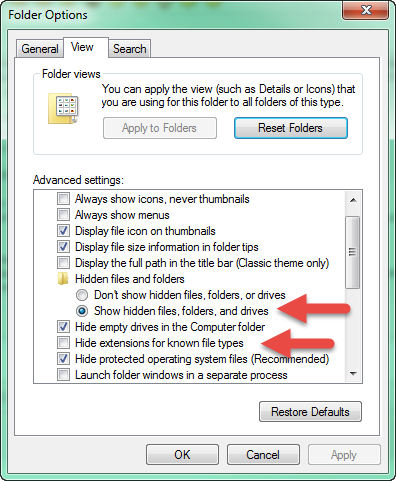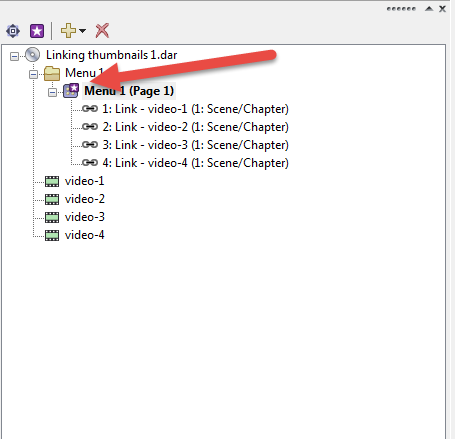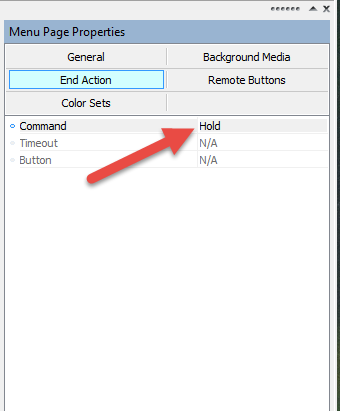DISCLOSURE: Movie Studio Zen is supported by its audience. When you purchase through links on this site, we may earn an affiliate commission.
Solved Text Media Generators
Hello Derek
My saga continues.....I upgraded to Movie Studio 13 Suite and have downloaded, installed and registered all the downloads purchased. I uninstalled the trial version of Vegas pro, but still have the old PE 9 installed.
I rendered my main movie using the settings you suggested.
For the 16 short clips, I am using the original PE 9 .vf files (because they have the start and end points from the main video file for each clip), adding a text title before the video clip and rendering them as Format:MainConcept MPEG-2, Template: Program Stream PAL Widescreen. I have done 2 of the 16 clips and started a DVD Architect project to preview them. This much is working.
The query I have is...
The first text title I created using "Sample Text" gives me an editing dialogue box as shown in the first attachment.
The second text title I created, again using "Sample Text", gives me an editing dialogue box as per attachment 2.
I prefer the style of attachment 1 because it is easier to use.
How do I set PE 13 to always give me this format?
Also, I have tried to save my generated text media so that I can use the same style and colours for all 16 clips, but I cannot find it. Do I need to restart my computer after each preset saved?
Thank you in advance
My saga continues.....I upgraded to Movie Studio 13 Suite and have downloaded, installed and registered all the downloads purchased. I uninstalled the trial version of Vegas pro, but still have the old PE 9 installed.
I rendered my main movie using the settings you suggested.
For the 16 short clips, I am using the original PE 9 .vf files (because they have the start and end points from the main video file for each clip), adding a text title before the video clip and rendering them as Format:MainConcept MPEG-2, Template: Program Stream PAL Widescreen. I have done 2 of the 16 clips and started a DVD Architect project to preview them. This much is working.
The query I have is...
The first text title I created using "Sample Text" gives me an editing dialogue box as shown in the first attachment.
The second text title I created, again using "Sample Text", gives me an editing dialogue box as per attachment 2.
I prefer the style of attachment 1 because it is easier to use.
How do I set PE 13 to always give me this format?
Also, I have tried to save my generated text media so that I can use the same style and colours for all 16 clips, but I cannot find it. Do I need to restart my computer after each preset saved?
Thank you in advance
by Ilona
Please Log in or Create an account to join the conversation.
I worked it out.
The first format is Text Media Generator (Legacy) Text and the second one is
Text media Generator Titles and Text.
I had assumed they would all use the same editing dialogue box.
The first format is Text Media Generator (Legacy) Text and the second one is
Text media Generator Titles and Text.
I had assumed they would all use the same editing dialogue box.
by Ilona
Please Log in or Create an account to join the conversation.
Ilona you have not followed my instructions properly.
Please go back and read very carefully everything I wrote in the last reply.
If you are happy with what you have now, then don't worry about.
Here are the problems from your new message:
#1. Please reply under original message thread in forum and don't start a new topic. Just remember this for the future.
#2. You have rendered your video to the WRONG template. This is what I said at the end of last message to you.
"It is very important for the rest of the project to use DVD Architect PAL Widescreen Video settings.
This tutorial explains all the steps you will have to follow for each video/project."
www.moviestudiozen.com/free-tutorials/dvd-architect-studio-50/532-how-to-render-video-dvd-bluray-menus-sony-vegas-pro
There are screen shots in this article which show exactly what to use, however you have chosen a different output template which is incorrect.
DVD Architect PAL Widescreen Video Stream is the correct template.
#3. Because you have used the old project files, you now have incorrect settings in your new project.
If you had created a new project, your Text would be full widescreen and not be showing any black bars at the side.
Please go back and read very carefully everything I wrote in the last reply.
If you are happy with what you have now, then don't worry about.
Here are the problems from your new message:
#1. Please reply under original message thread in forum and don't start a new topic. Just remember this for the future.
#2. You have rendered your video to the WRONG template. This is what I said at the end of last message to you.
"It is very important for the rest of the project to use DVD Architect PAL Widescreen Video settings.
This tutorial explains all the steps you will have to follow for each video/project."
www.moviestudiozen.com/free-tutorials/dvd-architect-studio-50/532-how-to-render-video-dvd-bluray-menus-sony-vegas-pro
There are screen shots in this article which show exactly what to use, however you have chosen a different output template which is incorrect.
DVD Architect PAL Widescreen Video Stream is the correct template.
#3. Because you have used the old project files, you now have incorrect settings in your new project.
If you had created a new project, your Text would be full widescreen and not be showing any black bars at the side.
ℹ️ Remember to turn everything off at least once a week, including your brain, then sit somewhere quiet and just chill out.
Unplugging is the best way to find solutions to your problems. If you would like to share some love, post a customer testimonial or make a donation.
Unplugging is the best way to find solutions to your problems. If you would like to share some love, post a customer testimonial or make a donation.
by DoctorZen
The following user(s) said Thank You: billr
Please Log in or Create an account to join the conversation.
I went through your tutorial
www.moviestudiozen.com/free-tutorials/dvd-architect-studio-50/532-how-to-render-video-dvd-bluray-menus-sony-vegas-pro
very carefully and used your settings, adapted to MS Platinum 13, for all of my videos in this project.
The main movie already had project settings exactly as you had specified in a previous post.
My 16 video clips are all .vf files which use the original mpg file that came off the camera. As I was using the original camera mpg I saw no reason to re-create each .vf from scratch if all I had to do was change the Project Properties in MS Platinum 13.
Today I went through all the 16 .vf files and set their Project properties to
Video Tab
Template: Full Resolution: Best
Adjust source media to better match project or render settings: checked
PAL DV Widescreen (720x576, 25,000fps)
Audio Tab
Resample and stretch quality: Best
Hit Apply and OK
Then to render the video
Make Movie
Save it to my hard drive
Advanced options
Format: MainConcept MPEG-2
Template: DVD Architect PAL Widescreen video stream
Render
To render the audio
Make Movie
Save it to my hard drive
Advanced options
Format: Dolby Digital AC-3 Studio
Template: Stereo DVD
Render
I then started inserting them into DVD Architect Studio 5.0.
The 16 video clips' names are prefixed with a number (01-16)
In preview mode in DVD Architect, clip 01 has no audio, clip 02 has audio, clip 03 has no audio, and the rest have.
And then I remembered I had this problem on Saturday and to get around this on Saturday I re-rendered my 16 video clips using the Project Media Video template as PAL DV (720x576, 25,000fps)in MS Platinum 13. This setting gave me mpg files which included the audio in them and were acceptable to DVD Architect.
So now I have 2 video clips in DVD Architect without sound. Can you suggest what I might be doing wrong regarding the loss of sound?
Also, now, when I minimise DVD Architect to do something else on the computer and then go back to it I get the error message
An error occurred opening the media file
path\file name
What do you want to do?
o Specify a replacement media file
o Ignore error and leave media file offline
o Ignore all media errors and leave them offline
I get this message for each of my 16 clips. I select the first option and give DVD Architect the same file again.
It is almost like my DVD Architect project is unstable.
Where do I go from here?
www.moviestudiozen.com/free-tutorials/dvd-architect-studio-50/532-how-to-render-video-dvd-bluray-menus-sony-vegas-pro
very carefully and used your settings, adapted to MS Platinum 13, for all of my videos in this project.
The main movie already had project settings exactly as you had specified in a previous post.
My 16 video clips are all .vf files which use the original mpg file that came off the camera. As I was using the original camera mpg I saw no reason to re-create each .vf from scratch if all I had to do was change the Project Properties in MS Platinum 13.
Today I went through all the 16 .vf files and set their Project properties to
Video Tab
Template: Full Resolution: Best
Adjust source media to better match project or render settings: checked
PAL DV Widescreen (720x576, 25,000fps)
Audio Tab
Resample and stretch quality: Best
Hit Apply and OK
Then to render the video
Make Movie
Save it to my hard drive
Advanced options
Format: MainConcept MPEG-2
Template: DVD Architect PAL Widescreen video stream
Render
To render the audio
Make Movie
Save it to my hard drive
Advanced options
Format: Dolby Digital AC-3 Studio
Template: Stereo DVD
Render
I then started inserting them into DVD Architect Studio 5.0.
The 16 video clips' names are prefixed with a number (01-16)
In preview mode in DVD Architect, clip 01 has no audio, clip 02 has audio, clip 03 has no audio, and the rest have.
And then I remembered I had this problem on Saturday and to get around this on Saturday I re-rendered my 16 video clips using the Project Media Video template as PAL DV (720x576, 25,000fps)in MS Platinum 13. This setting gave me mpg files which included the audio in them and were acceptable to DVD Architect.
So now I have 2 video clips in DVD Architect without sound. Can you suggest what I might be doing wrong regarding the loss of sound?
Also, now, when I minimise DVD Architect to do something else on the computer and then go back to it I get the error message
An error occurred opening the media file
path\file name
What do you want to do?
o Specify a replacement media file
o Ignore error and leave media file offline
o Ignore all media errors and leave them offline
I get this message for each of my 16 clips. I select the first option and give DVD Architect the same file again.
It is almost like my DVD Architect project is unstable.
Where do I go from here?
by Ilona
Please Log in or Create an account to join the conversation.
The reason why I originally sent you a link to this tutorial, is because (at that stage in time) you said you were now using Vegas Pro.
www.moviestudiozen.com/free-tutorials/dvd-architect-studio-50/532-how-to-render-video-dvd-bluray-menus-sony-vegas-pro
I actually have a much newer tutorial specifically for Movie Studio Platinum 13 which you could have used, however because (back in time) you were using Vegas Pro, I sent a different tutorial. Here is the newer and easier to follow tutorial, however you better not watch it otherwise it may cause further confusion.
www.moviestudiozen.com/free-tutorials/dvd-architect-studio-50/528-how-to-render-video-dvd-bluray-menus-sony-movie-studio-platinum
I have no idea how you have been managing your files.
Hopefully every time you started a different version, you created differently named project files for both Movie Studio/Vegas Pro and DVD Architect.
This is extremely important so you don't end up polluting the newest versions with old version files/videos.
The reason why I am talking about all of the above, is because this is the most likely cause of file problems.
Now I will try and keep it very simple.
If you used the Vegas Pro method for preparing your Videos in Movie Studio Platinum 13, you should have rendered each project twice.
First render creates Video file only with no audio (that's because that is how it is done).
Second render creates Audio file only.
When you do this, you MUST name both files the exact same name and save them to the exact same folder.
You only need to import the Video files into DVD Architect. DVDA will automatically match and import the audio for you.
So you need to open your Movie Studio Platinum 13 Projects folder and look for the folders that have the newest versions of your project. Check to make sure each project has a separate video and a separate audio track and they both have the same name. Audio tracks use .ac3 file extension.
Don't minimise DVDA if it is causing you problems.
Don't try and open other programs when working with DVDA.
Do what you have to do and then close it.
www.moviestudiozen.com/free-tutorials/dvd-architect-studio-50/532-how-to-render-video-dvd-bluray-menus-sony-vegas-pro
I actually have a much newer tutorial specifically for Movie Studio Platinum 13 which you could have used, however because (back in time) you were using Vegas Pro, I sent a different tutorial. Here is the newer and easier to follow tutorial, however you better not watch it otherwise it may cause further confusion.
www.moviestudiozen.com/free-tutorials/dvd-architect-studio-50/528-how-to-render-video-dvd-bluray-menus-sony-movie-studio-platinum
I have no idea how you have been managing your files.
Hopefully every time you started a different version, you created differently named project files for both Movie Studio/Vegas Pro and DVD Architect.
This is extremely important so you don't end up polluting the newest versions with old version files/videos.
The reason why I am talking about all of the above, is because this is the most likely cause of file problems.
Now I will try and keep it very simple.
If you used the Vegas Pro method for preparing your Videos in Movie Studio Platinum 13, you should have rendered each project twice.
First render creates Video file only with no audio (that's because that is how it is done).
Second render creates Audio file only.
When you do this, you MUST name both files the exact same name and save them to the exact same folder.
You only need to import the Video files into DVD Architect. DVDA will automatically match and import the audio for you.
So you need to open your Movie Studio Platinum 13 Projects folder and look for the folders that have the newest versions of your project. Check to make sure each project has a separate video and a separate audio track and they both have the same name. Audio tracks use .ac3 file extension.
Don't minimise DVDA if it is causing you problems.
Don't try and open other programs when working with DVDA.
Do what you have to do and then close it.
ℹ️ Remember to turn everything off at least once a week, including your brain, then sit somewhere quiet and just chill out.
Unplugging is the best way to find solutions to your problems. If you would like to share some love, post a customer testimonial or make a donation.
Unplugging is the best way to find solutions to your problems. If you would like to share some love, post a customer testimonial or make a donation.
by DoctorZen
The following user(s) said Thank You: billr
Please Log in or Create an account to join the conversation.
Thank you Derek.
I am now using only MS Platinum 13. (I had the Pro version as a trial only.)
I will carefully go through your post and let you know what happens.
Thank you very much
I am now using only MS Platinum 13. (I had the Pro version as a trial only.)
I will carefully go through your post and let you know what happens.
Thank you very much
by Ilona
Please Log in or Create an account to join the conversation.
There is another thing you should do which will make checking files a lot easier.
Find the Windows Search box on your computer - in Windows 7 it is above the Start Button.
Search "folder options" and select same result.
There are two settings to change.
#1. Turn ON "Show hidden files, folders and drives"
#2. Deselect "Hide extensions for known file types"
After you do this, you will be able to easily see all the different file extensions in your Sony project folders. Example .ac3, .mpg
Find the Windows Search box on your computer - in Windows 7 it is above the Start Button.
Search "folder options" and select same result.
There are two settings to change.
#1. Turn ON "Show hidden files, folders and drives"
#2. Deselect "Hide extensions for known file types"
After you do this, you will be able to easily see all the different file extensions in your Sony project folders. Example .ac3, .mpg
ℹ️ Remember to turn everything off at least once a week, including your brain, then sit somewhere quiet and just chill out.
Unplugging is the best way to find solutions to your problems. If you would like to share some love, post a customer testimonial or make a donation.
Unplugging is the best way to find solutions to your problems. If you would like to share some love, post a customer testimonial or make a donation.
Last Edit:09 Mar 2015 17:11 by DoctorZen
Please Log in or Create an account to join the conversation.
Thank you Derek.
I already have these set as I like to know what is where on my computer.
I HAVE MADE my DVD....thanks to your patient guidance and I love the speed of Movie Studio Suite 13 and DVD Architect 5. For what I did in my project I found the rendering took less than half the time it took before. Absolutely marvellous.
I have another problem which I'm not sure belongs here (under this topic) or is even within the scope of your forum.
I have 2 DVD players; an old one and a newer one.
The DVD I have just made has a menu (root menu) and the first selection on the root menu is to select the movie.
When I put the DVD into the old DVD player it works beautifully.
When I put it into the newer DVD player the root menu is bypassed and the movie starts to play.
Is there a setting in DVD Architect I have missed?
I personally do not think so as I know the newer DVD player is very "sensitive".
Thank you again for all your help.
You have done a great job with this forum and are providing a magnificent service.
Thank you very much
I already have these set as I like to know what is where on my computer.
I HAVE MADE my DVD....thanks to your patient guidance and I love the speed of Movie Studio Suite 13 and DVD Architect 5. For what I did in my project I found the rendering took less than half the time it took before. Absolutely marvellous.
I have another problem which I'm not sure belongs here (under this topic) or is even within the scope of your forum.
I have 2 DVD players; an old one and a newer one.
The DVD I have just made has a menu (root menu) and the first selection on the root menu is to select the movie.
When I put the DVD into the old DVD player it works beautifully.
When I put it into the newer DVD player the root menu is bypassed and the movie starts to play.
Is there a setting in DVD Architect I have missed?
I personally do not think so as I know the newer DVD player is very "sensitive".
Thank you again for all your help.
You have done a great job with this forum and are providing a magnificent service.
Thank you very much
by Ilona
Please Log in or Create an account to join the conversation.
There are two settings which influence what happens when you put a DVD into DVD Player.
#1. Make sure the Start Item "Star in purple box" is set to the Menu you want people to first see.
The Start Item can be anything in your DVD. If your Main Menu is not set as the Start Item, right-click Menu in Disc Tree and select Set Start Item.
Here is an example of what I mean:
#2. Make sure your Main Menu is not set to Auto-Start.
Click on any blank area of your Main Menu screen.
Now look at the Menu Page Properties.
Select End Action.
Make sure Command is set to Hold.
If it is set to Activate Button, DVD will auto-play.
The only other thing that would make a DVD Auto Play, is if you had already placed it in the DVD Player and pressed play - then ejected the disc - then placed the disc back in the machine. Most DVD players remember the last place you were if you did not watch all of the DVD. If you eject the DVD and then pop it back in latter, the player remembers and starts playing from the last point you got to.
To clear a DVD Players memory there are two things you can do.
#1. Press STOP button twice
and/or
#2. Return DVD to main menu by pressing Disc Menu button on your Remote, before you eject the disc.
#1. Make sure the Start Item "Star in purple box" is set to the Menu you want people to first see.
The Start Item can be anything in your DVD. If your Main Menu is not set as the Start Item, right-click Menu in Disc Tree and select Set Start Item.
Here is an example of what I mean:
#2. Make sure your Main Menu is not set to Auto-Start.
Click on any blank area of your Main Menu screen.
Now look at the Menu Page Properties.
Select End Action.
Make sure Command is set to Hold.
If it is set to Activate Button, DVD will auto-play.
The only other thing that would make a DVD Auto Play, is if you had already placed it in the DVD Player and pressed play - then ejected the disc - then placed the disc back in the machine. Most DVD players remember the last place you were if you did not watch all of the DVD. If you eject the DVD and then pop it back in latter, the player remembers and starts playing from the last point you got to.
To clear a DVD Players memory there are two things you can do.
#1. Press STOP button twice
and/or
#2. Return DVD to main menu by pressing Disc Menu button on your Remote, before you eject the disc.
ℹ️ Remember to turn everything off at least once a week, including your brain, then sit somewhere quiet and just chill out.
Unplugging is the best way to find solutions to your problems. If you would like to share some love, post a customer testimonial or make a donation.
Unplugging is the best way to find solutions to your problems. If you would like to share some love, post a customer testimonial or make a donation.
by DoctorZen
The following user(s) said Thank You: billr
Please Log in or Create an account to join the conversation.
Thank you Derek.
I had the Start Item set as shown but the End Action Command was set to Loop. I was under the impression I needed that for the music to keep looping while the menu displayed on the screen for any length of time.
The "sensitive" DVD player did not recognise the menu when I pressed the Disc Menu button on the remote.
I think it is just a "dicey" player because I had no problems at all with the other DVD player.
Thanks again.
I had the Start Item set as shown but the End Action Command was set to Loop. I was under the impression I needed that for the music to keep looping while the menu displayed on the screen for any length of time.
The "sensitive" DVD player did not recognise the menu when I pressed the Disc Menu button on the remote.
I think it is just a "dicey" player because I had no problems at all with the other DVD player.
Thanks again.
by Ilona
Please Log in or Create an account to join the conversation.
Forum Access
- Not Allowed: to create new topic.
- Not Allowed: to reply.
- Not Allowed: to edit your message.
Moderators: DoctorZen
Time to create page: 0.959 seconds