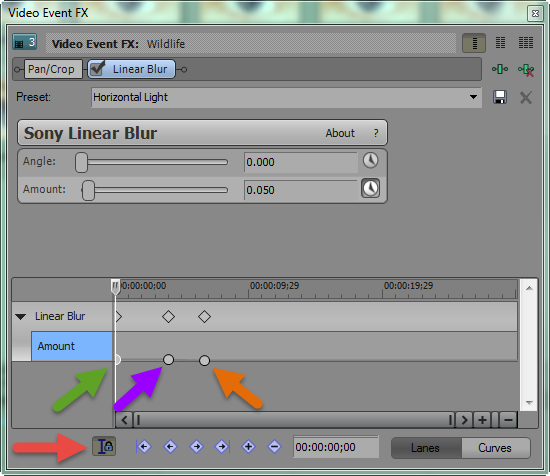Hi Drummerkat
I have assumed you are using Linear Blur, however these instructions will work the same for any Video Fx.
You need to add key-frames to the Video Fx window, which will tell Movie Studio to change the control sliders at the points you nominate.
I no longer have version 11 installed, so your Video Event FX window may look slightly different to mine, however you will still have the same controls available to you.
1. Activate
Padlock to sync cursor in Video Event Fx to main timeline cursor.
2. Press the
little clocks next to each control you want to key-frame.
3. Drag cursor to your
starting point and adjust blur amount with control slider - this should automatically create a key-frame for you. If it doesn't, press + button below.
4. Move cursor along to the 2nd point where you want the Blur to begin to fade out and add a new key-frame.
5. Move cursor along to 3rd point and then drag control slider for blur to zero.
Now play back your clip and you will see the blur and control sliders change automatically.
Repeat process for different parts in video.
Regards
Derek.
ℹ️ Remember to turn everything off at least once a week, including your brain, then sit somewhere quiet and just chill out.
Unplugging is the best way to find solutions to your problems. If you would like to share some love, post a customer testimonial or make a donation.