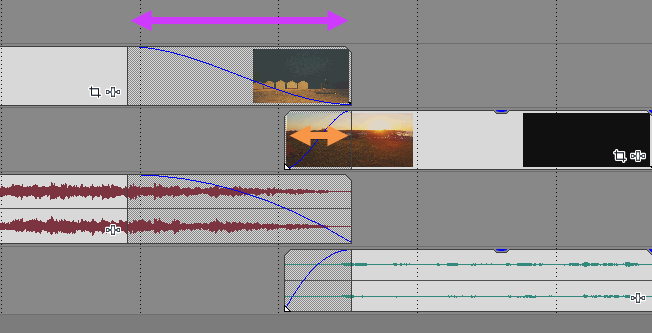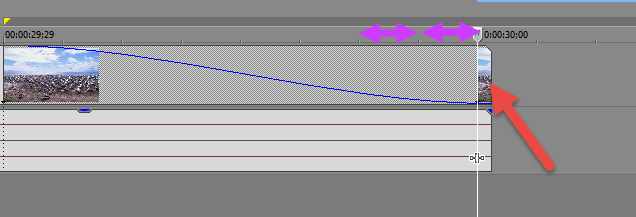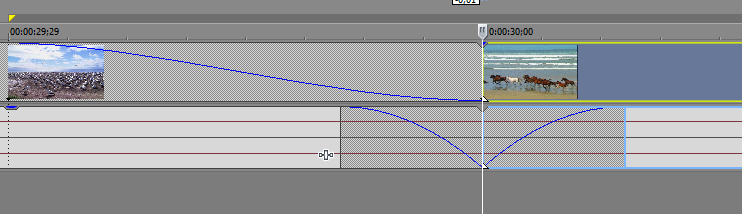Solved Pushing 2 videos together removes fade effects?!
I guess I changed a setting without knowing it.
When I push 2 videos on one track together any fade effects are removed and I cannot add them again.
Could you please tell me how I can deactivate this "feature"?
oetzi
Please Log in or Create an account to join the conversation.
Replied by DoctorZen on topic Pushing 2 videos together removes fade effects?!
Posted 22 Aug 2015 19:58 #2Auto-Ripple is located in different places depending on which version of Movie Studio or Vegas Pro you are using.
Press CTRL + L once will turn it on or off.
Learn about this tool here:
www.moviestudiozen.com/doctor-zen-faq/182-rubberband-media-on-timeline
If something else is going on, the easiest thing to do is a full program reset.
It is safe to do and will not delete any saved projects.
Do this:
Turn Movie Studio/Vegas Off.
Hold down CONTROL and SHIFT keys at the same time AND ALSO AT THE SAME TIME double click program icon on Desktop to Boot program.
Window will pop up.
Select Delete Cache and Yes.
This will restore program to Factory Default Settings.
Regards
Derek.
Unplugging is the best way to find solutions to your problems. If you would like to share some love, post a customer testimonial or make a donation.
Please Log in or Create an account to join the conversation.
- Richard Jones
-
 Offline
Offline - Zen Level 4
-

- Posts: 120
- Thank you received: 105
Replied by Richard Jones on topic Pushing 2 videos together removes fade effects?!
Posted 22 Aug 2015 20:06 #3Richard
Please Log in or Create an account to join the conversation.
Replied by DoctorZen on topic Pushing 2 videos together removes fade effects?!
Posted 22 Aug 2015 21:07 #4Richard Jones wrote: Derek, a good tip as always. As a matter of interest, if you do a reset like this do the existing plug ins (i.e. ones you've added to the Vegas list) return as well or are these lost?
Resetting the program doe not un-install any third party plugins you may have installed.
It simply resets all settings and cleans the cache. Everything is re-built when you boot the program back up.
Settings in the Project Property window and Options/Preferences will have to reset to the values you like to use.
Unplugging is the best way to find solutions to your problems. If you would like to share some love, post a customer testimonial or make a donation.
Please Log in or Create an account to join the conversation.
Replied by oetzi on topic Pushing 2 videos together removes fade effects?!
Posted 23 Aug 2015 21:02 #5thanks for your answer.
Unfortunately, both measures did not solve the issue. Auto-ripple is not active and the reset + deletion of cache did also not work.
I attached some screenshots in order to show you how exactly the issue appears.
The pictures show:
1) Initial situation with fade off effect
2) Pushing the events together removes the fade off effect
3) I cannot add again the fade off effect (mouse is unfortunately not capture in the screenshot, but it was at the top right corner of the left event)
4) I only can add a fade in effect on the right event.
Hope you have another tipp for me!
Regards,
oetzi
Please Log in or Create an account to join the conversation.
Replied by DoctorZen on topic Pushing 2 videos together removes fade effects?!
Posted 23 Aug 2015 23:03 #6You cannot create a Transition that has two different Fade Lengths on either side of the Transition, when overlapping two pieces of media.
A Transition (overlap of two pieces of media) is basically a Fade Out of object B mixing into the Fade In of object B.
A normal transition is always equal on both sides, like the picture below.
If you want to do something different to this, you will need to place your two videos on different tracks and place one above the other like this. Doing it this way means you can have two different Fade lengths on either side. As the play head moves through, it will behave exactly the same as two overlapped pieces of media.
I hope this is what you are actually referring to.
Unplugging is the best way to find solutions to your problems. If you would like to share some love, post a customer testimonial or make a donation.
Please Log in or Create an account to join the conversation.
Replied by oetzi on topic Pushing 2 videos together removes fade effects?!
Posted 24 Aug 2015 04:18 #7The attachement at my previous post show the failure situation I want to solve. This is that the fade off vanishs and I cannot add one again. (numbers 2) and 3))
Now I attached the target situation. Actually, a simply fade off before I show a black background with some text. As you see at the screenshot it recently worked (in the same project) and I do not know what I should have changed...
I hope it got clear now what I mean.
Please Log in or Create an account to join the conversation.
Replied by DoctorZen on topic Pushing 2 videos together removes fade effects?!
Posted 24 Aug 2015 16:07 #8I am still guessing as to exactly what you mean.
If you can make a Video Screen Capture and upload to YT, that would help speed things up.
If you are working at a very small level, use the Wheel on your Mouse to ZOOM right into the timeline, then you will have the ability to control small fades again.
If you are Zoomed OUT, it becomes impossible to work on fine details.
The other thing that can hinder fine detail work is Snapping - this is turned ON by default.
To turn if OFF, press F8 once. Snapping is a button control in the Toolbars - it is located in different positions, depending on which version of the program you are using.
Unplugging is the best way to find solutions to your problems. If you would like to share some love, post a customer testimonial or make a donation.
Please Log in or Create an account to join the conversation.
Replied by oetzi on topic Pushing 2 videos together removes fade effects?!
Posted 25 Aug 2015 04:49 #9a screen capture is a good idea! Never did this so far.
Here you go:
It shows that the fade off vanishes and that I cannot add a new fade off effect.
Please Log in or Create an account to join the conversation.
Replied by DoctorZen on topic Pushing 2 videos together removes fade effects?!
Posted 25 Aug 2015 17:21 #10There is an over-hang of less than one frame that is causing the problem.
As I suspected, the problem is being caused by something at the very smallest level of the timeline.
You need to ZOOM IN right down to the Frame by Frame level and then you will see what is happening.
This problem only happens for people working with NTSC style video, which uses that strange un-even frame rate.
I have replicated it here in this screen shot.
The pink two way arrows show the length of one complete frame.
The red arrow is pointing to the over-hang which is about 1/4 of a frame.
Drag the end of video clip back to a Full Frame marker on the timeline ruler, then you can add your Fade Out back in and butt both pieces of media against each other.
After shot
Unplugging is the best way to find solutions to your problems. If you would like to share some love, post a customer testimonial or make a donation.
Please Log in or Create an account to join the conversation.
Forum Access
- Not Allowed: to create new topic.
- Not Allowed: to reply.
- Not Allowed: to edit your message.