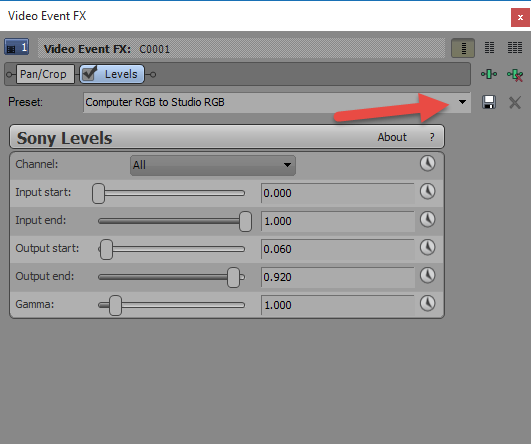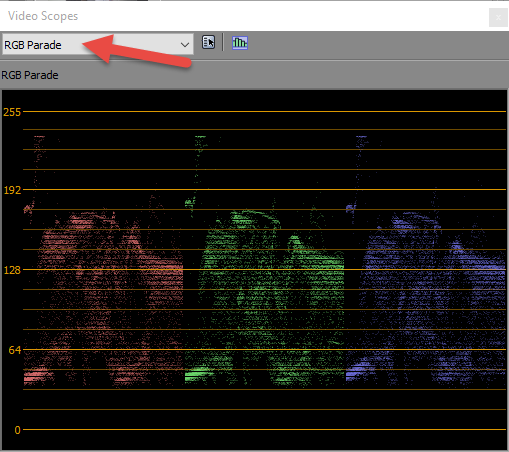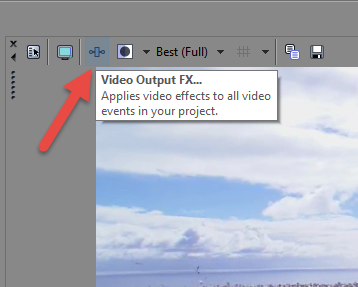DISCLOSURE: Movie Studio Zen is supported by its audience. When you purchase through links on this site, we may earn an affiliate commission.
Solved Sony Levels explanation
I've searched and also read the help files regarding Sony Levels and I'm still unclear as to what the sliders mean. I can play with them and see what they do, but I'm stumped by the names of the sliders. What is the difference between "Input" and "Output" and what is the difference between "start" and "end". The help files definitions combine Input Start/End together, as well as Output Start/End. (I might be better off if the sliders did not have names.) :lol:
I've imported a file into the timeline and will eventually render it and save to my HD for uploading to Youtube.
Thanks . . .
I've imported a file into the timeline and will eventually render it and save to my HD for uploading to Youtube.
Thanks . . .
by Morgan
Please Log in or Create an account to join the conversation.
Hi Morgan
Sony Levels is a correction filter used to control color and brightness (luminosity) in video.
To understand what it is actually doing, go to View/Window/Video Scopes and turn the scopes window on - then set to RGB Parade.
Now when you change the sliders, you will see what it is affecting.
The Input Sliders are used to control 0-255 Video Levels as they are coming into Vegas.
Input Start is shifting everything towards pure black (0).
Input End is shifting everything towards pure white (255).
The Output Sliders are controlling the 0-255 Video Output.
Output Start is shifting everything towards pure white (255).
Output End is shifting everything towards pure black (0).
One of the most common ways you can use Sony Levels in a real world situation, is to apply the Computer RGB to Studio RGB preset to the Video Output FX button above the Preview Window. This would then affect everything in a project at once and is a quick way to make a project Broadcast Safe. It limits the output to a brightness range of 16-235. Many people find that doing this for your YouTube videos makes them look better on YouTube.
To learn more about colour, I have an in-depth article and tutorial on how to use Colour Correction tools in Vegas Pro and Movie Studio Platinum.
www.moviestudiozen.com/free-tutorials/sony-vegas-pro/526-colour-correction-tools-sony-vegas-pro
Regards
Derek.
Sony Levels is a correction filter used to control color and brightness (luminosity) in video.
To understand what it is actually doing, go to View/Window/Video Scopes and turn the scopes window on - then set to RGB Parade.
Now when you change the sliders, you will see what it is affecting.
The Input Sliders are used to control 0-255 Video Levels as they are coming into Vegas.
Input Start is shifting everything towards pure black (0).
Input End is shifting everything towards pure white (255).
The Output Sliders are controlling the 0-255 Video Output.
Output Start is shifting everything towards pure white (255).
Output End is shifting everything towards pure black (0).
One of the most common ways you can use Sony Levels in a real world situation, is to apply the Computer RGB to Studio RGB preset to the Video Output FX button above the Preview Window. This would then affect everything in a project at once and is a quick way to make a project Broadcast Safe. It limits the output to a brightness range of 16-235. Many people find that doing this for your YouTube videos makes them look better on YouTube.
To learn more about colour, I have an in-depth article and tutorial on how to use Colour Correction tools in Vegas Pro and Movie Studio Platinum.
www.moviestudiozen.com/free-tutorials/sony-vegas-pro/526-colour-correction-tools-sony-vegas-pro
Regards
Derek.
Last Edit:07 Oct 2015 14:29 by Derek
Please Log in or Create an account to join the conversation.
Hi Derek,
Am I correct that the Video Scopes option, is only available in Vegas?
Best Regards.......George
Am I correct that the Video Scopes option, is only available in Vegas?
Best Regards.......George
Best Regards......George
by Eagle Six
Please Log in or Create an account to join the conversation.
Yes the Scopes are a Vegas Pro feature only.
I should have mentioned that.
I should have mentioned that.
Last Edit:08 Oct 2015 16:05 by Derek
The following user(s) said Thank You: Eagle Six
Please Log in or Create an account to join the conversation.
Please Log in or Create an account to join the conversation.
Forum Access
- Not Allowed: to create new topic.
- Not Allowed: to reply.
- Not Allowed: to edit your message.
Moderators: DoctorZen
Time to create page: 1.010 seconds