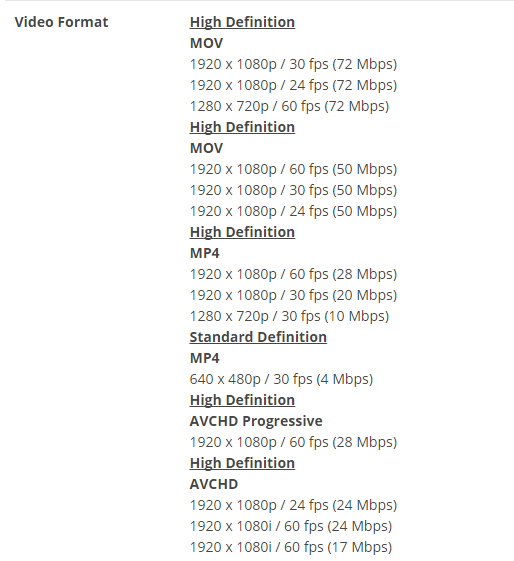DISCLOSURE: Movie Studio Zen is supported by its audience. When you purchase through links on this site, we may earn an affiliate commission.
Solved Preview quality
Hi there,
Wondering if you can help me with an issue please?
When adding media to the preview area in Sony Movie Studio Platinum 13 there seems to be a significant difference in the quality of the picture in the preview window as opposed to the quality of my original raw file.
The quality appears much flatter and appears to have more noise.
I have the picture preview quality set to 'best full'.
Even if I make no adjustments to the file and save it as a movie the quality is still not as good as the original.
Shouldn't I be able to work on at least the original quality of the file in order to enable correct post production adjustments?
Thank you in advance - I've got so much out of your YouTube videos in my learning curve and am hoping you may be able to make some suggestions or enlighten me as to what my issue might be.
Wondering if you can help me with an issue please?
When adding media to the preview area in Sony Movie Studio Platinum 13 there seems to be a significant difference in the quality of the picture in the preview window as opposed to the quality of my original raw file.
The quality appears much flatter and appears to have more noise.
I have the picture preview quality set to 'best full'.
Even if I make no adjustments to the file and save it as a movie the quality is still not as good as the original.
Shouldn't I be able to work on at least the original quality of the file in order to enable correct post production adjustments?
Thank you in advance - I've got so much out of your YouTube videos in my learning curve and am hoping you may be able to make some suggestions or enlighten me as to what my issue might be.
by videoguy
Please Log in or Create an account to join the conversation.
Hi Videoguy
If you are viewing the Preview Window using Best/Full settings, you are viewing the raw video file with no filters applied.
Please make sure you have not added any Video FX to the Video Output FX button above the Preview Window, because this will apply a filter to everything in your project.
There are extra settings for the Preview Window you will find by doing a right-click. Certain combinations of settings will make the video not look right.
Are you viewing the Preview Window as a tiny window on your main monitor or using a second monitor and viewing fullscreen ?
Sometimes high density video like 4K can not look quite right when shrunk down into a tiny box. Using a second monitor and viewing fullscreen is a much better option.
Did you Match the Media settings when you imported your video ?
If your Project Properties do not match the original Video's Properties, this can cause a distortion in some cases.
There is a hidden setting in Movie Studio which is turned on by default, that can make certain types of video look like they have Motion Blur - especially during sideways movement. Right-click all your videos on the timeline and go to Switches - set to Disable Re-sample. This will make videos look sharp. Most veteran Sony editors, turn this setting off for all their projects. You can select all videos on the timeline and do it in one go, before you begin to chop everything up.
There are other factors which can trick you into believing something is wrong.
Most Media Players apply a small level of filtering, which artificially changes the look of any video you play back on your computer. The colour and contrast is often boosted slightly. So if you install a wide range of different Media Players, you will notice that the same video often looks different in each of player.
Example Media Players
Windows Media Player
Realplayer
VLC player
Cyberlink Power DVD
Quicktime
Correctly calibrating your computer's monitor is also important to check.
99% of monitors have never been set properly and are quite often way out of where they should be. Windows does have an inbuilt monitor calibration function which is a good place to start, but it is not perfect. Use the Windows Search Function and search "calibrate color" to find app.
Recently I discovered on my own monitors that the Gamma was not set correctly, which meant that the colour pure blue was displaying as purple in Photoshop.
There is no quick fix to this, because different brands of monitor have different control settings and cannot be compared to each other.
Regards
Derek.
If you are viewing the Preview Window using Best/Full settings, you are viewing the raw video file with no filters applied.
Please make sure you have not added any Video FX to the Video Output FX button above the Preview Window, because this will apply a filter to everything in your project.
There are extra settings for the Preview Window you will find by doing a right-click. Certain combinations of settings will make the video not look right.
Are you viewing the Preview Window as a tiny window on your main monitor or using a second monitor and viewing fullscreen ?
Sometimes high density video like 4K can not look quite right when shrunk down into a tiny box. Using a second monitor and viewing fullscreen is a much better option.
Did you Match the Media settings when you imported your video ?
If your Project Properties do not match the original Video's Properties, this can cause a distortion in some cases.
There is a hidden setting in Movie Studio which is turned on by default, that can make certain types of video look like they have Motion Blur - especially during sideways movement. Right-click all your videos on the timeline and go to Switches - set to Disable Re-sample. This will make videos look sharp. Most veteran Sony editors, turn this setting off for all their projects. You can select all videos on the timeline and do it in one go, before you begin to chop everything up.
There are other factors which can trick you into believing something is wrong.
Most Media Players apply a small level of filtering, which artificially changes the look of any video you play back on your computer. The colour and contrast is often boosted slightly. So if you install a wide range of different Media Players, you will notice that the same video often looks different in each of player.
Example Media Players
Windows Media Player
Realplayer
VLC player
Cyberlink Power DVD
Quicktime
Correctly calibrating your computer's monitor is also important to check.
99% of monitors have never been set properly and are quite often way out of where they should be. Windows does have an inbuilt monitor calibration function which is a good place to start, but it is not perfect. Use the Windows Search Function and search "calibrate color" to find app.
Recently I discovered on my own monitors that the Gamma was not set correctly, which meant that the colour pure blue was displaying as purple in Photoshop.
There is no quick fix to this, because different brands of monitor have different control settings and cannot be compared to each other.
Regards
Derek.
ℹ️ Remember to turn everything off at least once a week, including your brain, then sit somewhere quiet and just chill out.
Unplugging is the best way to find solutions to your problems. If you would like to share some love, post a customer testimonial or make a donation.
Unplugging is the best way to find solutions to your problems. If you would like to share some love, post a customer testimonial or make a donation.
Last Edit:27 Oct 2015 16:53 by DoctorZen
Please Log in or Create an account to join the conversation.
Thanks Doctor Zen for your prompt reply.
Yes I always ensure the media settings match when I import the video - learnt that one the hard way.
I went back and checked on the properties of the original footage which I shot at 24 frames per second. For some reason the frame size was showing as 720 x 480 even though it was shot in 1920 x 1080. I don't know why the frame size has changed
This was filmed in AVCHD as opposed to MOV on the Panasonic GH3. I was experimenting with AVCHD as the word around the place is that AVCHD on the GH3 will handle low light situations a bit better.
In addition your final file size is much smaller therefore less uploading time and quicker editing and rendering.
I'm assuming that this is the reason why the footage did not look as good when I imported it into Sony Vegas.
Anyways I went back to shooting in 50p for a video I was doing today and sure enough the properties are displaying the correct frame size of 1920 x 1080.
Could it be the AVCHD codec that is possibly causing the problem?
Another weird thing that happens when I shoot at 24 frames per second (AVCHD or MOV codecs) is that when I import it into Vegas for editing, the thumbnail in the timeline extends nearly three times it's length over the length of the audio. So when playing the clip it simply pauses the frame at the end of the audio and continues to play a still frame until the end of the thumbnail- any ideas on that one? It's not really a problem as I just trim the clip and edit as normal just a bit annoying and another step to take.
Thank you
Yes I always ensure the media settings match when I import the video - learnt that one the hard way.
I went back and checked on the properties of the original footage which I shot at 24 frames per second. For some reason the frame size was showing as 720 x 480 even though it was shot in 1920 x 1080. I don't know why the frame size has changed

This was filmed in AVCHD as opposed to MOV on the Panasonic GH3. I was experimenting with AVCHD as the word around the place is that AVCHD on the GH3 will handle low light situations a bit better.
In addition your final file size is much smaller therefore less uploading time and quicker editing and rendering.
I'm assuming that this is the reason why the footage did not look as good when I imported it into Sony Vegas.
Anyways I went back to shooting in 50p for a video I was doing today and sure enough the properties are displaying the correct frame size of 1920 x 1080.
Could it be the AVCHD codec that is possibly causing the problem?
Another weird thing that happens when I shoot at 24 frames per second (AVCHD or MOV codecs) is that when I import it into Vegas for editing, the thumbnail in the timeline extends nearly three times it's length over the length of the audio. So when playing the clip it simply pauses the frame at the end of the audio and continues to play a still frame until the end of the thumbnail- any ideas on that one? It's not really a problem as I just trim the clip and edit as normal just a bit annoying and another step to take.
Thank you
Last Edit:28 Oct 2015 16:23 by videoguy
Please Log in or Create an account to join the conversation.
GH3/GH4 24fps video not displaying properly in Movie Studio/Vegas Pro
I did some quick Googling and found some good information that explains why you are having problems with some of your GH3 24fps video on the timeline. Apparently this is a known bug that is particular only to 24fps video coming from Panasonic GH3 and GH4 cameras.
Read this:
suggestionofmotion.com/blog/sony-vegas-pro-panasonic-gh4-compatibility/
The quickest solution would be to just trim the Video track back to end of Audio track.
The writer of the linked article also explains some other ways you can deal with this.
Video Formats/Bit Rates/Quality in Preview Window
Your GH3 camera can output to three different formats using a wide range of Bit Rates.
The reason why AVCHD looks lower quality, is because it is using a much lower bit rate compared to the .MOV output options.
AVCHD uses a maximum Bit Rate between 24-28 Mbps
MOV uses 50-72 Mbps
Because AVCHD is more compressed, it can be a little harder to edit with in the Preview Window. If you have a fast computer it is not such a big issue, but on slower computers AVCHD can be a bit laggy. However this does not have any effect on your final rendered video.
Also, 24 fps (frames per second) video compared to 50/60 fps is a big difference in frame rate and creates a totally different look.
24 fps gives you the "film look", whereas 50/60 fps creates a "video look".
All professional film makers use 24 fps.
50 fps and 60 fps is great for doing smooth Slow Motion effects when you are editing on your computer and then rendering back down to 24 fps, 25 fps or 30 fps.
Here is a screen shot showing all the different output options in your camera
I did some quick Googling and found some good information that explains why you are having problems with some of your GH3 24fps video on the timeline. Apparently this is a known bug that is particular only to 24fps video coming from Panasonic GH3 and GH4 cameras.
Read this:
suggestionofmotion.com/blog/sony-vegas-pro-panasonic-gh4-compatibility/
The quickest solution would be to just trim the Video track back to end of Audio track.
The writer of the linked article also explains some other ways you can deal with this.
Video Formats/Bit Rates/Quality in Preview Window
Your GH3 camera can output to three different formats using a wide range of Bit Rates.
The reason why AVCHD looks lower quality, is because it is using a much lower bit rate compared to the .MOV output options.
AVCHD uses a maximum Bit Rate between 24-28 Mbps
MOV uses 50-72 Mbps
Because AVCHD is more compressed, it can be a little harder to edit with in the Preview Window. If you have a fast computer it is not such a big issue, but on slower computers AVCHD can be a bit laggy. However this does not have any effect on your final rendered video.
Also, 24 fps (frames per second) video compared to 50/60 fps is a big difference in frame rate and creates a totally different look.
24 fps gives you the "film look", whereas 50/60 fps creates a "video look".
All professional film makers use 24 fps.
50 fps and 60 fps is great for doing smooth Slow Motion effects when you are editing on your computer and then rendering back down to 24 fps, 25 fps or 30 fps.
Here is a screen shot showing all the different output options in your camera
ℹ️ Remember to turn everything off at least once a week, including your brain, then sit somewhere quiet and just chill out.
Unplugging is the best way to find solutions to your problems. If you would like to share some love, post a customer testimonial or make a donation.
Unplugging is the best way to find solutions to your problems. If you would like to share some love, post a customer testimonial or make a donation.
Last Edit:29 Oct 2015 15:10 by DoctorZen
Please Log in or Create an account to join the conversation.
Thanks Doctor, really appreciate you going to all that trouble - and thank you for the link to the 24p issues with the GH series of cameras - so I'm not alone.
My issue with the AVCHD codec is the different quality I am seeing when I import it into Sony Vegas. You would be hard pressed to tell the difference between a raw AVCHD and MOV file. MOV files appear in the preview at the same quality as the raw file. But I don't want to press you on this issue as you have spent enough time helping me as it is.
I'm simply going back to using MOV - I am shooting a property video tomorrow and I'm going to use 24p at 50mbps in the MOV codec - it's a high rise apartment on the beachfront so it will be interesting to see how it comes out.
I appreciate that a lot of 'film makers' insist on 24p for that film look and I do experiment sometimes with different frame rates and codecs just for the heck of it.
I guess for the majority of my work on real estate videos that 'film look' is not such a requirement though a number of frustrated film makers who are doing real estate videos will argue otherwise! They also insist that nobody will watch a video longer than 2 minutes...
Just for the benefit of any other GH3 and Sony Vegas users who may come across this thread here is a real estate video shot at 50p 50mbps 1920x1080 and edited in Vegas
(hope I'm not overstepping the mark putting a link into one of your threads Dr.)
Thanks again Doctor Zen for your help - I look forward to searching out more of your editing tutorials and learning from 'The Master'.
My issue with the AVCHD codec is the different quality I am seeing when I import it into Sony Vegas. You would be hard pressed to tell the difference between a raw AVCHD and MOV file. MOV files appear in the preview at the same quality as the raw file. But I don't want to press you on this issue as you have spent enough time helping me as it is.
I'm simply going back to using MOV - I am shooting a property video tomorrow and I'm going to use 24p at 50mbps in the MOV codec - it's a high rise apartment on the beachfront so it will be interesting to see how it comes out.
I appreciate that a lot of 'film makers' insist on 24p for that film look and I do experiment sometimes with different frame rates and codecs just for the heck of it.
I guess for the majority of my work on real estate videos that 'film look' is not such a requirement though a number of frustrated film makers who are doing real estate videos will argue otherwise! They also insist that nobody will watch a video longer than 2 minutes...
Just for the benefit of any other GH3 and Sony Vegas users who may come across this thread here is a real estate video shot at 50p 50mbps 1920x1080 and edited in Vegas
(hope I'm not overstepping the mark putting a link into one of your threads Dr.)
Thanks again Doctor Zen for your help - I look forward to searching out more of your editing tutorials and learning from 'The Master'.
by videoguy
The following user(s) said Thank You: DoctorZen
Please Log in or Create an account to join the conversation.
I have absolutely no problem with members of the Forum sharing their video productions.
In fact, I encourage everyone to share their videos from YouTube and Vimeo
 :woohoo:
:woohoo:
In fact, I encourage everyone to share their videos from YouTube and Vimeo
ℹ️ Remember to turn everything off at least once a week, including your brain, then sit somewhere quiet and just chill out.
Unplugging is the best way to find solutions to your problems. If you would like to share some love, post a customer testimonial or make a donation.
Unplugging is the best way to find solutions to your problems. If you would like to share some love, post a customer testimonial or make a donation.
by DoctorZen
Please Log in or Create an account to join the conversation.
Forum Access
- Not Allowed: to create new topic.
- Not Allowed: to reply.
- Not Allowed: to edit your message.
Moderators: DoctorZen
Time to create page: 0.850 seconds