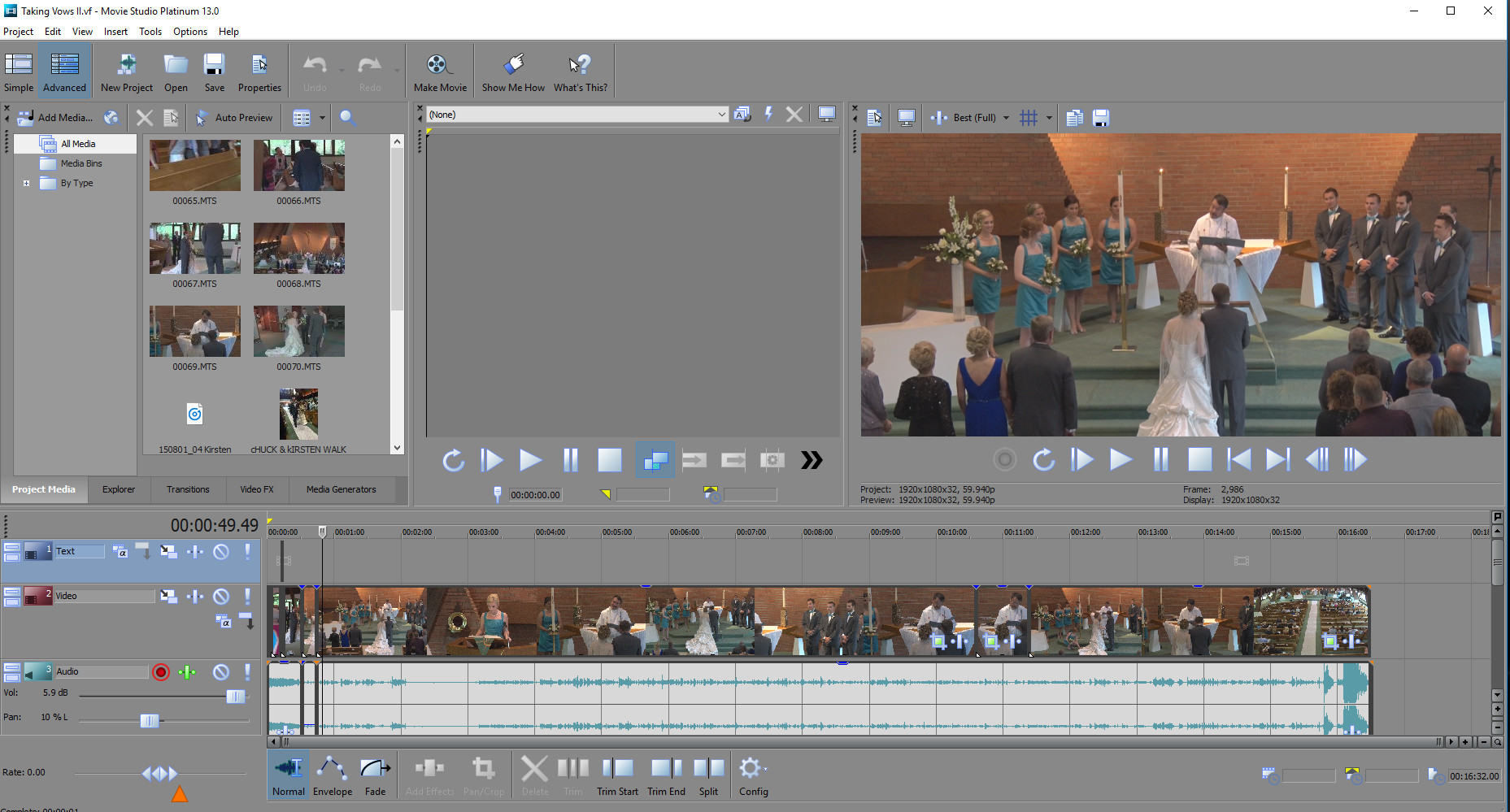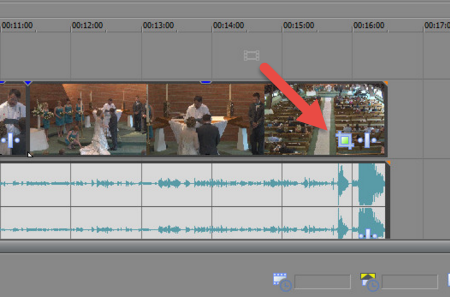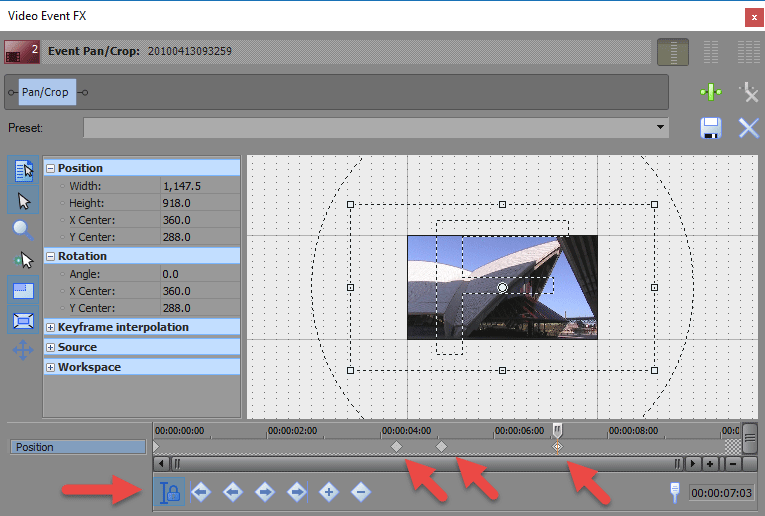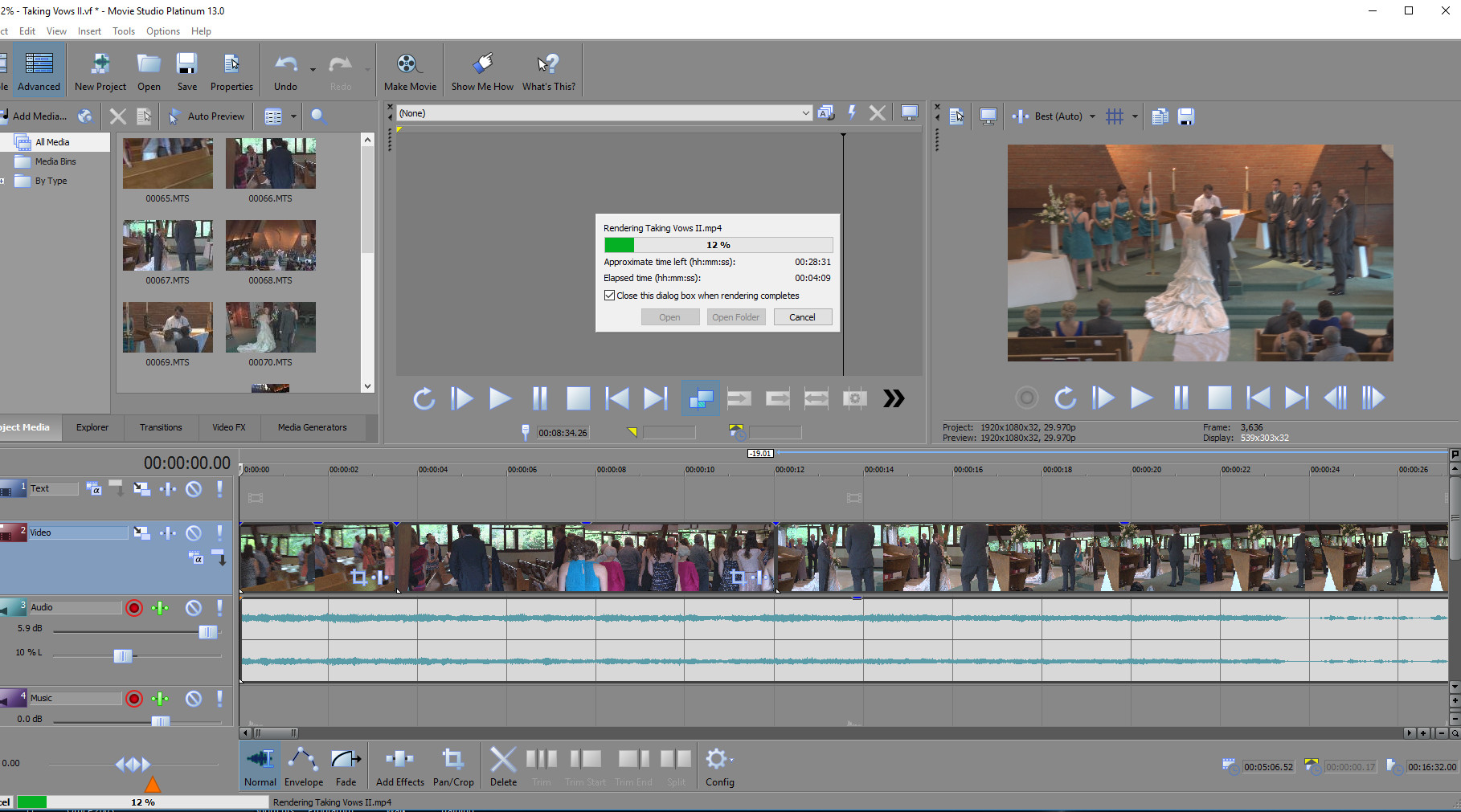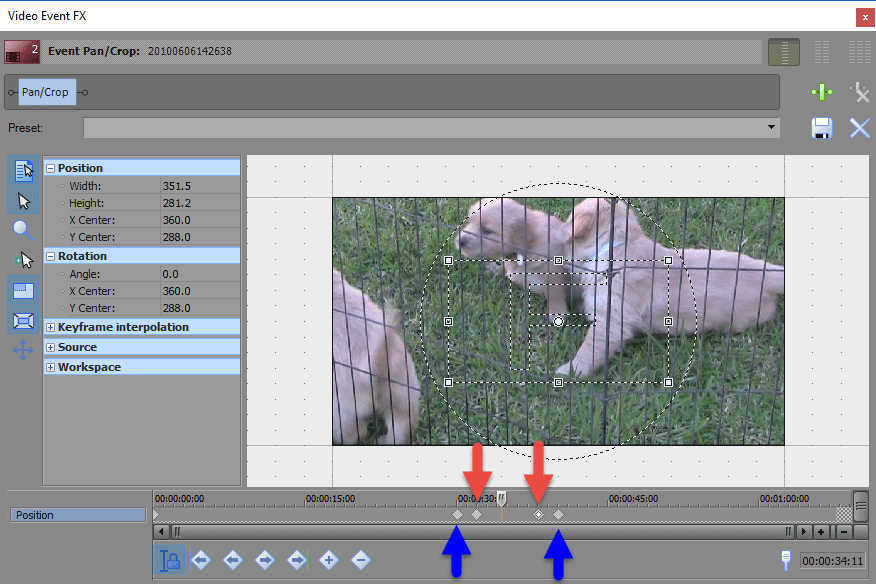DISCLOSURE: Movie Studio Zen is supported by its audience. When you purchase through links on this site, we may earn an affiliate commission.
Solved Rendering Problem - Preview Window is displaying videos at wrong size
Rendering Problem - Preview Window is displaying videos at wrong size was created by D4Stone
Posted 20 Dec 2015 07:35 #1 I don't know what I changed but I can no longer Render my video and ge a full screen rendering. While rendering, the image on my screen is reduced to a very small size and the final output is the same. Video and sound both work but the video is shrunk. I have not had this problem prior to yesterday. Everything has been working fine but it is not so good now
Don
Don
Live simply. Love generously. Care deeply. Speak kindly. Leave the rest to God.
Last Edit:20 Dec 2015 15:17 by D4Stone
Please Log in or Create an account to join the conversation.
Replied by DoctorZen on topic Rendering Problem - Preview Window is displaying videos at wrong size
Posted 20 Dec 2015 12:08 #2 Hi Don
The first thing I thought when I saw your Preview Window, is that you have your Preview Window Settings mucked up.
You have overlays turned ON - to turn OFF, press tic-tac-to button at top of window.
Then right-click your Preview Window and make sure your settings look the same as mine.
If Scale Video to Fit Preview Window is turned OFF, the Preview Window will look like your screen shot.
The second thing I can see, is that you have used the Event Pan/Crop tool on your main video.
If you have accidentally zoomed out, you will end up with a tiny video in the middle of screen.
It is a very common mistake to accidentally create key-frames inside this window and have the video zoom in or out.
Turn OFF Sync Cursor (bottom left), take cursor all the way back to zero and delete any key-frames on timeline.
If none of this fixes your problem, I can suggest something else.
Regards
Derek.
The first thing I thought when I saw your Preview Window, is that you have your Preview Window Settings mucked up.
You have overlays turned ON - to turn OFF, press tic-tac-to button at top of window.
Then right-click your Preview Window and make sure your settings look the same as mine.
If Scale Video to Fit Preview Window is turned OFF, the Preview Window will look like your screen shot.
The second thing I can see, is that you have used the Event Pan/Crop tool on your main video.
If you have accidentally zoomed out, you will end up with a tiny video in the middle of screen.
It is a very common mistake to accidentally create key-frames inside this window and have the video zoom in or out.
Turn OFF Sync Cursor (bottom left), take cursor all the way back to zero and delete any key-frames on timeline.
If none of this fixes your problem, I can suggest something else.
Regards
Derek.
ℹ️ Remember to turn everything off at least once a week, including your brain, then sit somewhere quiet and just chill out.
Unplugging is the best way to find solutions to your problems. If you would like to share some love, post a customer testimonial or make a donation.
Unplugging is the best way to find solutions to your problems. If you would like to share some love, post a customer testimonial or make a donation.
Last Edit:20 Dec 2015 15:17 by DoctorZen
The following user(s) said Thank You: D4Stone
Please Log in or Create an account to join the conversation.
Replied by D4Stone on topic Rendering Problem - Preview Window is displaying videos at wrong size
Posted 20 Dec 2015 14:58 #3 Your solution was spot on. I made the corrections and everything was back to normal. I am confused about a couple of things however. If I want to zoom in on a particular clip I have simply selected Pan/crop and set up my zoom effect and that was it. I don't recall having a problem Rendering the video then, Regarding the Sync Cursor button, How should I know if it is on or off? Thank you Derek for your quick response to solve my problem. Hope you will take some time for yourself and enjoy the Holiday
Live simply. Love generously. Care deeply. Speak kindly. Leave the rest to God.
Last Edit:20 Dec 2015 15:17 by D4Stone
The following user(s) said Thank You: DoctorZen
Please Log in or Create an account to join the conversation.
Replied by DoctorZen on topic Rendering Problem - Preview Window is displaying videos at wrong size
Posted 20 Dec 2015 15:38 #4 If you have a long video clip and only want to zoom in at a particular spot, you need to Sync the Cursor and add Key-Frames.
If you want to zoom in on the entire video clip, turn Sync cursor off, return Event Pan/Crop to zero and then zoom in/out.
Sync cursor is highlighted when activated - press button to turn on/off.
To zoom in at a particular spot and then zoom back out, you need to add 4 Key-Frames.
1. Turn Sync Cursor on.
2. Drag cursor to point in video, where you would like the zoom to begin.
3. Double-click key-frame timeline to add a Key-Frame #1.
4. You may need to expand/zoom in on the key-frame timeline using the wheel on your mouse, if the video is quite long, so you can see the time increments more accurately. Example: view down to second by second scale.
5. Move cursor along 1 to 3 seconds and then drag/zoom Video Frame (inside Event Pan/Crop) into the section of video you want. This will automatically create Key-Frame #2.
6. Move cursor along, until you find the point you want to zoom back out from. Double-click to create Key-Frame #3.
7. Move cursor along 1 to 3 seconds, then right-click inside Event Pan/Crop windows and select Restore. Video Frame will then snap back to full size and create Key-Frame #4.
Now playback this section and see what happens. If the zooms are too slow or too fast, simply drag KF1-2 and KF3-2 closer or further apart.
If you want to zoom in on the entire video clip, turn Sync cursor off, return Event Pan/Crop to zero and then zoom in/out.
Sync cursor is highlighted when activated - press button to turn on/off.
To zoom in at a particular spot and then zoom back out, you need to add 4 Key-Frames.
1. Turn Sync Cursor on.
2. Drag cursor to point in video, where you would like the zoom to begin.
3. Double-click key-frame timeline to add a Key-Frame #1.
4. You may need to expand/zoom in on the key-frame timeline using the wheel on your mouse, if the video is quite long, so you can see the time increments more accurately. Example: view down to second by second scale.
5. Move cursor along 1 to 3 seconds and then drag/zoom Video Frame (inside Event Pan/Crop) into the section of video you want. This will automatically create Key-Frame #2.
6. Move cursor along, until you find the point you want to zoom back out from. Double-click to create Key-Frame #3.
7. Move cursor along 1 to 3 seconds, then right-click inside Event Pan/Crop windows and select Restore. Video Frame will then snap back to full size and create Key-Frame #4.
Now playback this section and see what happens. If the zooms are too slow or too fast, simply drag KF1-2 and KF3-2 closer or further apart.
ℹ️ Remember to turn everything off at least once a week, including your brain, then sit somewhere quiet and just chill out.
Unplugging is the best way to find solutions to your problems. If you would like to share some love, post a customer testimonial or make a donation.
Unplugging is the best way to find solutions to your problems. If you would like to share some love, post a customer testimonial or make a donation.
by DoctorZen
The following user(s) said Thank You: D4Stone
Please Log in or Create an account to join the conversation.
Replied by D4Stone on topic Rendering Problem - Preview Window is displaying videos at wrong size
Posted 20 Dec 2015 16:57 #5 Once again Derek you have been a great help. It is 1AM and I need to get to bed so I will have to wait tiull tomorrow to try the key frame exercise.
Live simply. Love generously. Care deeply. Speak kindly. Leave the rest to God.
Last Edit:21 Dec 2015 11:39 by D4Stone
Please Log in or Create an account to join the conversation.
Forum Access
- Not Allowed: to create new topic.
- Not Allowed: to reply.
- Not Allowed: to edit your message.
Moderators: DoctorZen
Time to create page: 0.950 seconds