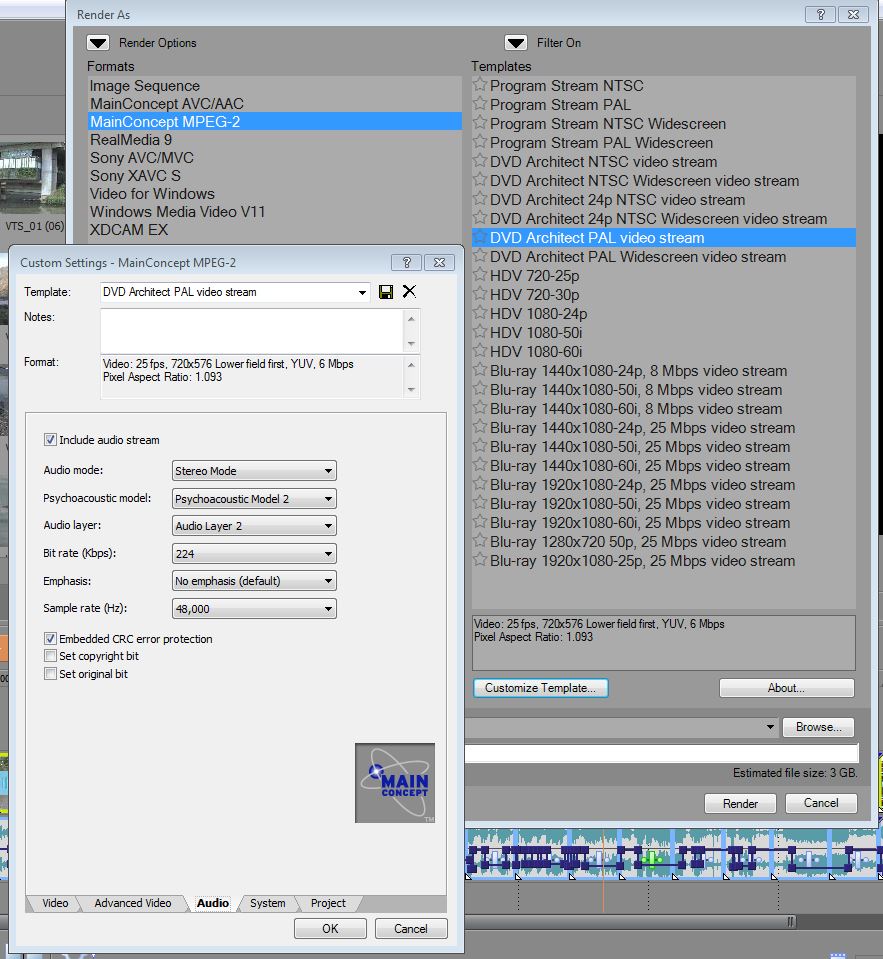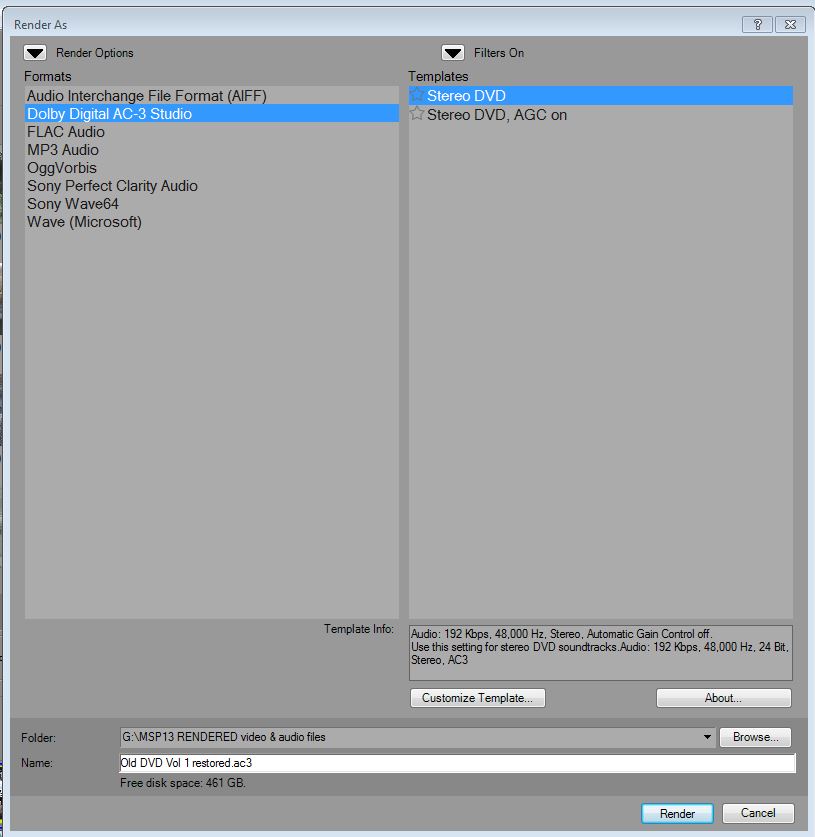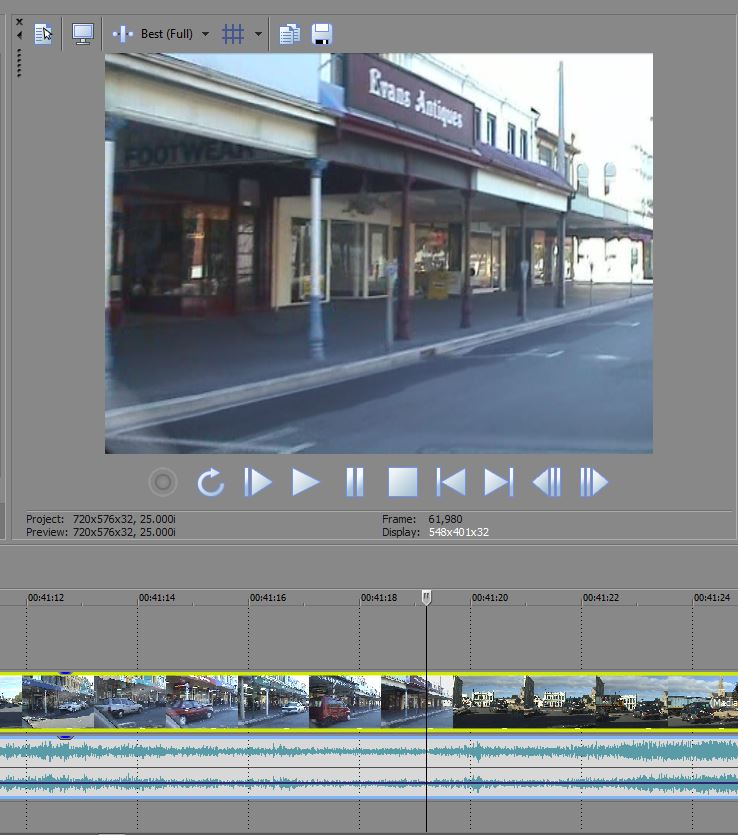DISCLOSURE: Movie Studio Zen is supported by its audience. When you purchase through links on this site, we may earn an affiliate commission.
Solved How to put an old DVD-R recording back in MSP13 using only the DVD as the scource?
- Eagle eye.
-
 Offline Topic Author
Offline Topic Author - Zen Level 4
-

- Posts: 137
- Thank you received: 35
How to put an old DVD-R recording back in MSP13 using only the DVD as the scource? was created by Eagle eye.
Posted 09 Feb 2016 14:00 #1 I used to have a SONY Hi8 camera in 2001 and shot some now precious footage of past holidays. I would love to put it back on the time line and adjust the audio levels as well as a little sharpen. Levels and colour correction would benefit the project also. I only have the DVD and not the burning file even. Is there a software and method that would enable me to do that? 

by Eagle eye.
Please Log in or Create an account to join the conversation.
- Richard Jones
-
 Offline
Offline - Zen Level 4
-

- Posts: 120
- Thank you received: 105
Replied by Richard Jones on topic How to put an old DVD-R recording back in MSP13 using only the DVD as the scource?
Posted 09 Feb 2016 21:47 #2 I think Studio is the same as the Pro version in this. Click File - Import - DVD Camera disc and it should import from the DVD player if this is in your PC.
Richard
Richard
The following user(s) said Thank You: DoctorZen, Eagle eye.
Please Log in or Create an account to join the conversation.
Replied by vkmast on topic How to put an old DVD-R recording back in MSP13 using only the DVD as the scource?
Posted 09 Feb 2016 23:05 #3 How about trying the "Gary James method"? It imports DVD without audio spaces unlike some other methods.
"Vegas Pro / MSP 13 allows you to open up a DVD .IFO file. This imports the entire .VOB chain for both video and audio tracks.
First: Import the entire DVD onto your hard drive.
Click Project / Open (in Vegas Pro: File / Open), then navigate to your VIDEO_TS sub directory and enter *.IFO in the File name input field. For a regular DVD you will see a VIDEO_TS.IFO, and a VTS_01_0.IFO. Select the VTS_01_0.IFO file and click on Open. Don't try this on a DVD disk because Vegas will try to build an .sfk file containing audio peaks in the VIDEO_TS directory.
Again "open" the .IFO file, do not try to "import" it. Vegas does not recognize the .IFO file as a media file so you need to type "*.IFO" first so that it can find it. Otherwise it will not show in the "open file" window.
This is, of course, for DVDs that are home made, not commercially (copy protected) DVDs."
"Vegas Pro / MSP 13 allows you to open up a DVD .IFO file. This imports the entire .VOB chain for both video and audio tracks.
First: Import the entire DVD onto your hard drive.
Click Project / Open (in Vegas Pro: File / Open), then navigate to your VIDEO_TS sub directory and enter *.IFO in the File name input field. For a regular DVD you will see a VIDEO_TS.IFO, and a VTS_01_0.IFO. Select the VTS_01_0.IFO file and click on Open. Don't try this on a DVD disk because Vegas will try to build an .sfk file containing audio peaks in the VIDEO_TS directory.
Again "open" the .IFO file, do not try to "import" it. Vegas does not recognize the .IFO file as a media file so you need to type "*.IFO" first so that it can find it. Otherwise it will not show in the "open file" window.
This is, of course, for DVDs that are home made, not commercially (copy protected) DVDs."
Last Edit:09 Feb 2016 23:06 by vkmast
The following user(s) said Thank You: DoctorZen, Eagle eye.
Please Log in or Create an account to join the conversation.
- Eagle eye.
-
 Offline Topic Author
Offline Topic Author - Zen Level 4
-

- Posts: 137
- Thank you received: 35
Replied by Eagle eye. on topic How to put an old DVD-R recording back in MSP13 using only the DVD as the scource?
Posted 10 Feb 2016 14:12 #4 Thanks 'Richard' and 'vkmast' you have solved my problem. I had never tried to import from a disk in the past and had no idea you could do this. I find that employing the simple method you suggested Richard gives me what I wanted. Although there are no breaks in the project I can just split the timeline and apply my corrections to that sector. Leveling the audio to cut out my uneven sound recording from back then will be a real bonus. I have got some work ahead now doing all that and I do appreciate you both replying, cheers. 
Last Edit:10 Feb 2016 14:14 by Eagle eye.
Please Log in or Create an account to join the conversation.
- Richard Jones
-
 Offline
Offline - Zen Level 4
-

- Posts: 120
- Thank you received: 105
Replied by Richard Jones on topic How to put an old DVD-R recording back in MSP13 using only the DVD as the scource?
Posted 11 Feb 2016 22:43 #5 Glad we've found an answer(s) for you.
Richard
Richard
The following user(s) said Thank You: Eagle eye.
Please Log in or Create an account to join the conversation.
- Eagle eye.
-
 Offline Topic Author
Offline Topic Author - Zen Level 4
-

- Posts: 137
- Thank you received: 35
Replied by Eagle eye. on topic How to put an old DVD-R recording back in MSP13 using only the DVD as the scource?
Posted 12 Feb 2016 17:20 #6 I have been busy working on improving the audio levels in the project as talked about above. I then decided to render the project for DVD and transfer to DVD Architect. This is when my current problem occurred. After about 8 to 12% of the render MSP13 becomes unresponsive and I have to close it down (Win 7 64bit) using the 'task manager'. I notice I can render video only OK. However it appears that the audio is the problem, trying to render that separately causes a hang up and I have to close with the 'task manager'. Have you got any ideas Richard or Dr Zen? One last bit of info the video & audio plays fine on the timeline, go figure?? 

Last Edit:12 Feb 2016 17:24 by Eagle eye.
Please Log in or Create an account to join the conversation.
Replied by DoctorZen on topic How to put an old DVD-R recording back in MSP13 using only the DVD as the scource?
Posted 12 Feb 2016 19:09 #7 So are you saying that rendering the Audio File only is crashing at the 8-12% mark of the project?
Which format and preset are your rendering the Audio component to?
This is highly unusual, because normally when a render fails at a particular point, it has something to do with what is in the Video component of a project. The Video component should not be affecting the Audio Output.
What is located in the project at the 8-12% point of the timeline ?
This should give you a clue as to what is the problem.
Which format and preset are your rendering the Audio component to?
This is highly unusual, because normally when a render fails at a particular point, it has something to do with what is in the Video component of a project. The Video component should not be affecting the Audio Output.
What is located in the project at the 8-12% point of the timeline ?
This should give you a clue as to what is the problem.
ℹ️ Remember to turn everything off at least once a week, including your brain, then sit somewhere quiet and just chill out.
Unplugging is the best way to find solutions to your problems. If you would like to share some love, post a customer testimonial or make a donation.
Unplugging is the best way to find solutions to your problems. If you would like to share some love, post a customer testimonial or make a donation.
by DoctorZen
The following user(s) said Thank You: Eagle eye.
Please Log in or Create an account to join the conversation.
- Richard Jones
-
 Offline
Offline - Zen Level 4
-

- Posts: 120
- Thank you received: 105
Replied by Richard Jones on topic How to put an old DVD-R recording back in MSP13 using only the DVD as the scource?
Posted 12 Feb 2016 21:21 #8 If you are rendering from Vegas as mpeg2 for the video and the audio separately as AC3 this shouldn't happen. The information asked for by Dr. Zen might provide the solution (or a way towards it, anyway).
Richard
Richard
The following user(s) said Thank You: Eagle eye.
Please Log in or Create an account to join the conversation.
- Eagle eye.
-
 Offline Topic Author
Offline Topic Author - Zen Level 4
-

- Posts: 137
- Thank you received: 35
Replied by Eagle eye. on topic How to put an old DVD-R recording back in MSP13 using only the DVD as the scource?
Posted 13 Feb 2016 07:51 #9 I decided in light of your requests for clarification I would go through a complete render process including video & audio and I have attached pictures. This time its failed at 55% of render at the 41 min 17 sec mark of the video. I run an i7-3770k no overclocking, Nvidia GTX 760 video card, 8 GB RAM, MSP13 program is on an SSD and rendering to WD Black hard drive 7200rpm. Each picture file name tells the story. It may be the computer perhaps ???? 
Last Edit:13 Feb 2016 08:05 by Eagle eye.
Please Log in or Create an account to join the conversation.
Replied by DoctorZen on topic How to put an old DVD-R recording back in MSP13 using only the DVD as the scource?
Posted 13 Feb 2016 13:15 #10 You are using a Rendering method I have never shown in any of my tutorials.
DON'T render Audio with Video when rendering the Video file.
Include Audio Stream is turned OFF by default in the template you have shown in the screen shot.
Turn this off and then re-render your Video file only.
Dolby Digital AC-3 Stereo DVD as shown in your other screen shot, is the correct format for rendering the Audio file only.
From the screen shots you have shown of your timeline, there does not appear to be anything unusual that would be causing your renders to fail.
If problems continue after re-rendering your Video with the correct settings, I suggest you copy and paste your project into the New Project.
Sometimes I have seen project files that get corrupted for some reason and they become an X-file. Copying and pasting everything into a new project file is the only remedy.
Start a New Project and make sure it is in it's own folder and no where near your original project.
Then open a 2nd instance of Movie Studio and open the original project.
Now copy and past sections of the old project into the new project, until it is completely copied into the new timeline.
Make sure all your Project Properties are also set correctly.
Remember to then Save As the new project.
Now render the Video and Audio files separately.
You said originally that the Audio file was the one that kept failing, so try rendering the Audio first before you render the Video.
You should know in less than a few minutes if the problem is now fixed.
DON'T render Audio with Video when rendering the Video file.
Include Audio Stream is turned OFF by default in the template you have shown in the screen shot.
Turn this off and then re-render your Video file only.
Dolby Digital AC-3 Stereo DVD as shown in your other screen shot, is the correct format for rendering the Audio file only.
From the screen shots you have shown of your timeline, there does not appear to be anything unusual that would be causing your renders to fail.
If problems continue after re-rendering your Video with the correct settings, I suggest you copy and paste your project into the New Project.
Sometimes I have seen project files that get corrupted for some reason and they become an X-file. Copying and pasting everything into a new project file is the only remedy.
Start a New Project and make sure it is in it's own folder and no where near your original project.
Then open a 2nd instance of Movie Studio and open the original project.
Now copy and past sections of the old project into the new project, until it is completely copied into the new timeline.
Make sure all your Project Properties are also set correctly.
Remember to then Save As the new project.
Now render the Video and Audio files separately.
You said originally that the Audio file was the one that kept failing, so try rendering the Audio first before you render the Video.
You should know in less than a few minutes if the problem is now fixed.
ℹ️ Remember to turn everything off at least once a week, including your brain, then sit somewhere quiet and just chill out.
Unplugging is the best way to find solutions to your problems. If you would like to share some love, post a customer testimonial or make a donation.
Unplugging is the best way to find solutions to your problems. If you would like to share some love, post a customer testimonial or make a donation.
by DoctorZen
The following user(s) said Thank You: Eagle eye.
Please Log in or Create an account to join the conversation.
Forum Access
- Not Allowed: to create new topic.
- Not Allowed: to reply.
- Not Allowed: to edit your message.
Moderators: DoctorZen
Time to create page: 0.880 seconds