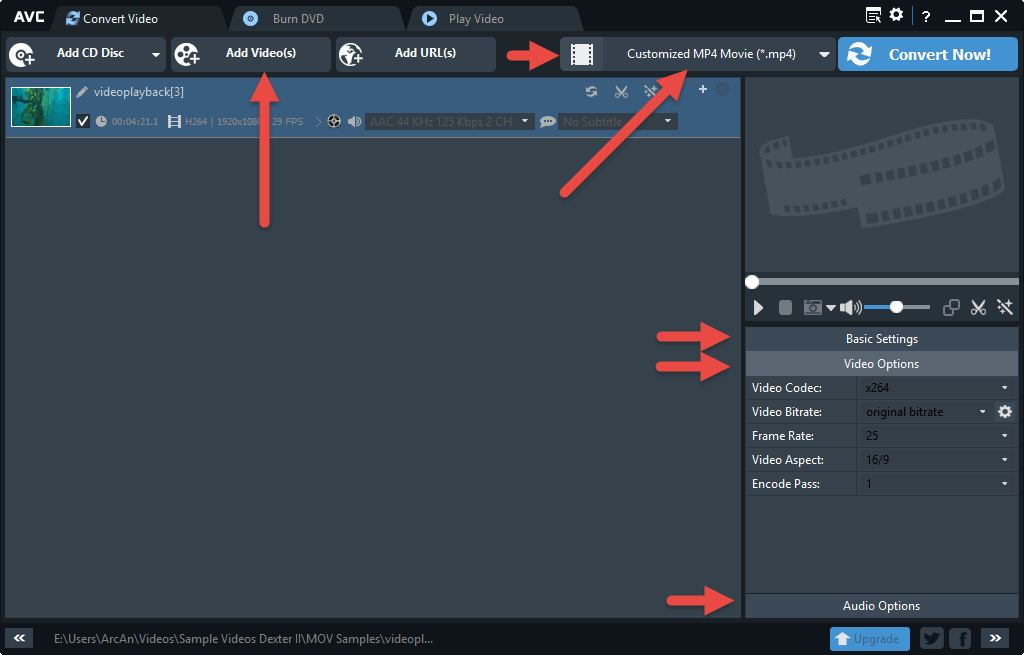DISCLOSURE: Movie Studio Zen is supported by its audience. When you purchase through links on this site, we may earn an affiliate commission.
Solved Quicktime Videos - Issues with Current Project - limit on how many .mov videos will import
Quicktime Videos - Issues with Current Project - limit on how many .mov videos will import was created by papablue
Posted 28 Feb 2016 14:33 #1 Hi Derek,
I just need more ZEN help from the master please..
I have been putting together video projects from the Christmas and New Year's Holidays (I shot a LOT of video). Both with my Sony HD video camera (AVCHD files) and my iPhone 6 .MOV files).
For one project I have been trying to bring in 30 iPhone 6 .MOV files, with a total size of only 4 GB. But for some reason, the program crashes when I try and bring in all of the videos.
I then tried to bring in some of the videos and was able to bring in 21 of the 30 files. When I tried to bring in the 22nd and 23rd files, the program seemed to lock-up (the spinning cursor kept spinning). I had to go to my Windows Task Manager and manually shut down the program.
I have been trying to work with this project for about 12 times and have not been able to bring in all of the videos. In the past when working with AVCHD files or a mixture of AVCHD and .MOV files in the past I have not had this sort of issue. I have larger projects with AVCHD files with a total project size of around 7.5 GB.
I was wondering if there is something special about .MOV files alone that may be causing this issue. It is surprising as I have never had this sort of thing happen before since using the Movie Studio Platinum 11, 12 or 13 programs.
If you could send me any pointers or suggestions, I would be eternally grateful (as always).
I just need more ZEN help from the master please..
I have been putting together video projects from the Christmas and New Year's Holidays (I shot a LOT of video). Both with my Sony HD video camera (AVCHD files) and my iPhone 6 .MOV files).
For one project I have been trying to bring in 30 iPhone 6 .MOV files, with a total size of only 4 GB. But for some reason, the program crashes when I try and bring in all of the videos.
I then tried to bring in some of the videos and was able to bring in 21 of the 30 files. When I tried to bring in the 22nd and 23rd files, the program seemed to lock-up (the spinning cursor kept spinning). I had to go to my Windows Task Manager and manually shut down the program.
I have been trying to work with this project for about 12 times and have not been able to bring in all of the videos. In the past when working with AVCHD files or a mixture of AVCHD and .MOV files in the past I have not had this sort of issue. I have larger projects with AVCHD files with a total project size of around 7.5 GB.
I was wondering if there is something special about .MOV files alone that may be causing this issue. It is surprising as I have never had this sort of thing happen before since using the Movie Studio Platinum 11, 12 or 13 programs.
If you could send me any pointers or suggestions, I would be eternally grateful (as always).
Last Edit:28 Feb 2016 15:41 by papablue
Please Log in or Create an account to join the conversation.
Replied by DoctorZen on topic Quicktime Videos - Issues with Current Project - limit on how many .mov videos will import
Posted 28 Feb 2016 15:39 #2 Hi Fritz
You are not doing anything wrong.
Sony Movie Studio uses Apple Quicktime to decode .mov video files - this is pre-requisite of the program.
The problem is being caused by a limitation of Apple Quicktime. Apple only allows the 32bit version of Quicktime to install on a computer running the Windows operating system. Because it is only 32bit, it has a memory limitation which is why you can only import a limited amount of .mov video files into Sony Movie Studio at one time. On a Mac computer Quicktime runs as a 64bit program, which does not have a memory limit.
What you will have to do is convert your iPhone .mov video files into a different format before you import them into your main project.
You can use a Video Conversion program to do this, which will probably be the fastest method or you can use Movie Studio to render/convert one video at a time. There are a large number of video conversion programs available - you may already have one installed on your computer. Convert the iPhone .mov videos into .mp4 using the same Frame Size, Frame Rate and Bit Rate.
If you use Movie Studio to convert your videos, you could convert them to Sony XAVC-S HD 1080p, which is a higher quality format than the iPhone video, so you wont loose any quality. There are more advanced ways to convert, but I don't want to make this too complicated for you.
The free converter I use sometimes is Any Video Converter.
www.any-video-converter.com/products/for_video_free/
It is safe to use. Sometimes Norton will flag that it is unsafe because it offers other free programs, but you can ignore this. Just go slowly when you install the program, because sometimes it offers extra programs to install at the same time which you don't need - just de-select if this happens.
I have pointed out the sections you need to pay attention to. Once you have converted your iPhone videos, then import into your project and everything should work OK now.
You are not doing anything wrong.
Sony Movie Studio uses Apple Quicktime to decode .mov video files - this is pre-requisite of the program.
The problem is being caused by a limitation of Apple Quicktime. Apple only allows the 32bit version of Quicktime to install on a computer running the Windows operating system. Because it is only 32bit, it has a memory limitation which is why you can only import a limited amount of .mov video files into Sony Movie Studio at one time. On a Mac computer Quicktime runs as a 64bit program, which does not have a memory limit.
What you will have to do is convert your iPhone .mov video files into a different format before you import them into your main project.
You can use a Video Conversion program to do this, which will probably be the fastest method or you can use Movie Studio to render/convert one video at a time. There are a large number of video conversion programs available - you may already have one installed on your computer. Convert the iPhone .mov videos into .mp4 using the same Frame Size, Frame Rate and Bit Rate.
If you use Movie Studio to convert your videos, you could convert them to Sony XAVC-S HD 1080p, which is a higher quality format than the iPhone video, so you wont loose any quality. There are more advanced ways to convert, but I don't want to make this too complicated for you.
The free converter I use sometimes is Any Video Converter.
www.any-video-converter.com/products/for_video_free/
It is safe to use. Sometimes Norton will flag that it is unsafe because it offers other free programs, but you can ignore this. Just go slowly when you install the program, because sometimes it offers extra programs to install at the same time which you don't need - just de-select if this happens.
I have pointed out the sections you need to pay attention to. Once you have converted your iPhone videos, then import into your project and everything should work OK now.
ℹ️ Remember to turn everything off at least once a week, including your brain, then sit somewhere quiet and just chill out.
Unplugging is the best way to find solutions to your problems. If you would like to share some love, post a customer testimonial or make a donation.
Unplugging is the best way to find solutions to your problems. If you would like to share some love, post a customer testimonial or make a donation.
Last Edit:28 Feb 2016 15:40 by DoctorZen
The following user(s) said Thank You: Eagle Six
Please Log in or Create an account to join the conversation.
Replied by Eagle Six on topic Quicktime Videos - Issues with Current Project - limit on how many .mov videos will import
Posted 29 Feb 2016 03:59 #3 Hi papablue,
NOTE: This may be way more than you asked for, so if you decide to skip it, my feelings will not be hurt!!
Another alternative you may want to consider is rendering to an intermediate file of a combined series of your .mov files. This is similar to what Derek has stated by converting files to a more Movie Studio friendly format, but a bit different!
Some users in Europe have experimented with combining many .mov files into a larger .mov file to get past the 32 bit restriction on the Windows Quicktime codec. They have reported it is not necessarily the size of the .mov file, but the amount of .mov files placed on the timeline that cause the issue.
For example, I have successfully placed 80 .mov clips on the timeline without a crash in Movie Studio 13 Platinum and Vegas Pro 13. The 81st clip caused a crash. I put 50 .mov clips on the timeline and rendered them out to a lareger .mov file, then brought a different 50 .mov files onto a clean timeline and rendered them out to a larger .mov file, and again brought 50 different .mov files onto a clean timeline and rendered them out to a larger .mov file. These were all what we would refer to as an intermediate file. Then I brought the three .mov intermediate files back onto a clean timeline, which constitutes a total of smaller 150 .mov clips, and they functioned as normal (no crashing).
Their conclusion is, it's not the size of the file working with a 32 bit codec that stumps Movie Studio, rather the quantity of files requiring the 32 bit codec placed on the timeline that causes the issue. From reading many post on the subject, users have reported a problem anywhere from a few as 20 .mov clips, to as many as 100 .mov clips......I guess it just depends on the actual parameters of the .mov files and the system the users are using. My similar experimentations (above) have supported their conclusions so far.
Many users would rather just convert their .mov files before ever getting them into Movie Studio, as they dislike working with intermediate files. Others, like myself, prefer to use intermediate files (I suppose that is, six of one, half dozen of the other). There are also programs (as Derek mentioned there are many programs), which will either convert or transcode your .mov files to other formats like .mp4, .avi, etc. which Movie Studio prefers, and some of these offer some type of simple editing and trimming......some are free and some are paid programs. Some are faster than others. Some are faster than doing it in Movie Studio, some not!
They all offer different advantages and disadvantages. Currently I have found it is best for me just to use Movie Studio 13P or Vegas Pro 13. I bring in 1 to 20 clips (.mov) to the timeline and organize them to fit the sequence of the scene and takes, I check the sync of the audio, make some trims and cuts, maybe some fades/transitions, maybe some color adjust, then render them out to an intermediate file format (codec) as CineForm (.avi), or DNxHD (.mov), or Sony XAVC-Intra (.mxf, this would be Vegas Pro only), or Sony XAVC-S HD (.mp4, available in Movie Studio).
When I am finished making all the intermediate files (which are simply a combination of smaller clips combined into a larger event and rendered out to a more Movie Studio friendly format), I start the main production project and bring the intermediate files onto the timeline, make the final edits, color corrections, transitions, etc., add the sound effects, the voice audio, and background music, etc., then render to one large intermediate finished production, and from the same project, I render out the final in a delivery format such as .mpeg 2 for Bluray, mpeg 1 for DVD, or .mp4 for internet (YouTube, Computer, etc).
My method is probably more complex than most require (and often more than I require!). My files are ProRes 422HQ (.mov) and some from a Nikon 2nd camera, which are lower grade 8 bit, 4:2:0 (.mov) files. I tend to want to work at the highest quality I can get, and this cost me more time (sometimes not) and more hard disk space (always higher quality files, larger physical storage size).
The CineForm format (codec) doesn't come with Movie Studio. It is available by installing a free GoPro Studio program. If you are interested in trying the CineForm codec I will post a link and steps to install it, otherwise if you find a method you prefer, it most likely will be a waste of your time for the CineForm.
Similar is the DNxHD format (codec) that I use. This codec is free from Avid. Like the CineForm, I can post a link and steps to use it but if you follow Derek's suggestions above and you are happy with the results (which are much simpler and should be adequate), it will most likely be a waste of your time.
Sorry for the book! I'm passing on things I think I have learned from others who were answering similar questions. If this information is not of value to you at this time, it may be more valuable in the future, or it may not be necessary at all. I have seen some very impressive videos posted on YouTube taken with an iPhone and processed in Movie Studio, without a lot of fancy manipulations.
NOTE: This may be way more than you asked for, so if you decide to skip it, my feelings will not be hurt!!
Another alternative you may want to consider is rendering to an intermediate file of a combined series of your .mov files. This is similar to what Derek has stated by converting files to a more Movie Studio friendly format, but a bit different!
Some users in Europe have experimented with combining many .mov files into a larger .mov file to get past the 32 bit restriction on the Windows Quicktime codec. They have reported it is not necessarily the size of the .mov file, but the amount of .mov files placed on the timeline that cause the issue.
For example, I have successfully placed 80 .mov clips on the timeline without a crash in Movie Studio 13 Platinum and Vegas Pro 13. The 81st clip caused a crash. I put 50 .mov clips on the timeline and rendered them out to a lareger .mov file, then brought a different 50 .mov files onto a clean timeline and rendered them out to a larger .mov file, and again brought 50 different .mov files onto a clean timeline and rendered them out to a larger .mov file. These were all what we would refer to as an intermediate file. Then I brought the three .mov intermediate files back onto a clean timeline, which constitutes a total of smaller 150 .mov clips, and they functioned as normal (no crashing).
Their conclusion is, it's not the size of the file working with a 32 bit codec that stumps Movie Studio, rather the quantity of files requiring the 32 bit codec placed on the timeline that causes the issue. From reading many post on the subject, users have reported a problem anywhere from a few as 20 .mov clips, to as many as 100 .mov clips......I guess it just depends on the actual parameters of the .mov files and the system the users are using. My similar experimentations (above) have supported their conclusions so far.
Many users would rather just convert their .mov files before ever getting them into Movie Studio, as they dislike working with intermediate files. Others, like myself, prefer to use intermediate files (I suppose that is, six of one, half dozen of the other). There are also programs (as Derek mentioned there are many programs), which will either convert or transcode your .mov files to other formats like .mp4, .avi, etc. which Movie Studio prefers, and some of these offer some type of simple editing and trimming......some are free and some are paid programs. Some are faster than others. Some are faster than doing it in Movie Studio, some not!
They all offer different advantages and disadvantages. Currently I have found it is best for me just to use Movie Studio 13P or Vegas Pro 13. I bring in 1 to 20 clips (.mov) to the timeline and organize them to fit the sequence of the scene and takes, I check the sync of the audio, make some trims and cuts, maybe some fades/transitions, maybe some color adjust, then render them out to an intermediate file format (codec) as CineForm (.avi), or DNxHD (.mov), or Sony XAVC-Intra (.mxf, this would be Vegas Pro only), or Sony XAVC-S HD (.mp4, available in Movie Studio).
When I am finished making all the intermediate files (which are simply a combination of smaller clips combined into a larger event and rendered out to a more Movie Studio friendly format), I start the main production project and bring the intermediate files onto the timeline, make the final edits, color corrections, transitions, etc., add the sound effects, the voice audio, and background music, etc., then render to one large intermediate finished production, and from the same project, I render out the final in a delivery format such as .mpeg 2 for Bluray, mpeg 1 for DVD, or .mp4 for internet (YouTube, Computer, etc).
My method is probably more complex than most require (and often more than I require!). My files are ProRes 422HQ (.mov) and some from a Nikon 2nd camera, which are lower grade 8 bit, 4:2:0 (.mov) files. I tend to want to work at the highest quality I can get, and this cost me more time (sometimes not) and more hard disk space (always higher quality files, larger physical storage size).
The CineForm format (codec) doesn't come with Movie Studio. It is available by installing a free GoPro Studio program. If you are interested in trying the CineForm codec I will post a link and steps to install it, otherwise if you find a method you prefer, it most likely will be a waste of your time for the CineForm.
Similar is the DNxHD format (codec) that I use. This codec is free from Avid. Like the CineForm, I can post a link and steps to use it but if you follow Derek's suggestions above and you are happy with the results (which are much simpler and should be adequate), it will most likely be a waste of your time.
Sorry for the book! I'm passing on things I think I have learned from others who were answering similar questions. If this information is not of value to you at this time, it may be more valuable in the future, or it may not be necessary at all. I have seen some very impressive videos posted on YouTube taken with an iPhone and processed in Movie Studio, without a lot of fancy manipulations.
Best Regards......George
by Eagle Six
The following user(s) said Thank You: DoctorZen
Please Log in or Create an account to join the conversation.
Replied by papablue on topic Quicktime Videos - Issues with Current Project - limit on how many .mov videos will import
Posted 29 Feb 2016 11:03 #4 Hi Derek,
Thank you so much for the help in explaining the root cause of the Sony Movie Studio program crashing. The Apple 32 bit version of Quicktime with the memory limitation makes sense why the number of files is limited. Thank you also for the tips on converting the original Quicktime video files to another format. The recommended converted file types is very helpful as I am still on a learning curve regarding which ones to use for the best quality. Further, thank you for the link and tip for the AVC program, that is very handy indeed. You really helped me a lot where I am not stuck and to be honest was rather frustrated with the Sony Movie Studio program crashing.
Hi Eagle Six,
I wanted to also thank you so much for the additional help in explaining your experience with the Quicktime video files. That very useful information further augments the help from Derek. Your tips on creating intermediate video files does offer some real time savings. And a method to included numerous individual files into the main production project via several intermediate files. It looks like converting the original .mov files to .mp4 with a conversion program, or to Sony XAVC-S HD (.mp4) available in Movie Studio appears to be the best two (2) options moving forward.
Again I really appreciated all the help. And in general I am so pleased with how helpful this forum has been. I will definitely keep using it as a very valuable resource.
Very kind regards,
Papablue (Fritz)
Thank you so much for the help in explaining the root cause of the Sony Movie Studio program crashing. The Apple 32 bit version of Quicktime with the memory limitation makes sense why the number of files is limited. Thank you also for the tips on converting the original Quicktime video files to another format. The recommended converted file types is very helpful as I am still on a learning curve regarding which ones to use for the best quality. Further, thank you for the link and tip for the AVC program, that is very handy indeed. You really helped me a lot where I am not stuck and to be honest was rather frustrated with the Sony Movie Studio program crashing.
Hi Eagle Six,
I wanted to also thank you so much for the additional help in explaining your experience with the Quicktime video files. That very useful information further augments the help from Derek. Your tips on creating intermediate video files does offer some real time savings. And a method to included numerous individual files into the main production project via several intermediate files. It looks like converting the original .mov files to .mp4 with a conversion program, or to Sony XAVC-S HD (.mp4) available in Movie Studio appears to be the best two (2) options moving forward.
Again I really appreciated all the help. And in general I am so pleased with how helpful this forum has been. I will definitely keep using it as a very valuable resource.
Very kind regards,
Papablue (Fritz)
by papablue
The following user(s) said Thank You: Eagle Six
Please Log in or Create an account to join the conversation.
Replied by Eagle Six on topic Quicktime Videos - Issues with Current Project - limit on how many .mov videos will import
Posted 29 Feb 2016 11:21 #5 Hi Fritz,
I'm glad I could be of some help. Good luck with your project.
I'm glad I could be of some help. Good luck with your project.
Best Regards......George
by Eagle Six
Please Log in or Create an account to join the conversation.
Forum Access
- Not Allowed: to create new topic.
- Not Allowed: to reply.
- Not Allowed: to edit your message.
Moderators: DoctorZen
Time to create page: 0.784 seconds