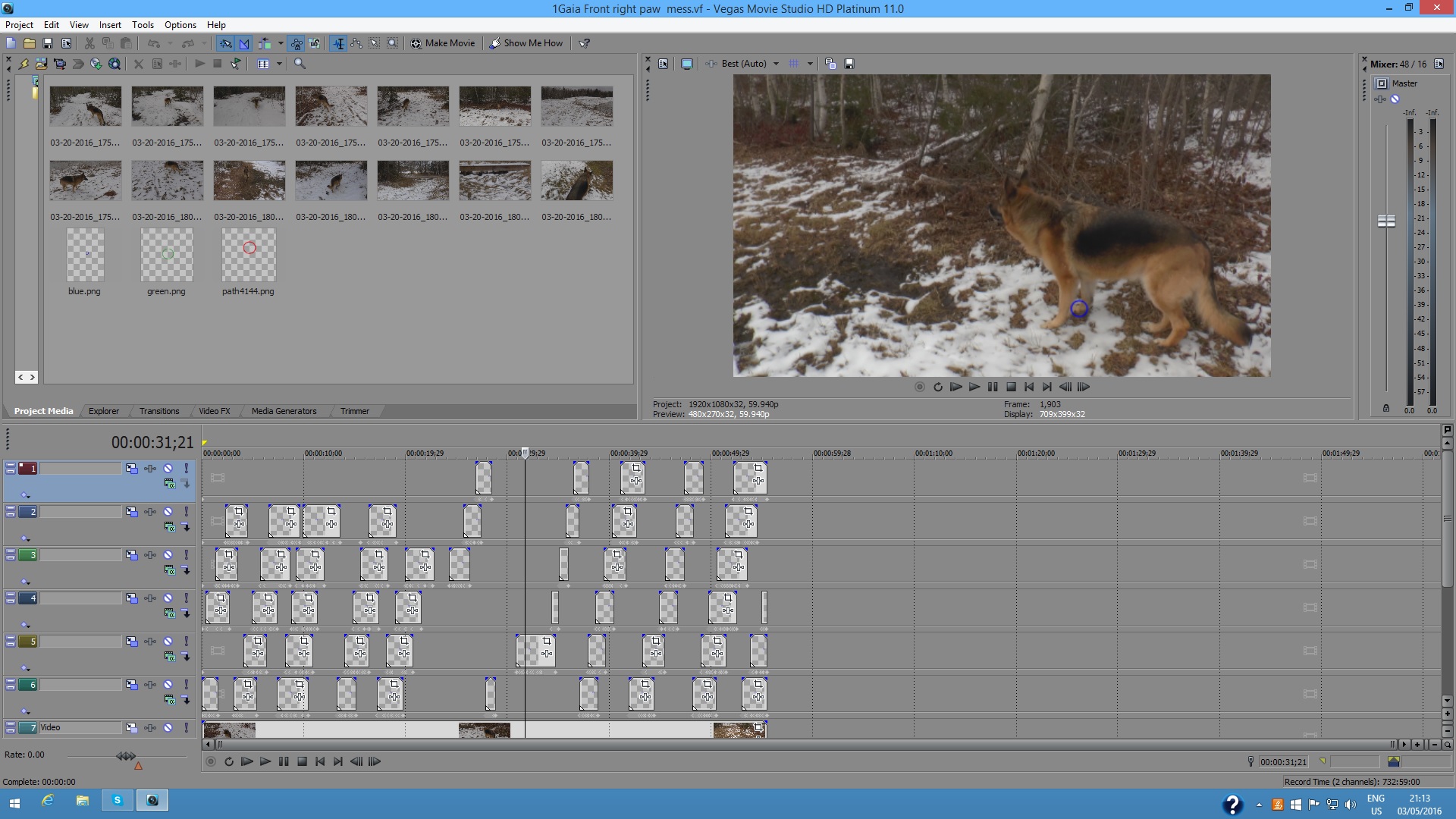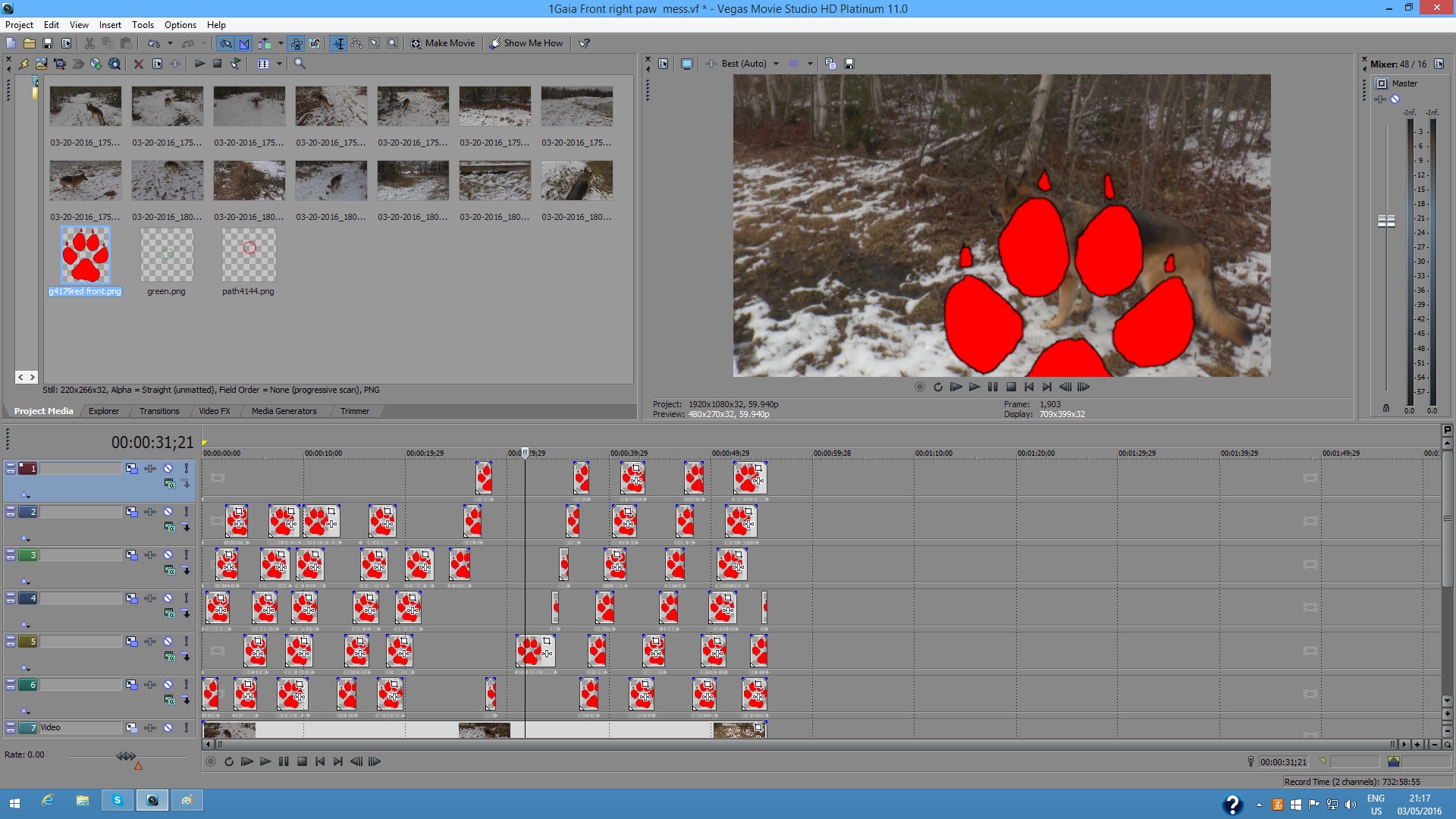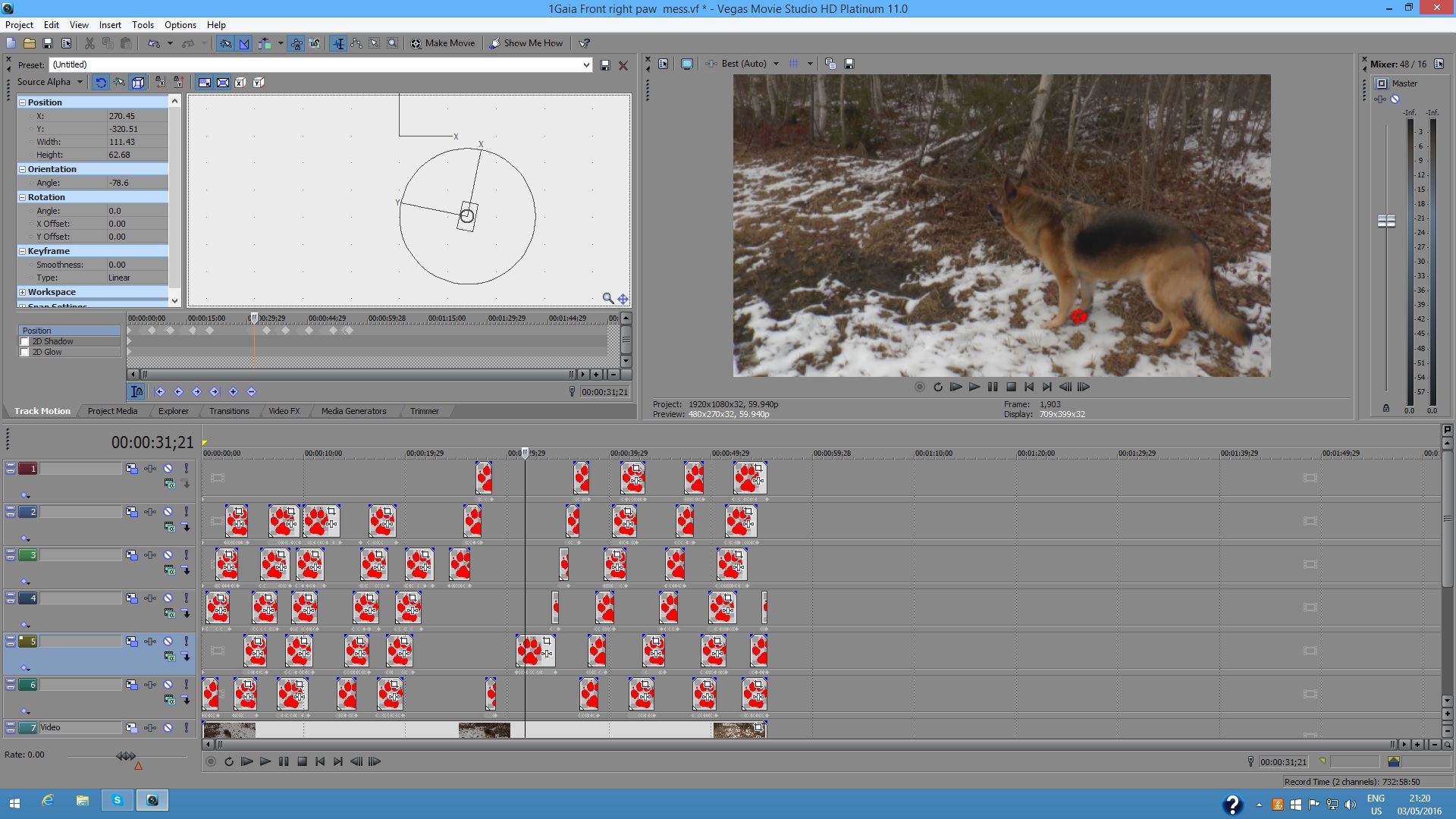Solved Still attempting to select multiple keyframes at the same time and change their properties.
Still attempting to select multiple keyframes at the same time and change their properties. was created by Peter
Posted 04 May 2016 11:30 #1The short video below (extract from longer original) - shows the present state of things.
All works well - with a .png image (blue circle) having been placed as an overlay and animated using track motion.
This overlay image needs to be replaced with a .png image file showing a red paw - the replacement causes no problem
But what occurs after replacement is that the image defaults to a new size.
I need to be able to change the size to one that approximates the blue circle ie;
I have been able to do this individually selecting keyframes one by one - but here are many, many - too many to do that for the whole sequence. This especially being the case as there are four circles/ paw replacements to deal with - each having its own colour.
I have returned back to the original .png image and attempted to resize that - but a loss in resolution causes very poor image quality. Plus attempting to copy the size of the blue circle dimensions as found in the track motion control box (height and width - px) does not create a replacement paw size that is usable (probable difference in resolution between the two software programs.
Is there a way of manipulating multiple keyframes so that all the replacement .png paw size overlay actually resizes appropriately. I have tried different methods of selection, copy and paste without success so far.
I know that analysing canine locomotion is not everybody's idea of a pastime - but finding a method to this situation may be then applied to other circumstances.
Hoping this is clear enough for some brave soul to attempt at a solution.
Many regards,
Peter
Please Log in or Create an account to join the conversation.
Replied by vkmast on topic Still attempting to select multiple keyframes at the same time and change their properties.
Posted 05 May 2016 01:12 #2Mute that track and see if you get what I seem to get. I did not touch the keyframes.
Make a back-up of the project before you try...
Please Log in or Create an account to join the conversation.
Replied by Eagle Six on topic Still attempting to select multiple keyframes at the same time and change their properties.
Posted 05 May 2016 01:33 #3I like the sample you provided on YouTube.
Can you clarify some questions and assumptions:
- [strike]You are using Vegas Pro 13.[/strike] (vkmast pointed out this is VMS Platinum 11, Thank You)
- You are using the Track Motion to both size and animate.
- What photo editing program are you using?
- Did you create the paw or grab it from a third party source?
- What method have you used within your photo editor to resize (resample image)?
- Are you enlarging the original to get the size you want in Vegas, or are you shrinking the original to obtain the desired size in Vegas?
- When you changed the paw print size in your photo editor, are you changing the size of the entire image including the transparent background, or adjusting just the size of the red paw print on the raster layer?
I think your fast solution would be to overcome the loss of resolution when resizing. From what I can follow in your post, if the resolution of your changed paw print would be acceptable, you have your solution. Changing the size of the paw print may be best handled in your photo editor.
Edit: vkmast, didn't see your reply before I posted!
Please Log in or Create an account to join the conversation.
Replied by vkmast on topic Still attempting to select multiple keyframes at the same time and change their properties.
Posted 05 May 2016 02:58 #4I think your suggestion should provide a solution.
The screen shots are from VMS Platinum 11.
Please Log in or Create an account to join the conversation.
Replied by Eagle Six on topic Still attempting to select multiple keyframes at the same time and change their properties.
Posted 05 May 2016 03:37 #5vkmast wrote: George,
I think your suggestion should provide a solution.
The screen shots are from VMS Platinum 11.
vk, Thank You, all I had to do was read the top line of his screenshot!! I edited my original post.
Please Log in or Create an account to join the conversation.
Replied by Peter on topic Still attempting to select multiple keyframes at the same time and change their properties.
Posted 05 May 2016 11:29 #6-Yes - using MSver11 plat
- You are using the Track Motion to both size and animate. Yes
- What photo editing program are you using? several that create .png with transparent background (Corel Draw / Inkscape)
- Did you create the paw or grab it from a third party source? Self generated
- What method have you used within your photo editor to resize (resample image)? Opening image and transforming by a % scale down in size
- Are you enlarging the original to get the size you want in Vegas, or are you shrinking the original to obtain the desired size in Vegas? Have tried
- When you changed the paw print size in your photo editor, are you changing the size of the entire image including the transparent background, or adjusting just the size of the red paw print on the raster layer? It is a vector rather than raster based image
I think your fast solution would be to overcome the loss of resolution when resizing. From what I can follow in your post, if the resolution of your changed paw print would be acceptable, you have your solution. Changing the size of the paw print may be best handled in your photo editor.
It appears that whatever the size of the original image (scaled down in size) - once opened with track motion - it defaults to whatever track motion size is fixed at. Therefore I attempted to change the width / height in the track motion control box - that works
BUT - even if I then make a custom preset for the new size and save it - and then use it for another keyframe - the size does change to the new size but unfortunately it also carries the initial position. ie it is not possible to make a custom preset and expect it to carry over only the change in size whilst maintaining the position of the next keyframe.
With regards to vkmast's suggestion - I attempted to place the image on a new line - changed it size in track motion - but could not then get it copied and replacing onto the original overlays.
Peter
Please Log in or Create an account to join the conversation.
Replied by Peter on topic Still attempting to select multiple keyframes at the same time and change their properties.
Posted 05 May 2016 11:52 #7Guess what!
.PNG files are raster - realising that might help with problem regarding resolution / size change - if I can generate an overlay with a transparent background in a vector file format.
Still doesn't overcome changing some image properties whilst leaving others in place re keyframes
Thanks for your and vkmast's thoughts.
Please don't waste to much energy on my account
Peter
Please Log in or Create an account to join the conversation.
Replied by Eagle Six on topic Still attempting to select multiple keyframes at the same time and change their properties.
Posted 05 May 2016 12:25 #8I'm getting a better understanding. I made a quick test. I used Track Motion to move the circle/paw, then used Pan&Crop to resize the circle/paw. That seems to me to do what you would like. If I understand......
You have the colored circles placed and have used the Track Notion to animate them. Then you can replace the .png with the paw. Now on the first paw in your project, use Pan & Crop to size it. Close Pan & Crop, select the resized .png, then Ctrl+C. Unselect the resized .png. Select all the other .png paws, right click on any one of them and select "Paste Event Attributes'. That will copy the resize to all the selected .png without interfering with your animation.
Hope this works for you.
Please Log in or Create an account to join the conversation.
Replied by Eagle Six on topic Still attempting to select multiple keyframes at the same time and change their properties.
Posted 05 May 2016 12:28 #9Peter wrote: Please don't waste to much energy on my account
Peter
No waste on this project, I'm excited for you to be successful.....
Please Log in or Create an account to join the conversation.
Replied by Peter on topic Still attempting to select multiple keyframes at the same time and change their properties.
Posted 05 May 2016 12:54 #10Now that does sound an interesting twist on this affair - but since it is dark outside and has been for several hours - if I don;t shut this computer down now, I shall regret it tomorrow. So, will give you a run down on how things develop in 20 hours time (approx!).
This forum is an example of how the web spawns prime communication between good people.
Dr. Zen et al. have a lot to be proud of!
Peter
Please Log in or Create an account to join the conversation.
Forum Access
- Not Allowed: to create new topic.
- Not Allowed: to reply.
- Not Allowed: to edit your message.