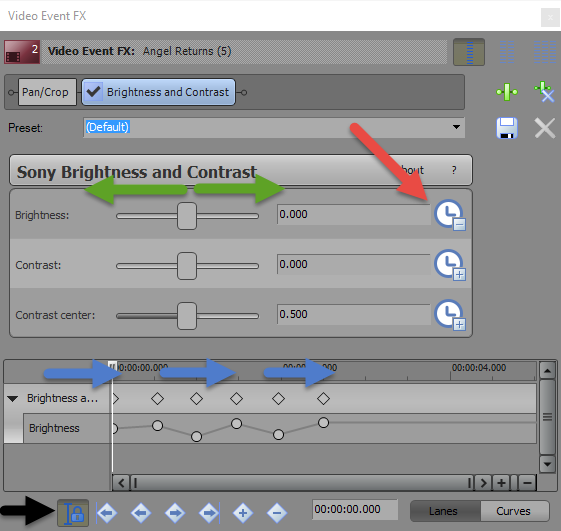DISCLOSURE: Movie Studio Zen is supported by its audience. When you purchase through links on this site, we may earn an affiliate commission.
Solved I`m looking for some editing tools and need help.
- Tinamiller
-
 Offline Topic Author
Offline Topic Author - Zen Newbie
-

- Posts: 4
- Thank you received: 2
I`m looking for some editing tools and need help. was created by Tinamiller
Posted 01 Jun 2016 01:21 #1 Hi, this is Helen. And it is my first day here. I work with Movie Studio Platinum 13 (64- bit). And I`m looking for a special editing tool. I don`t know the accurate name for it. It is as if light goes on and off very very quickly in a dark room. on and off, and so on.
The other one makes pictures (not videoclips) appear extemly quickly one after the next one. Is it possible to download tools like that and include it into my editing program? A lot of questions for the first time. But it would be great if somebody could help !!!
Greetings Helen
The other one makes pictures (not videoclips) appear extemly quickly one after the next one. Is it possible to download tools like that and include it into my editing program? A lot of questions for the first time. But it would be great if somebody could help !!!
Greetings Helen
by Tinamiller
Please Log in or Create an account to join the conversation.
Replied by DoctorZen on topic I`m looking for some editing tools and need help.
Posted 01 Jun 2016 02:32 #2 Hi Helen and welcome to the forum.
I will answer your second question first.
To make Still Images appear quickly, you need to trim each photo you add to the timeline, so that it only lasts a short period of time.
When you import still images to the timeline, the program automatically makes each image play for 5 seconds each.
If you go to Options/Preferences/Editing, here you will find the setting that controls the New Still Image Length.
You could temporarily change this setting to a really low value and then drag a group of still images all at once onto the timeline. All images will have the same display time. Alternatively, you can leave the settings alone and just trim the end of each image to make it shorter. I would advise that you use the wheel on your mouse to Zoom In on the timeline, so that you can see smaller increments of time.
Your first question is not that easy to answer for a beginner, because it involves some advanced functions.
1. Go to Video FX tab and drag Brightness & Contrast onto the video you want flashes applied to.
2. The next steps are a bit more complicated, because you need to add Key-Frames to the Brightness & Contrast effect. Key-Frames give you the ability to animate the controls over time, so that Brightness is turned Up and Down quickly.
3. Press Sync button in bottom left corner (black arrow).
4. Press little clock marked with red arrow - this turns key-frame timeline on.
5. Make sure cursor at bottom of window is at zero point.
6. Drag Brightness slider down to darken.
7. Move cursor along a small amount of time and then drag brightness slider up to lighten.
8. Movie cursor along some more and keep repeating steps 6 & 7 as much as you like.
9. Now play back and you will see video go light and dark. If you want the flashes to be faster, you will need to drag all the kay-frames closer together.
Regards
Derek (Dr Zen)
I will answer your second question first.
To make Still Images appear quickly, you need to trim each photo you add to the timeline, so that it only lasts a short period of time.
When you import still images to the timeline, the program automatically makes each image play for 5 seconds each.
If you go to Options/Preferences/Editing, here you will find the setting that controls the New Still Image Length.
You could temporarily change this setting to a really low value and then drag a group of still images all at once onto the timeline. All images will have the same display time. Alternatively, you can leave the settings alone and just trim the end of each image to make it shorter. I would advise that you use the wheel on your mouse to Zoom In on the timeline, so that you can see smaller increments of time.
Your first question is not that easy to answer for a beginner, because it involves some advanced functions.
1. Go to Video FX tab and drag Brightness & Contrast onto the video you want flashes applied to.
2. The next steps are a bit more complicated, because you need to add Key-Frames to the Brightness & Contrast effect. Key-Frames give you the ability to animate the controls over time, so that Brightness is turned Up and Down quickly.
3. Press Sync button in bottom left corner (black arrow).
4. Press little clock marked with red arrow - this turns key-frame timeline on.
5. Make sure cursor at bottom of window is at zero point.
6. Drag Brightness slider down to darken.
7. Move cursor along a small amount of time and then drag brightness slider up to lighten.
8. Movie cursor along some more and keep repeating steps 6 & 7 as much as you like.
9. Now play back and you will see video go light and dark. If you want the flashes to be faster, you will need to drag all the kay-frames closer together.
Regards
Derek (Dr Zen)
ℹ️ Remember to turn everything off at least once a week, including your brain, then sit somewhere quiet and just chill out.
Unplugging is the best way to find solutions to your problems. If you would like to share some love, post a customer testimonial or make a donation.
Unplugging is the best way to find solutions to your problems. If you would like to share some love, post a customer testimonial or make a donation.
Last Edit:01 Jun 2016 02:32 by DoctorZen
Please Log in or Create an account to join the conversation.
- Tinamiller
-
 Offline Topic Author
Offline Topic Author - Zen Newbie
-

- Posts: 4
- Thank you received: 2
Replied by Tinamiller on topic I`m looking for some editing tools and need help.
Posted 01 Jun 2016 08:10 #3 Thanks a lot Derek !! I will read and try and try.....Best Helen
by Tinamiller
The following user(s) said Thank You: DoctorZen
Please Log in or Create an account to join the conversation.
Forum Access
- Not Allowed: to create new topic.
- Not Allowed: to reply.
- Not Allowed: to edit your message.
Moderators: DoctorZen
Time to create page: 0.838 seconds