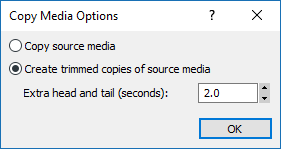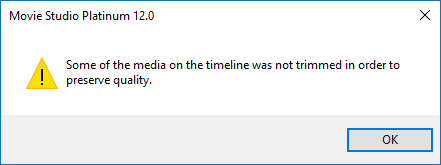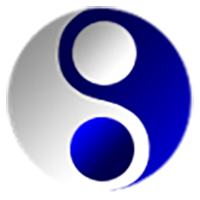DISCLOSURE: Movie Studio Zen is supported by its audience. When you purchase through links on this site, we may earn an affiliate commission.
Solved Organising projects
Hello
This is wild life video which means losing up to 90% or more of the video as waste. If I put all of the files (clips) into one whole project I could have several hundred on the editing line at once.
I have tried not to do this.
I have been used to organising the clips from each memory card in a separate folder. I do this to try and ensure that should there be some disaster to the clips or the folder I will only lose one set of clips instead of the whole lot. I do make duplicates etc.
I then edit each memory card folder and then render it so I end up with 5 or 6 rendered files.
Eventually they are all rendered together into one edited project.
This appears to have problems. It is not easy to move an elephant from rendered file 6 to rendered file 2
Similarly with sound. Good sound is difficult and sometime I take video just for the sound.
Is there a way of setting the project up and editing the whole thing without having it all on one time line of several hundred clips.
This is wild life video which means losing up to 90% or more of the video as waste. If I put all of the files (clips) into one whole project I could have several hundred on the editing line at once.
I have tried not to do this.
I have been used to organising the clips from each memory card in a separate folder. I do this to try and ensure that should there be some disaster to the clips or the folder I will only lose one set of clips instead of the whole lot. I do make duplicates etc.
I then edit each memory card folder and then render it so I end up with 5 or 6 rendered files.
Eventually they are all rendered together into one edited project.
This appears to have problems. It is not easy to move an elephant from rendered file 6 to rendered file 2
Similarly with sound. Good sound is difficult and sometime I take video just for the sound.
Is there a way of setting the project up and editing the whole thing without having it all on one time line of several hundred clips.
Last Edit:05 Jun 2016 09:21 by dongle99
Please Log in or Create an account to join the conversation.
Hi Dongle99,
From my understanding:
A project by definition means one time line.
What you introduce on to that time line is only constrained by the software's ability to work with the video/audio format.
Therefore your requirement to move specific sections of video/audio clips between previously rendered material will be dependant on the format the material is rendered to.
There are codecs that are considered as "intermediates" which allow multiple and continued manipulations of source material without excessive derogation of visual / sound quality. The use of these may allow you to render out and reintroduce different clips which may then be replaced for further editing on to a time line.
That may allow you to render out and save the file, reopen the project, then delete what you no longer consider appropriate on the project time line followed by placing the rendered material into the project.
Wouldn't be a quick procedure to go through but might work for you.
Regards,
Peter
From my understanding:
A project by definition means one time line.
What you introduce on to that time line is only constrained by the software's ability to work with the video/audio format.
Therefore your requirement to move specific sections of video/audio clips between previously rendered material will be dependant on the format the material is rendered to.
There are codecs that are considered as "intermediates" which allow multiple and continued manipulations of source material without excessive derogation of visual / sound quality. The use of these may allow you to render out and reintroduce different clips which may then be replaced for further editing on to a time line.
That may allow you to render out and save the file, reopen the project, then delete what you no longer consider appropriate on the project time line followed by placing the rendered material into the project.
Wouldn't be a quick procedure to go through but might work for you.
Regards,
Peter
Last Edit:05 Jun 2016 09:21 by Peter
Please Log in or Create an account to join the conversation.
Hi Dongle99
When I shoot a lot of videos in a single session, the first thing I do after importing everything into my computer, is to delete all the videos that are crap. That normally gets rid of 20% of the problem. I also create a Text File log and list all the subject matter that is in the videos, so in years to come I can easily find where "the elephants" are located.
As far as technique goes in the actual program, this is were the Trimmer Window comes in handy.
Open your long videos in this and then locate were the good action is. You can then create much smaller sub-clips and add just them to the actual timeline.
You could do what Peter has suggested, however this is going to end up creating the same problem again.
The original video off the camera is compressed, so it is quite efficient and contains all the original data/colour.
If you edited everything down and rendered to an intermediate format, your file sizes are going to increase dramatically, because intermediate format video is extremely de-compressed, which means extremely large file sizes.
My personal opinion is to keep all your original files intact, which will save you a lot of time. Then log everything with small text files in each folder. You can then use your Windows Search function every time you are looking for a specific subject you recorded.
Anyone that works with video needs to invest in large capacity Hard Drives. Hard Drives are now available with very large capacities, which means you can store a huge amount of video. Hopefully you are using a desktop computer, which means you should have room inside to add extra drives. If you installed a 4TB drive, that should keep you going for quite a while.
If you are using a laptop, you can't really increase your internal storage capacity, so you are limited to using external hard drives. Standalone single external hard drives are quite expensive and don't normally come in extra large capacities.
The best long term solution for active video makers, is to invest in a NAS drive (Network Attached Storage).
This gives you the ability to expand your storage slowly over time.
Here is a good sample of NAS drives from an Australian tech store.
www.pccasegear.com/category/617/nas
None of these NAS drives come with Hard Drives, which means you have to add the cost of hard drives on top of this.
www.pccasegear.com/category/210_344/hard-drives-ssds/3-5-hard-drives
You could buy a 4 bay NAS and start with just 2x 4TB drives. As they fill up, buy more drives and fill all the bays.
On my own computer I am now running out of space very fast, because 90% is video.
I have 5 drives and can't expand anymore, so I need to get a NAS instead.
Regards
Derek
When I shoot a lot of videos in a single session, the first thing I do after importing everything into my computer, is to delete all the videos that are crap. That normally gets rid of 20% of the problem. I also create a Text File log and list all the subject matter that is in the videos, so in years to come I can easily find where "the elephants" are located.
As far as technique goes in the actual program, this is were the Trimmer Window comes in handy.
Open your long videos in this and then locate were the good action is. You can then create much smaller sub-clips and add just them to the actual timeline.
You could do what Peter has suggested, however this is going to end up creating the same problem again.
The original video off the camera is compressed, so it is quite efficient and contains all the original data/colour.
If you edited everything down and rendered to an intermediate format, your file sizes are going to increase dramatically, because intermediate format video is extremely de-compressed, which means extremely large file sizes.
My personal opinion is to keep all your original files intact, which will save you a lot of time. Then log everything with small text files in each folder. You can then use your Windows Search function every time you are looking for a specific subject you recorded.
Anyone that works with video needs to invest in large capacity Hard Drives. Hard Drives are now available with very large capacities, which means you can store a huge amount of video. Hopefully you are using a desktop computer, which means you should have room inside to add extra drives. If you installed a 4TB drive, that should keep you going for quite a while.
If you are using a laptop, you can't really increase your internal storage capacity, so you are limited to using external hard drives. Standalone single external hard drives are quite expensive and don't normally come in extra large capacities.
The best long term solution for active video makers, is to invest in a NAS drive (Network Attached Storage).
This gives you the ability to expand your storage slowly over time.
Here is a good sample of NAS drives from an Australian tech store.
www.pccasegear.com/category/617/nas
None of these NAS drives come with Hard Drives, which means you have to add the cost of hard drives on top of this.
www.pccasegear.com/category/210_344/hard-drives-ssds/3-5-hard-drives
You could buy a 4 bay NAS and start with just 2x 4TB drives. As they fill up, buy more drives and fill all the bays.
On my own computer I am now running out of space very fast, because 90% is video.
I have 5 drives and can't expand anymore, so I need to get a NAS instead.
Regards
Derek
ℹ️ Remember to turn everything off at least once a week, including your brain, then sit somewhere quiet and just chill out.
Unplugging is the best way to find solutions to your problems. If you would like to share some love, post a customer testimonial or make a donation.
Unplugging is the best way to find solutions to your problems. If you would like to share some love, post a customer testimonial or make a donation.
by DoctorZen
Please Log in or Create an account to join the conversation.
Not to high jack this thread - but:
for Dongle99 - see the link below
www.sonycreativesoftware.com/vegas_pro_trimmer_window
for Derek - I have ignored the trimmer for far too long - thanks for pushing its raison d'etre. It is going to be a very useful component in the future.
Peter
for Dongle99 - see the link below
www.sonycreativesoftware.com/vegas_pro_trimmer_window
for Derek - I have ignored the trimmer for far too long - thanks for pushing its raison d'etre. It is going to be a very useful component in the future.
Peter
by Peter
The following user(s) said Thank You: DoctorZen
Please Log in or Create an account to join the conversation.
Hello again Zen forum re editing large projects.
Thank you for giving advice re editing large projects. Your replies were very interesting and I will be looking commenting on the again however I don't think I have really explained myself very well.
In order to do this I should reveal that I was at one time an Adobie Elements user. This particular software had a very good facility that I assumed would be on all editing software.
This is how it went.
Load up your project or in my case project segment.
Edit it on an editing line.
Finish up with a line of edited clips
This is where the Adobe - Sony paths diverge - I think.
Adobe has a facility to save this edited project (segment) into a folder which saved the project and all the EDITED clips and no more. I think there is a couple of seconds more at either end of each clip.
These edited clips are now the basic material for each segment or sub project can eventually be added together into the final presentation.
It is a very flexible method of storing the basic material without the 80% rubbish I had to begin with.
This is what I am missing.
Sony is missing this facility as far as I can see.
I will just be away from my editing for a couple of weeks collecting more stuff in Spain so there is no rush for an answer.
Thank you for giving advice re editing large projects. Your replies were very interesting and I will be looking commenting on the again however I don't think I have really explained myself very well.
In order to do this I should reveal that I was at one time an Adobie Elements user. This particular software had a very good facility that I assumed would be on all editing software.
This is how it went.
Load up your project or in my case project segment.
Edit it on an editing line.
Finish up with a line of edited clips
This is where the Adobe - Sony paths diverge - I think.
Adobe has a facility to save this edited project (segment) into a folder which saved the project and all the EDITED clips and no more. I think there is a couple of seconds more at either end of each clip.
These edited clips are now the basic material for each segment or sub project can eventually be added together into the final presentation.
It is a very flexible method of storing the basic material without the 80% rubbish I had to begin with.
This is what I am missing.
Sony is missing this facility as far as I can see.
I will just be away from my editing for a couple of weeks collecting more stuff in Spain so there is no rush for an answer.
by dongle99
The following user(s) said Thank You: Eagle Six
Please Log in or Create an account to join the conversation.
Hi again Dongle99 (what is your first name by the way?)
Now I have a clear understanding of exactly what you mean.
I am a visual learner, so I find it difficult to understand things quickly with just words - I am dyslexic.
Movie Studio and Vegas Pro can do the same thing you are describing, however when it is time to save "only the edited media", quite often "all of the original media" ends up being saved anyway. There is a technical reason behind this, which is automatically controlled by the program.
One the surface level, the user may think that only "the good stuff" has been saved, just because of what the timeline looks like. However, upon close inspection of ALL the media files saved with project file, you may see that the original videos have in fact been saved "in full". This is what I see with Sony programs.
I am wondering whether Adobe actually does the same thing ?
Have you compared the file sizes manually "outside of using the program", by checking details in your Windows folders ?
In Movie Studio and Vegas Pro, this is how it works.
Go to Project/Save As (Movie Studio) or File/Save As (Vegas Pro)
At the very bottom of Save As, select Copy Media with Project and press Save
Next a small window opens and asks if you want to save a Copy of Source Media or Trimmed Copies.
Trimmed Copies sounds exactly what you described in Adobe Elements.
When you press OK, you may then be presented with this message.
If this occurs, you will find that "all of the original file" gets saved anyway.
Video Editing is a very personal thing, so people use all different methods when managing their files.
The way I have been editing since I began, is to keep all my original source videos intact on a dedicated drive.
I never save any videos with my project files. So in my Movie Studio/Vegas Pro project folders, the files are extremely small. All the big stuff is not there.
The alternate method, which the majority seem to use across all platforms, is to NOT create a Source Video Library, but instead only save videos with each project, in the same folder.
I hope that brings some clarity now.
Regards
Derek
Now I have a clear understanding of exactly what you mean.
I am a visual learner, so I find it difficult to understand things quickly with just words - I am dyslexic.
Movie Studio and Vegas Pro can do the same thing you are describing, however when it is time to save "only the edited media", quite often "all of the original media" ends up being saved anyway. There is a technical reason behind this, which is automatically controlled by the program.
One the surface level, the user may think that only "the good stuff" has been saved, just because of what the timeline looks like. However, upon close inspection of ALL the media files saved with project file, you may see that the original videos have in fact been saved "in full". This is what I see with Sony programs.
I am wondering whether Adobe actually does the same thing ?
Have you compared the file sizes manually "outside of using the program", by checking details in your Windows folders ?
In Movie Studio and Vegas Pro, this is how it works.
Go to Project/Save As (Movie Studio) or File/Save As (Vegas Pro)
At the very bottom of Save As, select Copy Media with Project and press Save
Next a small window opens and asks if you want to save a Copy of Source Media or Trimmed Copies.
Trimmed Copies sounds exactly what you described in Adobe Elements.
When you press OK, you may then be presented with this message.
If this occurs, you will find that "all of the original file" gets saved anyway.
Video Editing is a very personal thing, so people use all different methods when managing their files.
The way I have been editing since I began, is to keep all my original source videos intact on a dedicated drive.
I never save any videos with my project files. So in my Movie Studio/Vegas Pro project folders, the files are extremely small. All the big stuff is not there.
The alternate method, which the majority seem to use across all platforms, is to NOT create a Source Video Library, but instead only save videos with each project, in the same folder.
I hope that brings some clarity now.
Regards
Derek
ℹ️ Remember to turn everything off at least once a week, including your brain, then sit somewhere quiet and just chill out.
Unplugging is the best way to find solutions to your problems. If you would like to share some love, post a customer testimonial or make a donation.
Unplugging is the best way to find solutions to your problems. If you would like to share some love, post a customer testimonial or make a donation.
Last Edit:06 Jun 2016 16:11 by DoctorZen
The following user(s) said Thank You: mmcswnavy24, Eagle Six
Please Log in or Create an account to join the conversation.
Hi Dongle99,
Following the method Derek presented in his previous reply, to avoid getting the message....
and thereby saving only the parts you have trimmed, the source media you edit must be a 'DV' (avi), 'uncompressed' (avi), or 'Sony YUV codec' (avi). If you use these type video files, Movie Studio (or Vegas Pro) will save only the parts of your timeline edited videos and therefore avoid saving all of the original file.
Many of the older Standard Definition camcorders recorded the original video files in DV(avi) format, and the 'Save As' > 'Copy Media with Project' > 'Create trimmed copies of source media' will work as you want.
But, if your camera records high definition video in .mov, mp4, mts or other type of formats, the original camera files will need to be rendered to an intermediate 'uncompressed.avi' or 'Sony YUV codec.avi' file before placing them on the timeline for editing. This of course is an extra step in your workflow, which you may prefer, or may not.
As Derek points out in a previous reply, most intermediate files will be much larger than the typical consumer or prosumer grade camera originals. A typical h.264 file with the mov or mp4 file extension (wrapper) will grow in file size when it is rendered to an intermediate file. If rendered to the 'Sony YUV codec' intermediate it will grow about 5 times the original files size. Rendering to the 'uncompressed.avi' intermediate it will grow to about 7 times the original file size. If you have plenty of space in your file storage drives, this increased file size may not be of concern. We have to also consider the time spent with this extra step of rendering intermediate files.
So the time to render the intermediate files may take away the advantage of using the 'Save As' > 'Create trimmed copies of source media' method. Considering the type of subjects you are videoing, the amount of wasted footage (80%) and the additional audio footage, you will be the best judge if it is advantageous to make intermediate files or not.
Hope this addition to Derek's recommendations is of help.
Following the method Derek presented in his previous reply, to avoid getting the message....
and thereby saving only the parts you have trimmed, the source media you edit must be a 'DV' (avi), 'uncompressed' (avi), or 'Sony YUV codec' (avi). If you use these type video files, Movie Studio (or Vegas Pro) will save only the parts of your timeline edited videos and therefore avoid saving all of the original file.
Many of the older Standard Definition camcorders recorded the original video files in DV(avi) format, and the 'Save As' > 'Copy Media with Project' > 'Create trimmed copies of source media' will work as you want.
But, if your camera records high definition video in .mov, mp4, mts or other type of formats, the original camera files will need to be rendered to an intermediate 'uncompressed.avi' or 'Sony YUV codec.avi' file before placing them on the timeline for editing. This of course is an extra step in your workflow, which you may prefer, or may not.
As Derek points out in a previous reply, most intermediate files will be much larger than the typical consumer or prosumer grade camera originals. A typical h.264 file with the mov or mp4 file extension (wrapper) will grow in file size when it is rendered to an intermediate file. If rendered to the 'Sony YUV codec' intermediate it will grow about 5 times the original files size. Rendering to the 'uncompressed.avi' intermediate it will grow to about 7 times the original file size. If you have plenty of space in your file storage drives, this increased file size may not be of concern. We have to also consider the time spent with this extra step of rendering intermediate files.
So the time to render the intermediate files may take away the advantage of using the 'Save As' > 'Create trimmed copies of source media' method. Considering the type of subjects you are videoing, the amount of wasted footage (80%) and the additional audio footage, you will be the best judge if it is advantageous to make intermediate files or not.
Hope this addition to Derek's recommendations is of help.
Best Regards......George
by Eagle Six
The following user(s) said Thank You: DoctorZen, mmcswnavy24
Please Log in or Create an account to join the conversation.
Thanks for finding and explaining the last piece of the puzzle George.
I think we have now come full circle on this topic and ended up back at the beginning.
It's a circular argument.
I think we have now come full circle on this topic and ended up back at the beginning.
It's a circular argument.
ℹ️ Remember to turn everything off at least once a week, including your brain, then sit somewhere quiet and just chill out.
Unplugging is the best way to find solutions to your problems. If you would like to share some love, post a customer testimonial or make a donation.
Unplugging is the best way to find solutions to your problems. If you would like to share some love, post a customer testimonial or make a donation.
Last Edit:07 Jun 2016 01:26 by DoctorZen
The following user(s) said Thank You: Eagle Six
Please Log in or Create an account to join the conversation.
Forum Access
- Not Allowed: to create new topic.
- Not Allowed: to reply.
- Not Allowed: to edit your message.
Moderators: DoctorZen
Time to create page: 0.845 seconds