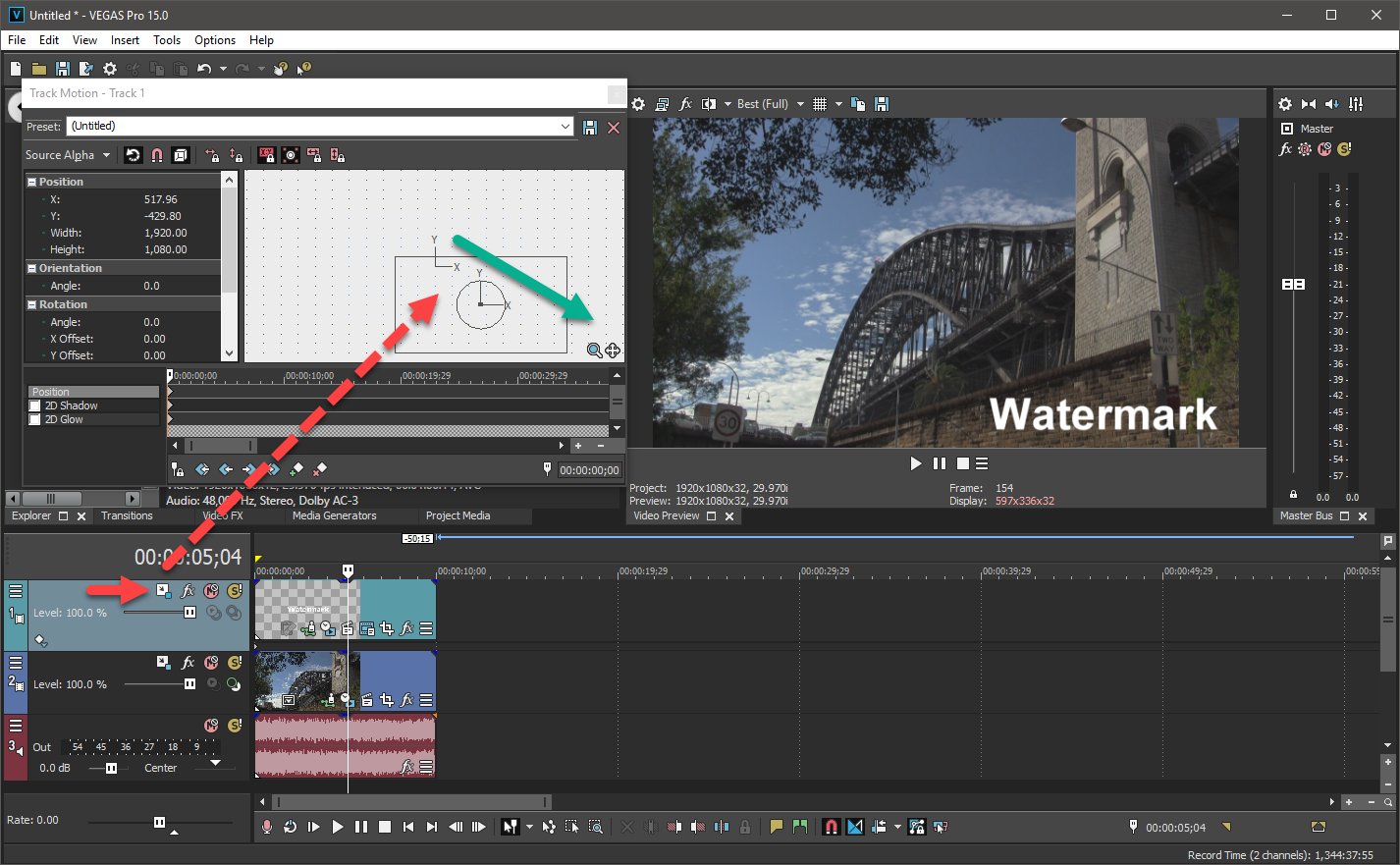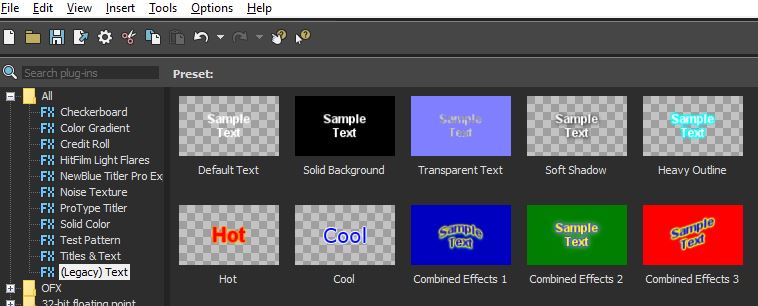DISCLOSURE: Movie Studio Zen is supported by its audience. When you purchase through links on this site, we may earn an affiliate commission.
Solved Interesting Media Generators Issue
- electrohead
-
 Offline Topic Author
Offline Topic Author - Zen Level 2
-

- Posts: 20
- Thank you received: 2
I have Vegas Pro 15 latest version (Build 216). Up to today I've been working with older 720 and 480 source media files. Today I edited a short movie and as always wanted to add a watermark. Typically I would Insert Video Track, then drag my watermark from Media Generators/Legacy Text tab to the new track. That always works. However, today's video source file and project are HD (info below). When I add the watermark as I usually do, it does not show on the video. What's interesting is - when I grab the edge of the added Legacy Text overlay, and I drag it to the right/left to cover the whole project, the preview goes black and I see the watermark. As soon as I let go of the mouse, the watermark is not visible again.
Thoughts? Is this a bug or am I doing something wrong? And here is the video clip info:
Format : BDAV
Format/Info : Blu-ray Video
File size : 254 MiB
Duration : 2 min 3 s
Overall bit rate mode : Variable
Overall bit rate : 17.3 Mb/s
Maximum Overall bit rate : 18.0 Mb/s
Video
ID : 4113 (0x1011)
Menu ID : 1 (0x1)
Format : AVC
Format/Info : Advanced Video Codec
Format profile : High@L4
Format settings : CABAC / 2 Ref Frames
Format settings, CABAC : Yes
Format settings, RefFrames : 2 frames
Format settings, GOP : M=2, N=15
Codec ID : 27
Duration : 2 min 3 s
Bit rate mode : Variable
Bit rate : 16.2 Mb/s
Maximum bit rate : 16.0 Mb/s
Width : 1 920 pixels
Height : 1 080 pixels
Display aspect ratio : 16:9
Frame rate : 29.970 (30000/1001) FPS
Color space : YUV
Chroma subsampling : 4:2:0
Bit depth : 8 bits
Scan type : Interlaced
Scan type, store method : Separated fields
Scan order : Top Field First
Bits/(Pixel*Frame) : 0.260
Stream size : 237 MiB (93%)
Thank you in advance
Thoughts? Is this a bug or am I doing something wrong? And here is the video clip info:
Format : BDAV
Format/Info : Blu-ray Video
File size : 254 MiB
Duration : 2 min 3 s
Overall bit rate mode : Variable
Overall bit rate : 17.3 Mb/s
Maximum Overall bit rate : 18.0 Mb/s
Video
ID : 4113 (0x1011)
Menu ID : 1 (0x1)
Format : AVC
Format/Info : Advanced Video Codec
Format profile : High@L4
Format settings : CABAC / 2 Ref Frames
Format settings, CABAC : Yes
Format settings, RefFrames : 2 frames
Format settings, GOP : M=2, N=15
Codec ID : 27
Duration : 2 min 3 s
Bit rate mode : Variable
Bit rate : 16.2 Mb/s
Maximum bit rate : 16.0 Mb/s
Width : 1 920 pixels
Height : 1 080 pixels
Display aspect ratio : 16:9
Frame rate : 29.970 (30000/1001) FPS
Color space : YUV
Chroma subsampling : 4:2:0
Bit depth : 8 bits
Scan type : Interlaced
Scan type, store method : Separated fields
Scan order : Top Field First
Bits/(Pixel*Frame) : 0.260
Stream size : 237 MiB (93%)
Thank you in advance
by electrohead
Please Log in or Create an account to join the conversation.
The type of video in your project should have absolutely zero influence on your problem.
When you say Watermark, I will assume you are only talking about normal every day Text and not an actual image file.
If you created a Watermark Preset using Legacy Text which you saved from previous projects, that may be part of your problem, because it might be using a smaller Frame Size like 720x480 instead of 1920x1080.
If you're using Event Pan/Crop to re-position the Text and the Frame Size of your Text Event is smaller than 1920x1080 (like 720x480), this is what is causing the problem.
Also, if you are using a Saved Text Preset that uses a smaller frame size, your Text is going to end up looking slightly blury on a 1920x1080 timeline.
Solution:
I suggest you drag a new Default text to the timeline and perform an experiment.
Here is how I normally would add a simple Text Watermark.
To position the Text, so that it sits in the bottom corner perfectly, I use the Track Motion window, which is the better tool to use when re-sizing events like this. You need to press the "hamburger" button to access Track Motion (button with 3 horizontal lines in video track control box).
Don't use Event Pan/Crop - this can lead to unnecessary problems and cause parts of an image to disappear at the edges.
If this does not fix your problem, you need to show how your timeline is constructed and explain what tools you used to position the text.
Regards
Derek
When you say Watermark, I will assume you are only talking about normal every day Text and not an actual image file.
If you created a Watermark Preset using Legacy Text which you saved from previous projects, that may be part of your problem, because it might be using a smaller Frame Size like 720x480 instead of 1920x1080.
If you're using Event Pan/Crop to re-position the Text and the Frame Size of your Text Event is smaller than 1920x1080 (like 720x480), this is what is causing the problem.
Also, if you are using a Saved Text Preset that uses a smaller frame size, your Text is going to end up looking slightly blury on a 1920x1080 timeline.
Solution:
I suggest you drag a new Default text to the timeline and perform an experiment.
Here is how I normally would add a simple Text Watermark.
To position the Text, so that it sits in the bottom corner perfectly, I use the Track Motion window, which is the better tool to use when re-sizing events like this. You need to press the "hamburger" button to access Track Motion (button with 3 horizontal lines in video track control box).
Don't use Event Pan/Crop - this can lead to unnecessary problems and cause parts of an image to disappear at the edges.
If this does not fix your problem, you need to show how your timeline is constructed and explain what tools you used to position the text.
Regards
Derek
ℹ️ Remember to turn everything off at least once a week, including your brain, then sit somewhere quiet and just chill out.
Unplugging is the best way to find solutions to your problems. If you would like to share some love, post a customer testimonial or make a donation.
Unplugging is the best way to find solutions to your problems. If you would like to share some love, post a customer testimonial or make a donation.
Last Edit:14 Nov 2017 13:12 by DoctorZen
Please Log in or Create an account to join the conversation.
- electrohead
-
 Offline Topic Author
Offline Topic Author - Zen Level 2
-

- Posts: 20
- Thank you received: 2
Here is my step by step that I have used for years....
Edit video/project and save
Insert Video Track
Click on Media Generators tab
Select "Default Text" as shown in the attached screen grab, and drag it to the video tracked that I just added
Adjust the size of the text, font, etc. in the window/interface that pops up when I dragged "Default Text" onto the timeline
I then select "Placement" tab and move the text to the lower right of the video.
Done.
Has always worked.
Edit video/project and save
Insert Video Track
Click on Media Generators tab
Select "Default Text" as shown in the attached screen grab, and drag it to the video tracked that I just added
Adjust the size of the text, font, etc. in the window/interface that pops up when I dragged "Default Text" onto the timeline
I then select "Placement" tab and move the text to the lower right of the video.
Done.
Has always worked.
by electrohead
Please Log in or Create an account to join the conversation.
- electrohead
-
 Offline Topic Author
Offline Topic Author - Zen Level 2
-

- Posts: 20
- Thank you received: 2
BTW - I just tried the track motion approach you suggested. Still not working.
Is there a way to contact you over Skype? I would like to show you what is happening but the content is proprietary, so I can't really post screen grabs here. Possible to Direct Message me?
Is there a way to contact you over Skype? I would like to show you what is happening but the content is proprietary, so I can't really post screen grabs here. Possible to Direct Message me?
by electrohead
Please Log in or Create an account to join the conversation.
What happens if you replace the video you are using with a Solid Colour background instead ?
Doing this will determine if the video is causing a problem.
If the Text disappears again, it sounds like you have a settings problem in Vegas Pro.
I would also recommend using Titles & Text as a test, instead of Legacy text, to work out if Legacy text is causing the problem.
You can email me a private message with screen shots to:
help@moviestudiozen.com
OR what would be better is make a private YouTube video and send me the link to watch.
Doing this will determine if the video is causing a problem.
If the Text disappears again, it sounds like you have a settings problem in Vegas Pro.
I would also recommend using Titles & Text as a test, instead of Legacy text, to work out if Legacy text is causing the problem.
You can email me a private message with screen shots to:
help@moviestudiozen.com
OR what would be better is make a private YouTube video and send me the link to watch.
ℹ️ Remember to turn everything off at least once a week, including your brain, then sit somewhere quiet and just chill out.
Unplugging is the best way to find solutions to your problems. If you would like to share some love, post a customer testimonial or make a donation.
Unplugging is the best way to find solutions to your problems. If you would like to share some love, post a customer testimonial or make a donation.
by DoctorZen
Please Log in or Create an account to join the conversation.
- electrohead
-
 Offline Topic Author
Offline Topic Author - Zen Level 2
-

- Posts: 20
- Thank you received: 2
I tried the back background as a test, and it worked. So something to do with the video? Also sent you an email.
by electrohead
Please Log in or Create an account to join the conversation.
- electrohead
-
 Offline Topic Author
Offline Topic Author - Zen Level 2
-

- Posts: 20
- Thank you received: 2
So the problem has been resolved. And the solution was simple.
Somehow the "Solo" button was checked on the video stream, thus preventing the overlay to appear. Unchecking that button solved the issue. Ugh.
Somehow the "Solo" button was checked on the video stream, thus preventing the overlay to appear. Unchecking that button solved the issue. Ugh.
by electrohead
Please Log in or Create an account to join the conversation.
Thanks for reporting back 
This is why I requested a screen shot from your timeline, because I was pretty sure you had a setting wrong.
Most Vegas problems always end up being something simple.
However, I do understand that your timeline had sensitive material on it, so that's OK.
This is why I requested a screen shot from your timeline, because I was pretty sure you had a setting wrong.
Most Vegas problems always end up being something simple.
However, I do understand that your timeline had sensitive material on it, so that's OK.
ℹ️ Remember to turn everything off at least once a week, including your brain, then sit somewhere quiet and just chill out.
Unplugging is the best way to find solutions to your problems. If you would like to share some love, post a customer testimonial or make a donation.
Unplugging is the best way to find solutions to your problems. If you would like to share some love, post a customer testimonial or make a donation.
Last Edit:16 Nov 2017 15:05 by DoctorZen
Please Log in or Create an account to join the conversation.
Forum Access
- Not Allowed: to create new topic.
- Not Allowed: to reply.
- Not Allowed: to edit your message.
Moderators: DoctorZen
Time to create page: 0.850 seconds