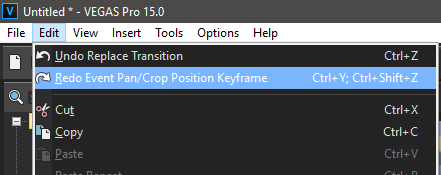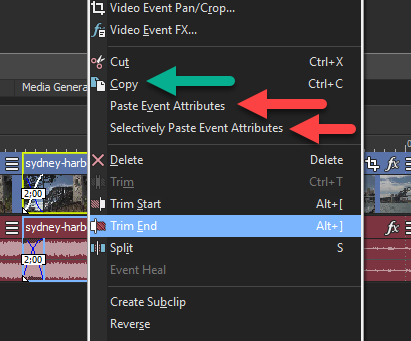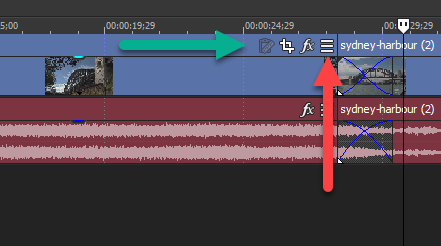DISCLOSURE: Movie Studio Zen is supported by its audience. When you purchase through links on this site, we may earn an affiliate commission.
Solved Deleting Transitions from an entire Timeline
- alittleolder
-
 Offline Topic Author
Offline Topic Author - Zen Level 2
-

- Posts: 32
- Thank you received: 5
Deleting Transitions from an entire Timeline was created by alittleolder
Posted 31 Jul 2018 05:54 #1 Using Vegas Pro15.
I had worked for hours on a video and one of the timeslines or actually two of them that were right below eachter (well one of them) but suddenly all the texts and titler Pro Animations and Pictures had the Same Transition at the start and the beginning. And these Time lines only have picture every two or so minutes. So what would ask is: How do I select everything in only one Timeline (never had to do it in 380 Videos) I mean I think I know but just to make sure, and how to delete the transitions at the start and end of each entry. I know how to change them to a different one because that would be apply to enter event chain and just put one in on the first one but I wasn't able to remove them. So I had to go through and klick on the transition and when it opened unmark it. I am new to Vegas 15. I had Vegas 14 until a week ago it was slightly simpler but honstly who to remove the transitions I wouldn't have known either. To change them. No problem.
I humbly ask for your help.
Thanks a lot in advance,
Stephan
I had worked for hours on a video and one of the timeslines or actually two of them that were right below eachter (well one of them) but suddenly all the texts and titler Pro Animations and Pictures had the Same Transition at the start and the beginning. And these Time lines only have picture every two or so minutes. So what would ask is: How do I select everything in only one Timeline (never had to do it in 380 Videos) I mean I think I know but just to make sure, and how to delete the transitions at the start and end of each entry. I know how to change them to a different one because that would be apply to enter event chain and just put one in on the first one but I wasn't able to remove them. So I had to go through and klick on the transition and when it opened unmark it. I am new to Vegas 15. I had Vegas 14 until a week ago it was slightly simpler but honstly who to remove the transitions I wouldn't have known either. To change them. No problem.
I humbly ask for your help.
Thanks a lot in advance,
Stephan
Last Edit:31 Jul 2018 09:37 by alittleolder
Please Log in or Create an account to join the conversation.
Replied by DoctorZen on topic Deleting Transitions from an entire Timeline
Posted 31 Jul 2018 10:02 #2 I don't know how you managed to do it, but it seems like you have accidentally copied the same Transition into your timeline.
You must have accidentally "highlighted" the entire timeline and then "Pasted Event Attributes", which has copied the transition into every video.
You will have to manually open and delete each transition.
I don't know of any way to bulk remove 100's of transitions.
There is only two things that would have worked, but it is too late for that now:
1. Use the Control (button) + Z to undo changes to the timeline.
You can keep going back in time by pressing CTRL + Z over and over again.
2. When working on big projects, always save progressive versions of the project.
Example: myproject_v101, myproject_v102, myproject_v103.....
Then if something goes wrong, you can re-open a slightly older version of the project and re-do a small amount of work.
Copying and Pasting
Vegas allows "Event Attributes" to be copied from one video to another.
If you have Video FX, Transitions, Event Pan/Crop, etc.... applied to one video, that you want to copy to another video, simply right-click that video on the timeline and select Copy.
Next, right-click on top of the new video you want to copy FX, Transitions, into.
You can select Paste Event Attributes or Selectively Paste Event Attributes.
If you select Selectively Paste Event Attributes, you can tell Vegas which items you want to copy, instead of them all.
Hamburger Button Controls
Vegas Pro 15 now allows you to completely customize buttons and controls.
One of the buttons you can turn on, is Selectively Paste Event Attributes
You must have accidentally "highlighted" the entire timeline and then "Pasted Event Attributes", which has copied the transition into every video.
You will have to manually open and delete each transition.
I don't know of any way to bulk remove 100's of transitions.
There is only two things that would have worked, but it is too late for that now:
1. Use the Control (button) + Z to undo changes to the timeline.
You can keep going back in time by pressing CTRL + Z over and over again.
2. When working on big projects, always save progressive versions of the project.
Example: myproject_v101, myproject_v102, myproject_v103.....
Then if something goes wrong, you can re-open a slightly older version of the project and re-do a small amount of work.
Copying and Pasting
Vegas allows "Event Attributes" to be copied from one video to another.
If you have Video FX, Transitions, Event Pan/Crop, etc.... applied to one video, that you want to copy to another video, simply right-click that video on the timeline and select Copy.
Next, right-click on top of the new video you want to copy FX, Transitions, into.
You can select Paste Event Attributes or Selectively Paste Event Attributes.
If you select Selectively Paste Event Attributes, you can tell Vegas which items you want to copy, instead of them all.
Hamburger Button Controls
Vegas Pro 15 now allows you to completely customize buttons and controls.
One of the buttons you can turn on, is Selectively Paste Event Attributes
ℹ️ Remember to turn everything off at least once a week, including your brain, then sit somewhere quiet and just chill out.
Unplugging is the best way to find solutions to your problems. If you would like to share some love, post a customer testimonial or make a donation.
Unplugging is the best way to find solutions to your problems. If you would like to share some love, post a customer testimonial or make a donation.
Last Edit:10 Aug 2018 19:18 by DoctorZen
The following user(s) said Thank You: Eagle Six
Please Log in or Create an account to join the conversation.
Forum Access
- Not Allowed: to create new topic.
- Not Allowed: to reply.
- Not Allowed: to edit your message.
Moderators: DoctorZen
Time to create page: 1.339 seconds