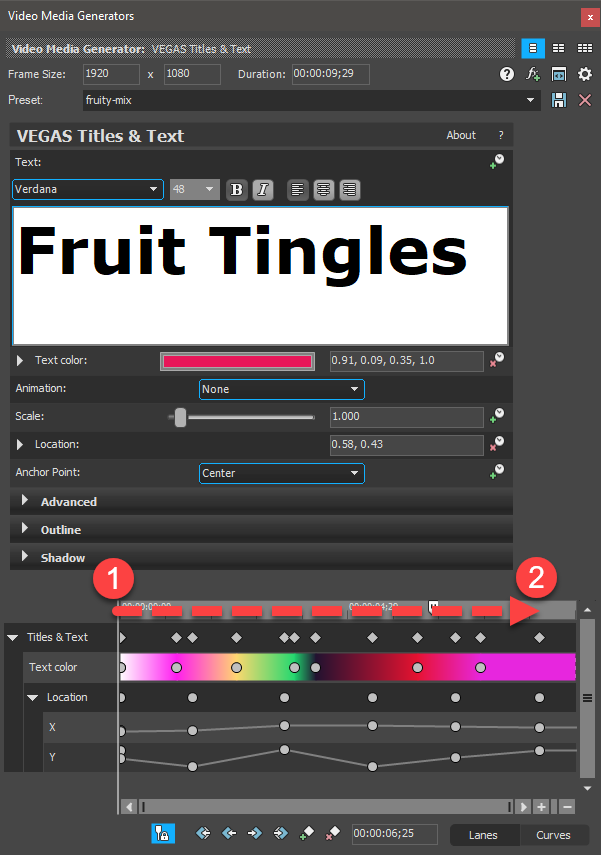DISCLOSURE: Movie Studio Zen is supported by its audience. When you purchase through links on this site, we may earn an affiliate commission.
Solved How to save multiple text key-frames in a text preset?
How to save multiple text key-frames in a text preset? was created by MrSoupy
Posted 12 Sep 2018 07:14 #1 hello, recently I have ran into a quite annoying problem with vegas pro (using version 14).
basically I am trying to make color changing text, and I have to use multiple keyframes for each color I'd like to add. since it would take a while to do this each time I add text, I would like to save the text as a preset so the process is much easier. I am able to save the text as a preset, but with only one keyframe. For example I add three colors to the text: red, blue, and yellow. each color has their own keyframe. but when I open the preset I made with these colors, only the red keyframe shows. what I need to be able to do is save all the keyframes I added to the text as a preset, while it is also changeable for me. (that means when I open the "preset," I can still change the actual text and it wont be stuck as, for example, the word "sample text.") Could anyone possibly help with this?
(p.s. i am really bad at explanations, if you aren't gettting what I need help with please let me know so I can explain specifically. also this has nothing to do with FX keyframes, I already know how to handle those )
)
basically I am trying to make color changing text, and I have to use multiple keyframes for each color I'd like to add. since it would take a while to do this each time I add text, I would like to save the text as a preset so the process is much easier. I am able to save the text as a preset, but with only one keyframe. For example I add three colors to the text: red, blue, and yellow. each color has their own keyframe. but when I open the preset I made with these colors, only the red keyframe shows. what I need to be able to do is save all the keyframes I added to the text as a preset, while it is also changeable for me. (that means when I open the "preset," I can still change the actual text and it wont be stuck as, for example, the word "sample text.") Could anyone possibly help with this?
(p.s. i am really bad at explanations, if you aren't gettting what I need help with please let me know so I can explain specifically. also this has nothing to do with FX keyframes, I already know how to handle those
Last Edit:12 Sep 2018 09:43 by MrSoupy
Please Log in or Create an account to join the conversation.
Replied by DoctorZen on topic How to save multiple text key-frames in a text preset?
Posted 12 Sep 2018 10:34 #2 Hi MrSoupy
This is a great question
Yes there is a way to Copy multiple key-frames from one Text Event into another.
Unfortunately you cannot save an animated preset, however this should be added as a new feature to the program.
This is how I would do it.
Save mini-projects that just contain your animated / colour changing text.
These project files will become Template/Preset Projects you can copy from into new projects.
You can open more than one instance of Vegas Pro at the same time.
Open your saved Text Preset project.
Shrink the Vegas desktop and then boot up a second instance of Vegas.
Open your new project.
Now go back to the saved Text Preset project (first instance of Vegas) and open the Text Video Media Generators window, that has your colour changing key-frames.
Go to the top Titles & Text key-frame track
Hold the Shift key down and keep it pressed down
Select the first key-frame and then select the last key-frame - you will notice that everything in between has been selected.
You can let go of the Shift key now
Right-click the last key-frame and select Copy.
Now go to the 2nd new Vegas Project in 2nd Vegas desktop.
Add your Text to project and open Text window.
Press the little key-frame clocks next to each setting you want the key-frames to be copied to, so that the key-frame timeline activates.
Right-click on the first top key-frame and select Paste - all your key-frames will now be copied from the other project.
Regards
Derek
This is a great question
Yes there is a way to Copy multiple key-frames from one Text Event into another.
Unfortunately you cannot save an animated preset, however this should be added as a new feature to the program.
This is how I would do it.
Save mini-projects that just contain your animated / colour changing text.
These project files will become Template/Preset Projects you can copy from into new projects.
You can open more than one instance of Vegas Pro at the same time.
Open your saved Text Preset project.
Shrink the Vegas desktop and then boot up a second instance of Vegas.
Open your new project.
Now go back to the saved Text Preset project (first instance of Vegas) and open the Text Video Media Generators window, that has your colour changing key-frames.
Go to the top Titles & Text key-frame track
Hold the Shift key down and keep it pressed down
Select the first key-frame and then select the last key-frame - you will notice that everything in between has been selected.
You can let go of the Shift key now
Right-click the last key-frame and select Copy.
Now go to the 2nd new Vegas Project in 2nd Vegas desktop.
Add your Text to project and open Text window.
Press the little key-frame clocks next to each setting you want the key-frames to be copied to, so that the key-frame timeline activates.
Right-click on the first top key-frame and select Paste - all your key-frames will now be copied from the other project.
Regards
Derek
ℹ️ Remember to turn everything off at least once a week, including your brain, then sit somewhere quiet and just chill out.
Unplugging is the best way to find solutions to your problems. If you would like to share some love, post a customer testimonial or make a donation.
Unplugging is the best way to find solutions to your problems. If you would like to share some love, post a customer testimonial or make a donation.
Last Edit:12 Sep 2018 10:36 by DoctorZen
The following user(s) said Thank You: MrSoupy
Please Log in or Create an account to join the conversation.
Replied by MrSoupy on topic How to save multiple text key-frames in a text preset?
Posted 12 Sep 2018 14:47 #3 Thanks so much! Kind of sad that you can’t save multiple keyframes in a preset, but that’s alright. I appreciate your help  (thanks for the select all keyframes technique too, definitely helps)
(thanks for the select all keyframes technique too, definitely helps)
Last Edit:12 Sep 2018 16:33 by MrSoupy
The following user(s) said Thank You: DoctorZen
Please Log in or Create an account to join the conversation.
Forum Access
- Not Allowed: to create new topic.
- Not Allowed: to reply.
- Not Allowed: to edit your message.
Moderators: DoctorZen
Time to create page: 0.712 seconds